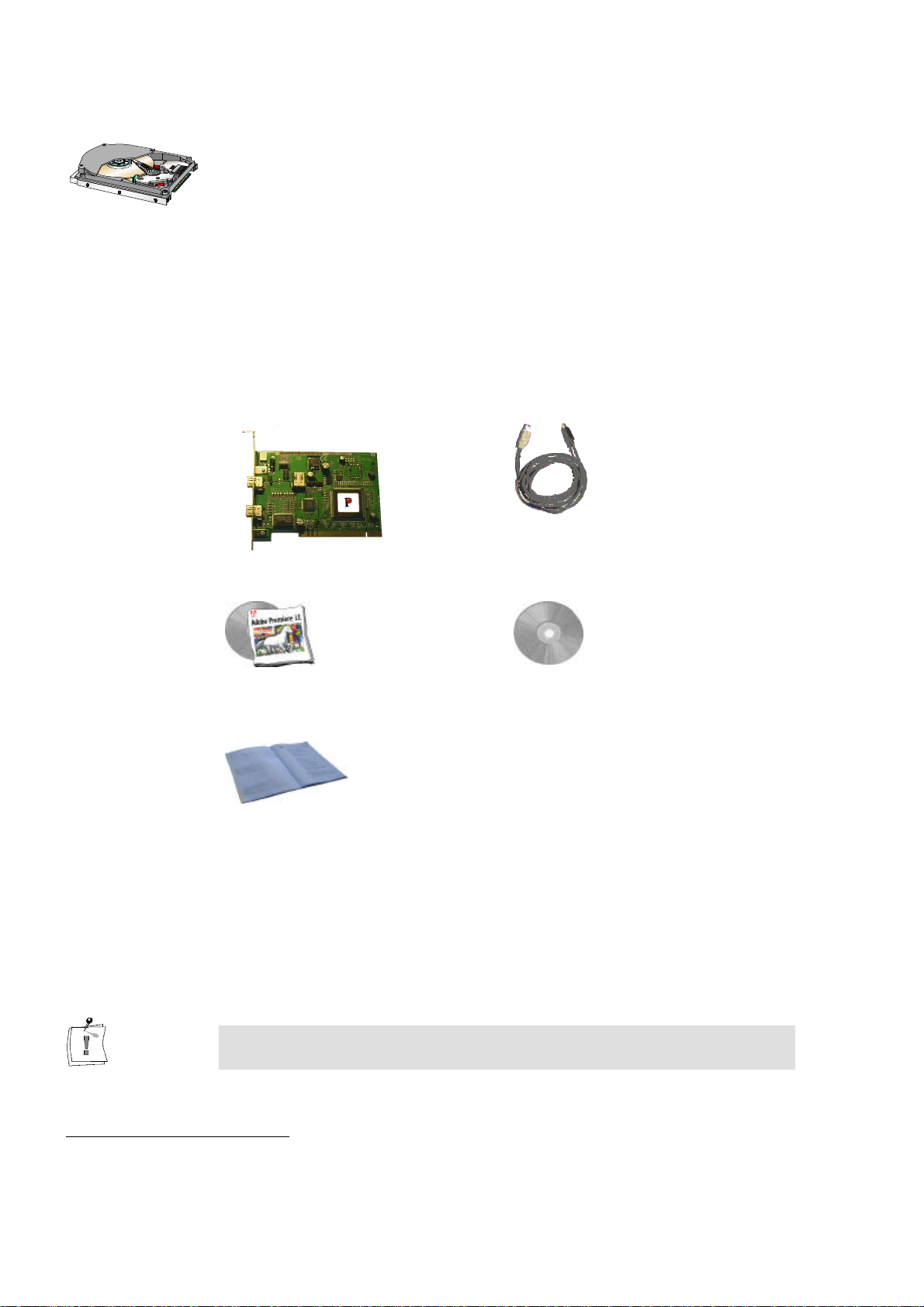1
Overview
With the introduction of the digital video camcorders, it is now possible to
shoot, store and produce video productions entirely in digital format. In a
video production sense, first-generation quality is maintained through-out all
productions. The traditional loss in analog video production does not apply
and every digital copy is the same quality as the original.
The miroVIDEO DV200 is a complete hardware and software solution
which allows you to connect your DV digital camcorder or DV VCR
(equipped with a IEEE-1394 interface) to your computer. The DV200
transfers data stored on the DV camcorder tape into the computer. Once in
the computer miroVIDEO DVTools software allows you to index, arrange,
store and edit your DV video footage. The miroVIDEO DVTools also
allows you to save the edited video clips back to the DV tape. The product is
intended for those users who have PCI bus-based systems running
Windows 95, Windows 98 or Windows NT.
The miroVIDEO DV200 is a state-of-the-art PCI bus mastering expansion
board . The board connects to the DV camcorder through the
miroVIDEO DV200 1394 DV cable.
The board includes the following connectors:
s two external 6-pin 1394 connectors
s one internal 6-pin 1394 connector.
The miroVIDEO DV200 software includes:
s the miroVIDEO DV200 drivers,
s miroVIDEO DVTools, a software for capturing DV clips and record the
clips back to the DV tape*,
s Adobe Premiere LE (Light Edition),
s Presets for Adobe Premiere,
s miroINSTANT Video 2.0, a plug-in for Adobe Premiere which
accelerates the making of movies considerably,
s intro files for miroINSTANT Video which help you switch on your VCR
very precisely when you start recording,
s one ten second and one 30 second silent audio clip for use in blank spaces
of premiere ten seconds or longer,
s miroINSTANT Video 5.0, a plug-in for Adobe Premiere
s miroVIDEO DV Capture, a capture plug-in for Adobe Premiere 5.1
s miroVIDEO DV Device control, a device control plug-in for Premiere 5.1
for DV devices.
s DVExpert, a system performance and 1394 test utility.
s miroVIDEO DV200 Configuration, a configuration tool.
*Not all devices support the recording of video clips via the DV connector.
Hardware
Software