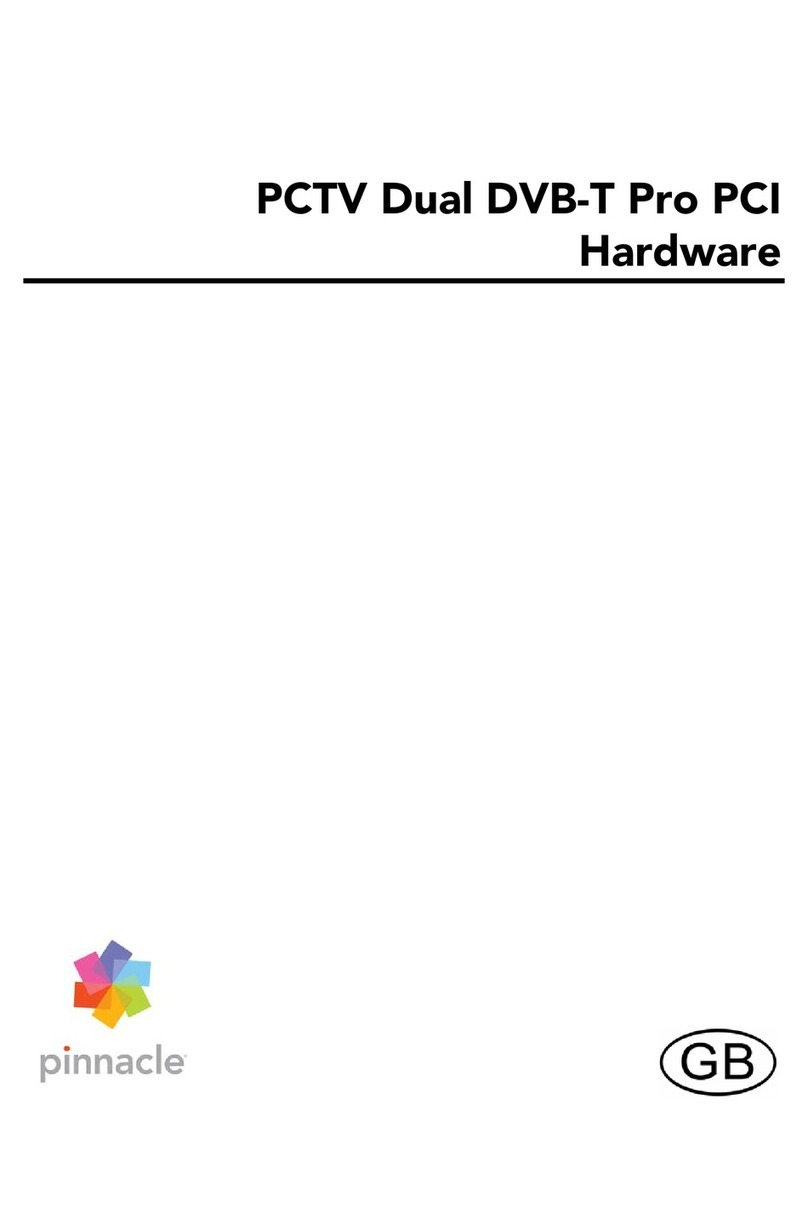i
Table of Contents
Introduction...........................................................................................................1
Package Contents..................................................................................................2
System Requirements ...........................................................................................3
Computer Hardware ..........................................................................................3
Computer Software............................................................................................3
For Your Own Safety............................................................................................4
Hardware Installation............................................................................................5
Preparing Installation ........................................................................................5
Using PCTV 310i Hardware .............................................................................6
After Installation................................................................................................6
Connecting the Equipment....................................................................................7
Tips on Positioning the Antenna...........................................................................8
Technical Data ......................................................................................................9
Bus System........................................................................................................9
Video Decoder / Analog Demodulator..............................................................9
TV Tuner ...........................................................................................................9
DVB-T Demodulator.........................................................................................9
TV Formats........................................................................................................9
Antenna Input Terminals...................................................................................9
Video Input Terminals.....................................................................................10
Remote Input Terminal ...................................................................................10
Audio Output Terminal ...................................................................................10