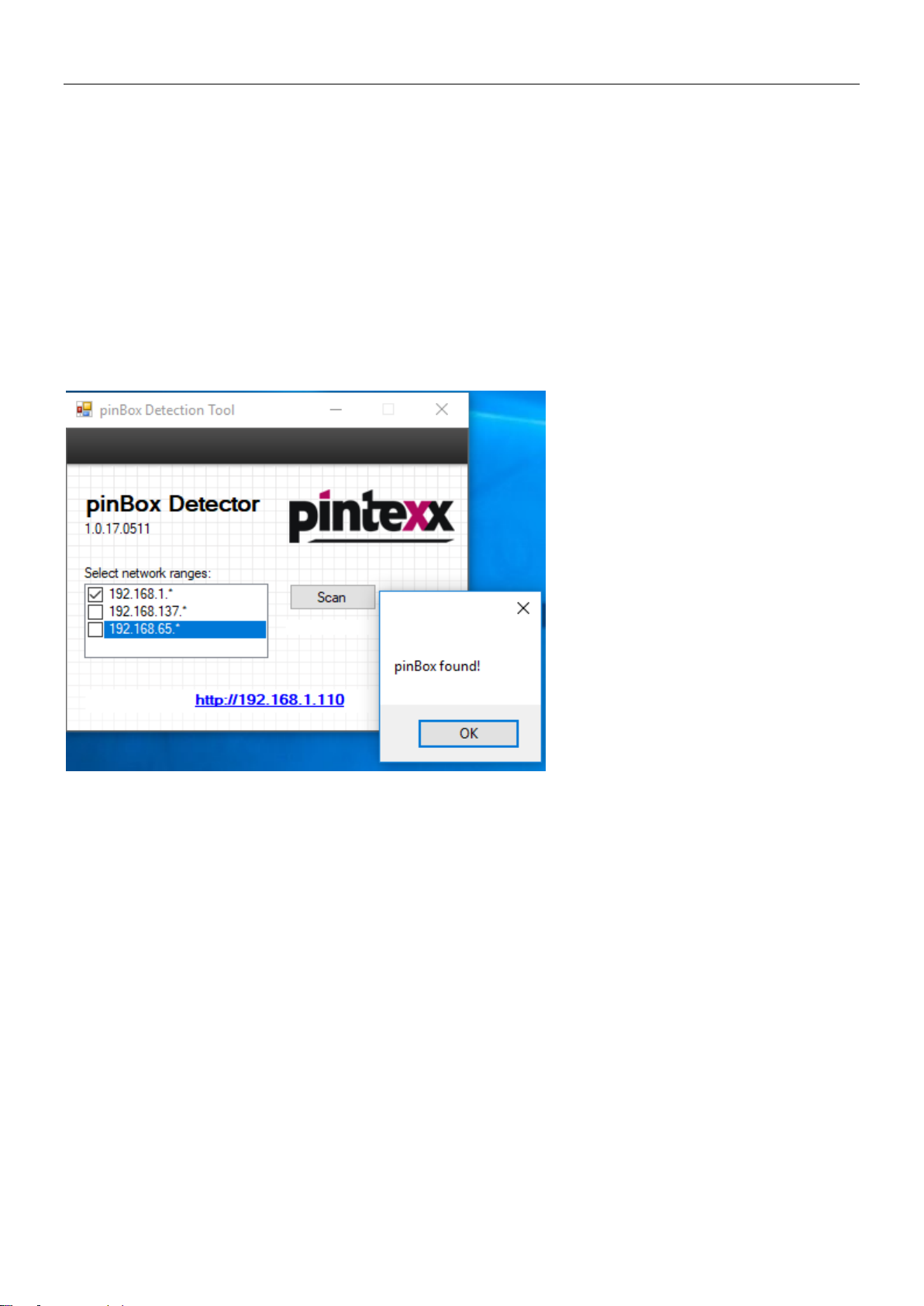pinBox II
Table of contents
1Introduction.....................................................................................................................................3
2Set-up...............................................................................................................................................4
2.1 Scope of delivery and device features........................................................................................4
2.2 Safety.........................................................................................................................................4
2.3 Hardware installation..................................................................................................................5
2.4 Software installation...................................................................................................................6
2.4.1 Determining the IP address.................................................................................................6
2.4.2 About the "Detection Tool" ..................................................................................................6
2.4.3 About the DOS box .............................................................................................................6
2.4.4 Opening the admin tool.......................................................................................................6
3Quick test.........................................................................................................................................8
4Basics ..............................................................................................................................................9
4.1 Start configuration......................................................................................................................9
4.2 Additions..................................................................................................................................10
5Access via the Internet .................................................................................................................11
5.1 Setting up a domain .................................................................................................................11
5.1.1 Public IP............................................................................................................................12
5.2 Dynamic DNS service ..............................................................................................................13
5.2.1 Integrated DynDNS services .............................................................................................13
5.2.2 Router...............................................................................................................................13
5.3 Port authorisation.....................................................................................................................13
6Encryption configuration..............................................................................................................15
7Direct access configuration..........................................................................................................16
7.1 Target computer.......................................................................................................................17
7.1.1 Determining the IP address...............................................................................................17
7.1.2 Allowing access to PCs.....................................................................................................17
8Two-factor authentication.............................................................................................................19
9Active directory/LDAP/radius.......................................................................................................20
10 Notification.................................................................................................................................21
11 System........................................................................................................................................22
12 Printing.......................................................................................................................................23
13 Changing the password ............................................................................................................24
14 IPv6.............................................................................................................................................25
15 Info..............................................................................................................................................26
16 Licensing/registration ...............................................................................................................27
17 Using the pinBox .......................................................................................................................28
18 Technical specifications............................................................................................................29
19 Miscellanea ................................................................................................................................30
19.1 System requirements ...............................................................................................................30
19.2 Copy protection........................................................................................................................30
19.3 Legal information......................................................................................................................30
19.4 Disposal...................................................................................................................................30