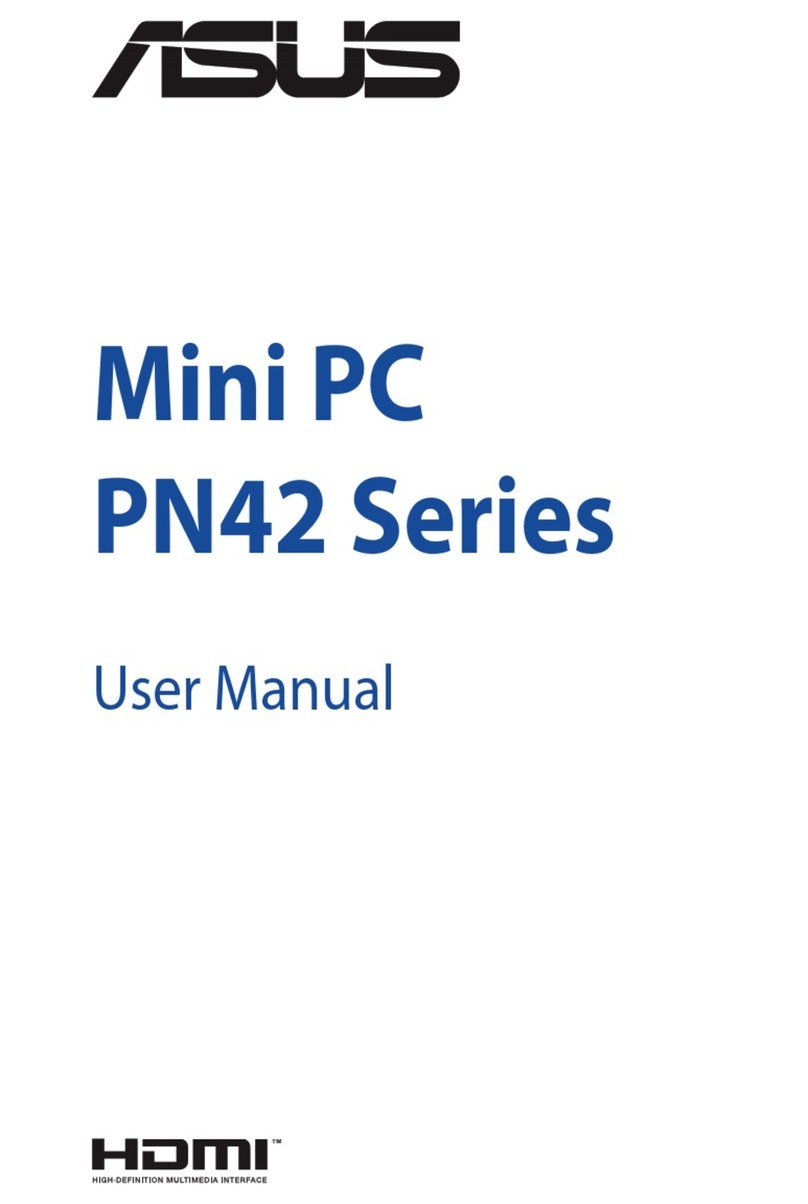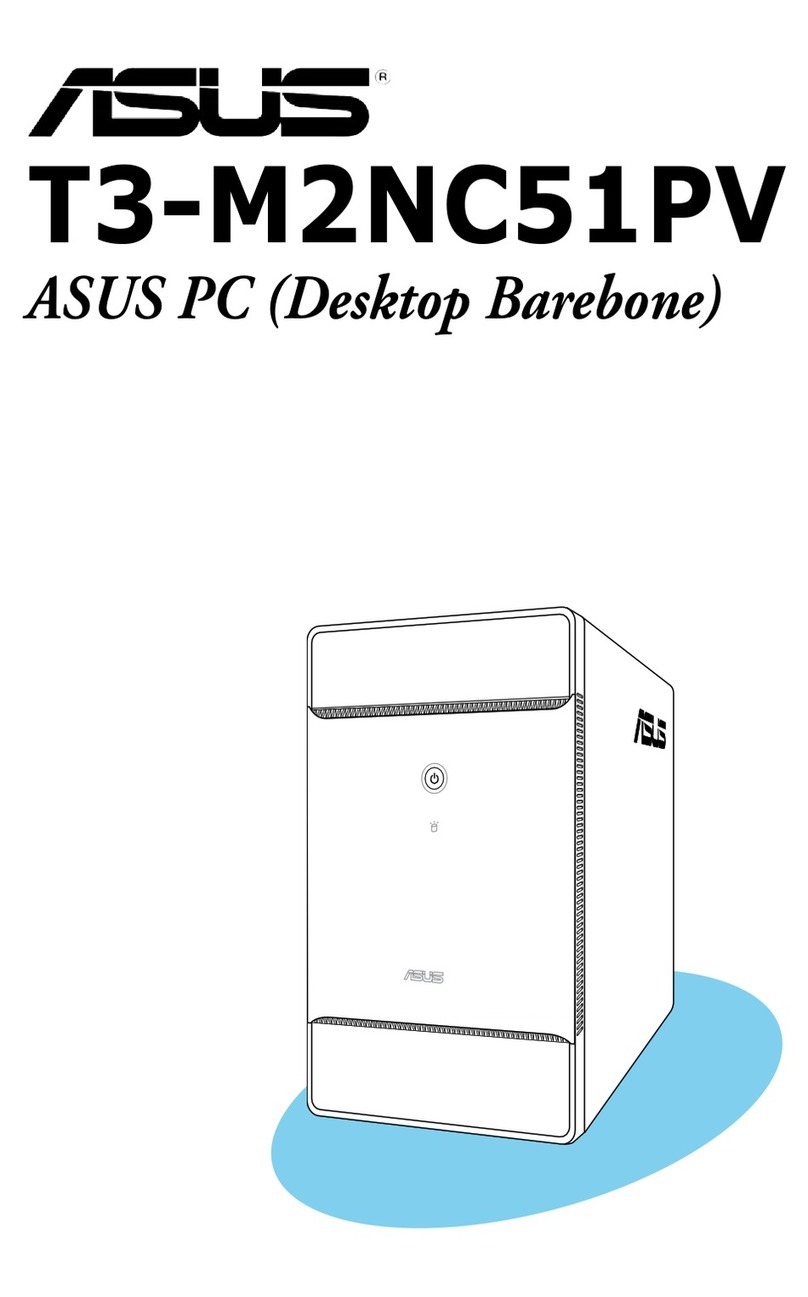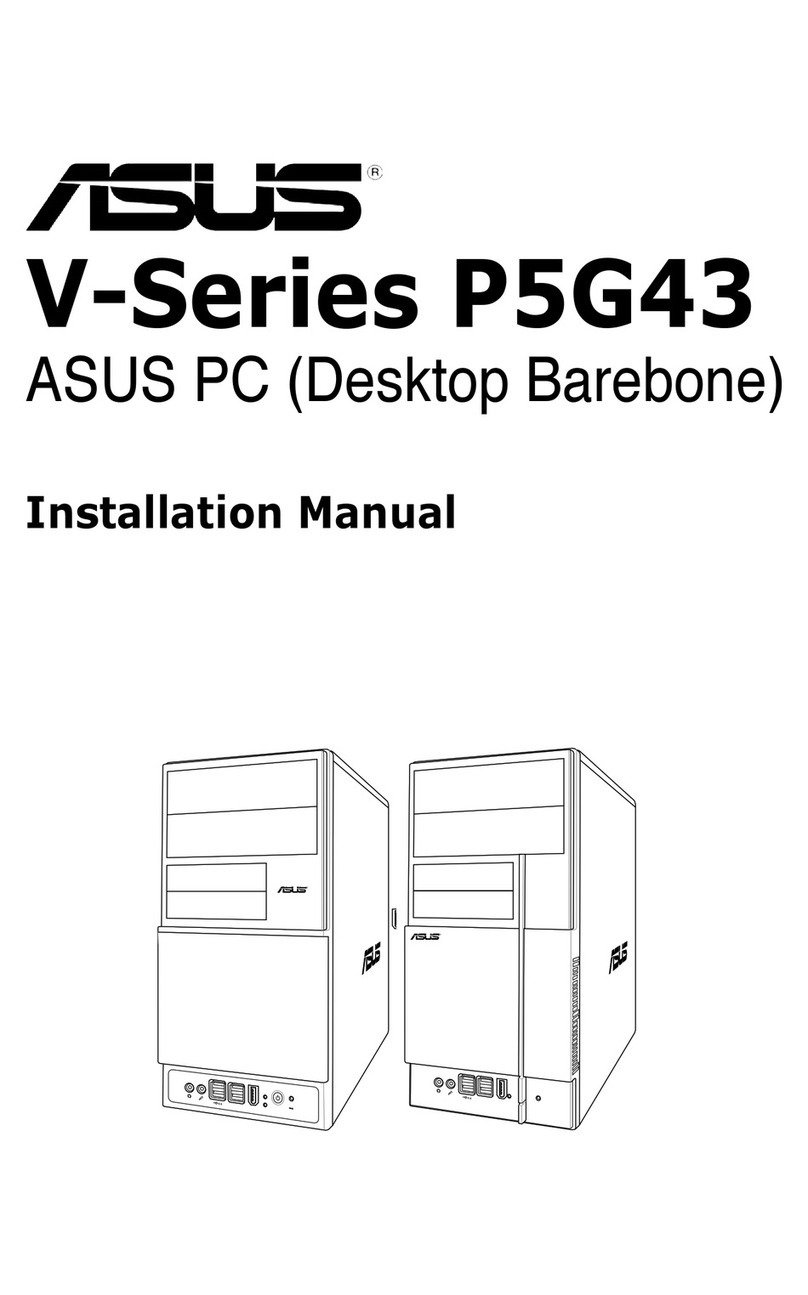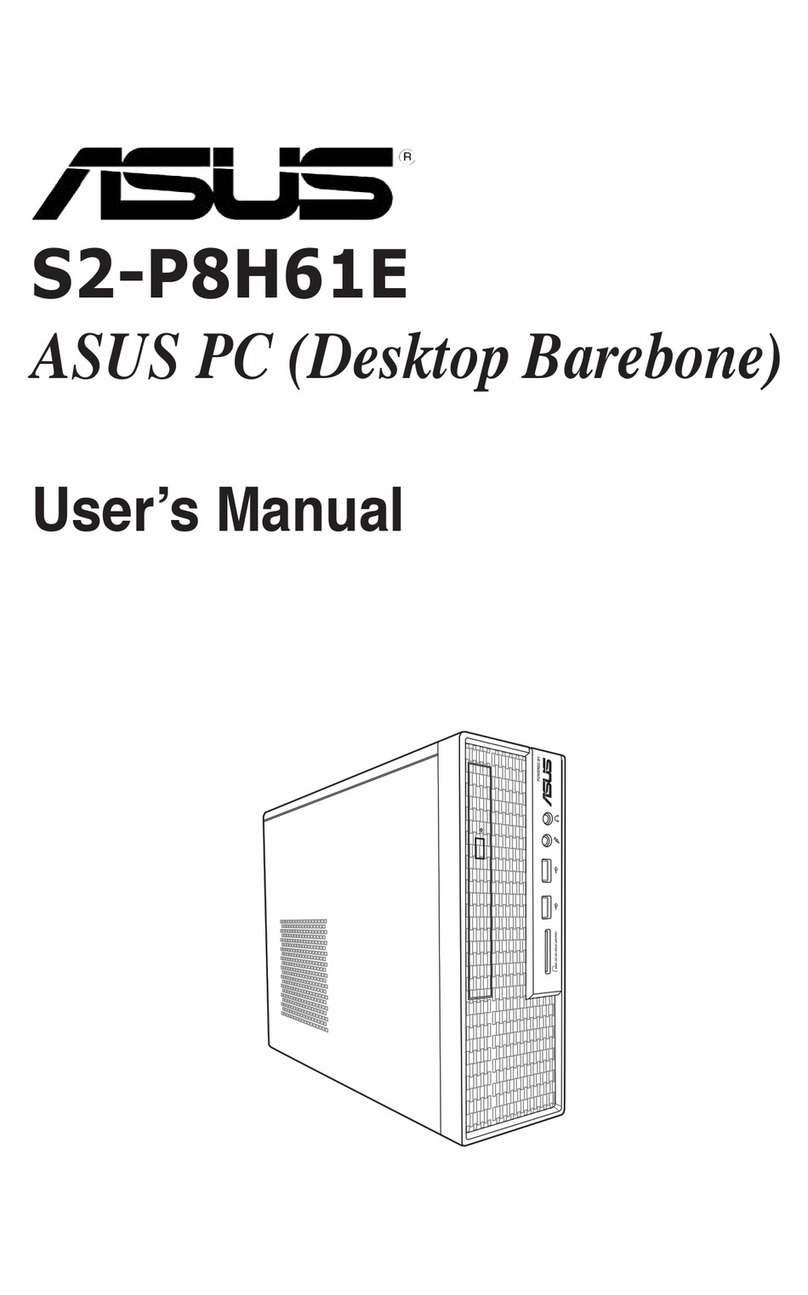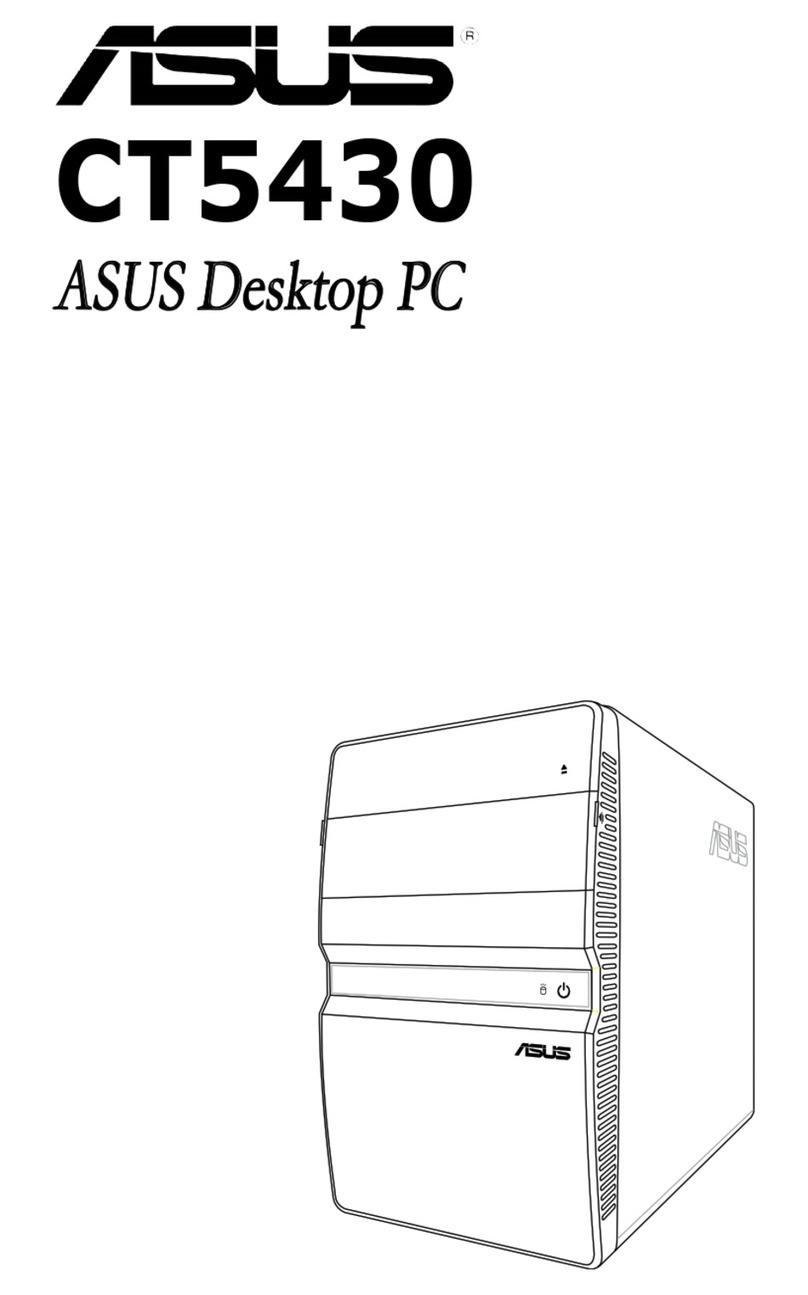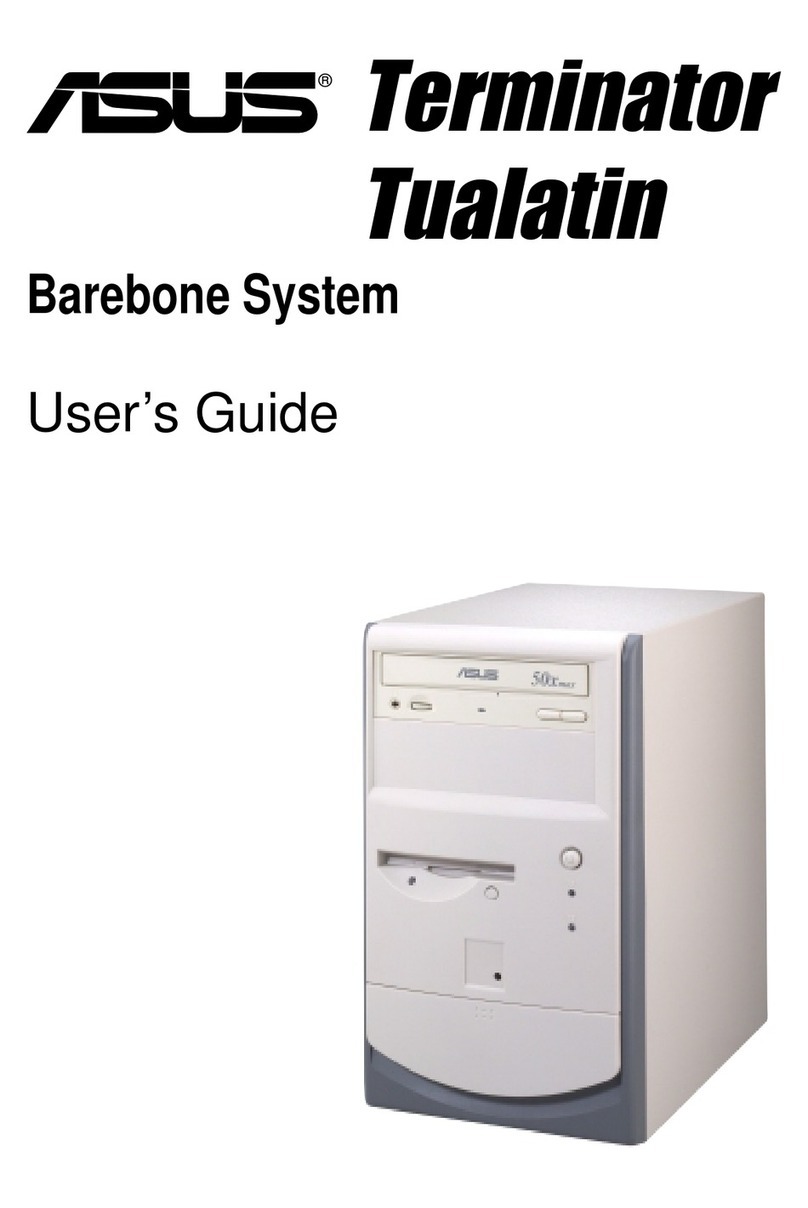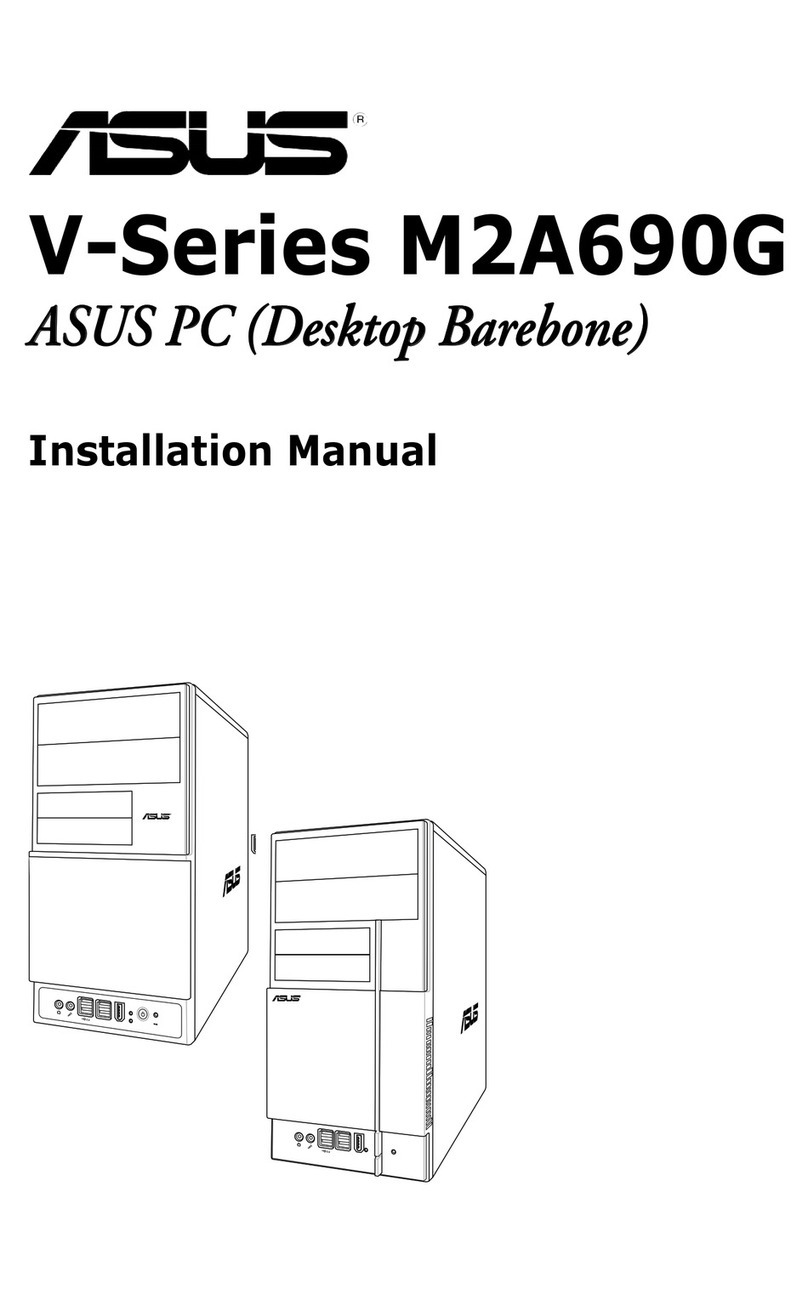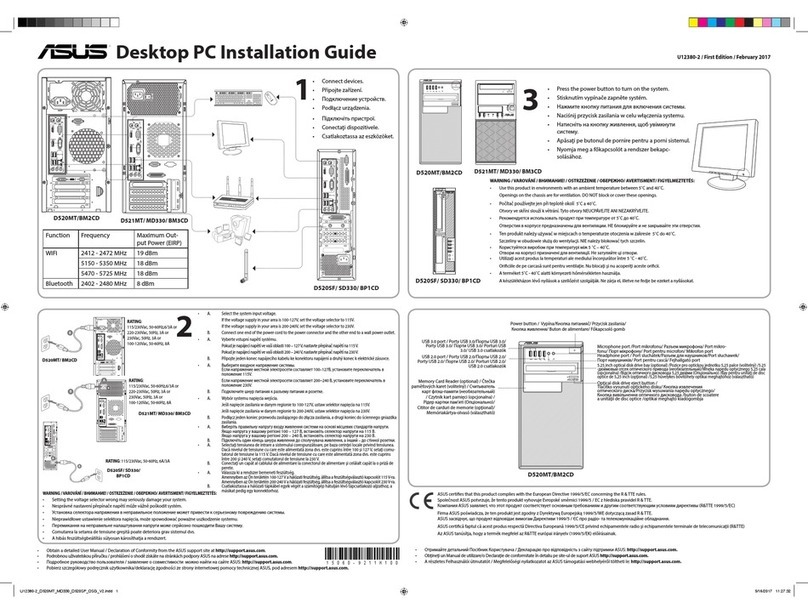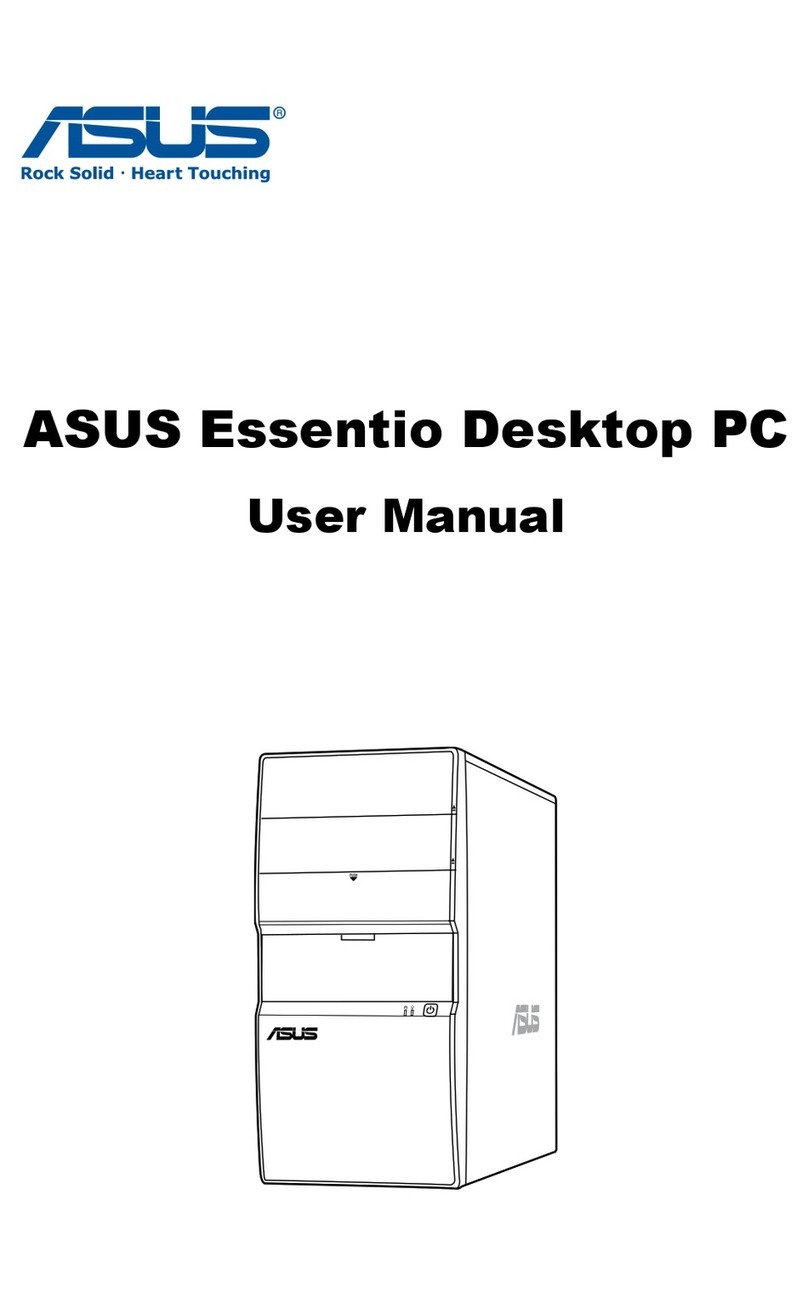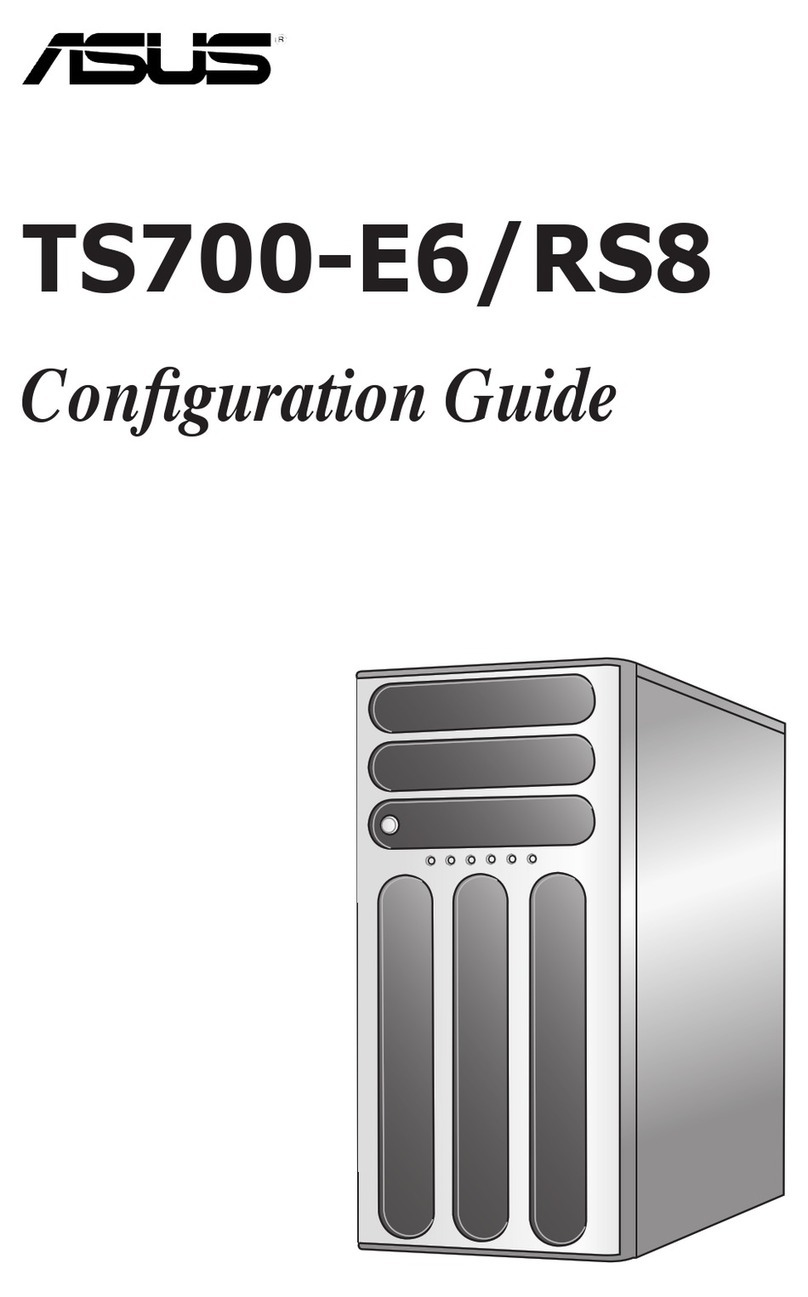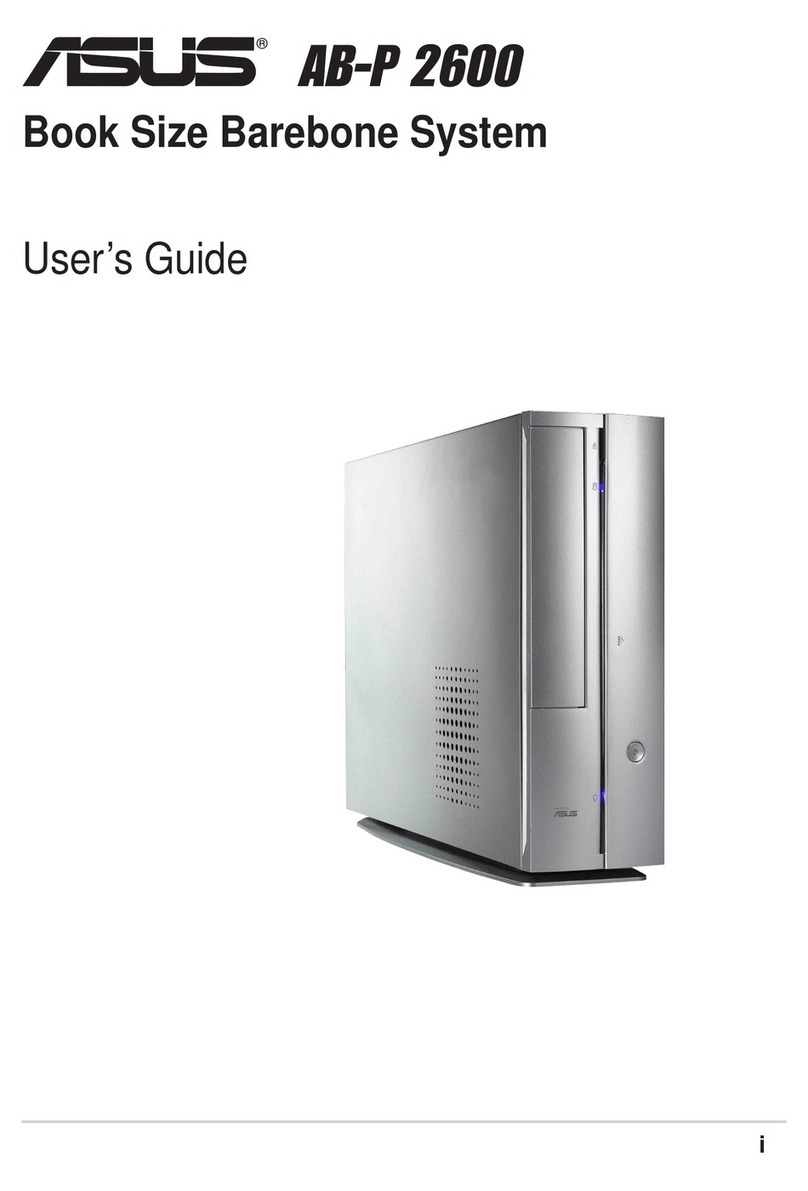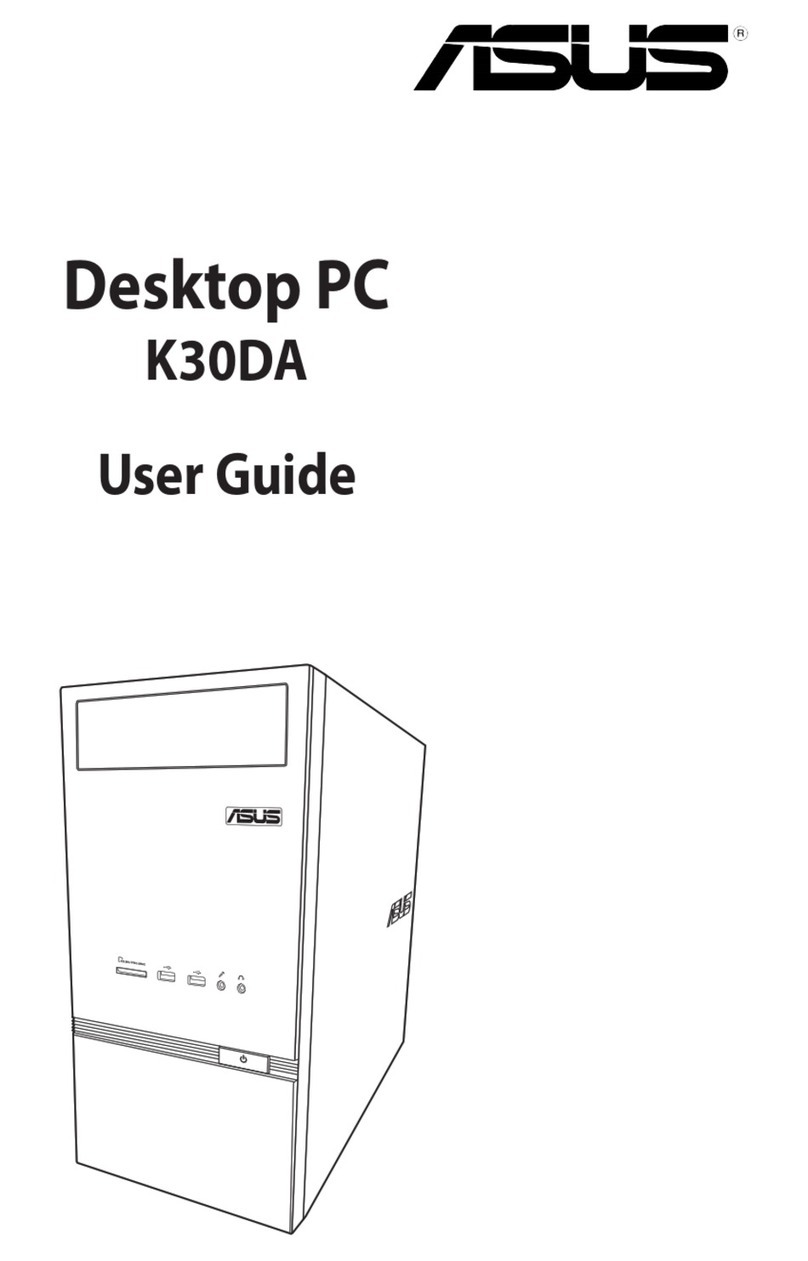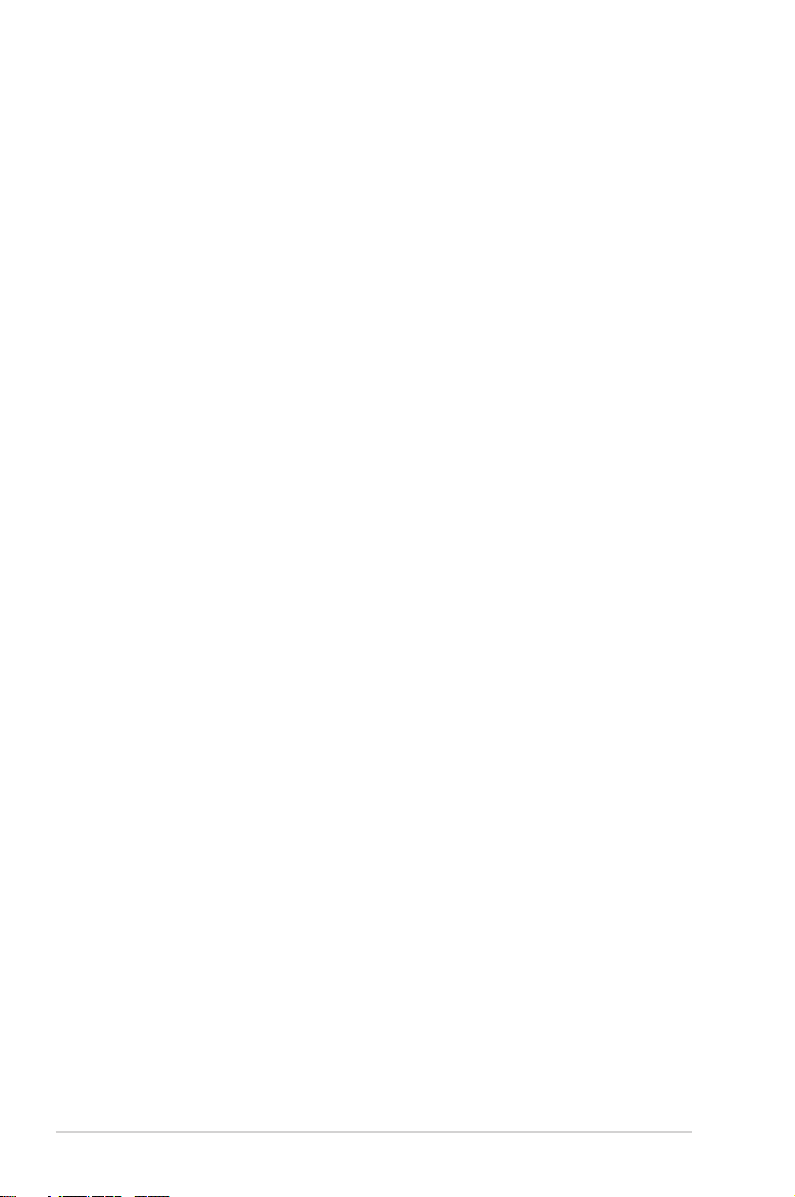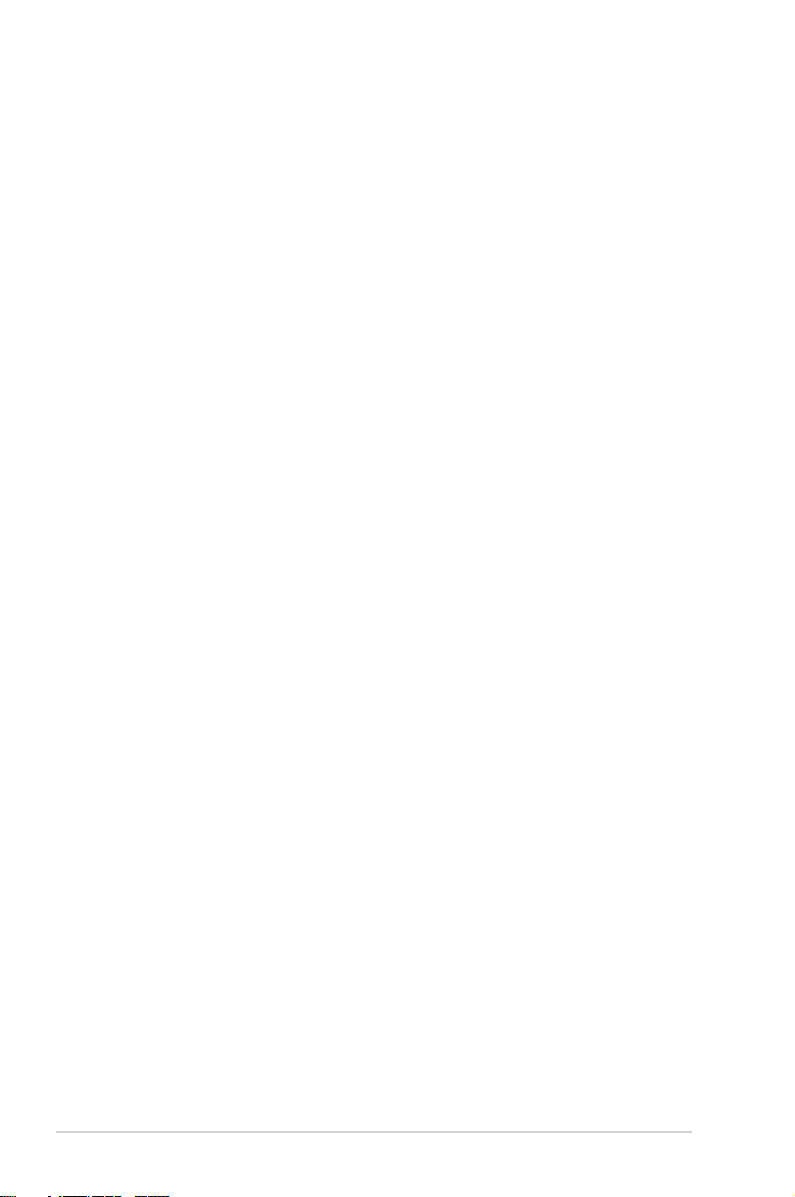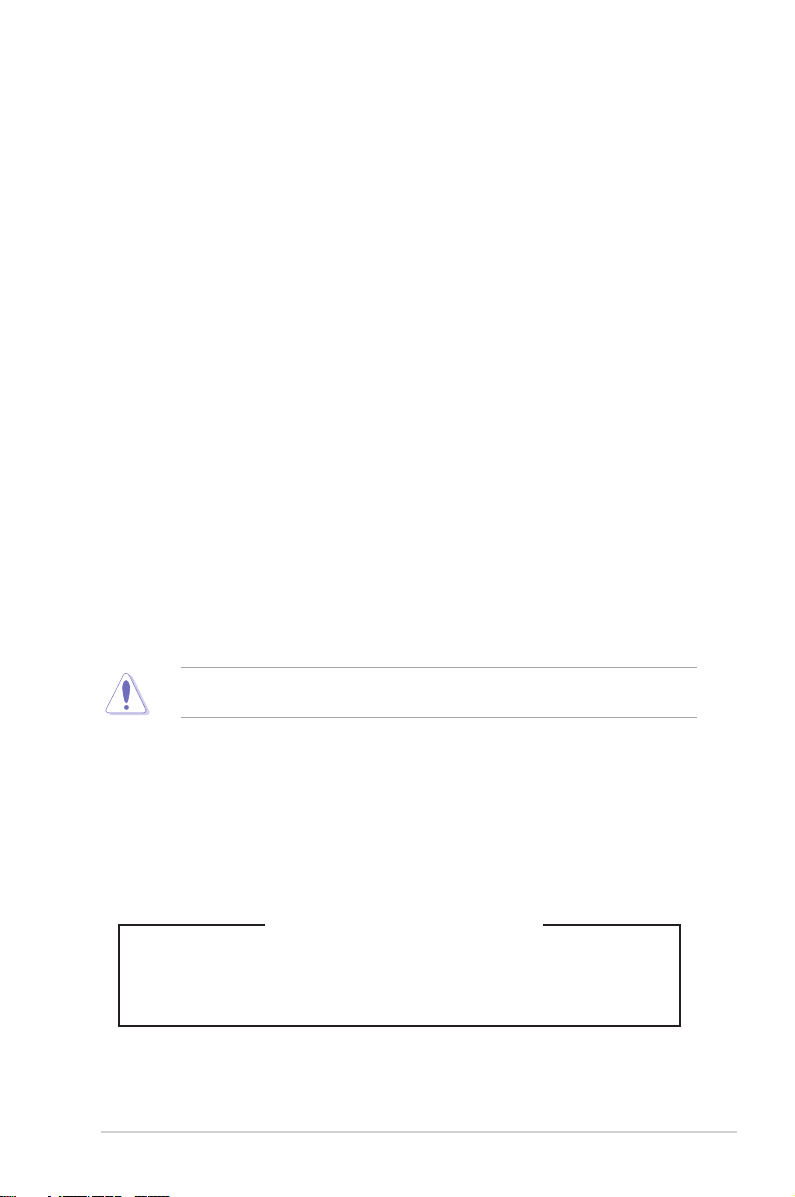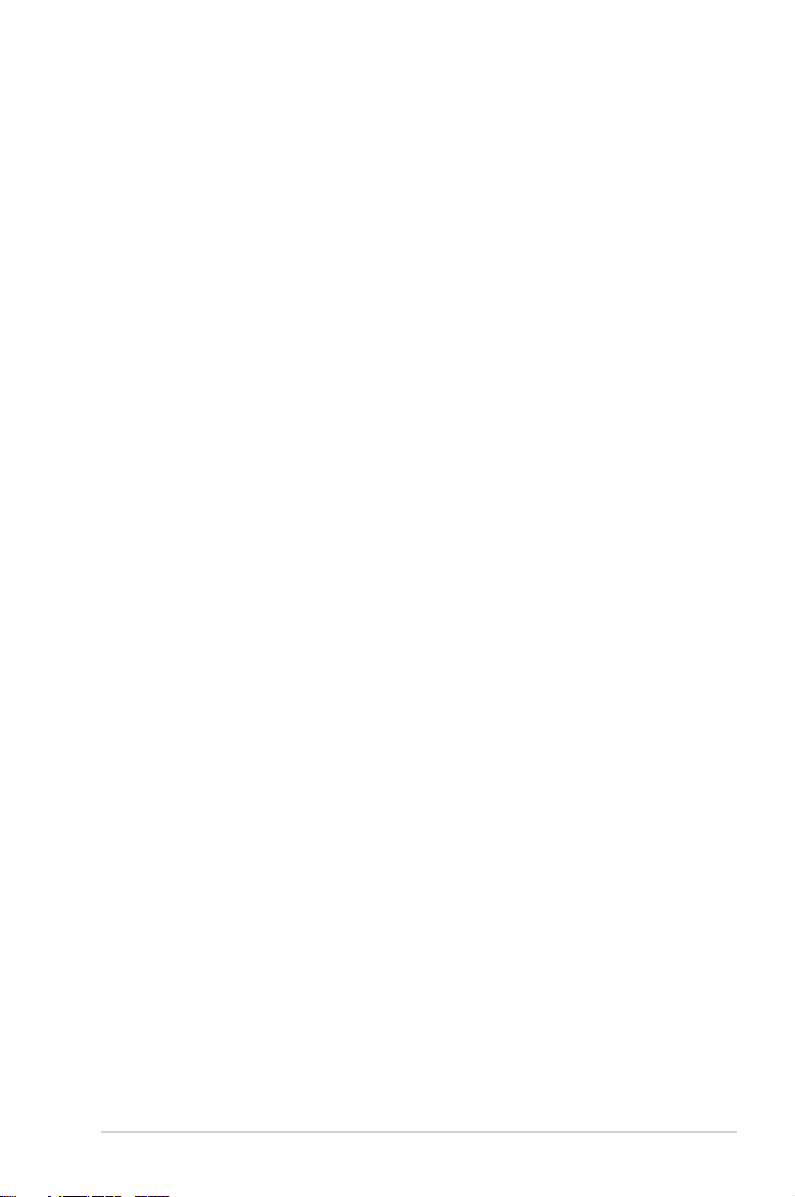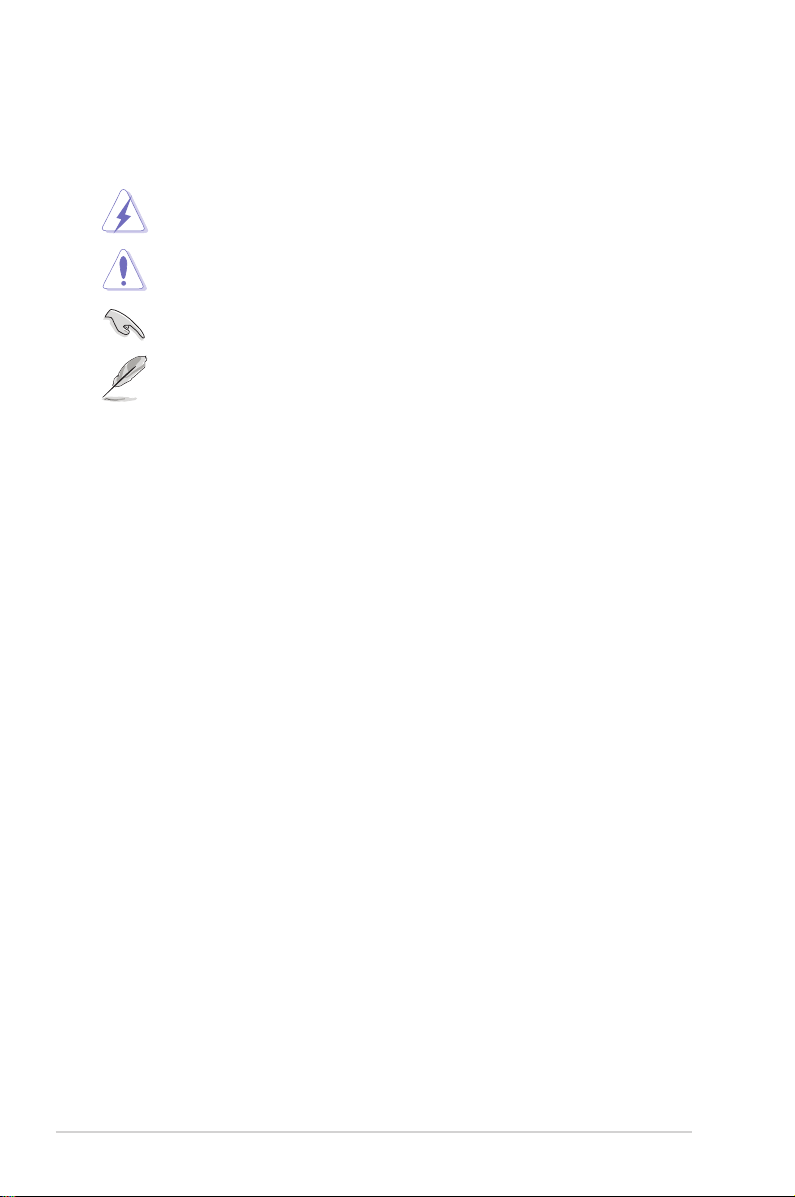v
Contents
4.6.7 Onboard LAN Conguration...................................................... 4-13
4.6.8 APM .......................................................................................... 4-14
4.6.9 PCI Subsystem Settings ........................................................... 4-14
4.6.10 USB Conguration .................................................................... 4-15
4.6.11 CSM Conguration.................................................................... 4-15
4.6.12 NVMe Conguration.................................................................. 4-15
4.6.13 Offboard SATA Controller Conguration................................... 4-15
4.6.14 Audio Conguration................................................................... 4-16
4.6.15 ASMedia Storage Controller ..................................................... 4-16
4.6.16 E900 Fan Mode Selection......................................................... 4-16
4.6.17 Network Stack Conguration..................................................... 4-16
4.6.18 iSCSI Conguration .................................................................. 4-16
4.7 Platform Configuration menu ................................................................. 4-16
4.7.1 PCH Conguration .................................................................... 4-16
4.7.2 Miscellaneous Conguration..................................................... 4-17
4.7.3 Server ME Conguration........................................................... 4-17
4.7.4 Runtime Error Logging.............................................................. 4-17
4.8 Socket Configuration menu ....................................................................4-17
4.8.1 Processor Conguration............................................................ 4-17
4.8.2 Common RefCode Conguration.............................................. 4-17
4.8.3 UPI Conguration...................................................................... 4-18
4.8.4 Memory Conguration............................................................... 4-18
4.8.5 IIO Conguration....................................................................... 4-18
4.8.6 Advanced Power Management Conguration........................... 4-18
4.9 Event Logs menu .....................................................................................4-19
4.9.1 Change Smbios Event Log Settings ......................................... 4-19
4.9.2 View Smbios Event Log ............................................................ 4-19
4.10 Server Mgmt menu...................................................................................4-19
4.10.1 System Event Log..................................................................... 4-19
4.10.2 BMC network conguration....................................................... 4-19
4.10.3 View System Event Log ............................................................ 4-19
4.11 Monitor menu ...........................................................................................4-20
4.12 Security menu ..........................................................................................4-20
4.13 Boot menu ................................................................................................4-20
4.14 Tool menu.................................................................................................4-21
4.15 Save & Exit menu.....................................................................................4-21