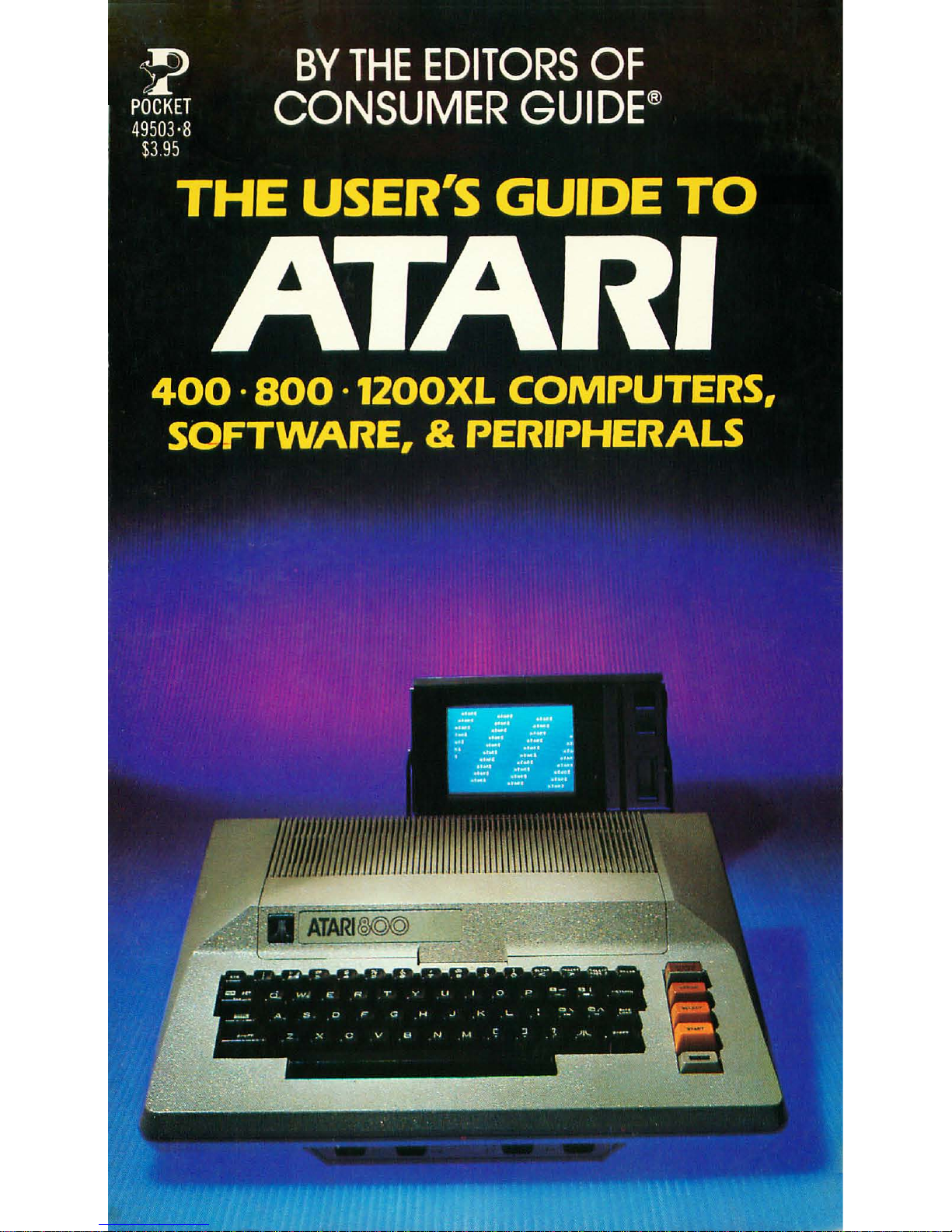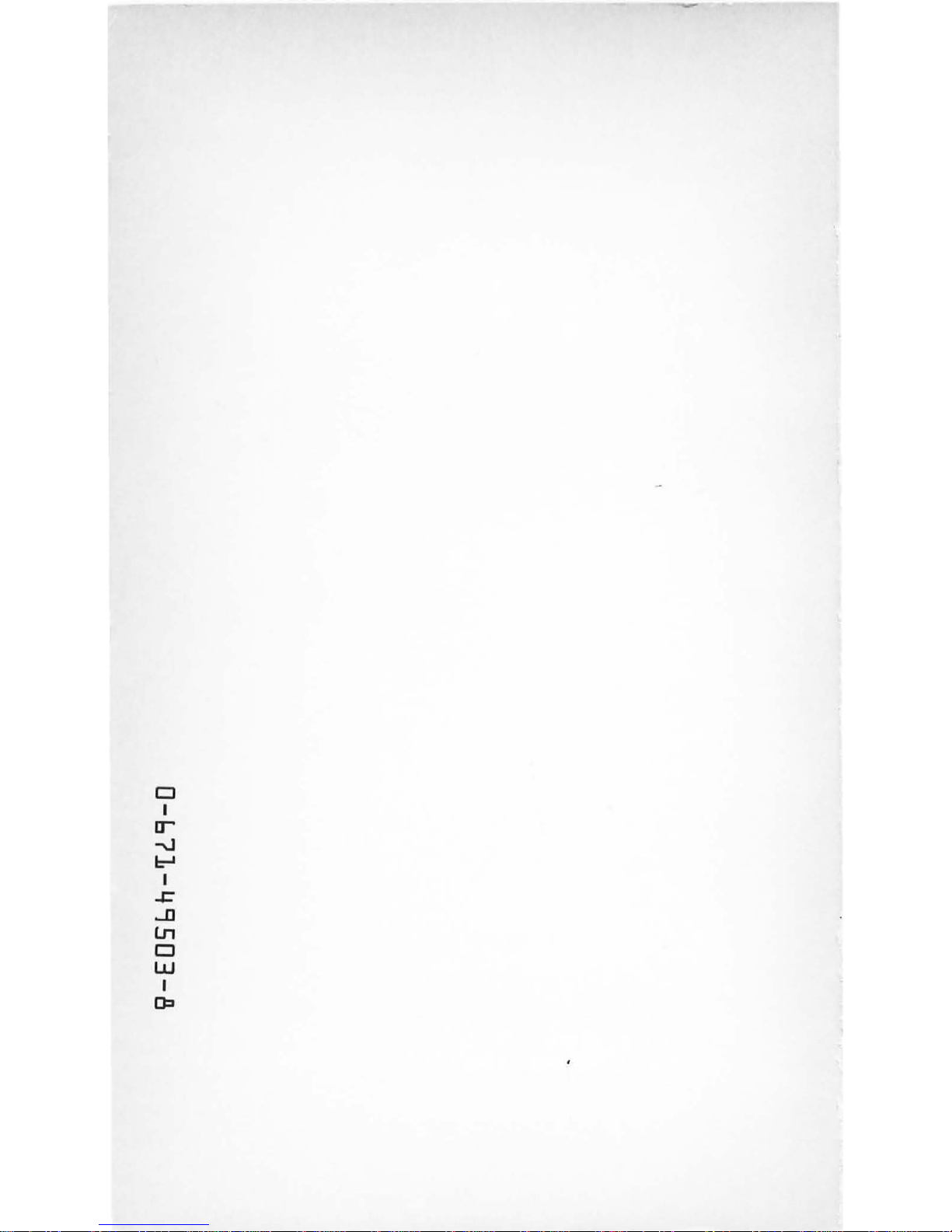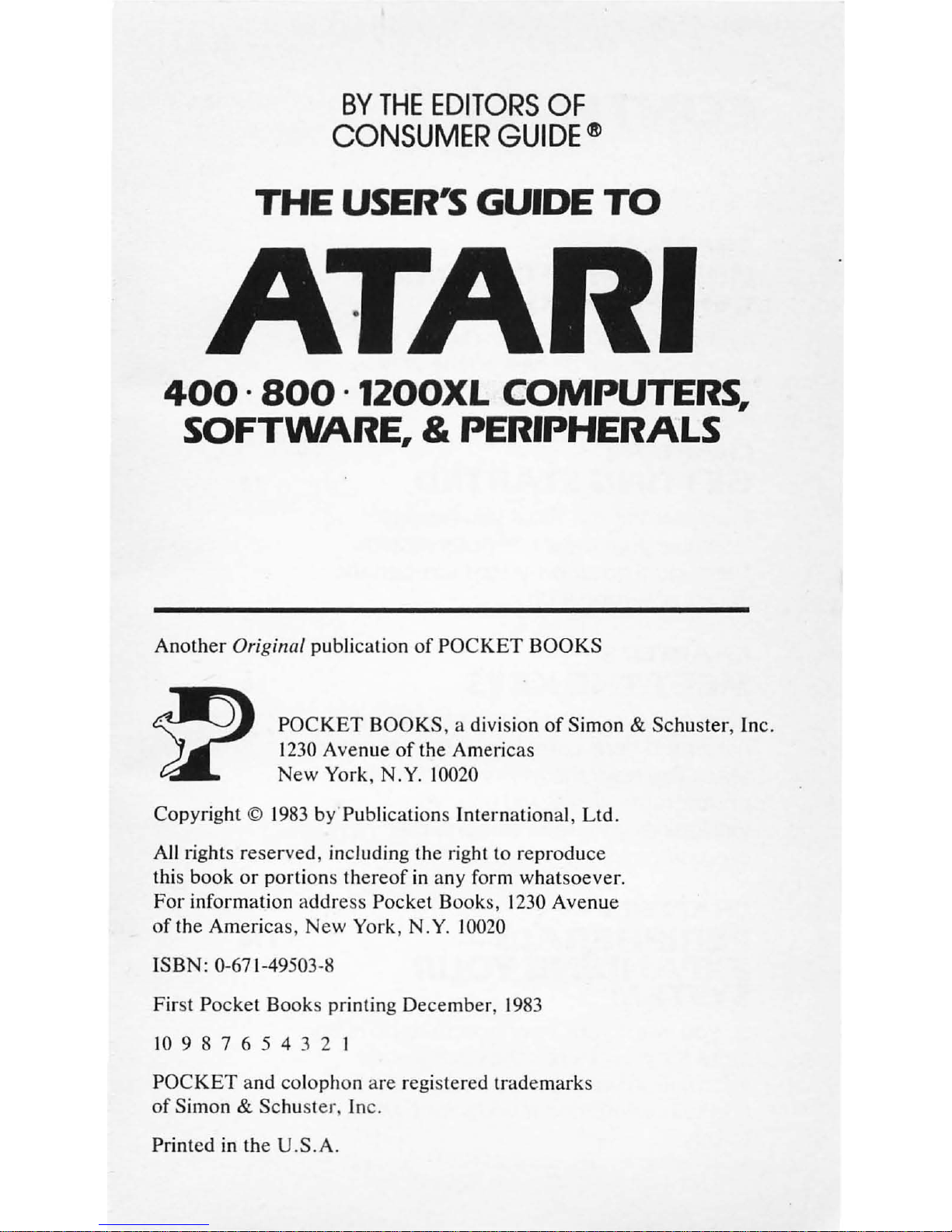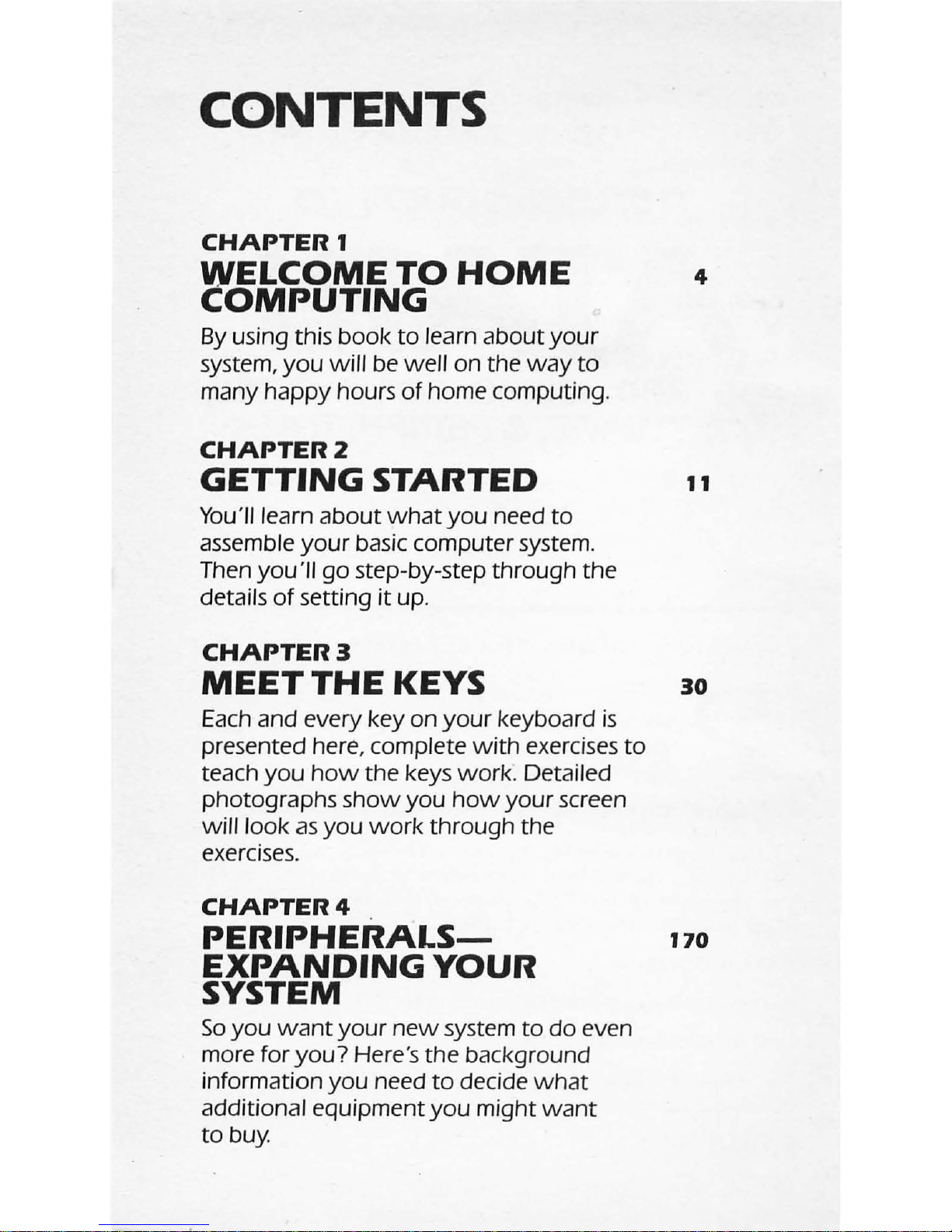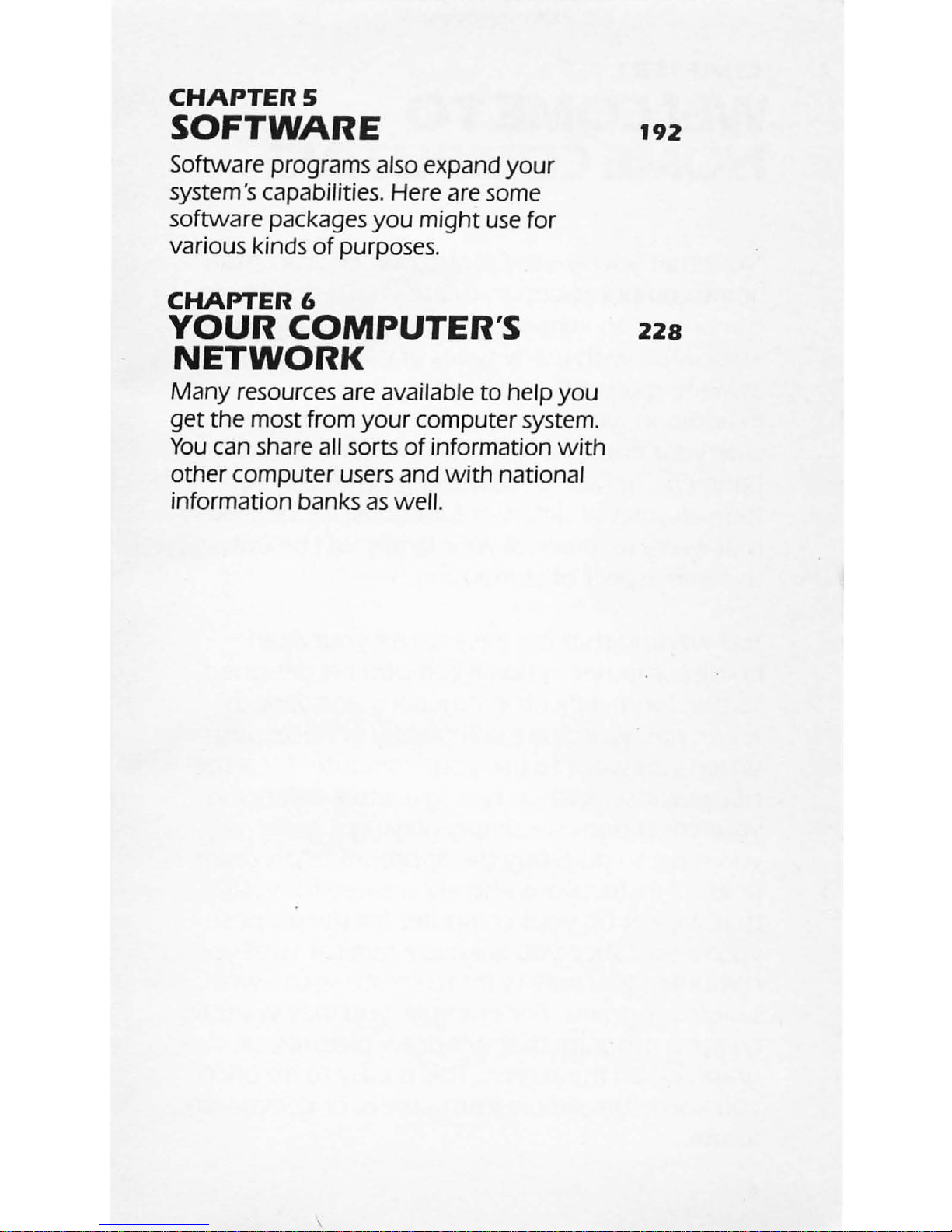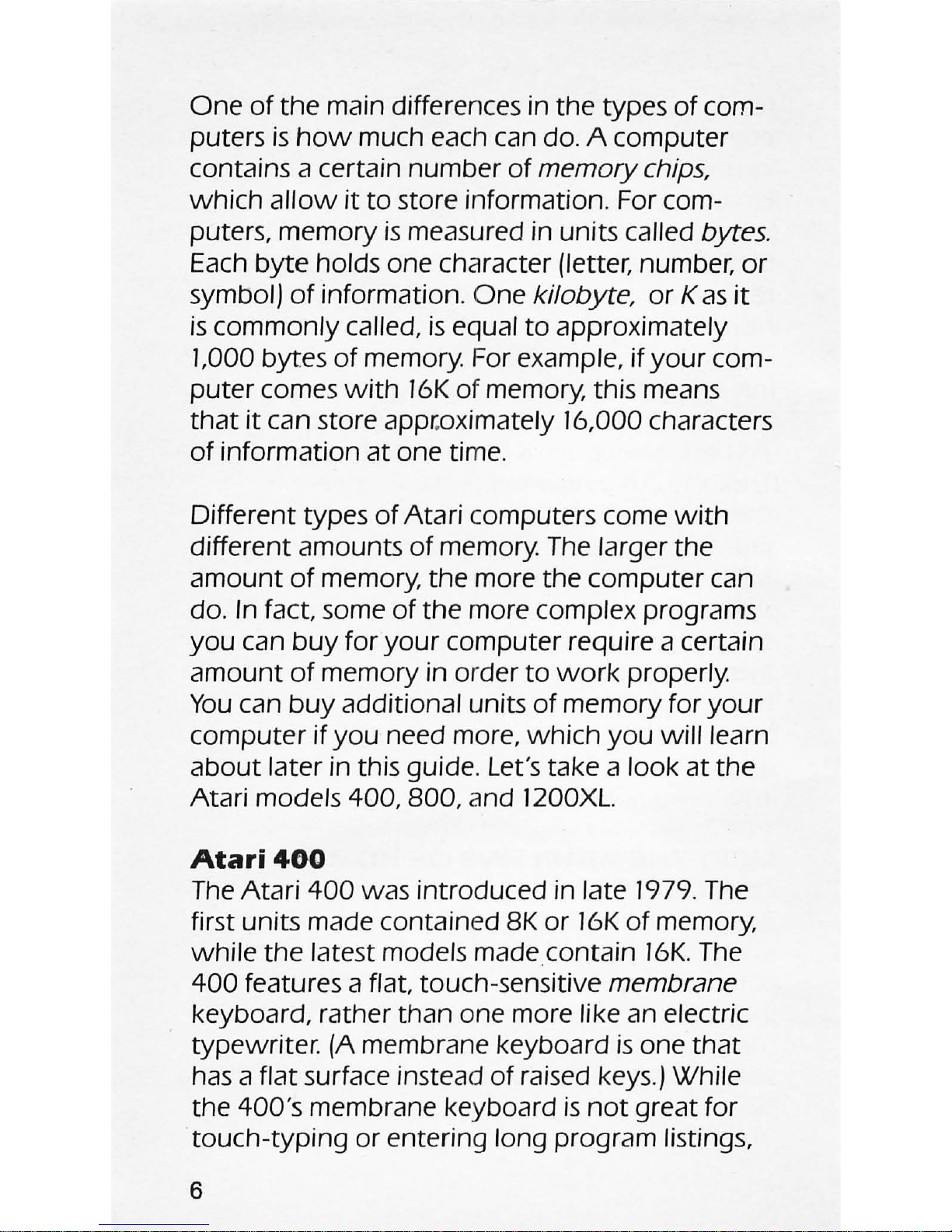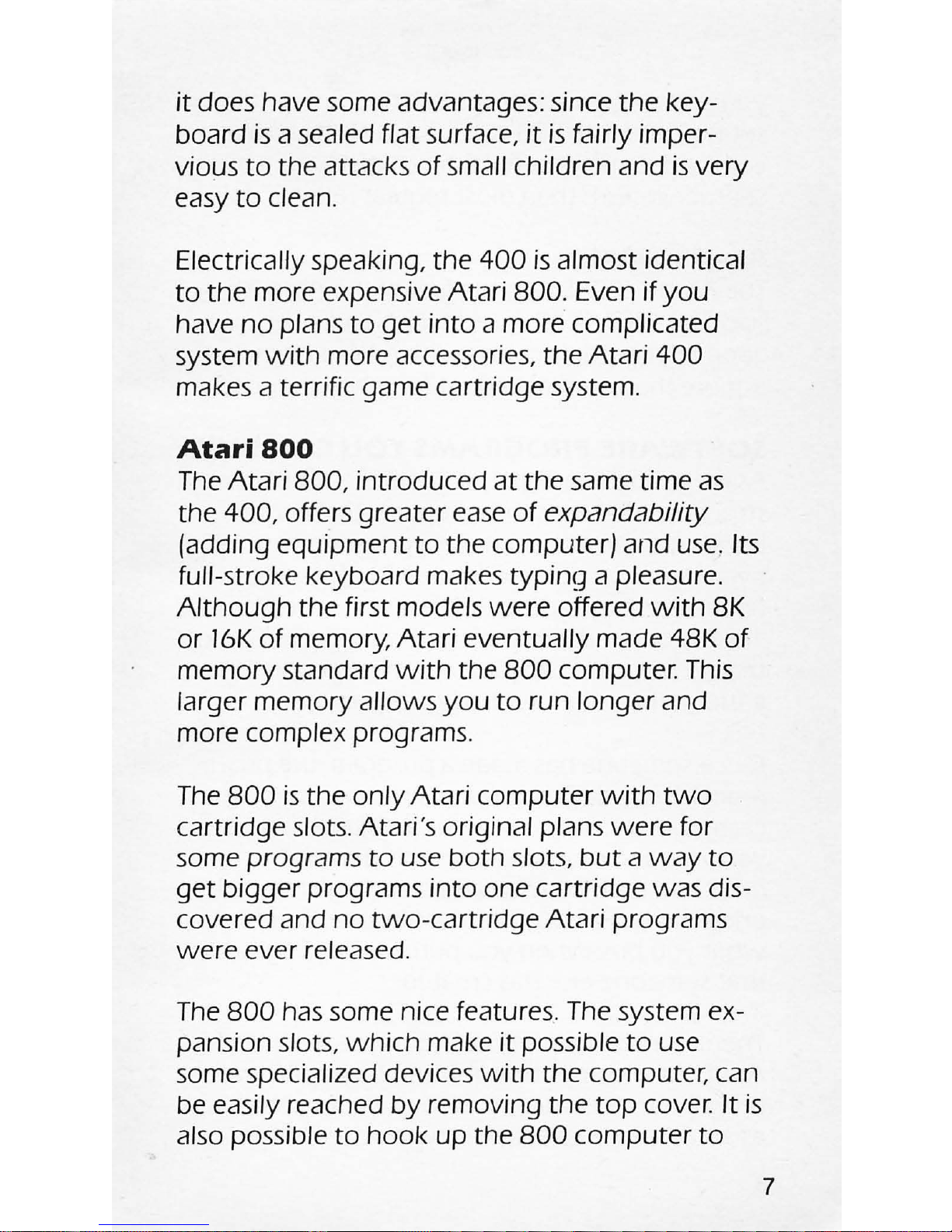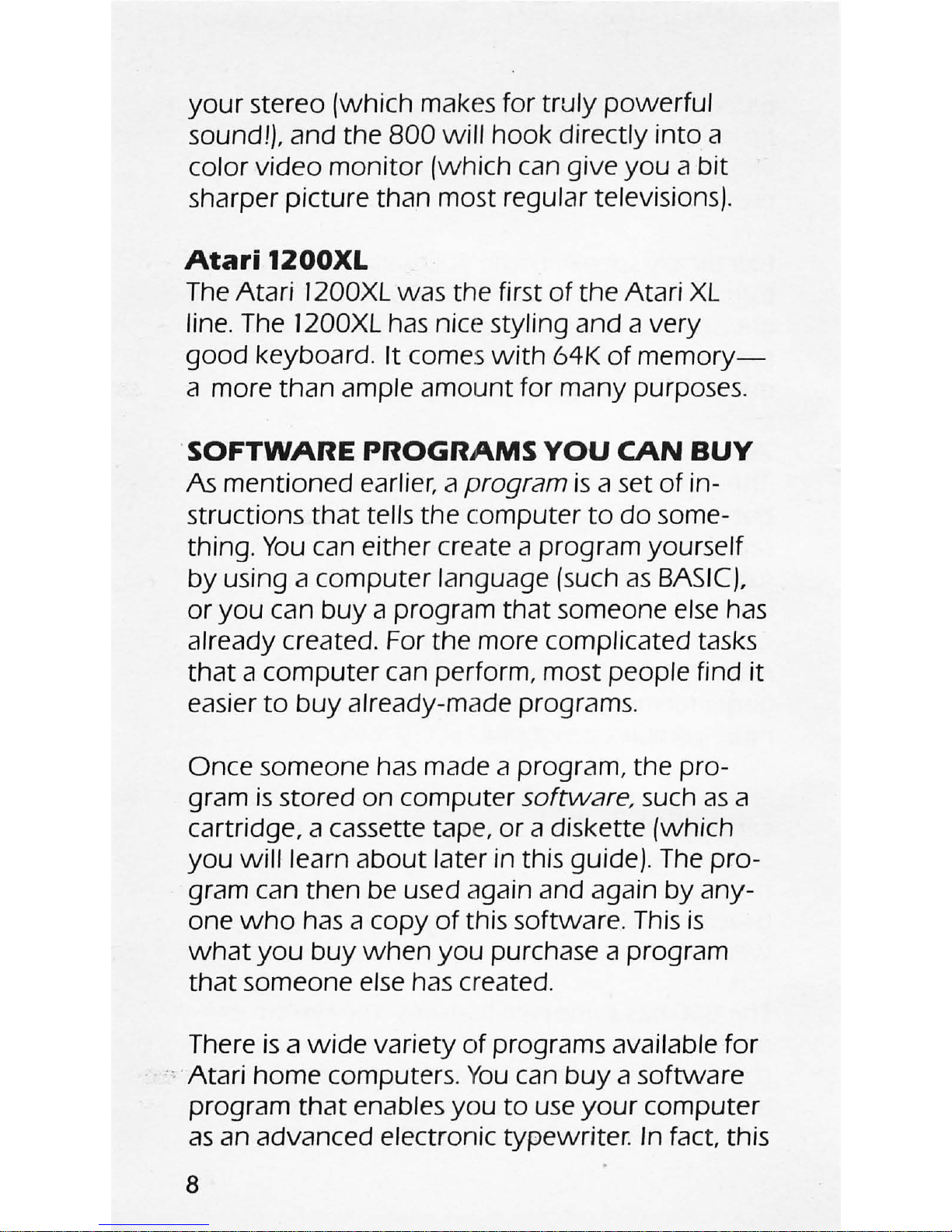One
of
the main differences in the types
of
com-
puters
is
how
much each can do. A computer
contains a certain number
of
memorychips,
which
allow
it
to
store information. For com-
puters, memory
is
measured in units called bytes.
Each
byte
holds one character (letter, number,
or
symbol)
of
information.
One
kilobyte, or K
as
it
is
commonly called,
is
equal
to
approximately
1,000 bytes
of
memory. For example, if
your
com-
puter comes
with
16K
of
memory, this means
that
it
can store appr.oximately 16,000 characters
of
information
at
one time.
Different types
of
Atari computers come
with
different amounts
of
memory.
The
larger the
amount
of
memory, the more the computer can
do. In
fact
some
of
the more complex programs
you
can
buy
for
your
computer require a certain
amount
of
memory in order
to
work
properly.
You
can
buy
additional units
of
memory for
your
computer if
you
need more,
which
you
will learn
about later in this guide.Let's take a look at the
Atari models 400, 800, and 1200XL.
Atari
400
The
Atari 400 was introduced in late
1979.
The
first units made contained
8K
or
16K
of
memory,
while
the latest models made contain
16K.
The
400 features a flat, touch-sensitive membrane
keyboard, rather than one more like an electric
typewriter. (A membrane keyboard
is
one
that
has
a flat surface instead
of
raised keys.)While
the 400's membrane keyboard
is
not
great for
toUCh-typing or entering long program listings,
6