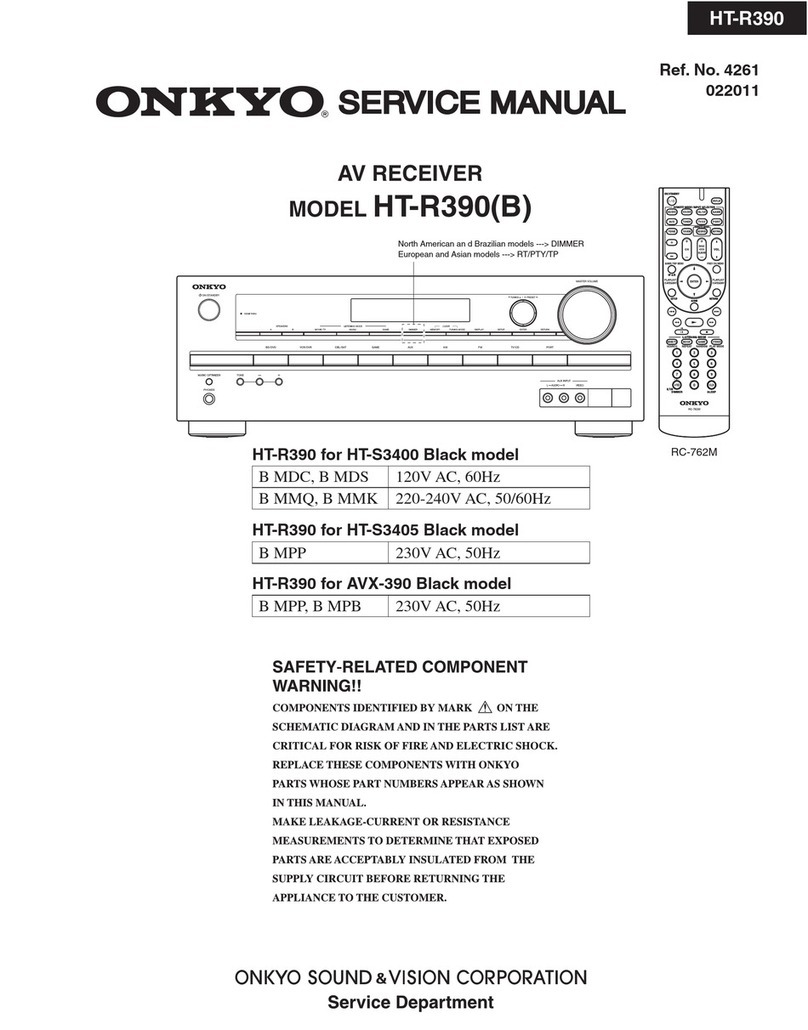2
License, Warranty Disclaimer &
Limitation of Liability
SAFETY PROVISIONS
Disclaimer
THE WARRANTIES SET FORTH IN PIONEER’S LIMITED
WARRANTY ARE THE ONLY WARRANTIES MADE BY PIONEER
OR ANY OF ITS LICENSORS, AS APPLICABLE. PIONEER
AND ITS LICENSORS EXPRESSLY DISCLAIM ALL OTHER
WARRANTIES, EXPRESS OR IMPLIED, INCLUDING, WITHOUT
LIMITATION, WARRANTIES OF MERCHANTABILITY AND
FITNESS FOR A PARTICULAR PURPOSE.
Limitation of Liability
TO THE MAXIMUM EXTENT PERMISSIBLE UNDER
APPLICABLE LAW, NEITHER PIONEER NOR ITS LICENSORS
WILL BE LIABLE TO YOU OR TO ANY OTHER PARTY FOR
ANY INDIRECT, CONSEQUENTIAL, INCIDENTAL, PUNITIVE,
OR SPECIAL DAMAGES, REGARDLESS OF THE FORM OF
ACTION, WHETHER IN CONTRACT OR IN TORT, INCLUDING
NEGLIGENCE, EVEN IF SUCH PARTIES HAVE BEEN ADVISED
OF THE POSSIBILITY OF SUCH DAMAGES.
TO THE MAXIMUM EXTENT PERMISSIBLE UNDER APPLICABLE
LAW, PIONEER’S, OR ITS LICENSORS’, TOTAL LIABILITY OF
ANY KIND ARISING OUT OF OR RELATED TO YOUR USE
OF THE PRODUCTS, INCLUDING, BUT NOT LIMITED TO,
ANY WARRANTY CLAIMS, OR ANY CLAIMS FOR PROPERTY
DAMAGE, DEATH OR DISABILITY, REGARDLESS OF THE
FORUM AND REGARDLESS OF WHETHER ANY ACTION
OR CLAIM IS BASED ON CONTRACT, TORT, (INCLUDING
NEGLIGENCE), STRICT PRODUCT LIABILITY, OR ANY OTHER
LEGAL THEORY, WILL NOT EXCEED ONE THOUSAND DOLLARS
(USD$1 000).
SOME JURISDICTIONS DO NOT ALLOW THE EXCLUSION
OF DAMAGES OR LIMITATION OF LIABILITY, SO THE ABOVE
EXCLUSIONS OR LIMITATIONS, TO THE EXTENT PROHIBITED
BY APPLICABLE LAW, MAY NOT APPLY TO YOU. YOUR SPECIFIC
RIGHTS MAY VARY FROM JURISDICTION TO JURISDICTION.
Important safety information
WARNING
●Do not attempt to install or service this product by yourself.
Installation or servicing of this product by persons without
Thank you for buying this Pioneer product.
Please read through these instructions so you
will know how to operate your model properly.
After you have finished reading the instruc-
tions, keep this document in a safe place for
future reference.
Important
The screens shown in the examples may
differ from actual screens, which may be
changed without notice for performance and
function improvements.
■Precaution..........................3
License, Warranty Disclaimer & Limitation of
Liability........................................................3
Important safety information ............................3
To ensure safe driving......................................3
When using a display connected to V OUT ......3
To avoid battery exhaustion..............................3
Rear view camera ............................................4
Handling the USB connector............................4
In case of trouble..............................................4
Visit our website...............................................4
Protecting the LCD panel and screen...............4
Notes on internal memory................................4
About this manual ............................................4
Use and care of the remote control ..................4
■Basic operation..................6
Checking part names and functions.................6
Remote control ................................................6
Plugging and unplugging a USB storage
device .........................................................6
On rst-time startup .........................................6
How to use the screens....................................7
Supported AV source.......................................8
Selecting a source ...........................................8
Using the touch panel ......................................8
■Radio ..................................8
Starting procedure ...........................................9
Searching by PTY information..........................9
Storing the strongest broadcast
frequencies .................................................9
Displaying the “Radio settings” screen .............9
Tuning into strong frequencies .........................9
Setting the FM or AM tuning step.....................9
Setting the alternative frequency search ..........9
Setting the Auto PI search................................9
Limiting stations to regional programing...........9
Receiving trafc announcements (TA)..............9
Receiving news announcements....................10
Receiving alarm broadcasts...........................10
■Compressed audio
les ...................................10
Starting procedure .........................................11
Selecting les from the le name list ..............11
Switching the media le type..........................11
■Compressed video
les ...................................11
Starting procedure .........................................11
Selecting les from the le name list ..............12
■Stillimageles ................12
Starting procedure .........................................12
Selecting les from the le name list ..............12
Setting the slideshow interval.........................13
■AUX source ......................13
Starting procedure .........................................13
Setting the video signal..................................13
■Systemsettings ...............14
Displaying the “System” setting screen ..........14
Setting the steering wheel control ..................14
Setting the ever scroll.....................................14
Setting the rear view camera..........................14
Setting the camera for Rear View mode .........14
Selecting the system language ......................14
Setting the beep sound ..................................15
Adjusting the response positions of the touch
panel (touch panel calibration) ..................15
Setting the dimmer.........................................15
Adjusting the picture ......................................15
■Audio adjustments ..........16
Displaying the “Audio” setting screen .............16
Using fader/balance adjustment.....................16
Using balance adjustment..............................16
Adjusting source levels ..................................16
Adjusting loudness.........................................16
Using the subwoofer output............................16
Adjusting the subwoofer settings....................17
Switching the rear speaker output..................17
Switching the RCA rear output.......................17
Boosting the bass ..........................................17
Setting the high pass lter..............................17
Using the equalizer ........................................17
■Theme menu ....................18
Selecting the theme color...............................18
■Favorite menu..................18
Creating a shortcut ........................................18
Selecting a shortcut .......................................18
Removing a shortcut ......................................18
■Common operations........18
Setting the time and date ...............................18
Changing the wide screen mode....................18
■Other functions................19
Setting the video signal for the rear view
camera......................................................19
Resetting various settings/Restoring this prod-
uct to the default settings ..........................19
■Connection.......................20
Precautions....................................................20
Precautions before connecting the system.....20
Before installing this product..........................20
To prevent damage ........................................20
Notice for the blue/white lead .........................21
This product ...................................................21
Power cord.....................................................21
Speaker leads................................................21
Power amp (sold separately)..........................22
Camera..........................................................22
External video component and the display.....23
■Installation .......................23
Precautions before installation.......................23
Before installing .............................................23
Installation notes............................................23
Installation using the screw holes on the side of
this product ...............................................24
■Appendix ..........................24
Troubleshooting .............................................24
Error messages .............................................24
Detailed information for playable media .........25
Copyright and trademark notice .....................26
WMA..............................................................26
AAC ...............................................................26
Notice regarding video viewing ......................26
Notice regarding MP3 le usage ....................26
Using the LCD screen correctly......................27
Specications.................................................27
< CRB4583-A >< CRB4583-A >
Contents