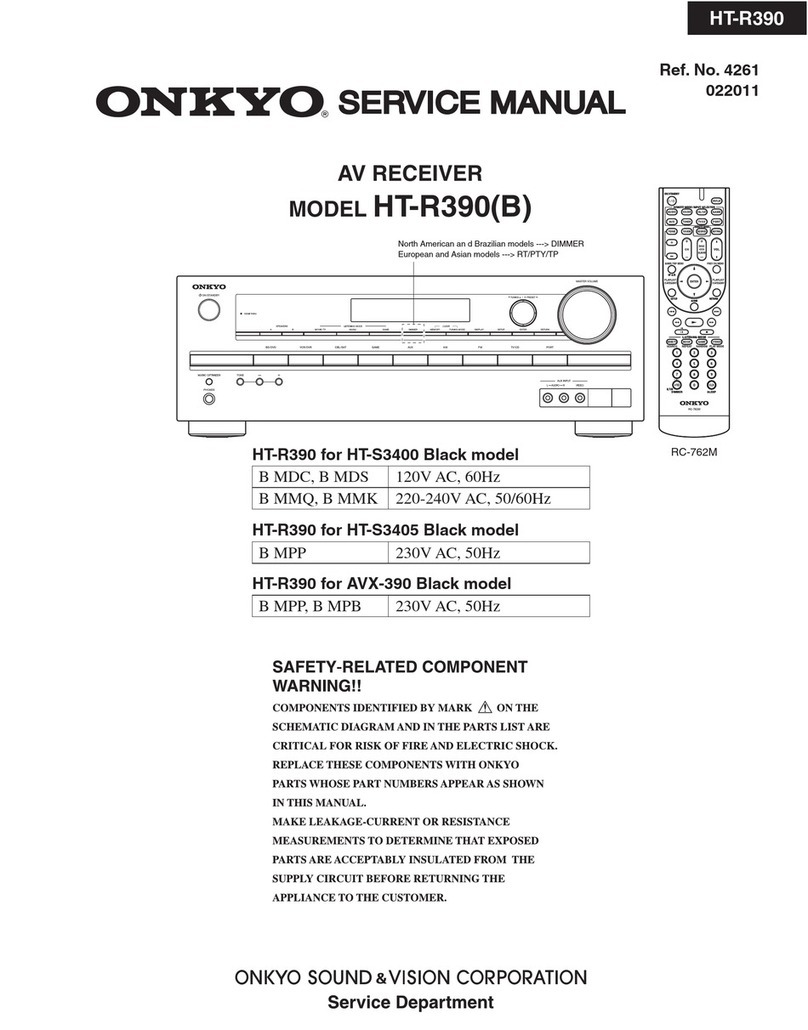3
Operating DVD Player with
Information Displays .................... 83
Calling up Information Displays .......................... 83
Operating with the Information
Display 1 of a DVD ........................................ 84
•Searching for a Desired Scene, Starting
Playback from a Specified Time
•Selecting Audio, Subtitle and Angle
Operating with the Information
Display 2 of a DVD ........................................ 86
•Selecting Repeat Range
•Selecting Audio Output
Operating with the Information
Display of a Video CD .................................. 87
•Searching for a Desired Scene, Starting
Playback from a Specified Time
•Selecting Repeat Range
•Selecting Audio Output
Operating with the Information
Display of a CD ............................................ 89
•Searching for a Desired Track
•Selecting Repeat Range
•Setting Random Play
•Setting Scan Play
Adjusting Audio (Basic) ...................... 91
Accessing the Audio Menu .................................. 91
•Exit from the Audio Menu
Proper Setting for the In-car Acoustic
Characteristics .............................................. 92
Cabin Equalizer ...................................................... 92
•Operation at the Audio Setting Menu
Position Selector.................................................... 93
Balance Adjustment .............................................. 93
Adjustments for Speaker ...................................... 94
•Operation at the Speaker Setting Menu
Equalizer Curve ...................................................... 96
Source Level Adjustment (SLA) ............................ 97
Sound Field Control (SFC) ...................................... 98
Dynamic Range Control ........................................ 99
Direct Control ON/OFF .......................................... 99
Loudness Adjustment .......................................... 100
Fine Adjusting Audio (Expert) .......... 101
Before Getting Started ........................................ 101
Adjusting for the Speakers In Use ...................... 101
•Accessing the Speaker Setting Menu
•Adjusting the Speakers’Output Levels
using a Test Tone
•Selecting a Crossover Frequency
•Correcting the Subwoofer’s Phase
Adjusting the Cabin Equalizer (Expert) ................ 104
•Accessing the Expert Setting Menu
•Operation at the Expert Setting Menu
•Adjusting 3-Band Parametric Equalizer
•Adjusting the Speakers’Output Level
•Adjusting the Time Alignment
•Storing the Adjusted Cabin EQ into Memory
•Reset Adjusted Cabin EQ
Adjusting the Equalizer Curves .......................... 109
Changing the Initial Settings of
AV Receiver .................................. 111
Accessing the Initial Settings Menu .................. 111
•Exit from the Initial Settings Menu
Correcting Distorted Sound ................................ 112
Setting the Time .................................................. 112
Adjusting the Display Position ............................ 113
Changing the Pattern of Plate ............................ 113
Changing Initial Settings of
DVD Player .................................... 115
Calling up the SET UP MENU ............................ 115
Setting the Subtitle (SUBTITLE LANG.) .............. 117
•Setting Subtitles and Assist Subtitles ON/OFF
•Setting the Subtitle Language
Setting the Audio Language (AUDIO LANG.) .... 120
Setting the Menu Language (MENU LANG.) ...... 121
Setting the Parental Lock (PARENTAL) .............. 121
•Setting the Code Number and Level
•Changing the Level
Setting Aspect Ratio (TV ASPECT) .................... 124
Setting Angle Mark Display (ANGLE) ................ 125
Setting for Digital Output (DIGITAL OUTPUT) .... 126
Setting Digital and Analog Audio Output
(OUTPUT SELECTION) ................................ 127
Setting Remote Control Code Type
(REMOTE CODE SELECT) ............................ 128
Contents