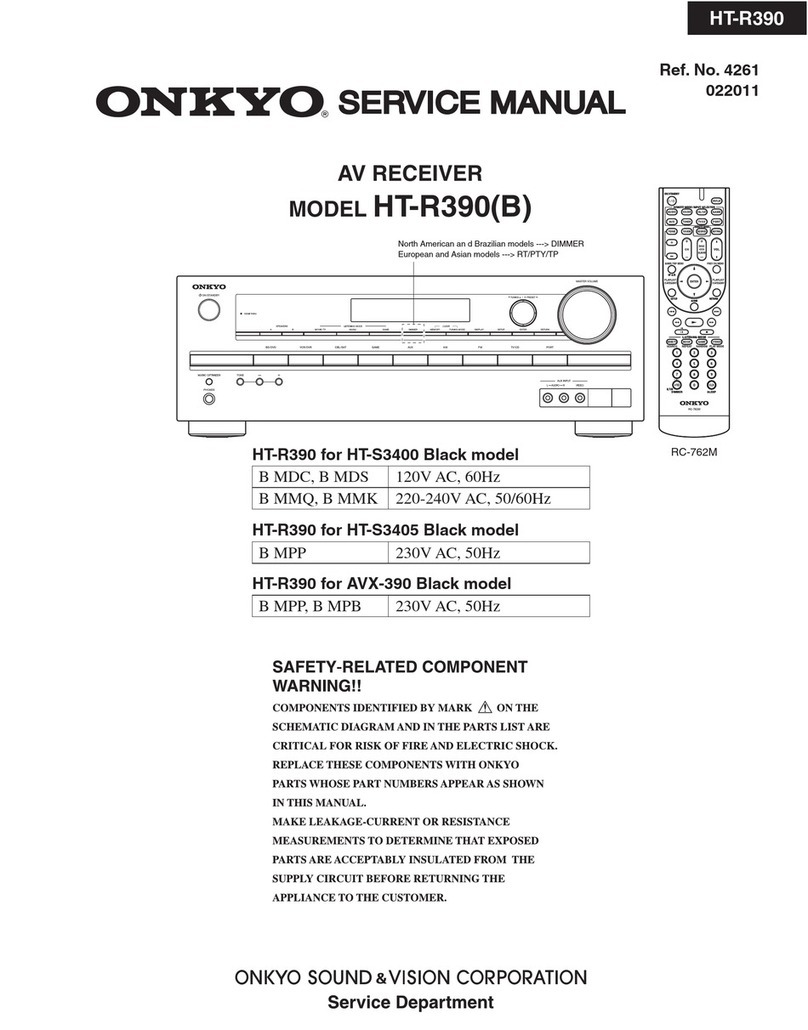10
Basic playback (continued)
To enjoy the many functions of the
unit to the fullest extent
Launch AVNavigator, and use the “Interactive
Operation Guide”.
Load the CD-ROM into your computer and
download the “Operating Instructions” (PDF)
from the menu screen to read.
Functions
#Playing a USB device
#Bluetooth ADAPTER for Wireless Enjoyment of Music
#Playback with NETWORK feature
#Setting the Audio options
#Setting the Video options
#Using the MULTI-ZONE controls
FAQ
Glossary
Features index
Note
• This unit supports AirPlay. For details, see “Using AirPlay
on iPod touch, iPhone, iPad, and iTunes” of the operating
instructions and the Apple website (http://www.apple.
com).
• This unit’s software can be updated (“Software Update”
of the operating instructions). With Mac OS, it can be
updated using Safari (“Using Safari to update the firmware”
of the operating instructions).
Playing an iPod
• About one minute is required between turning the power
on and completion of startup.
1
Connect your iPod.
An iPod/iPhone can be connected to the receiver.
MASTER
VOLUME
STANDBY/ON
INPUT
SELECTOR
iPod iPhone
DIRECT
CONTROL
STATUS
ADVANCED
SURROUND
STANDARD
SURROUND
AUTOSURR/ALC/
STREAMDIRECT
PHONES
SPEAKERS CONTROL– MULTI-ZONE – ON / OFFBANDTUNEREDIT TUNE PRESET ENTER
iPod iPhoneHDMI
ADVANCED
MCACCFLOFF
MCACC
SETUPMIC 5V 1AHDMI 5 INPUT
5 V 1 A
2
Press iPod USB to select the iPod/USB input.
When the display shows the names of folders and files,
you’re ready to play music from the iPod.
3
Use / to select a category, then press
ENTER to browse that category.
• To return to the previous level any time, press RETURN.
4
Use / to browse the selected category (e.g.,
albums).
• Use / to move to previous/next levels.
5
Continue browsing until you arrive at what
you want to play, then press to start
playback.
Listening to Internet radio stations
• About one minute is required between turning the power
on and completion of startup.
Important
• When using a broadband Internet connection, a contract
with an Internet service provider is required. For more
details, contact your nearest Internet service provider.
• To listen to Internet radio stations, you must have high-
speed broadband Internet access. With a 56 K or ISDN
modem, you may not enjoy the full benefits of Internet
radio.
• Access to content provided by third parties requires a
high speed internet connection and may also require
account registration and a paid subscription. Third
party content services may be changed, suspended,
interrupted, or discontinued at any time without notice,
and Pioneer disclaims any liability in connection with such
occurrences. Pioneer does not represent or warrant that
content services will continue to be provided or available
for a particular period of time, and any such warranty,
express or implied, is disclaimed.
1
Press NET repeatedly to select the INTERNET
RADIO input.
It may take several seconds for this receiver to access the
network.
2
Use / to select the Internet radio station to
play back, and then press ENTER.
iPod/iPhone
© 2014 PIONEER HOME ELECTRONICS CORPORATION.
All rights reserved.
USB cable
included with the iPod