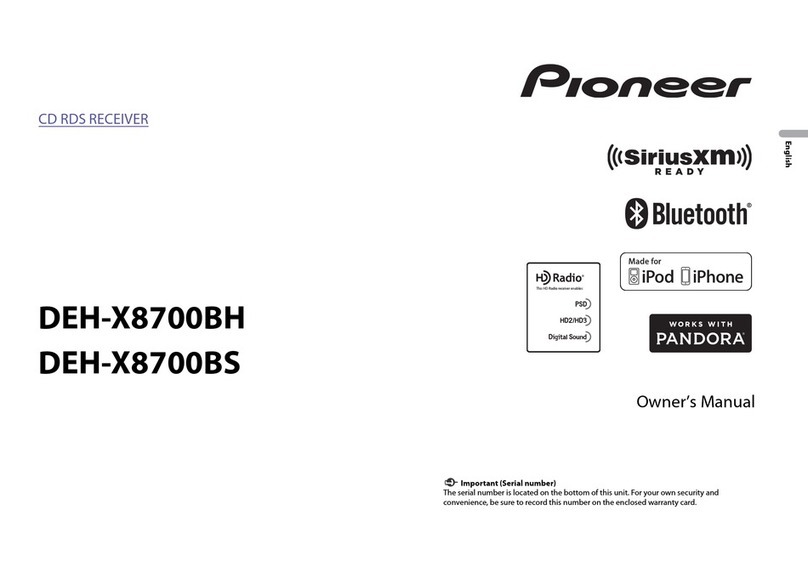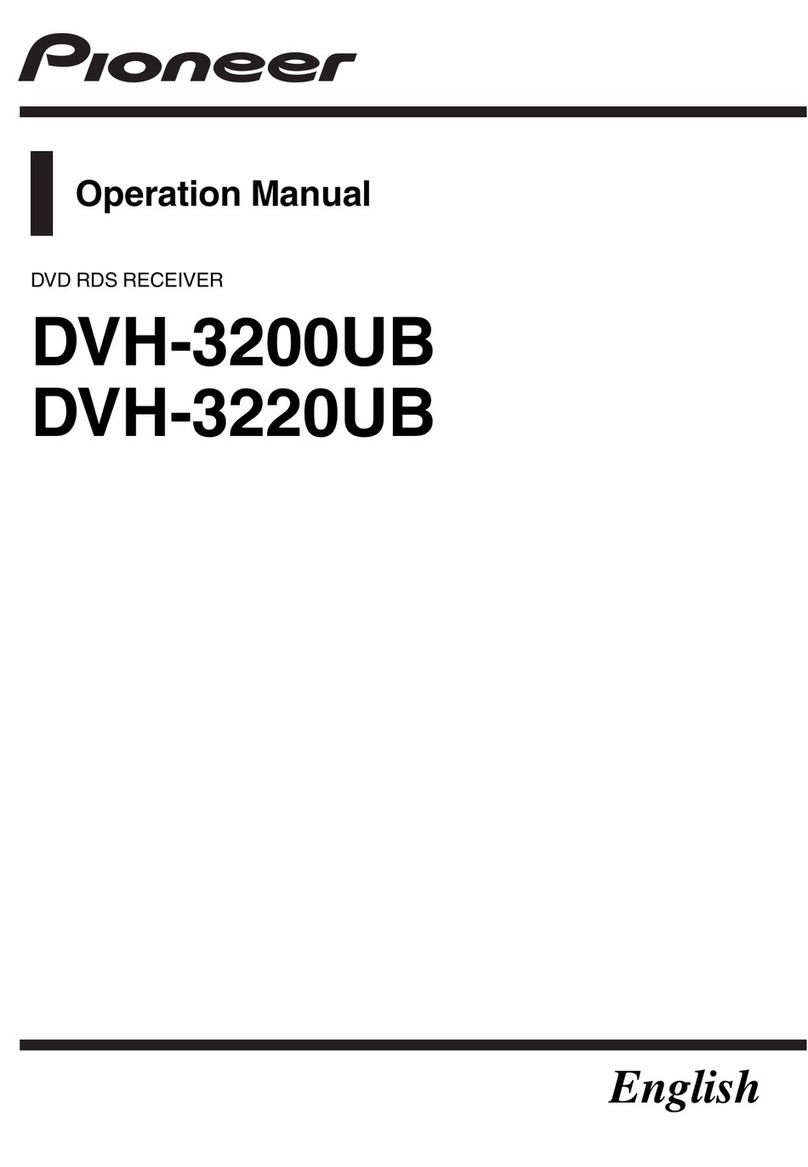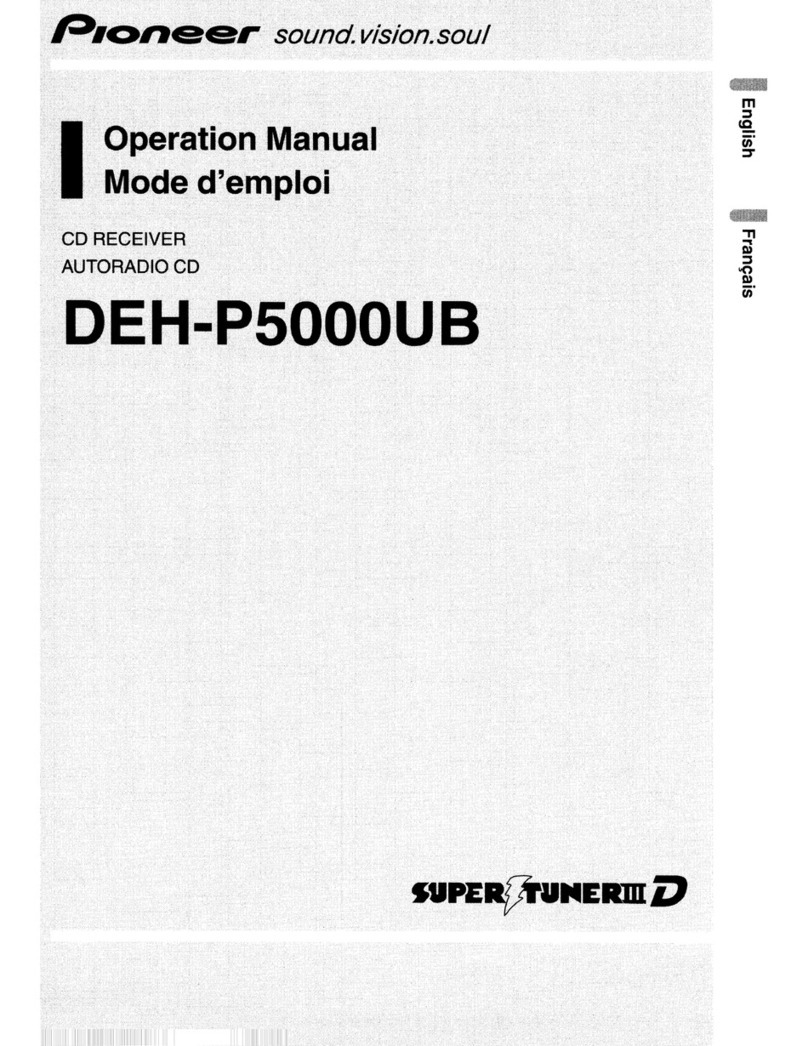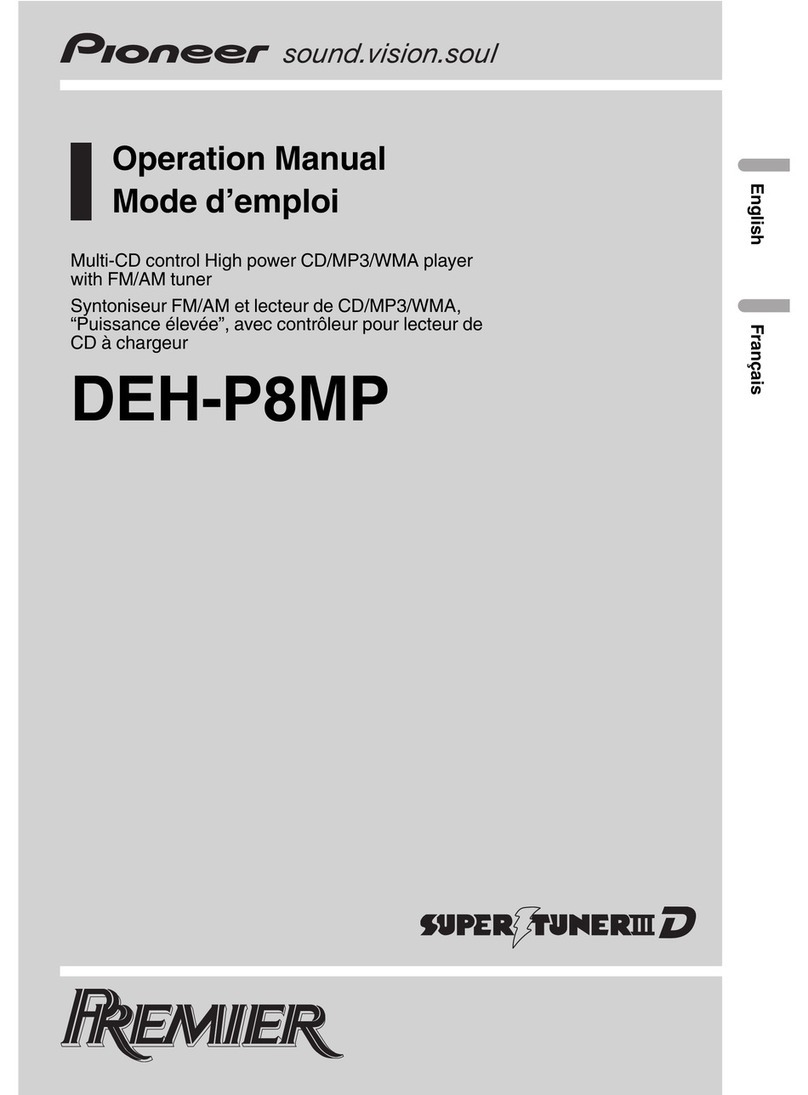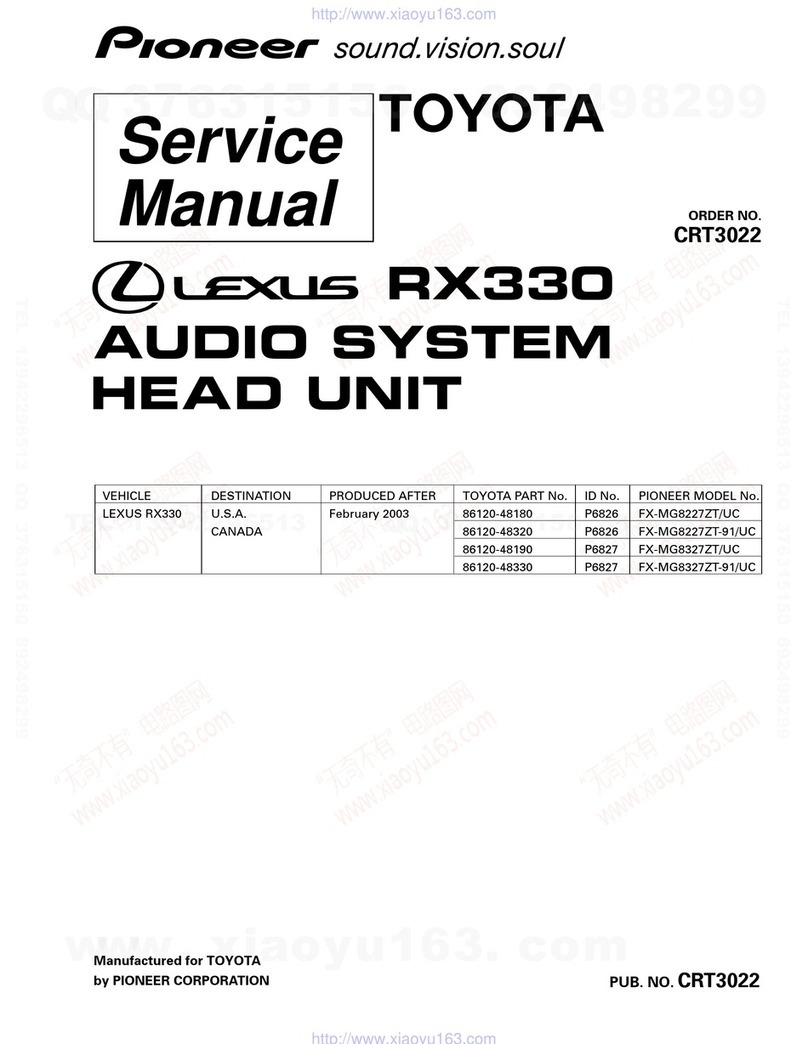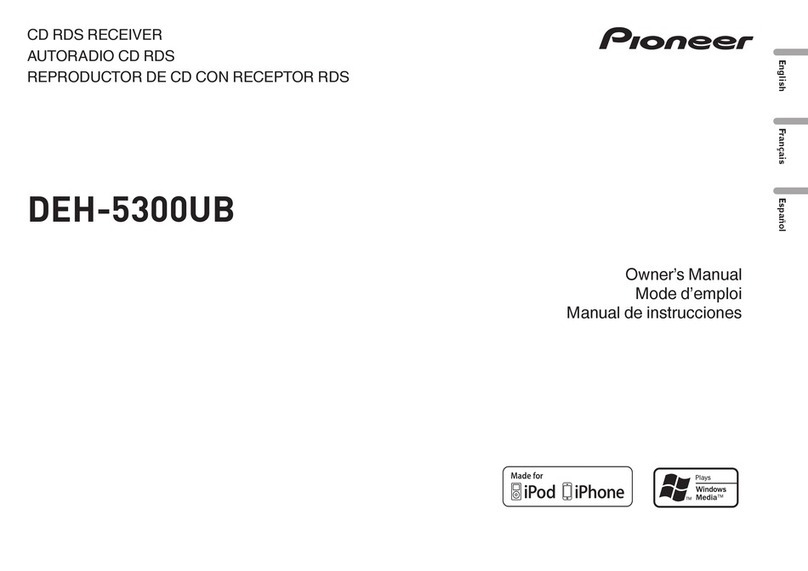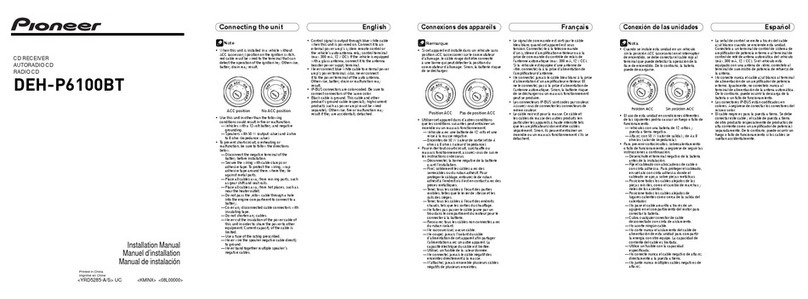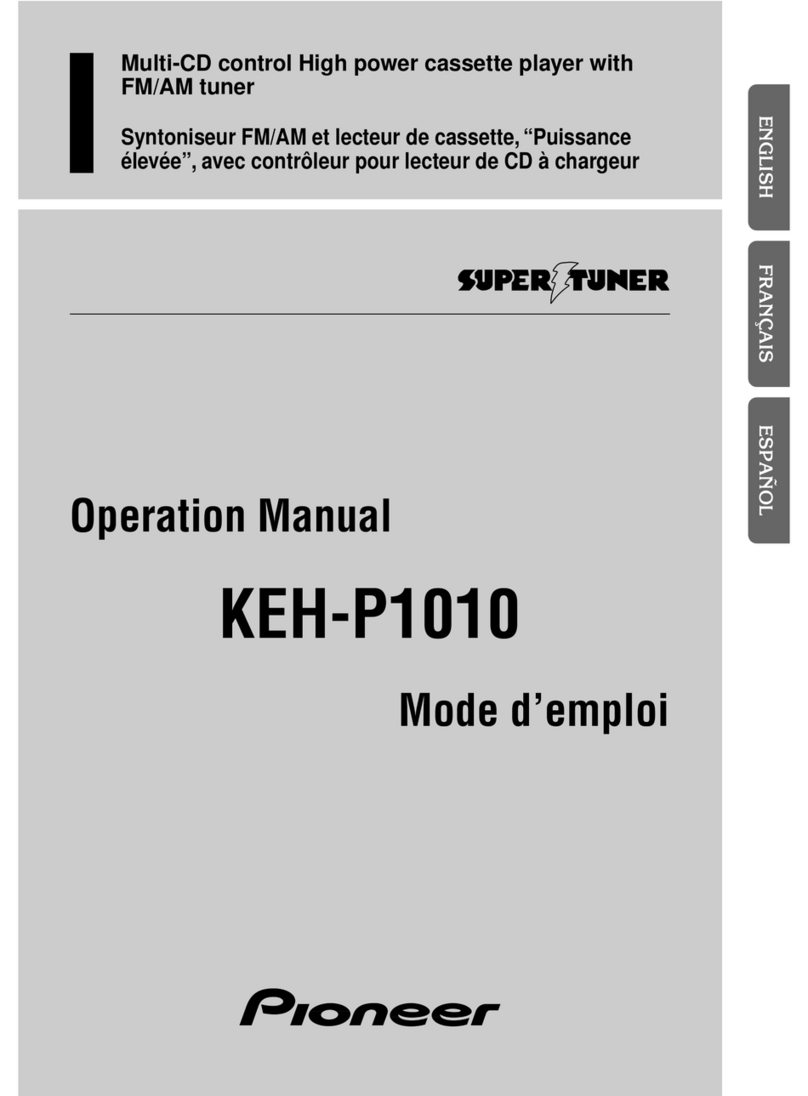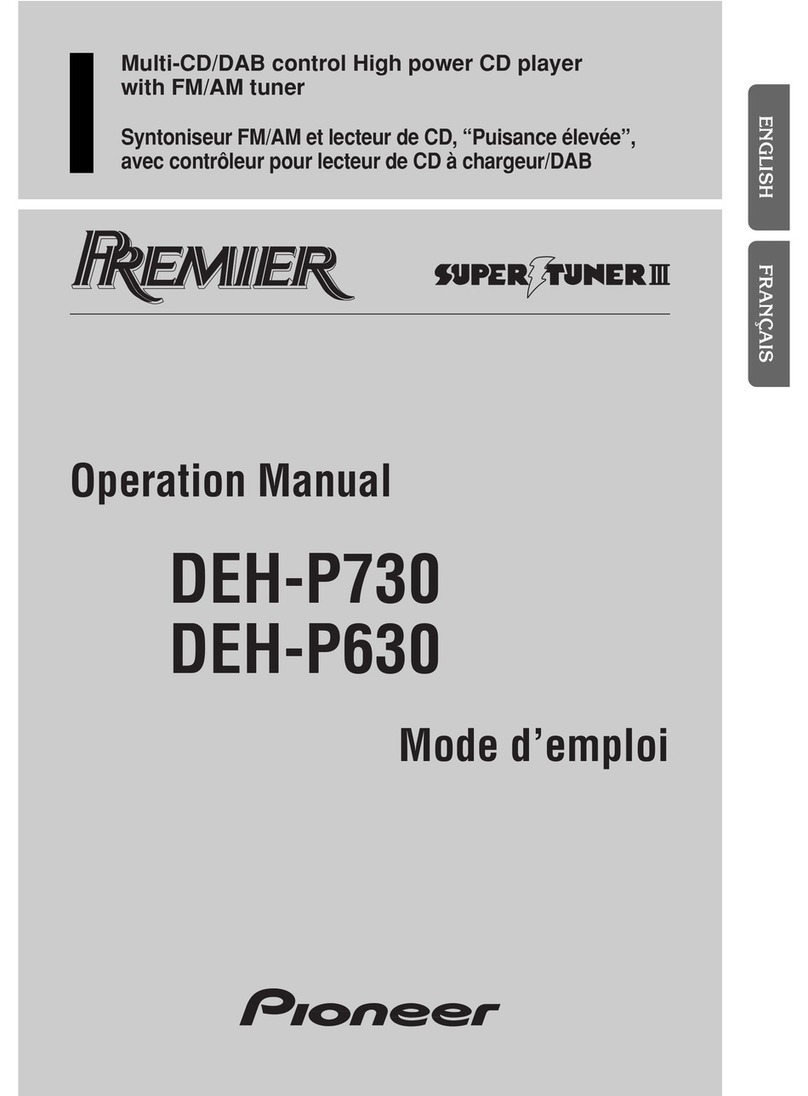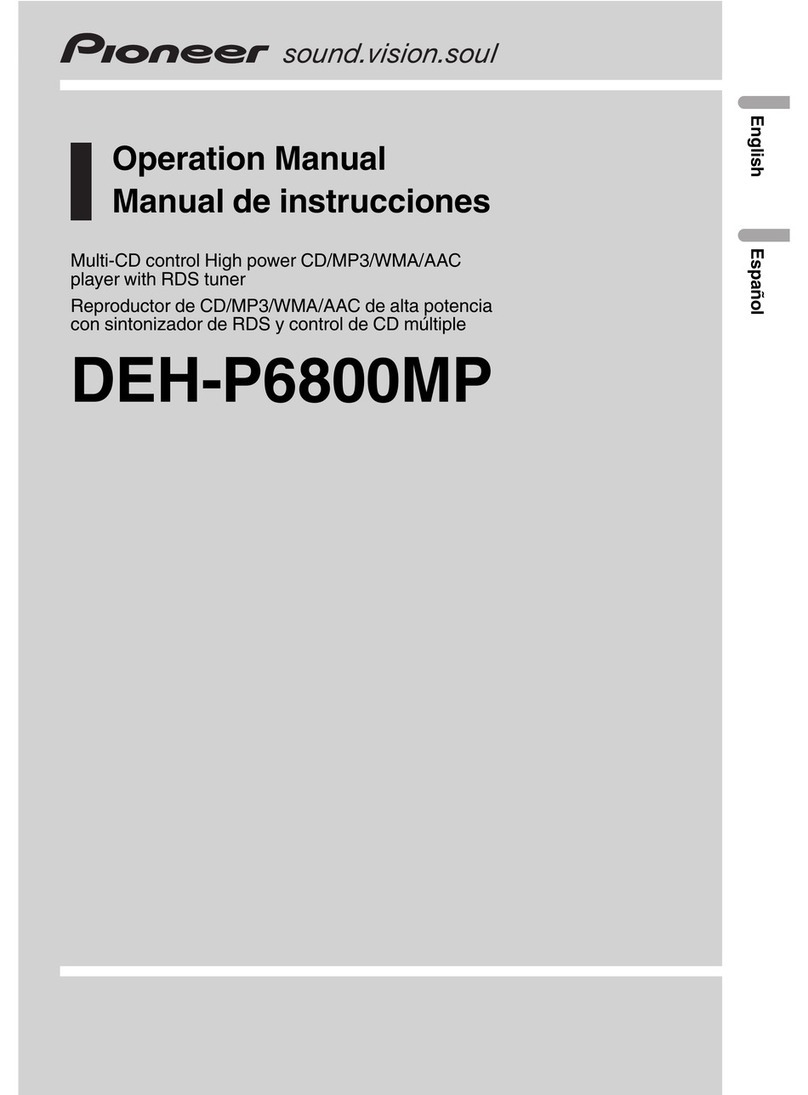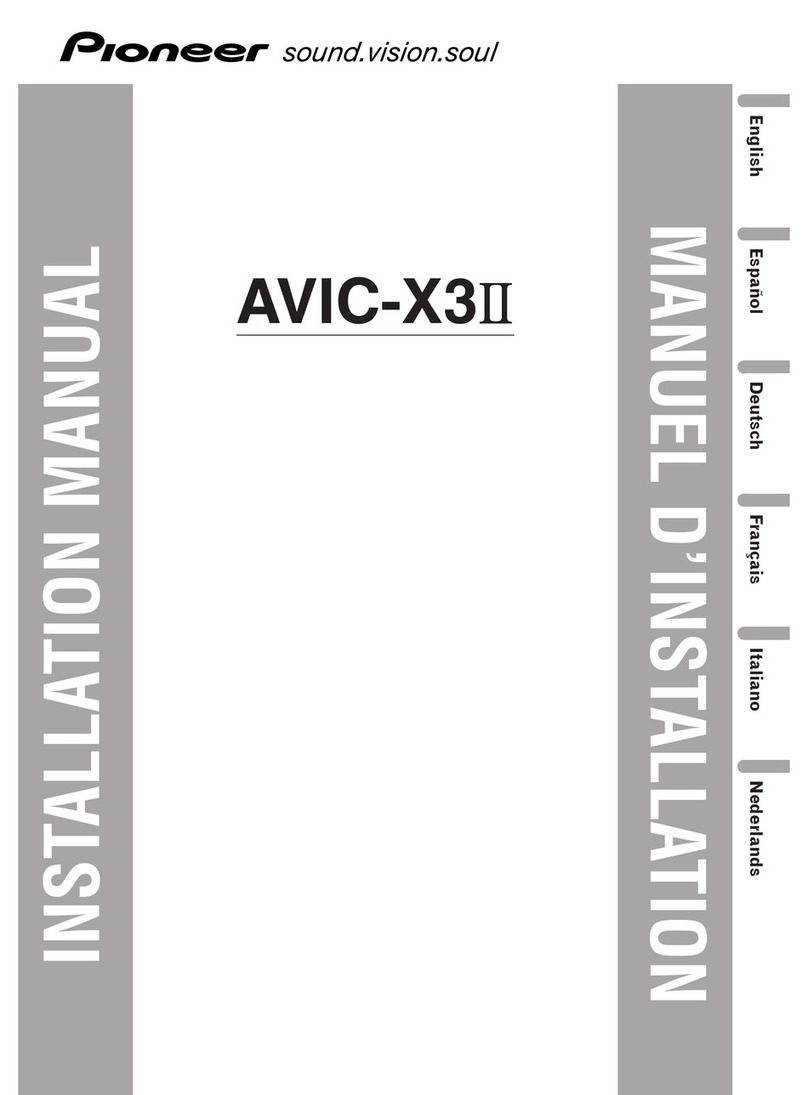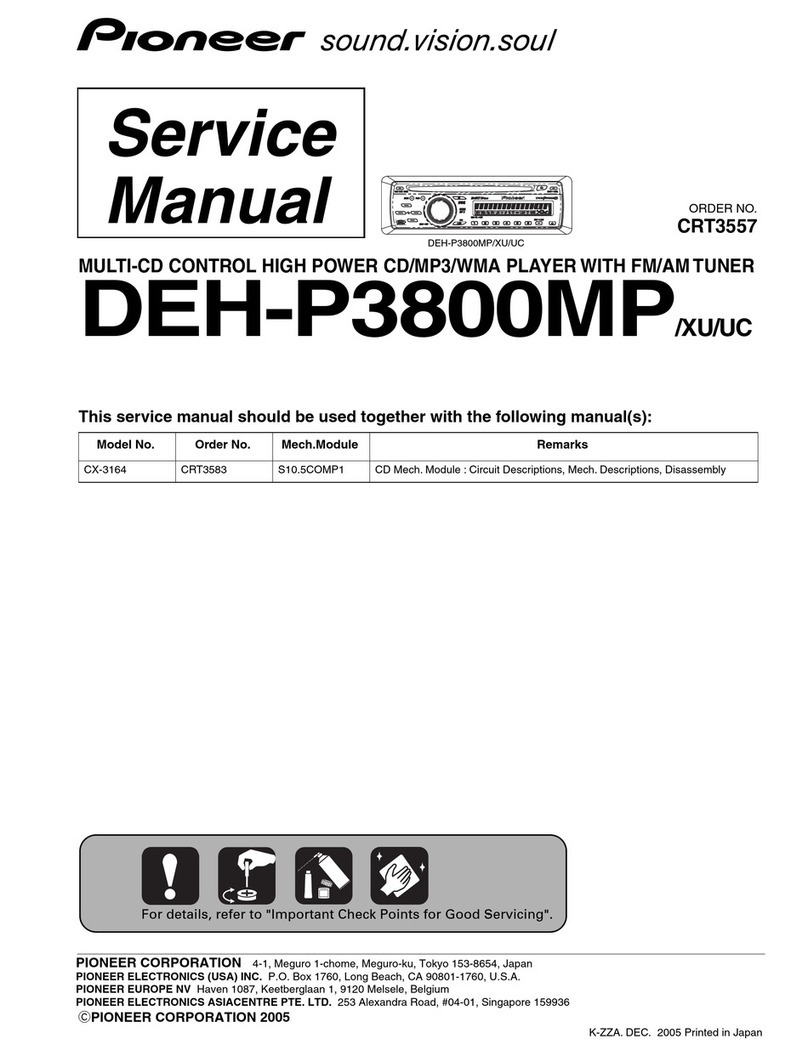2 Use both LEVER and ENTER to select a
category/song.
Changing the name of the song or category
1Turn LEVER.
Playlists (playlists)—Artists (artists)—Albums
(albums)—Songs (songs)—Podcasts (pod-
casts)—Genres (genres)—Composers (com-
posers)—Audiobooks (audiobooks)
Playing
1When a song is selected, press ENTER.
Viewing a list of songs in the selected category
1When a category is selected, press ENTER.
Playing a song in the selected category
1When a category is selected, press and hold
ENTER.
Searching the list by alphabet
1When a list for the selected category is dis-
played, press to switch to alphabet search
mode.
2Turn LEVER to select a letter.
3Press ENTER to display the alphabetical list.
Notes
!You can play playlists created with the PC ap-
plication (MusicSphere). The application will
be available on our website.
!Playlists that you created with the PC appli-
cation (MusicSphere) are displayed in abbre-
viated form.
Playing songs related to the
currently playing song
You can play songs from the following lists.
•Album list of the currently playing artist
•Song list of the currently playing album
•Album list of the currently playing genre
1 Press and hold ENTER to switch to link
play mode.
2 Turn LEVER to change the mode; press
ENTER to select.
!Artist –Plays an album of the artist currently
being played.
!Album –Plays a song from the album cur-
rently being played.
!Genre –Plays an album from the genre cur-
rently being played.
The selected song/album will be played after the
currently playing song.
Notes
!The selected song/album may be canceled if
you operate functions other than link search
(e.g. fast forward and reverse).
!Depending on the song selected to play, the
end of the currently playing song and the be-
ginning of the selected song/album may be
cut off.
Operating this unit’s iPod
function from your iPod
You can listen to the sound from your iPod appli-
cations using your car’s speakers, when APP is
selected.
This function is not compatible with the follow-
ing iPod models.
—iPod with video
—iPod nano 1st generation
APP Mode is compatible with the following iPod
models.
!iPod touch 4th generation (software version
4.1 or later)
!iPod touch 3rd generation (software version
3.0 or later)
!iPod touch 2nd generation (software version
3.0 or later)
!iPod touch 1st generation (software version
3.0 or later)
!iPod nano 6th generation (software version
1.0 or later)
!iPod nano 5th generation (software version
1.0.2 or later)
!iPhone 4 (software version 4.1 or later)
!iPhone 3GS (software version 3.0 or later)
!iPhone 3G (software version 3.0 or later)
!iPhone (software version 3.0 or later)
1Press BAND/to switch the control mode.
!iPod –This unit’s iPod function can be
operated from the connected iPod.
!APP –Play back the sound from your
iPod applications.
!AUDIO –This unit’s iPod function can be
operated from this unit.
Function settings
1 Press ENTER to display the main menu.
2 Turn LEVER to change the menu option
and press ENTER to select FUNCTION.
3 Turn LEVER to select the function.
After selecting, perform the following proce-
dures to set the function.
Play mode (repeat play)
1Press ENTER to select a repeat play range.
!Repeat One –Repeat the current song
!Repeat All –Repeat all songs in the se-
lected list
Shuffle mode (shuffle)
1Press ENTER to select your favorite setting.
!Shuffle Songs –Play back songs in the se-
lected list in random order.
!Shuffle Albums –Play back songs from a
randomly selected album in order.
!Shuffle OFF –Cancel random play.
Shuffle all (shuffle all)
1Press ENTER to turn shuffle all on.
To turn off, set Shuffle mode in the FUNC-
TION menu to off.
Link play (link play)
1Press ENTER to display the setting mode.
2Turn LEVER to change the mode; press ENTER
to select.
For details about the settings, refer to Playing
songs related to the currently playing song on
this page.
Pause (pause)
1Press ENTER to pause or resume.
Audiobooks (audiobook speed)
1Press ENTER to select your favorite setting.
!Faster –Playback at a speed faster than
normal
!Normal –Playback at normal speed
!Slower –Playback at a speed slower than
normal
Sound Retriever (sound retriever)
1Press ENTER to select the desired setting.
1—2—OFF (off)
1is effective for low compression rates, and 2
is effective for high compression rates.
Notes
!Switching the control mode to iPod pauses
song playback. Operate the iPod to resume
playback.
!The following functions are still accessible
from the unit even if the control mode is set
to iPod/APP.
—Pausing
—Fast forward/reverse
—Track up/down
!When the control mode is set to iPod/APP,
only Pause or Sound Retriever is available.
!The browse function cannot be operated
from this unit.
English
Operating this unit
9
Section
Operating this unit
En
02