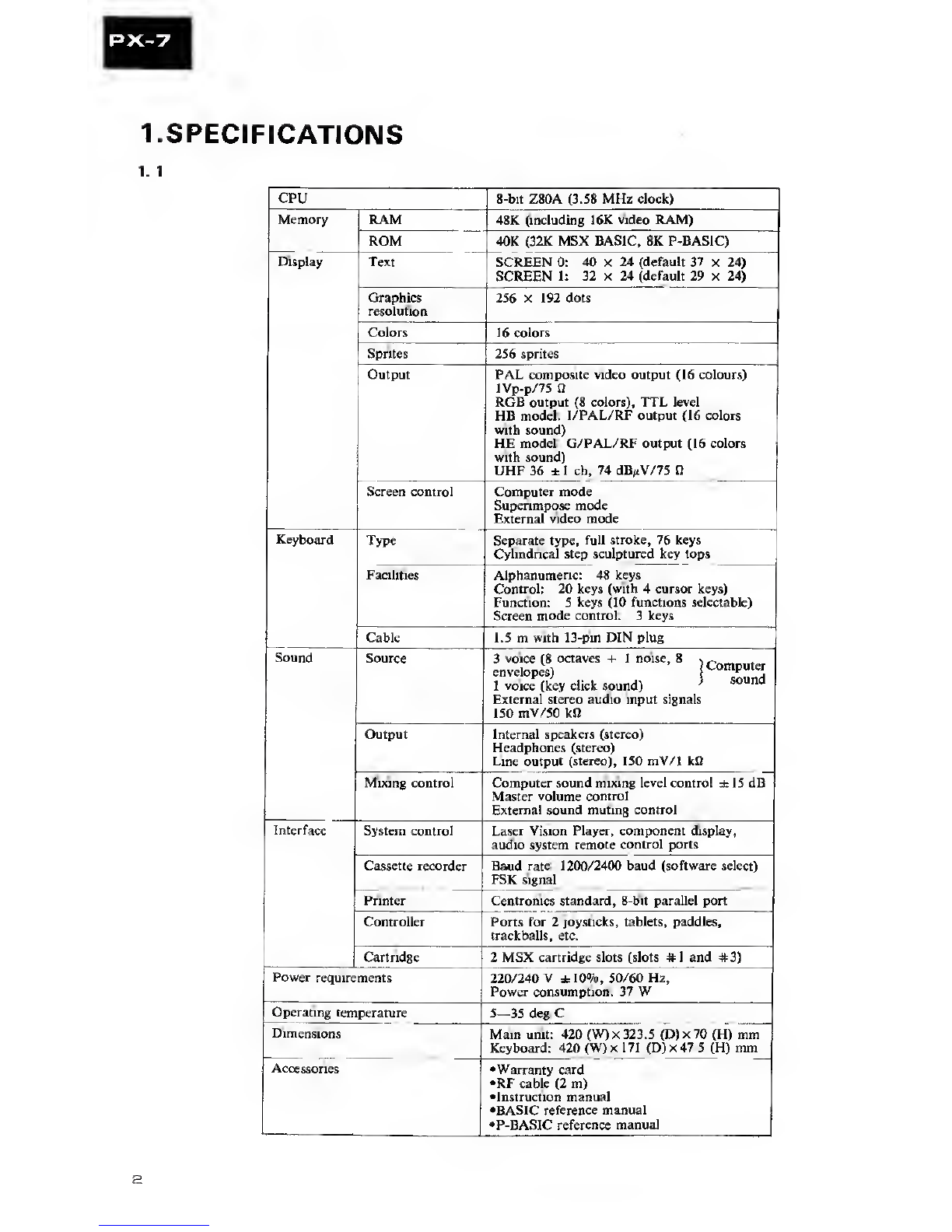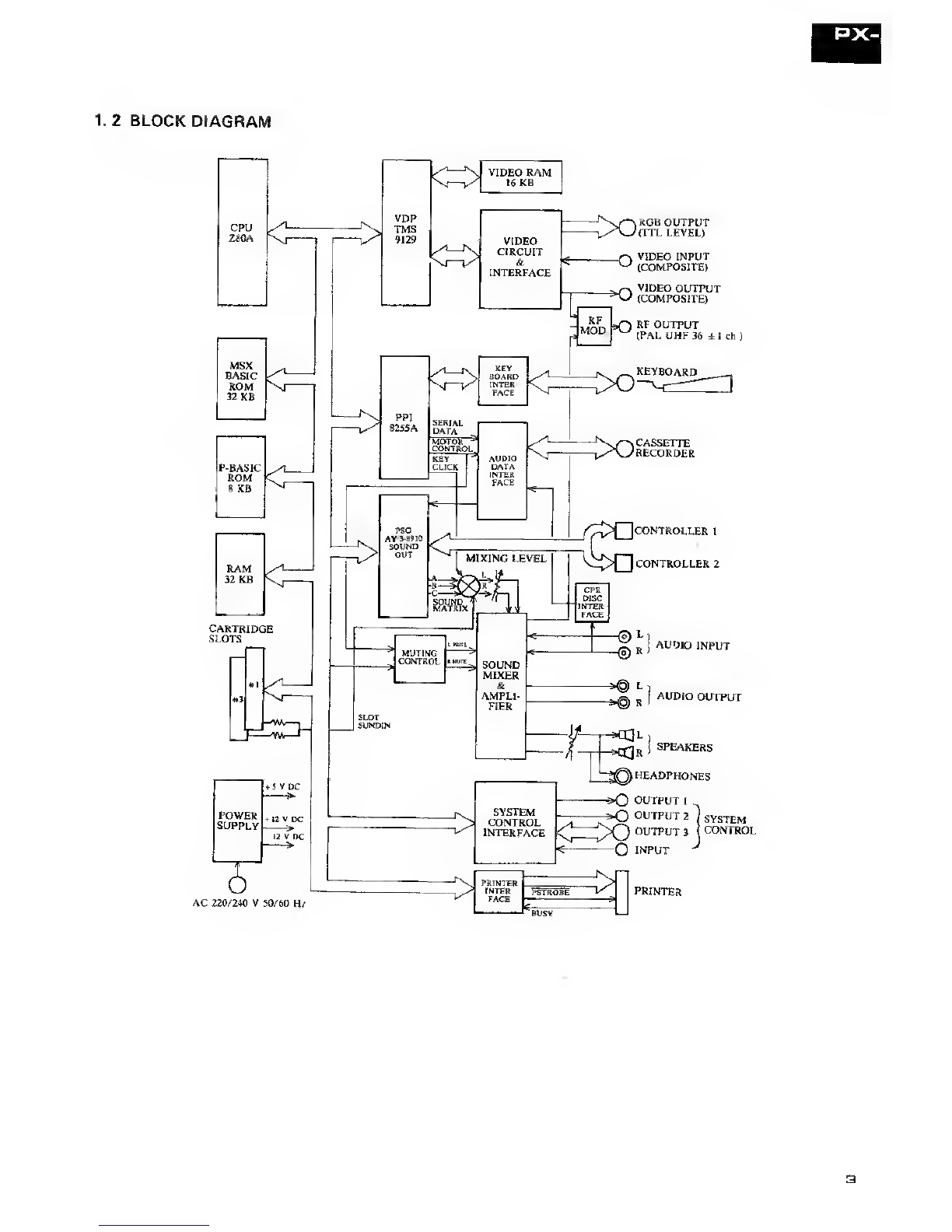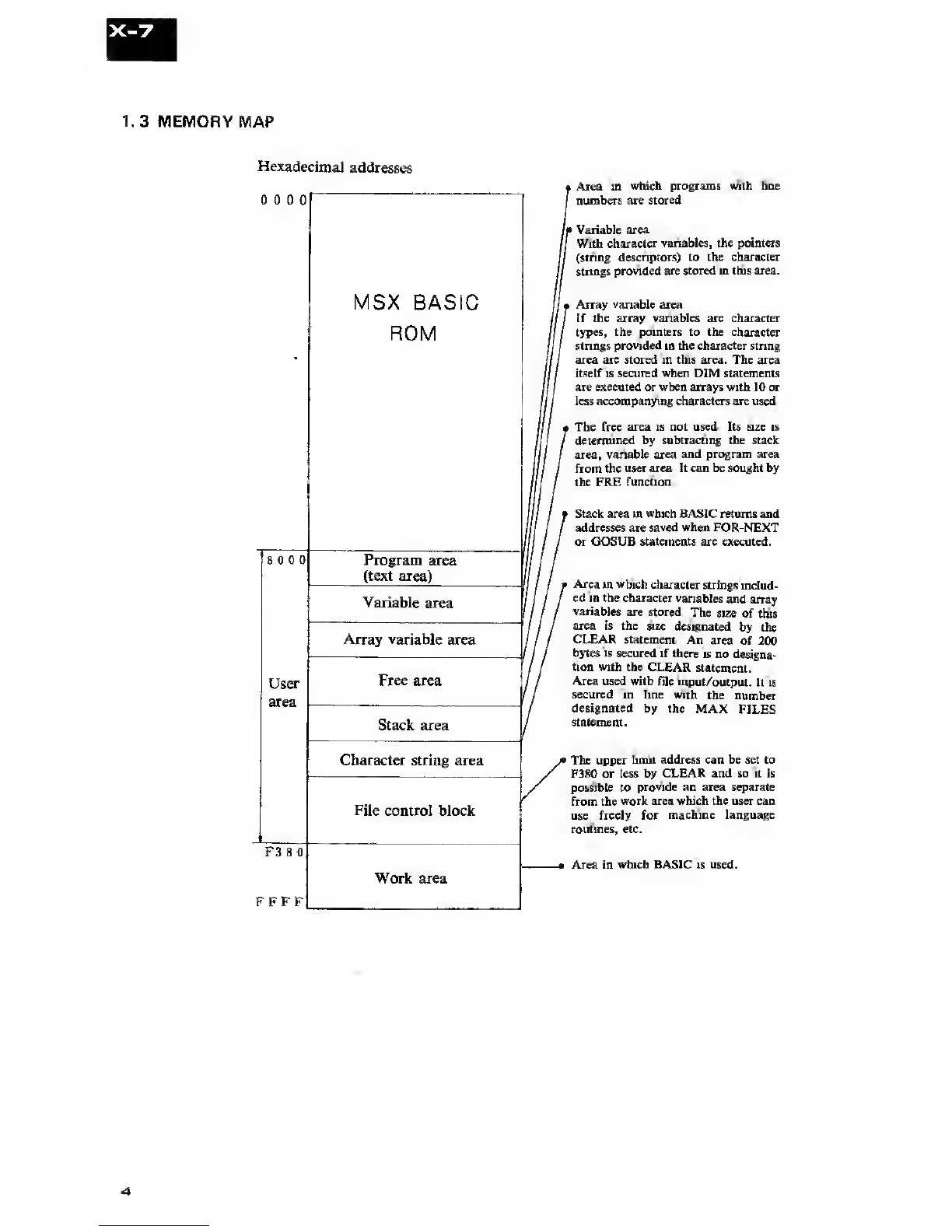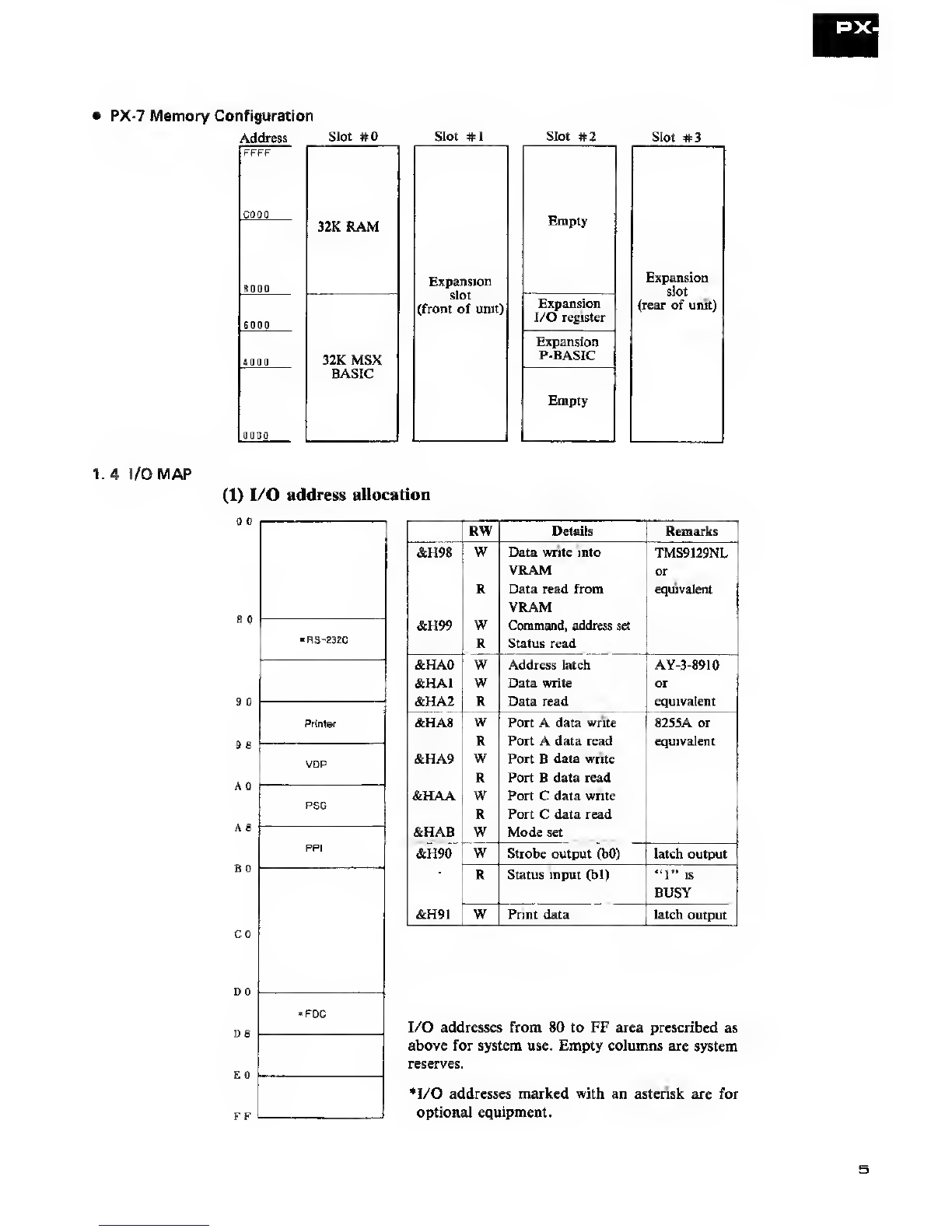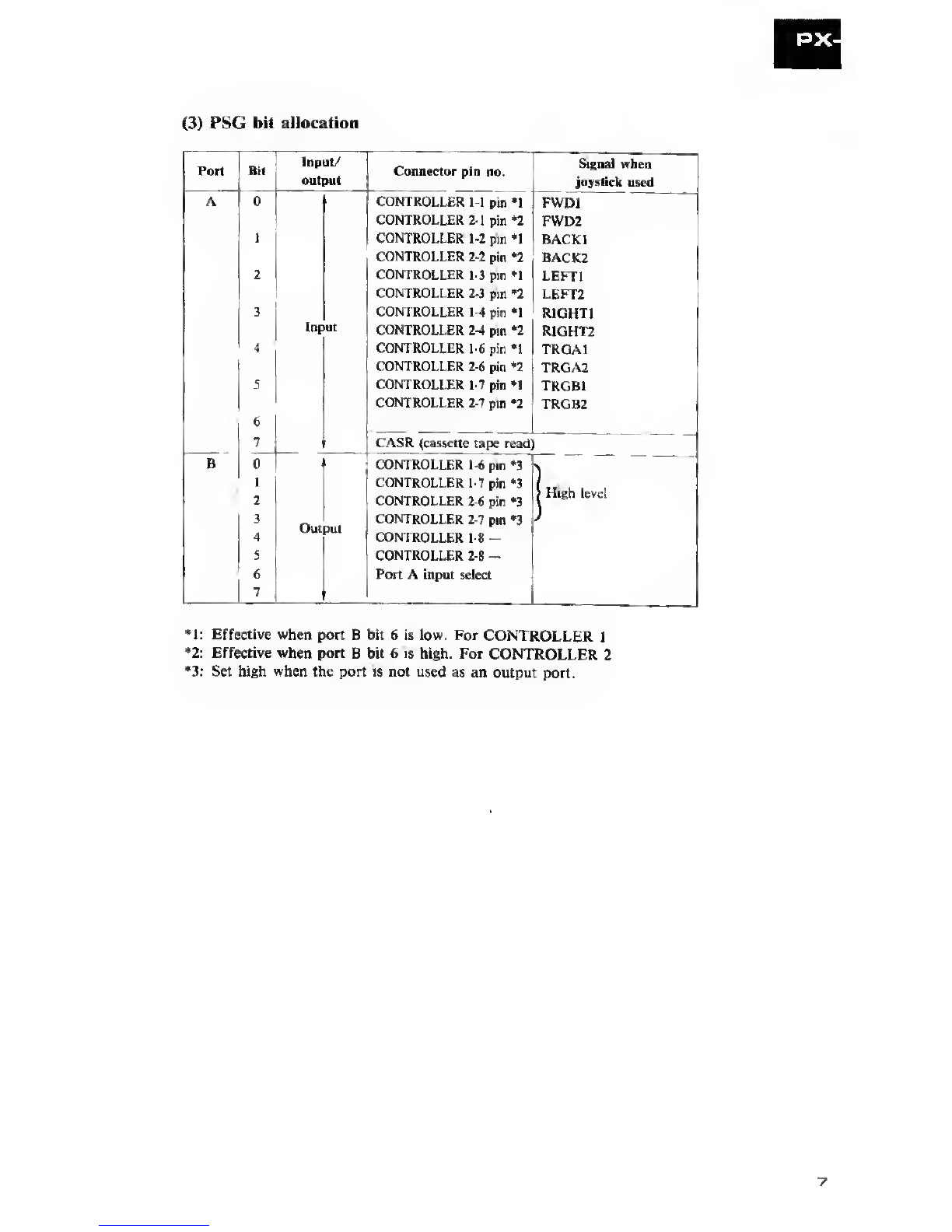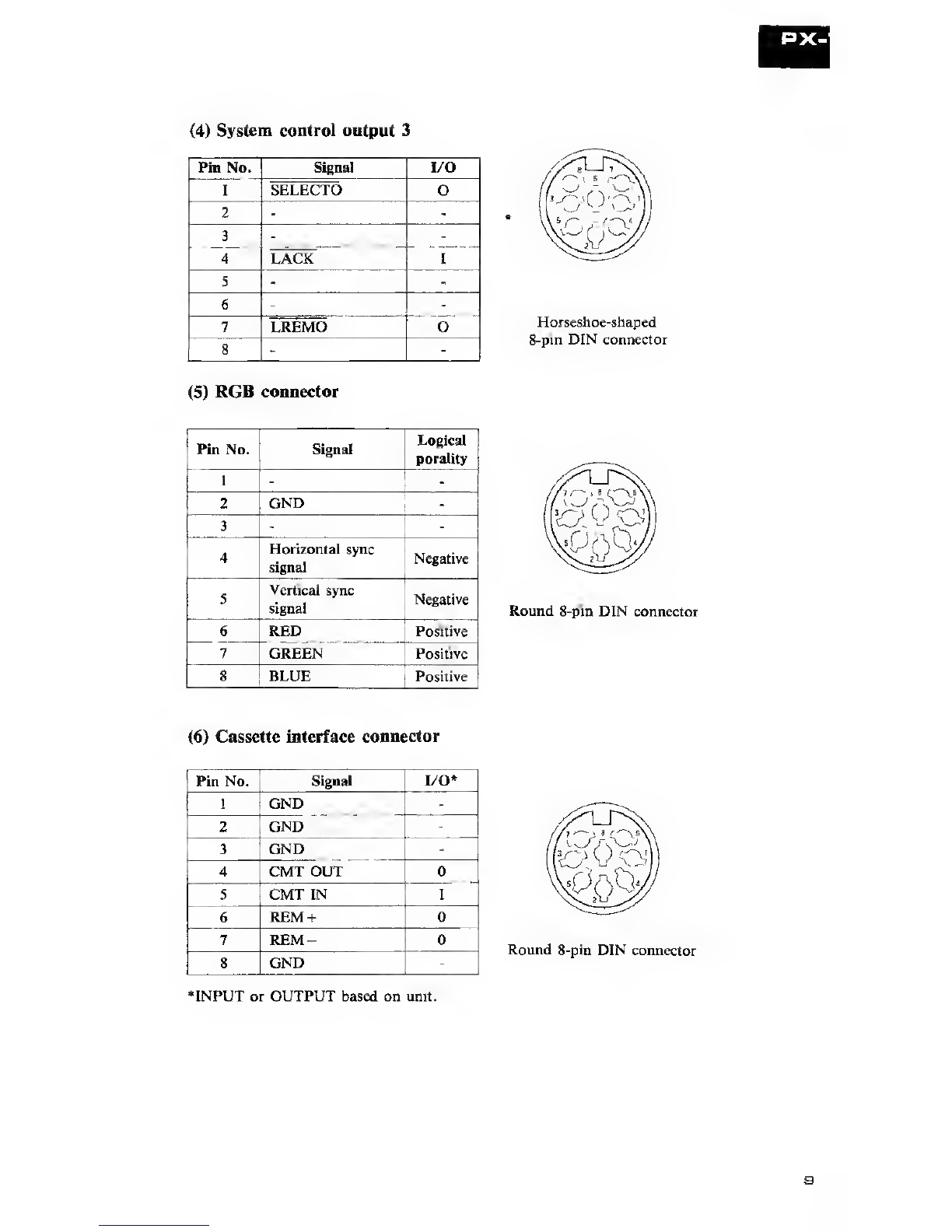PX-7
1. SPECIFICATIONS
1.
1
CPU 8-bit Z80A (3.58 MHz clock)
Memory RAM 48K (including 16K video RAM)
ROM 40K (32K MSX BASIC, 8K P-BASIC)
Display Text SCREEN 0: 40 X24 (default 37 x24)
SCREEN 1: 32 x24 (default 29 x24)
Graphics
resolution 256 x192 dots
Colors 16 colors
Sprites 256 sprites
Output PAL composite video output (16 colours)
lVp-p/75 fi
RGB output (8 colors), TTL level
HB model: I/PAL/RF output (16 colors
with sound)
HE model: G/PAL/RF output (16 colors
with sound)
UHF 36 ±1ch, 74 dB/tV/75 0
Screen control Computer mode
Superimpose mode
External video mode
Keyboard Type Separate type, full stroke, 76 keys
Cylindrical step sculptured key tops
Facilities Alphanumeric: 48 keys
Control: 20 keys (with 4cursor keys)
Function: 5keys (10 functions selectable)
Screen mode control: 3keys
Cable 1.5 mwith 13-pin DIN plug
Sound Source 3voice (8 octaves +1noise, 8~
envelopes) C°T“;
Ivoice (key click sound) }sound
External stereo audio input signals
150 mV/50 kfi
Output Internal speakers (stereo)
Headphones (stereo)
Line output (stereo), 150 mV/1 kfi
Mixing control Computer sound mixing level control ±15 dB
Master volume control
Externa! sound muting control
Interface System control Laser Vision Player, component display,
audio system remote control ports
Cassette recorder Baud rate: 1200/2400 baud (software select)
FSK signal
Printer Centronics standard, 8-bit parallel port
Controller Ports for 2joysticks, tablets, paddles,
trackballs, etc.
Cartridge 2MSX cartridge slots (slots #1and #3)
Power requirements 220/240 V±10%, 50/60 Hz,
Power consumption: 37 W
Operating temperature 5—35 deg.C
Dimensions Main unit: 420 (W)x 323.5 (D)x70 (H) mm
Keyboard: 420 (W)x 171 (D)x47.5 (H) mm
Accessories •Warranty card
•RF cable (2 m)
•Instruction manual
•BASIC reference manual
•P-BASIC reference manual