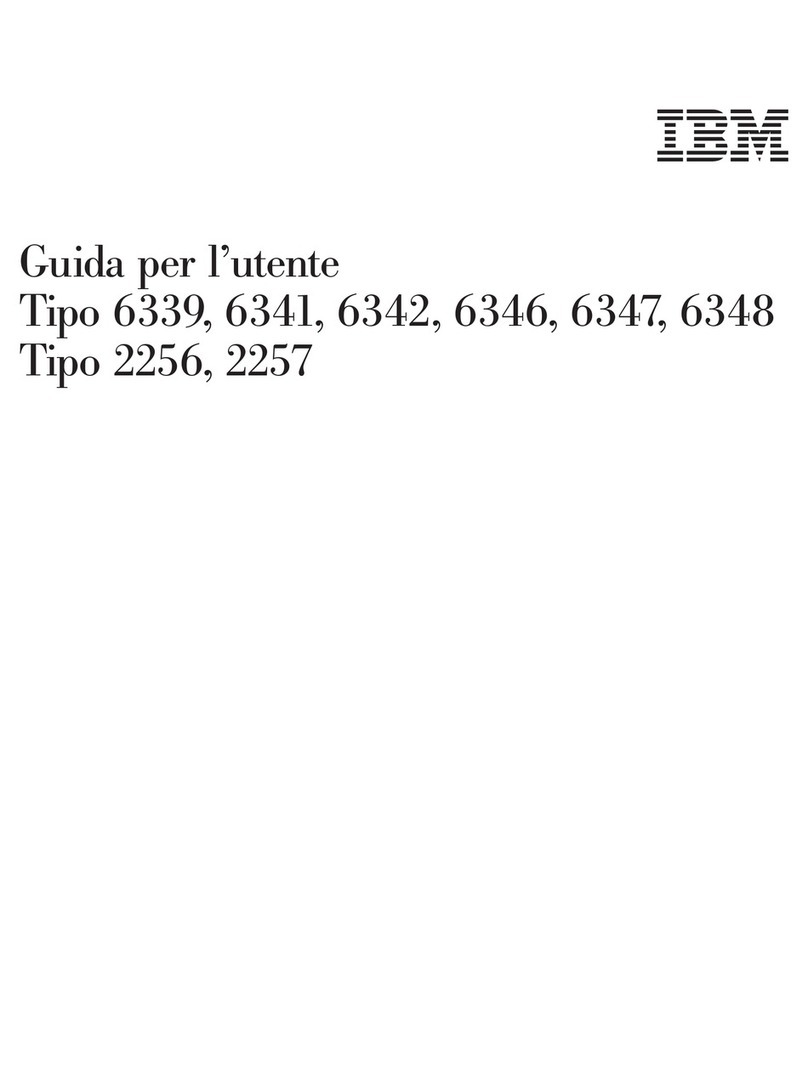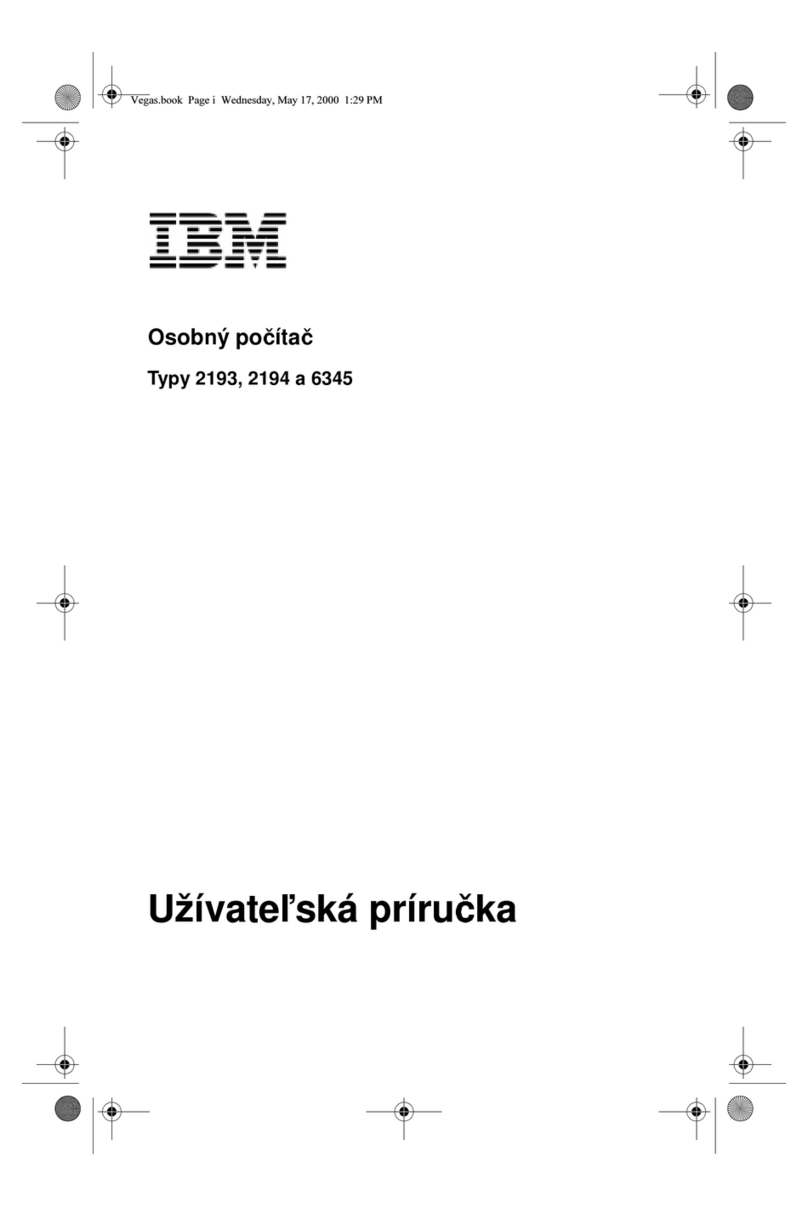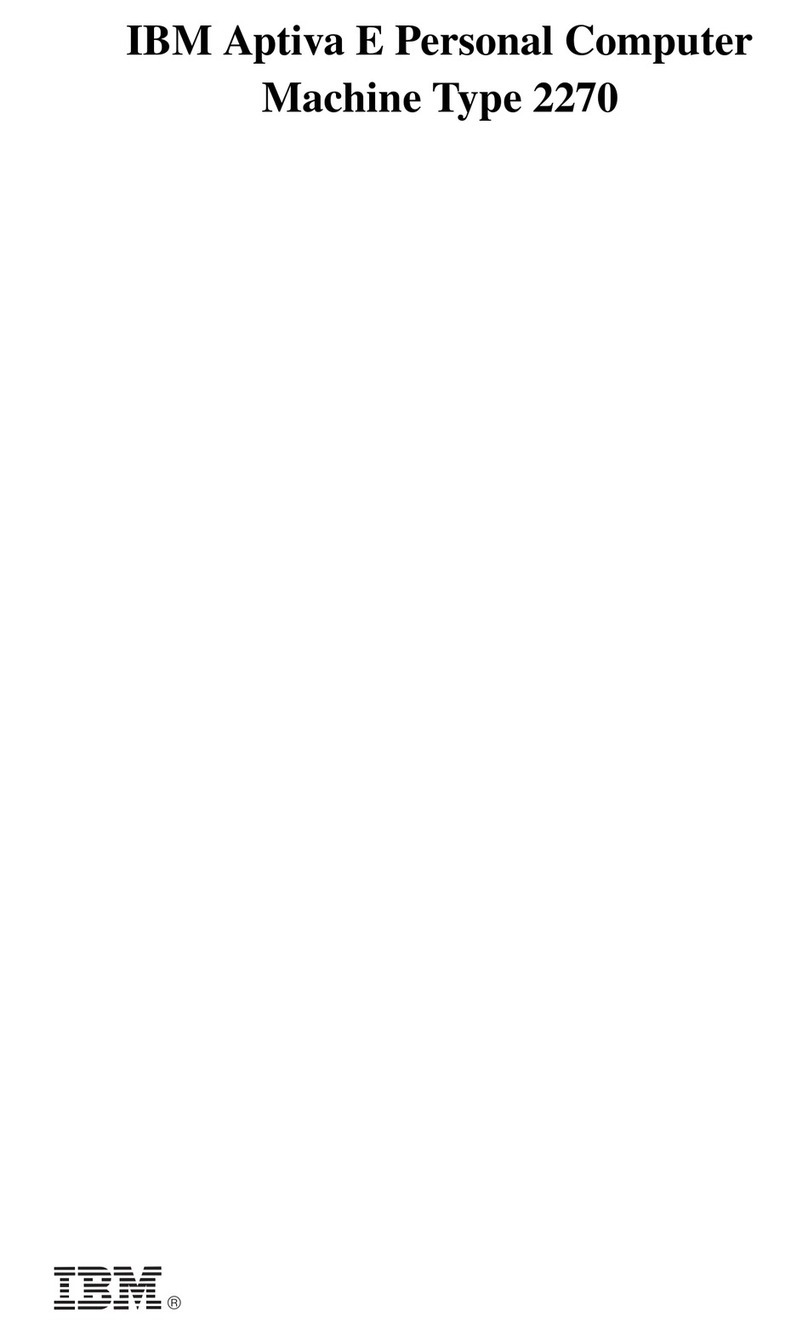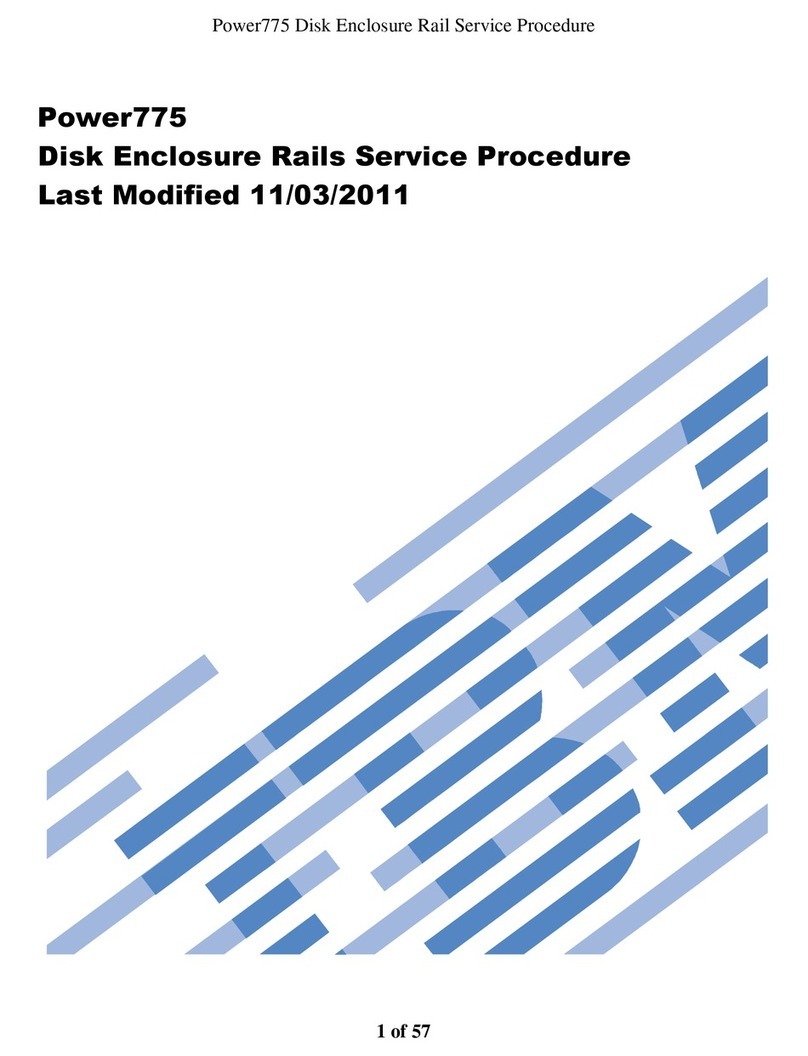IBM 8543 User manual
Other IBM Desktop manuals
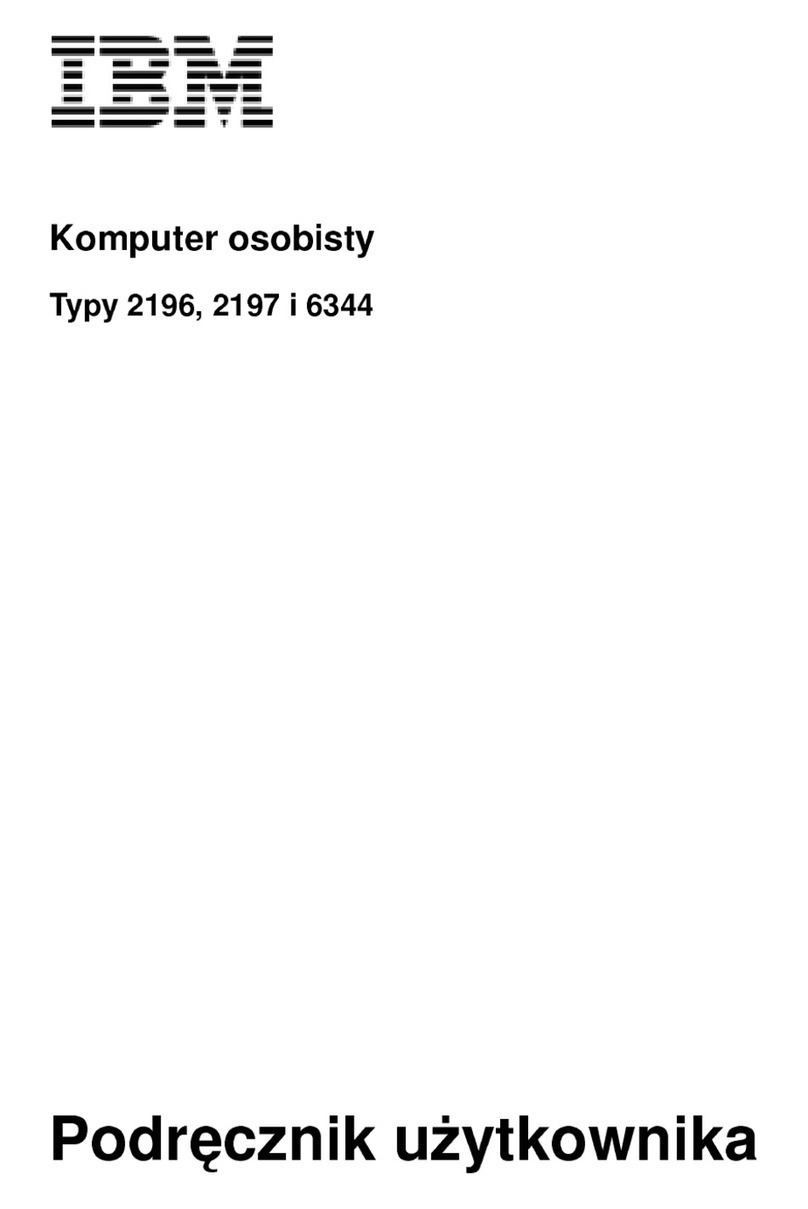
IBM
IBM NetVista A20 User manual
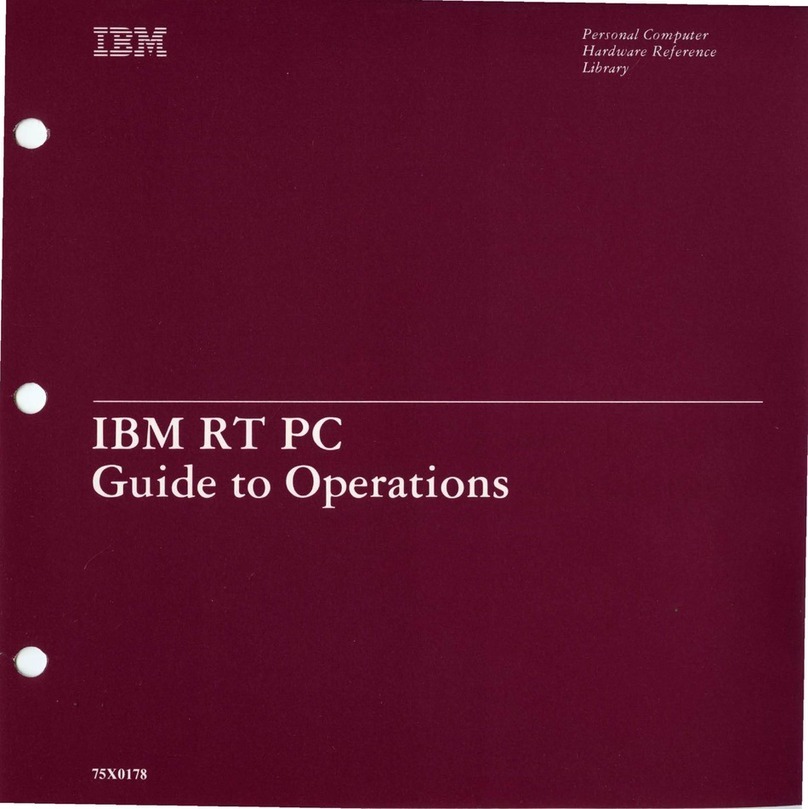
IBM
IBM RT PC User manual
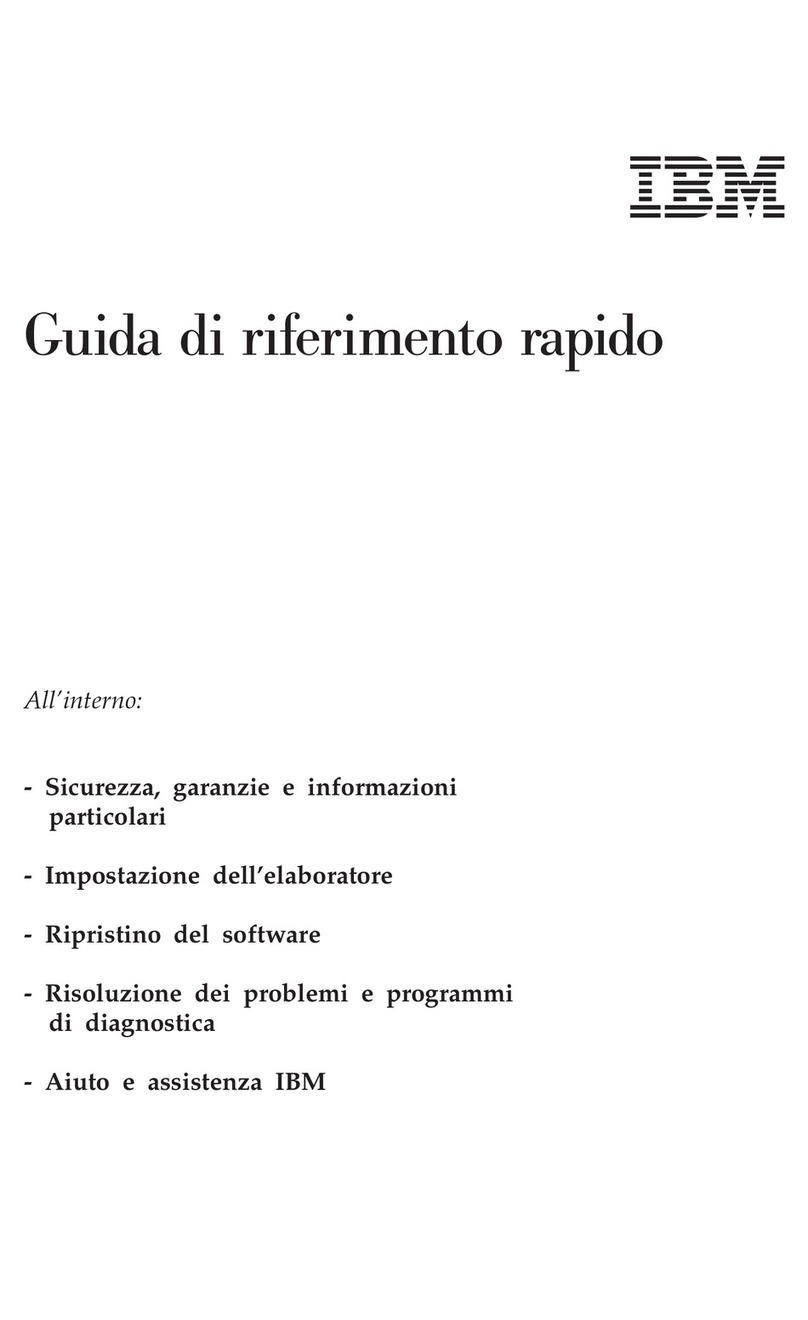
IBM
IBM NetVista A21 User manual
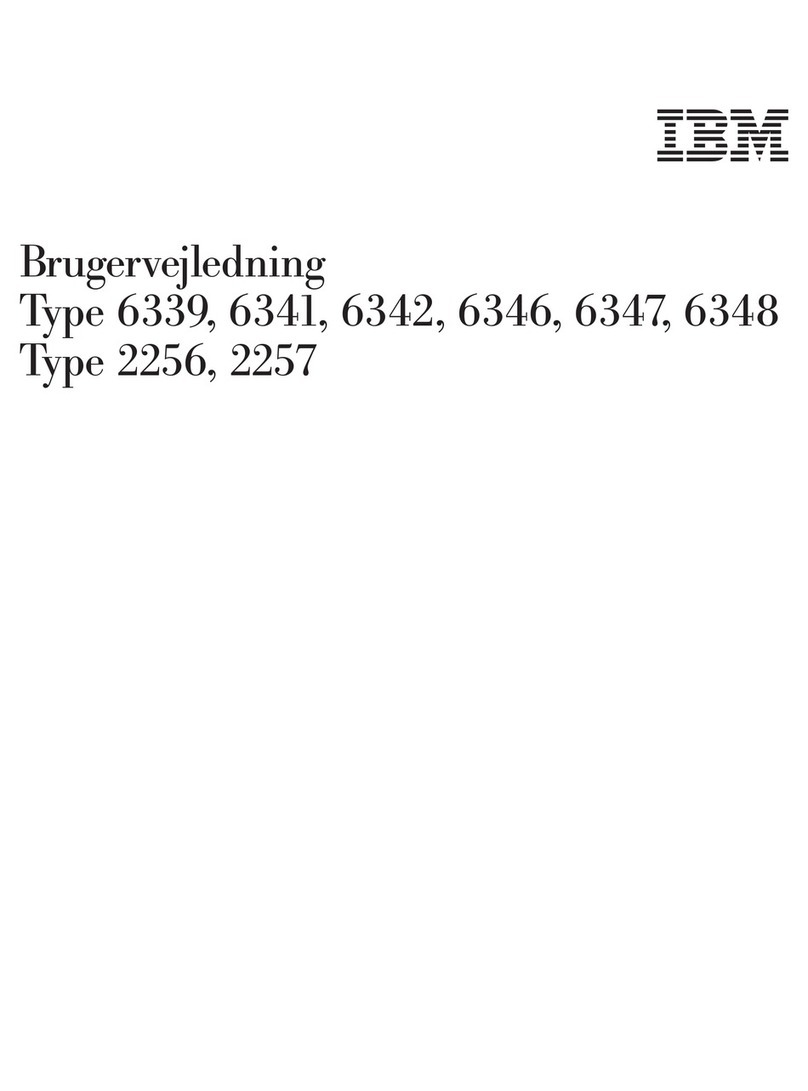
IBM
IBM NetVista A21 Technical document
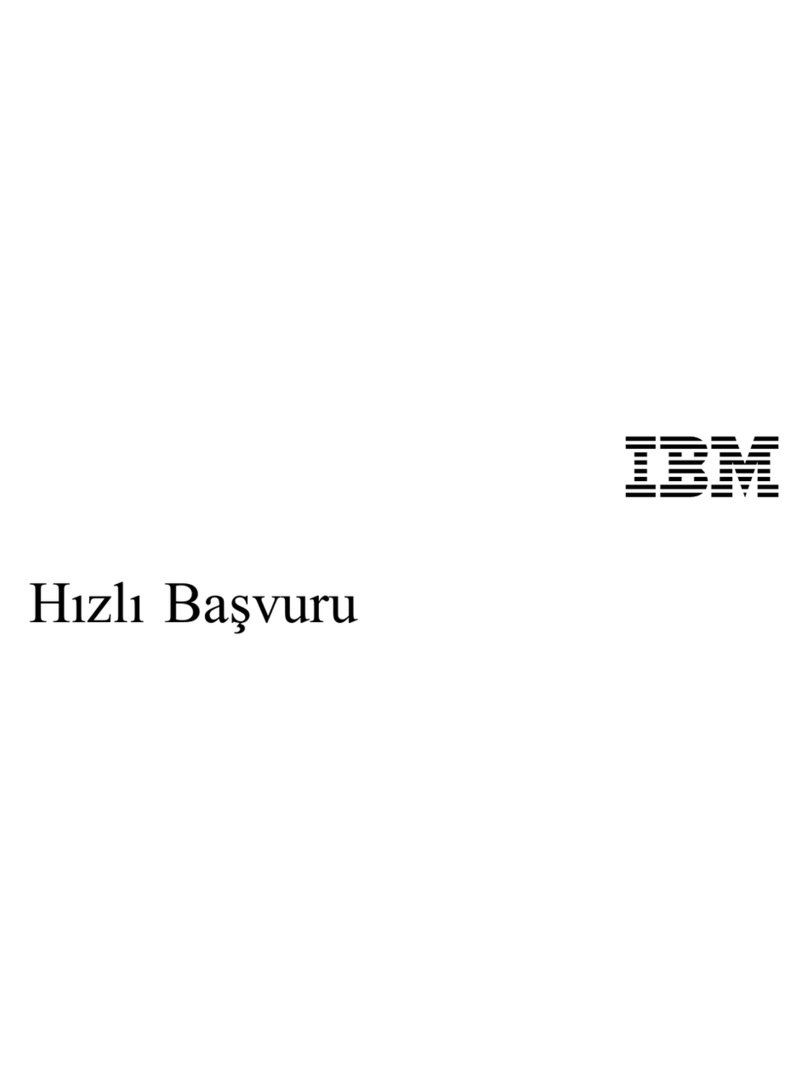
IBM
IBM NetVista A21 User manual
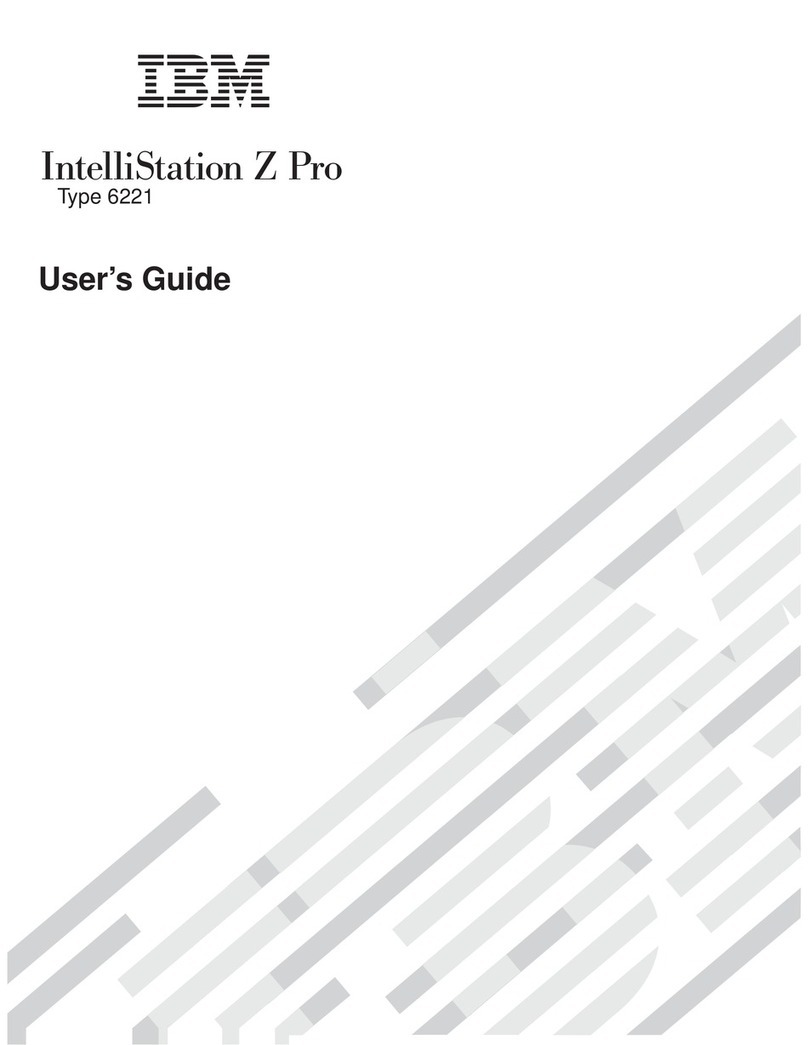
IBM
IBM 622138U - IntelliStation Z - Pro 6221 User manual

IBM
IBM ThinkCentre 8143 User manual
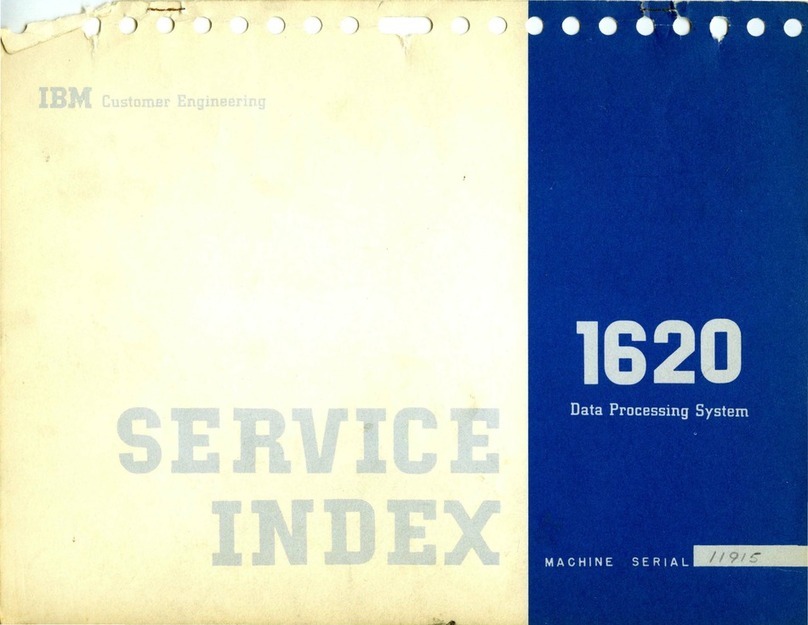
IBM
IBM 1620 User manual
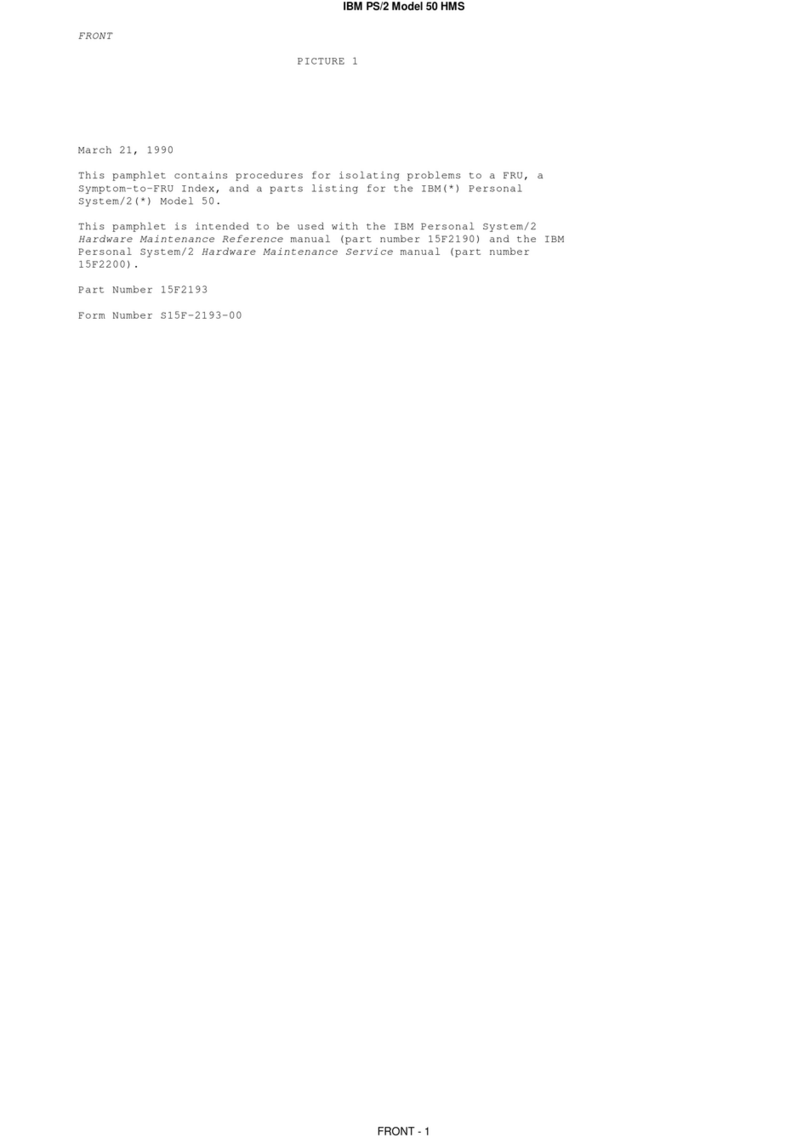
IBM
IBM PS/2 50 Owner's manual
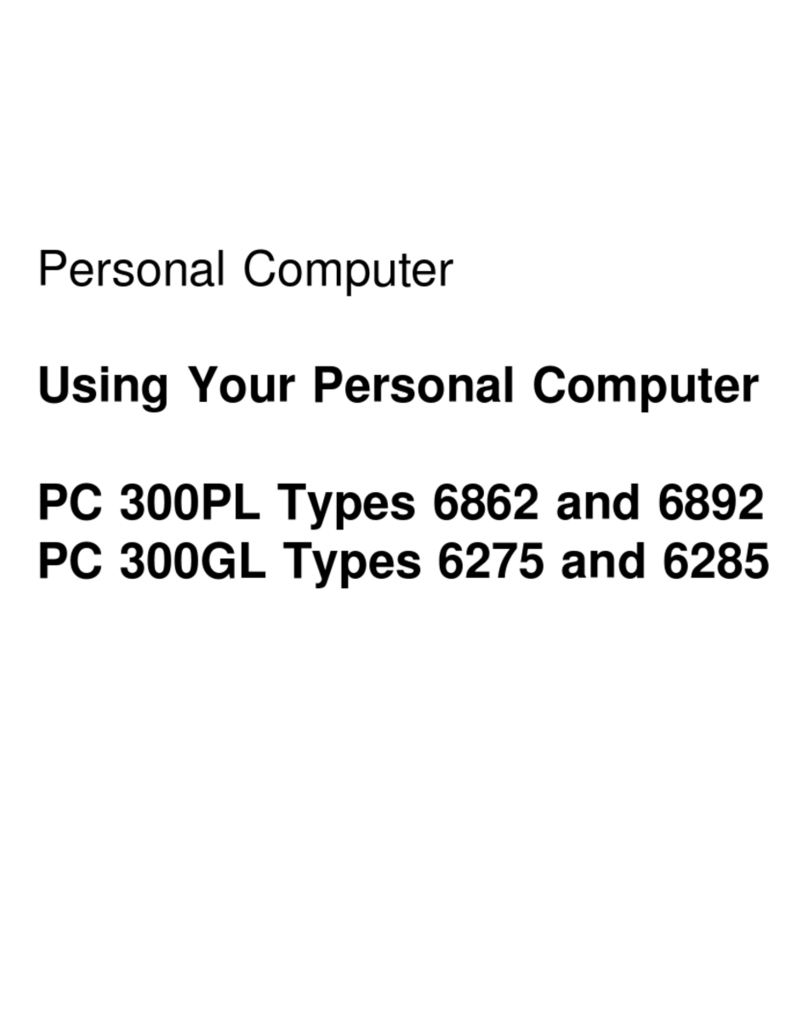
IBM
IBM 6862 - PC 300 PL User manual

IBM
IBM PS/2 90 XP 486 Owner's manual

IBM
IBM NetVista A40 User manual

IBM
IBM THINKPAD R50E - Owner's manual
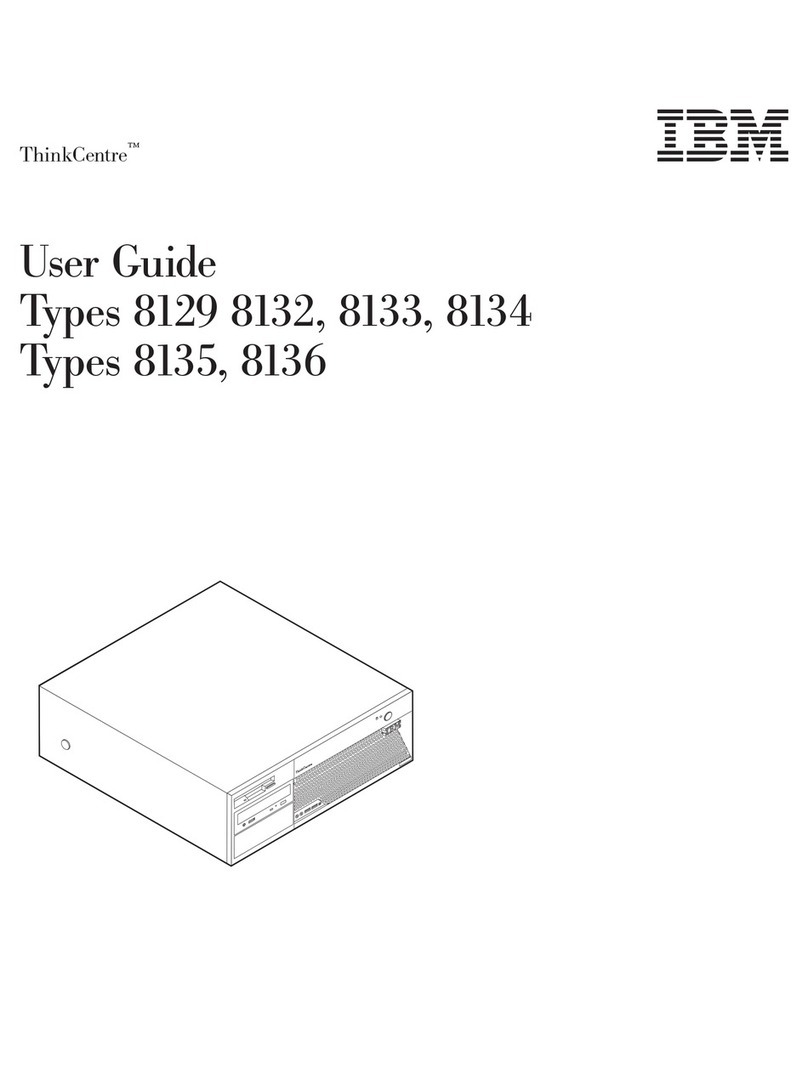
IBM
IBM ThinkCentre 8132 User manual
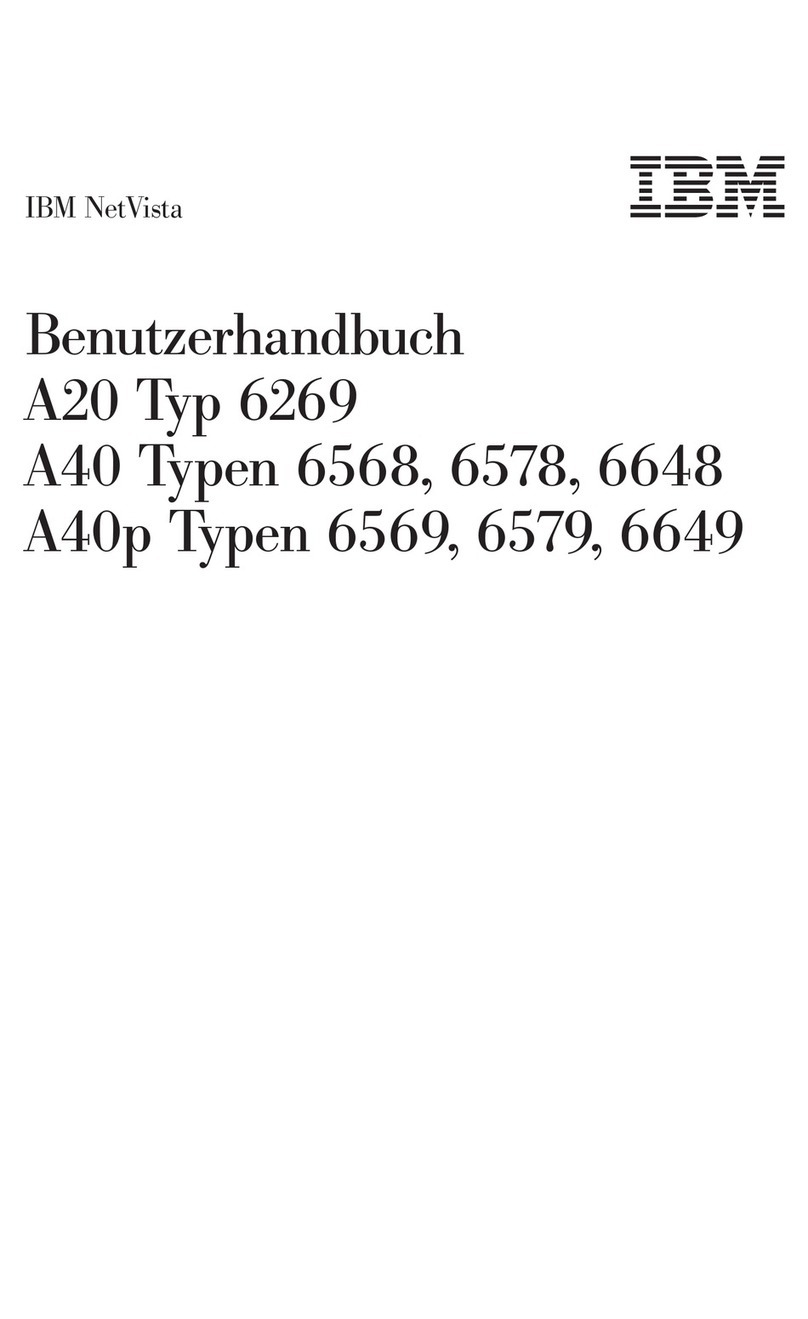
IBM
IBM NetVista A40 Instructions for use

IBM
IBM 88728AU - System x3950 - 8872 Datacenter High... User manual
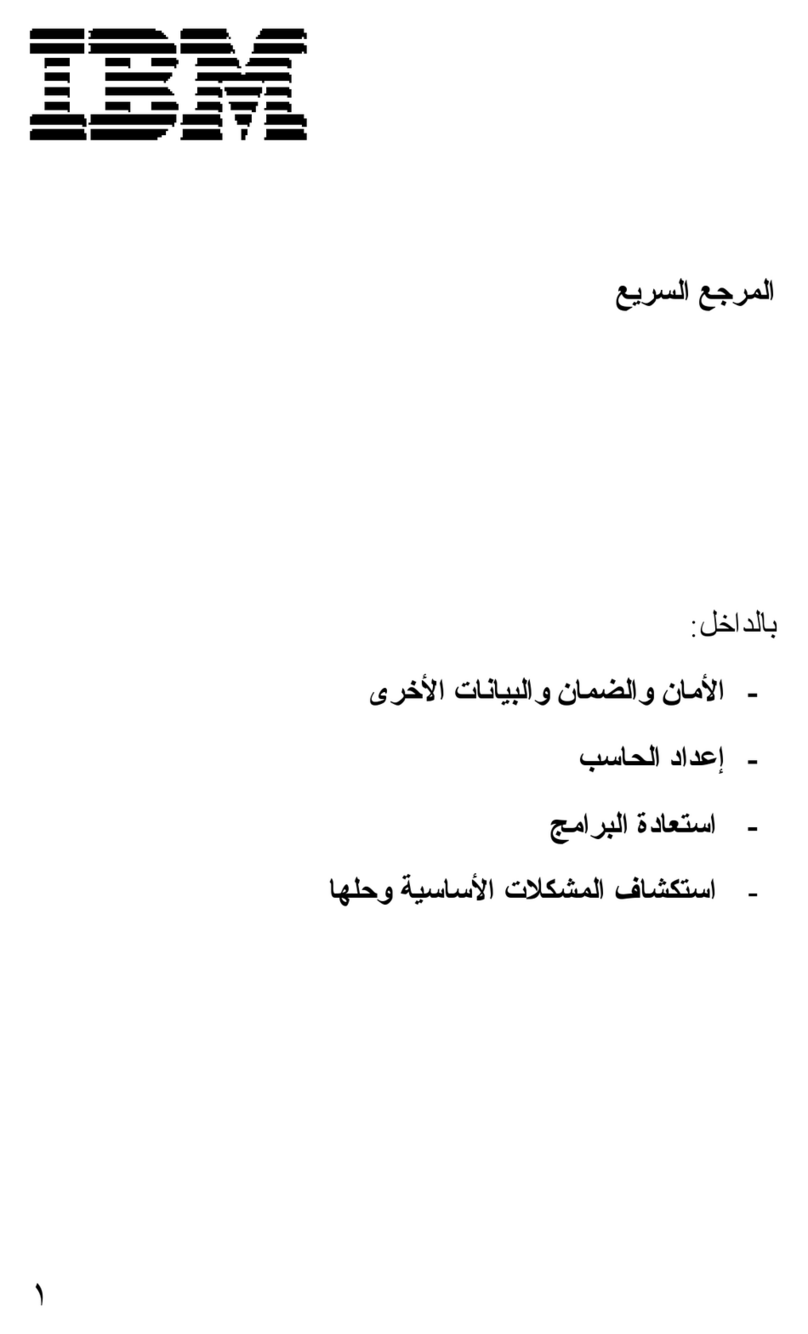
IBM
IBM NetVista A21 User manual
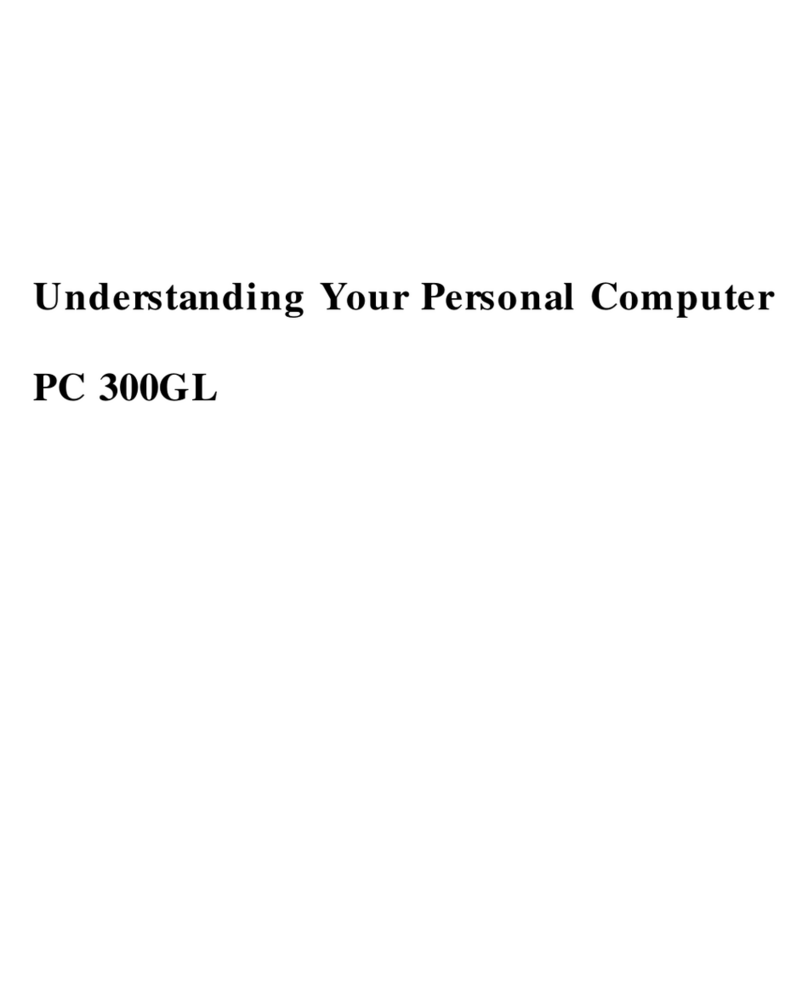
IBM
IBM PC 300GL Types 6275 Technical manual
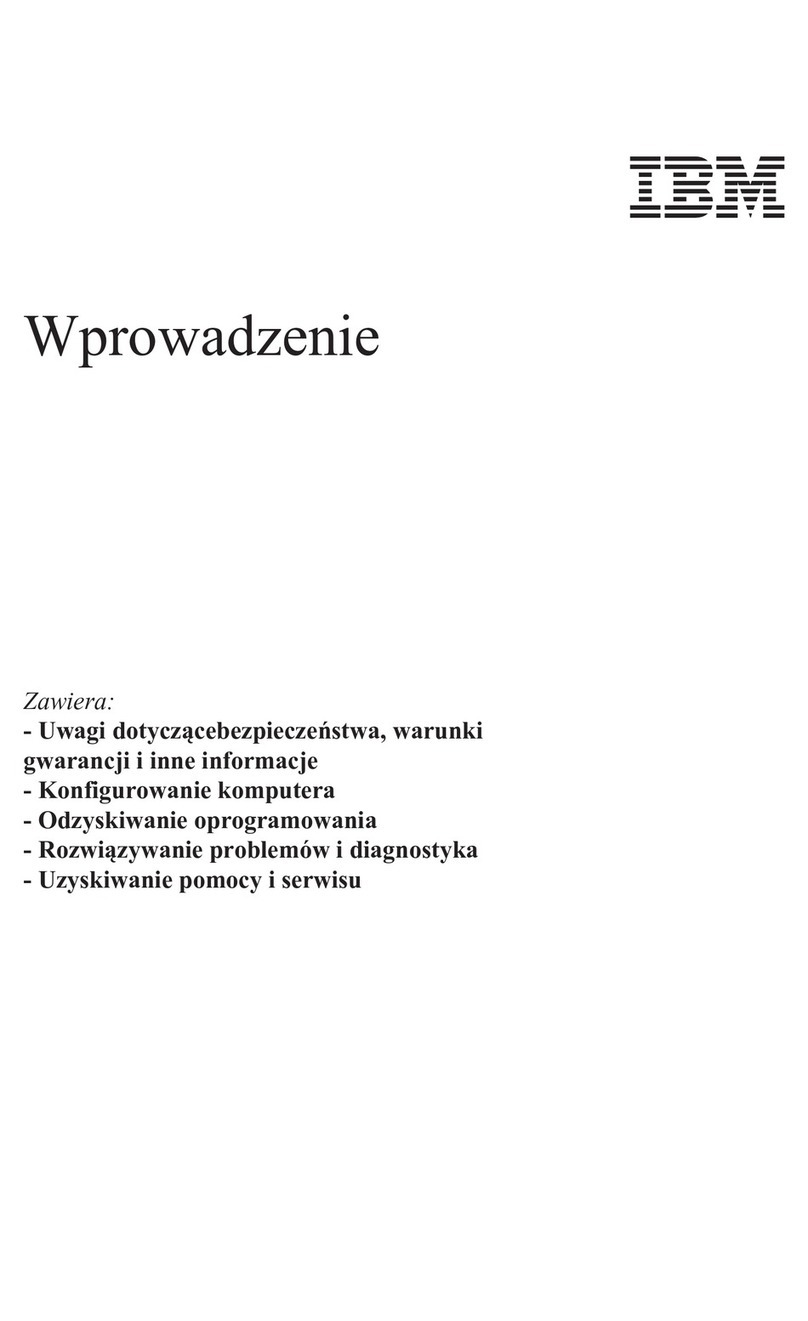
IBM
IBM NetVista A22p User manual
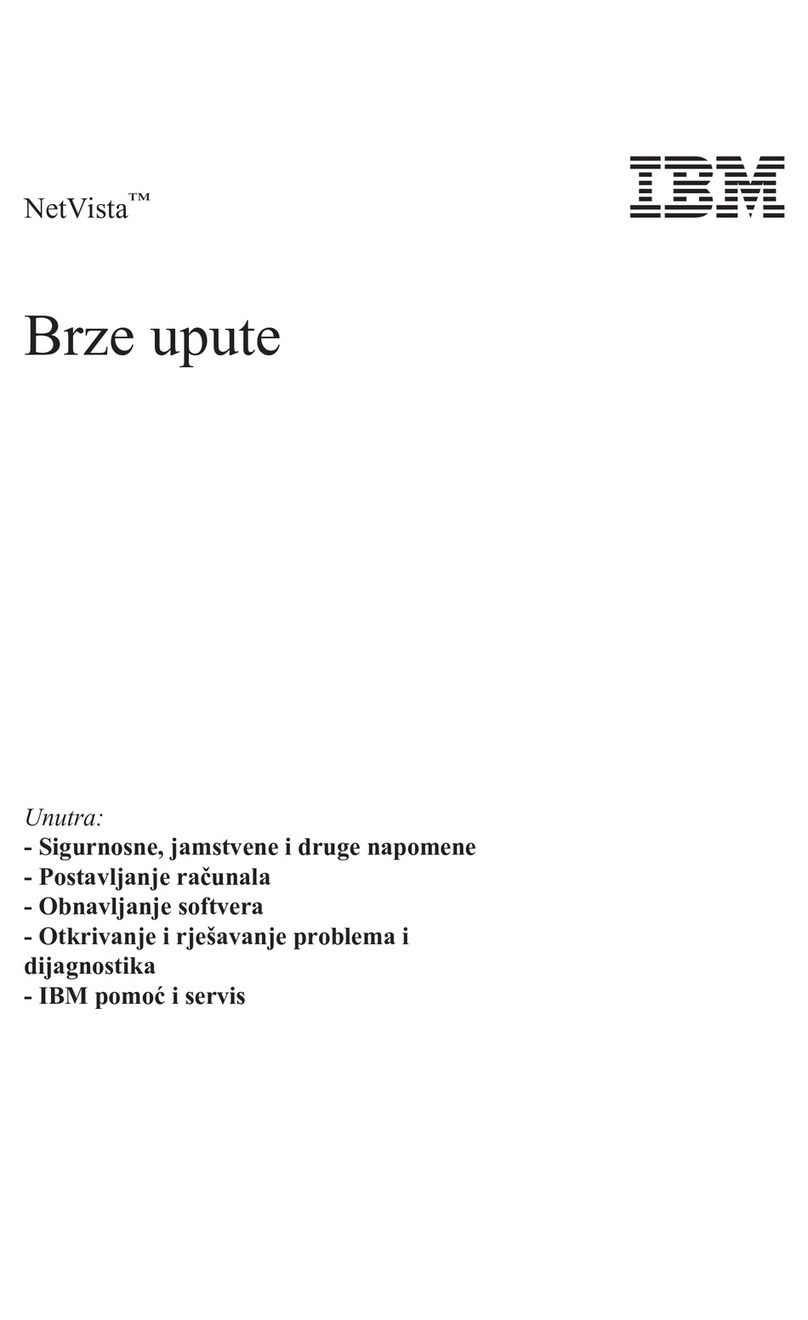
IBM
IBM NetVista A30 User manual