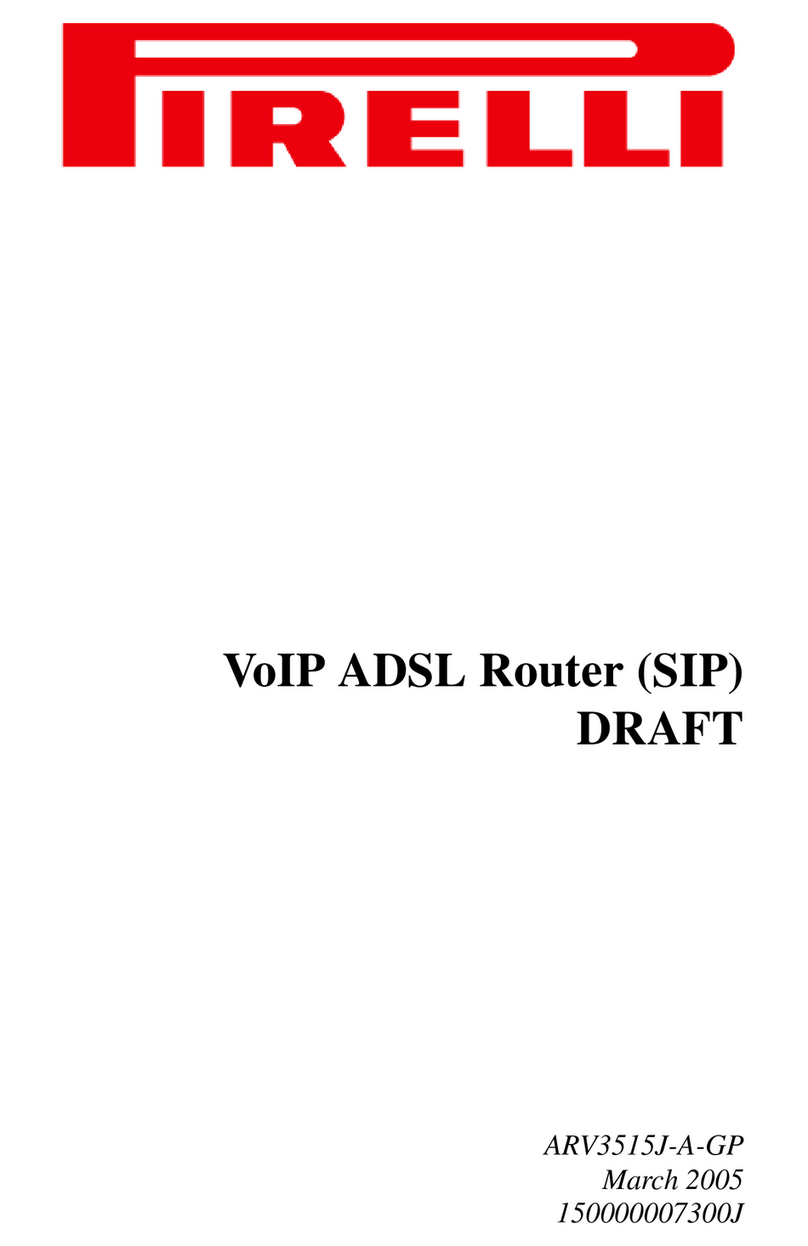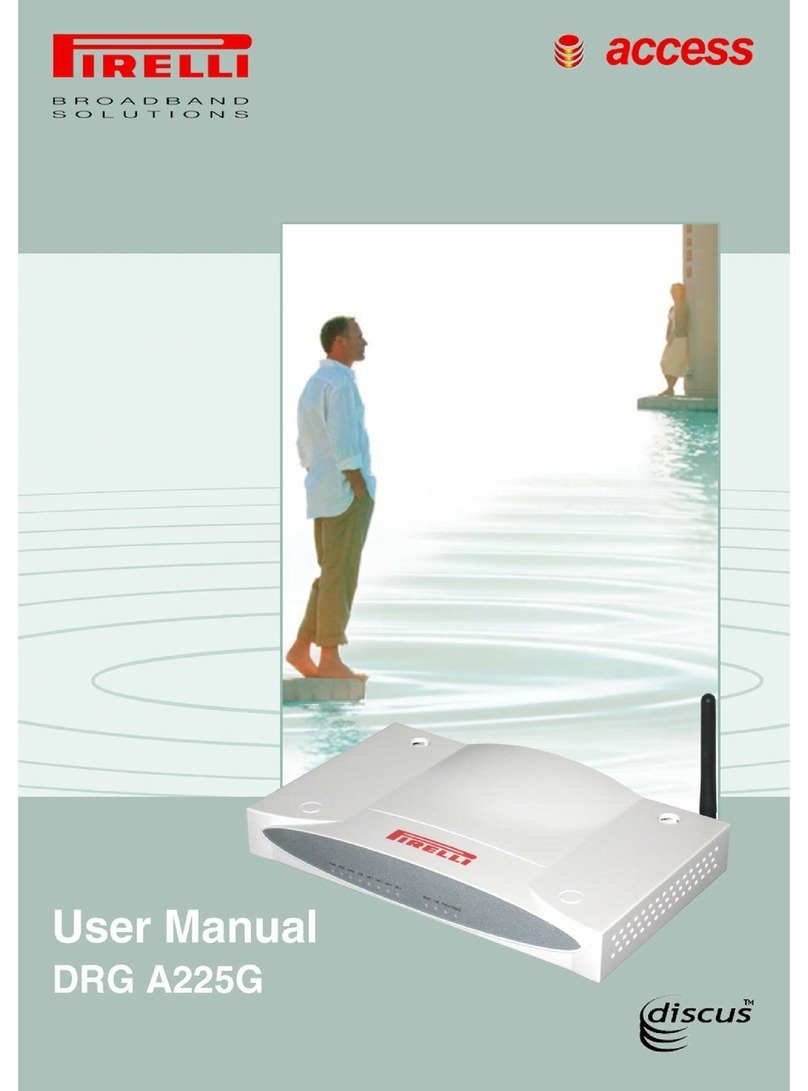1
Ref. LED LED colour LED description
1POWERGreen/Red Solid Green - Power On
Solid Red - Boot Loader Failure
Off - Power Off
2EthernetGreen On - Ethernet Link established
Blinking - LAN activity present (traf-
fic in either direction)
Off - No Ethernet Link estab-
lished
3 Wireless
LAN Green On - Wireless functionality
enabled
Blinking - Wireless LAN activity
present (traffic in either
direction)
Off - Wireless functionality dis-
abled
4 USB Device Green On - USB Link Established
Blinking - USB activity present (traf-
fic in either direction)
Off - No USB Link established
5 Phone Green On - One of the FXS ports has
been registered with a SIP
proxy server
Blinking - One of the telephones is
off-hook
Off - Modem power off or
phone line 1 or 2 not regi-
stered
6 ADSL link Green On - DSL connected
Blinking - DSL attempting synchro-
nization
Off - No Cable connected/No
DSL line active
7Internet
Activity Green/Red Solid Green - WAN IP address
available (e.g. PPP active)
Blinking
Green - IP connected and IP traf-
fic is passing through
device (either direction)
Solid Red - WAN IP address not
available (e.g. PPP failure)
Off - Modem power off or the
modem is in bridged mode
or ADSL connection not
present