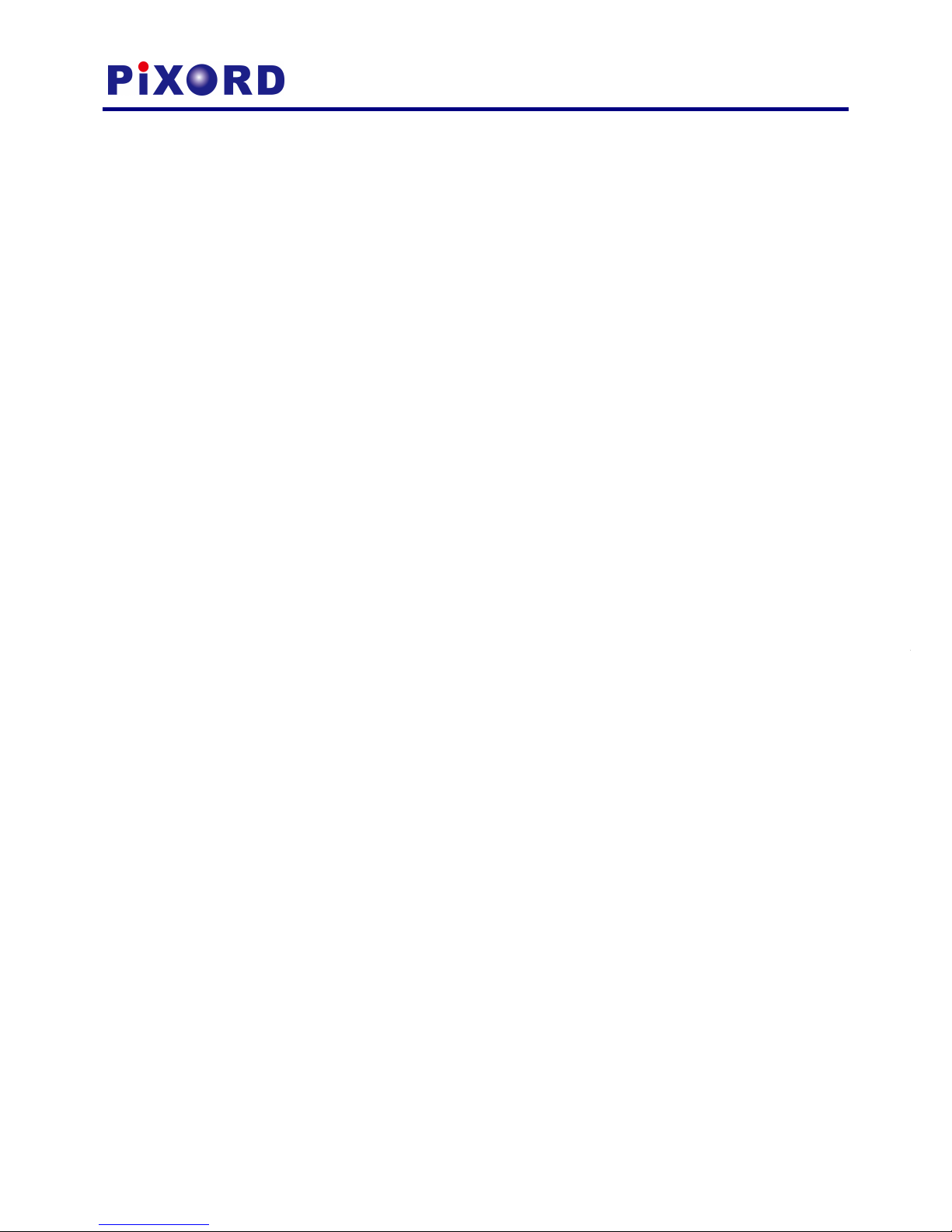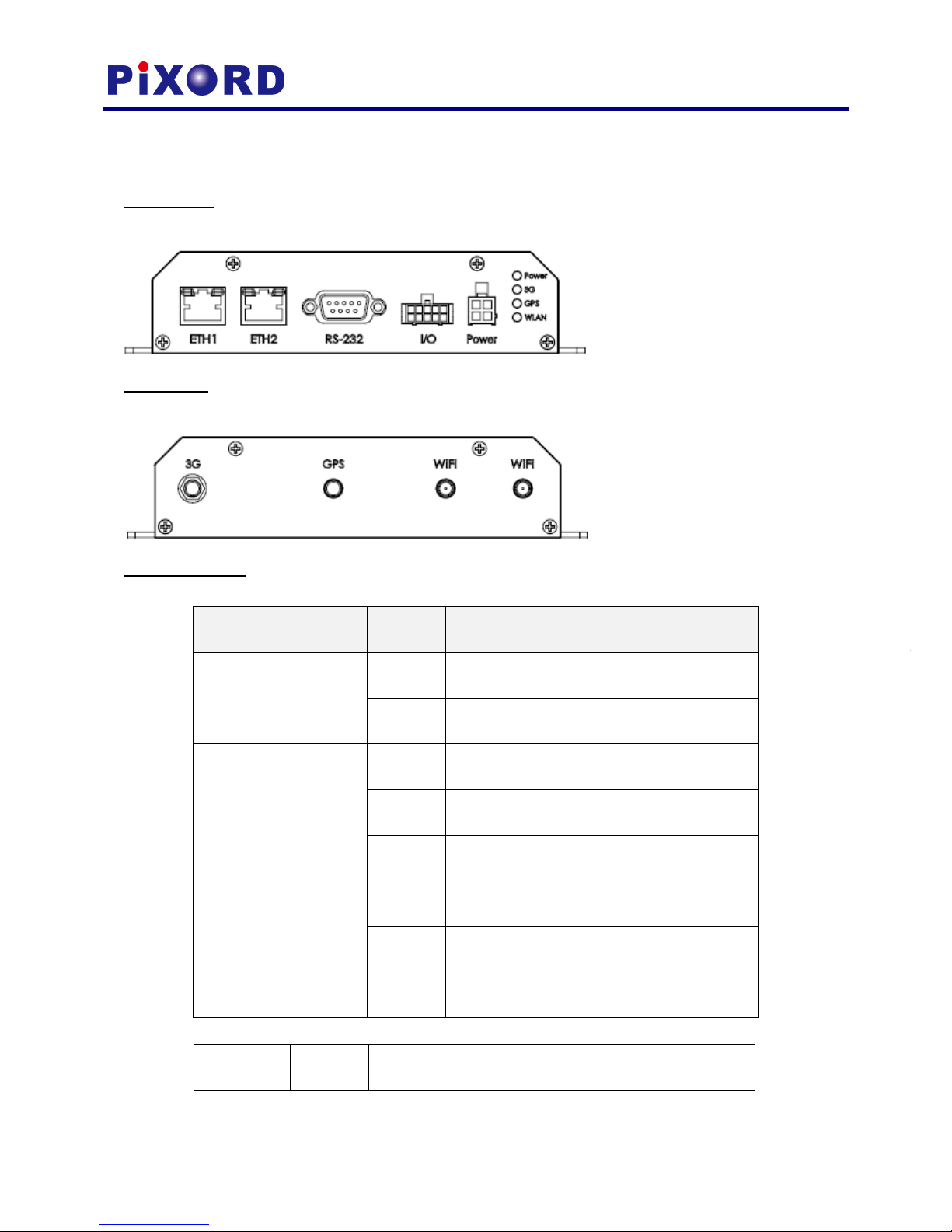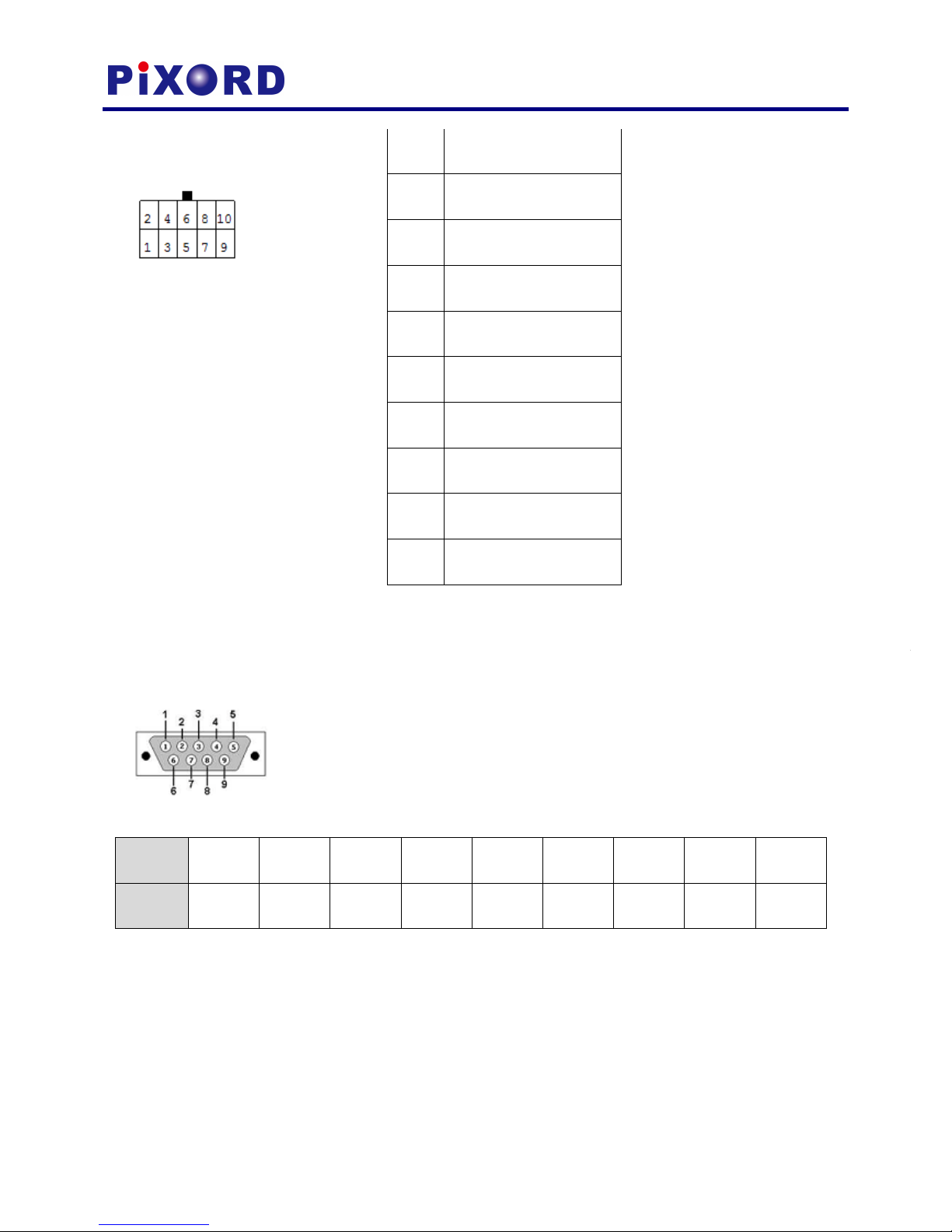6.2.1 Port Forwarding ...................................................................................................................... 31
6.2.2 Virtual Servers ........................................................................................................................ 32
6.3 DMZ ................................................................................................................................................... 33
6.4 System Security ................................................................................................................................. 34
6.5 Content Filtering ................................................................................................................................ 35
6.5.1 eb Content Filtering ............................................................................................................ 35
6.5.2 eb URL Filtering ................................................................................................................... 36
6.5.3 eb Host Filtering .................................................................................................................. 36
Chapter 7. Administration ............................................................................................................................... 37
7.1 Management ..................................................................................................................................... 37
7.1.1 Administrator settings ............................................................................................................ 37
7.1.2 NTP setting ............................................................................................................................. 37
7.1.2 DDNS ....................................................................................................................................... 37
7.2 Upgrade Firmware ............................................................................................................................. 38
7.3 Setting Management ......................................................................................................................... 38
7.4 Status ................................................................................................................................................. 39
7.5 Statistics ............................................................................................................................................. 40
7.6 System Log ......................................................................................................................................... 41
Chapter 8. Mobile 3G Management ................................................................................................................ 43
8.1 Mobile 3G Status ............................................................................................................................... 43
8.2 Mobile 3G Protection ........................................................................................................................ 43
8.2.1 PIN Code Settings ................................................................................................................... 43