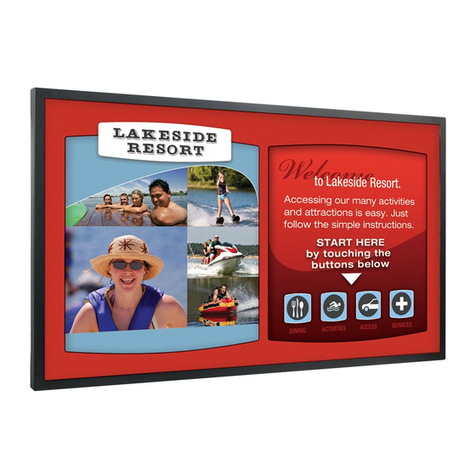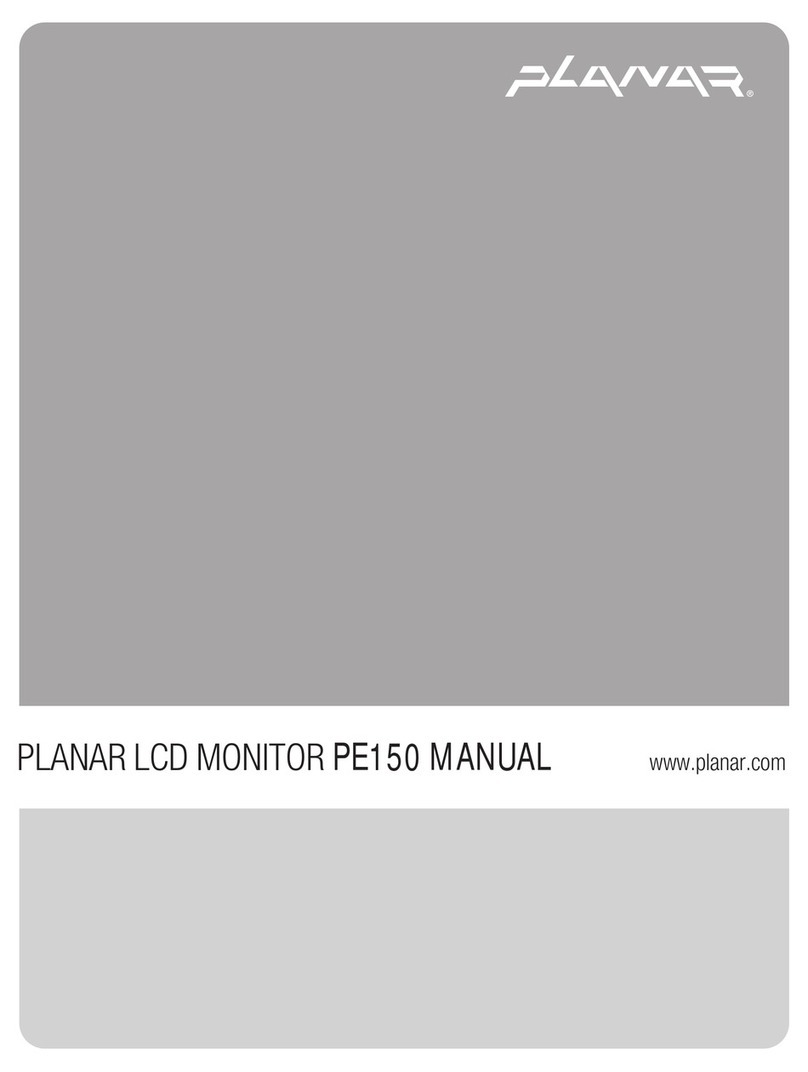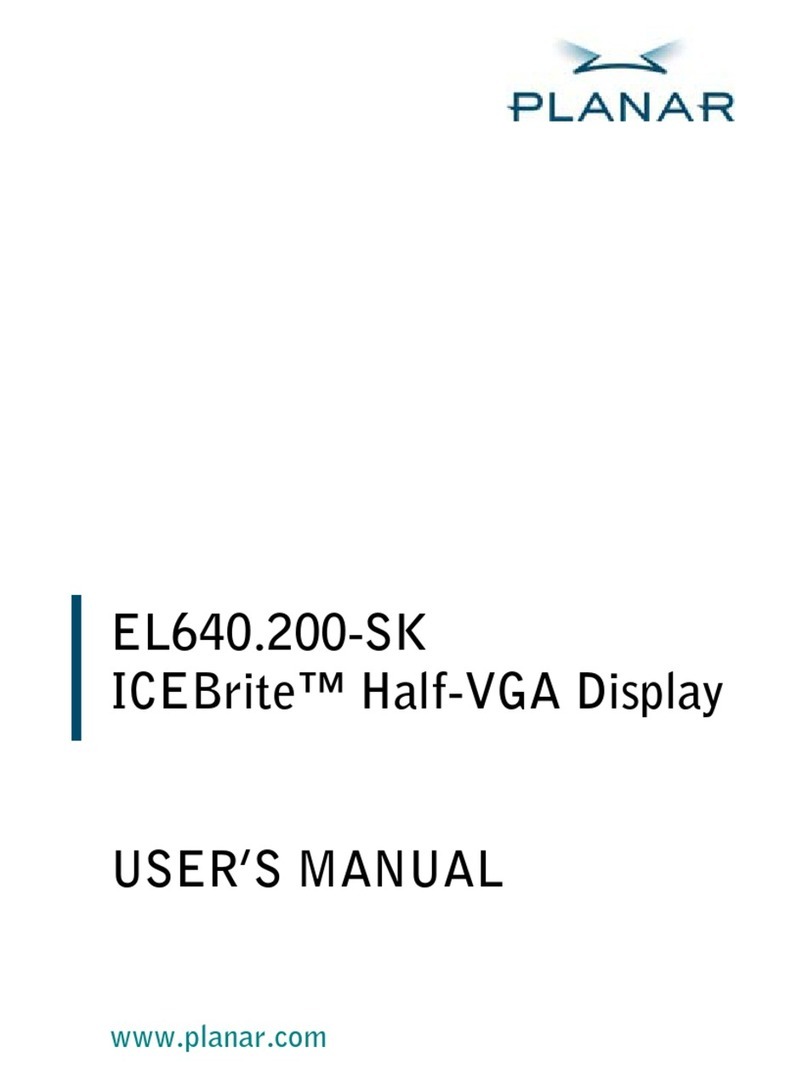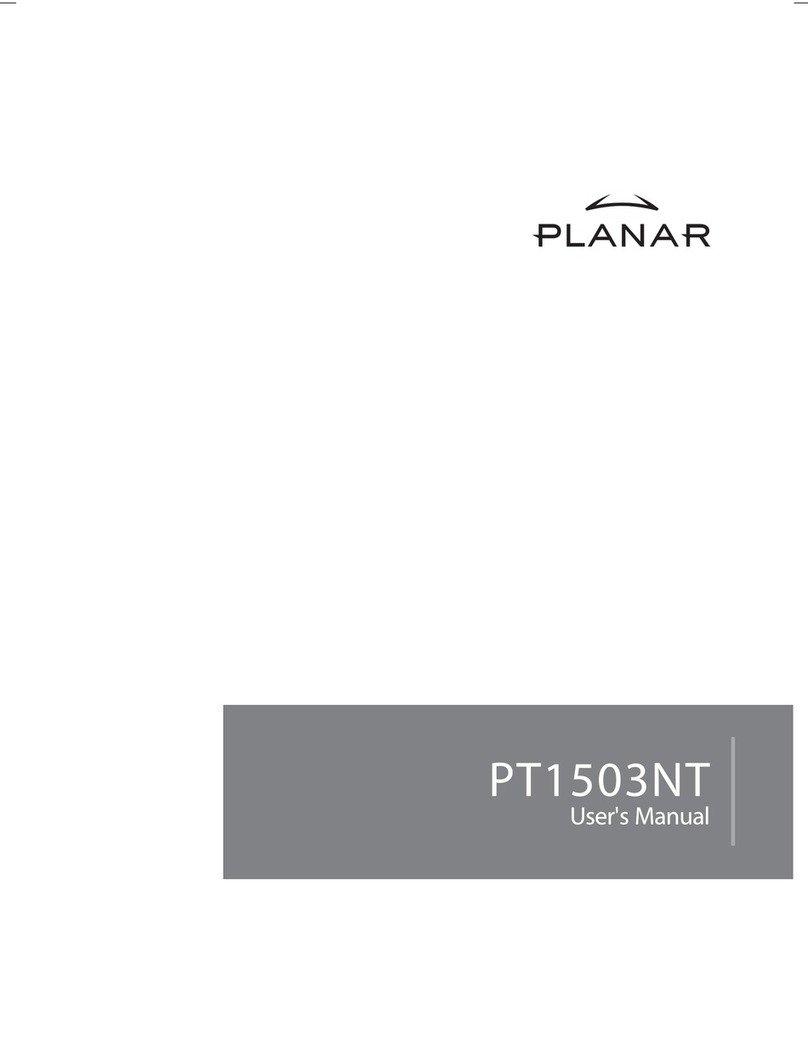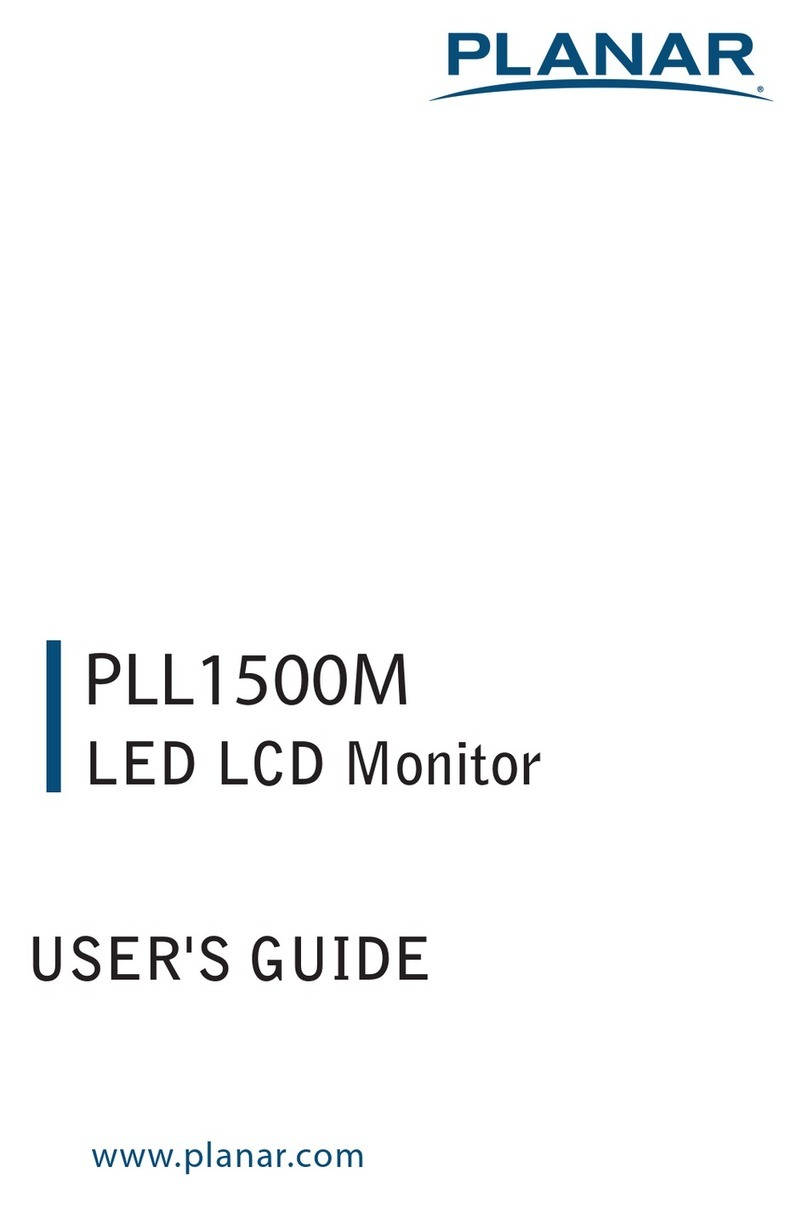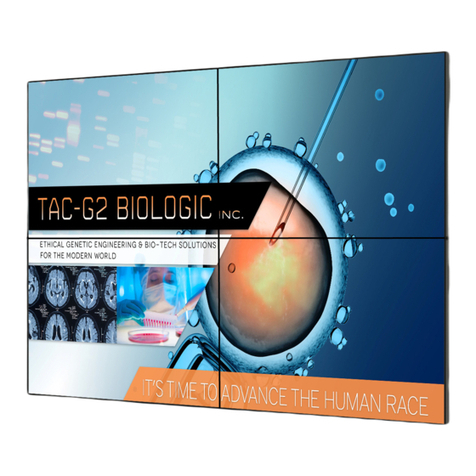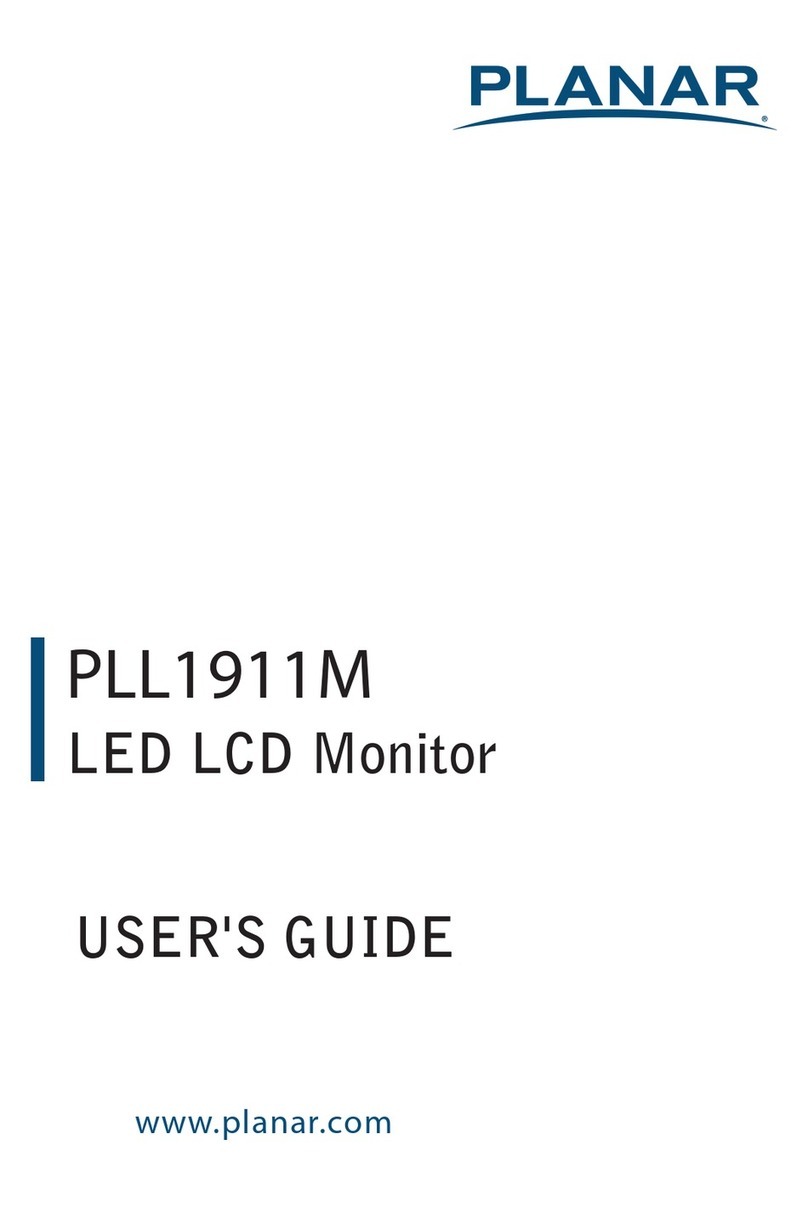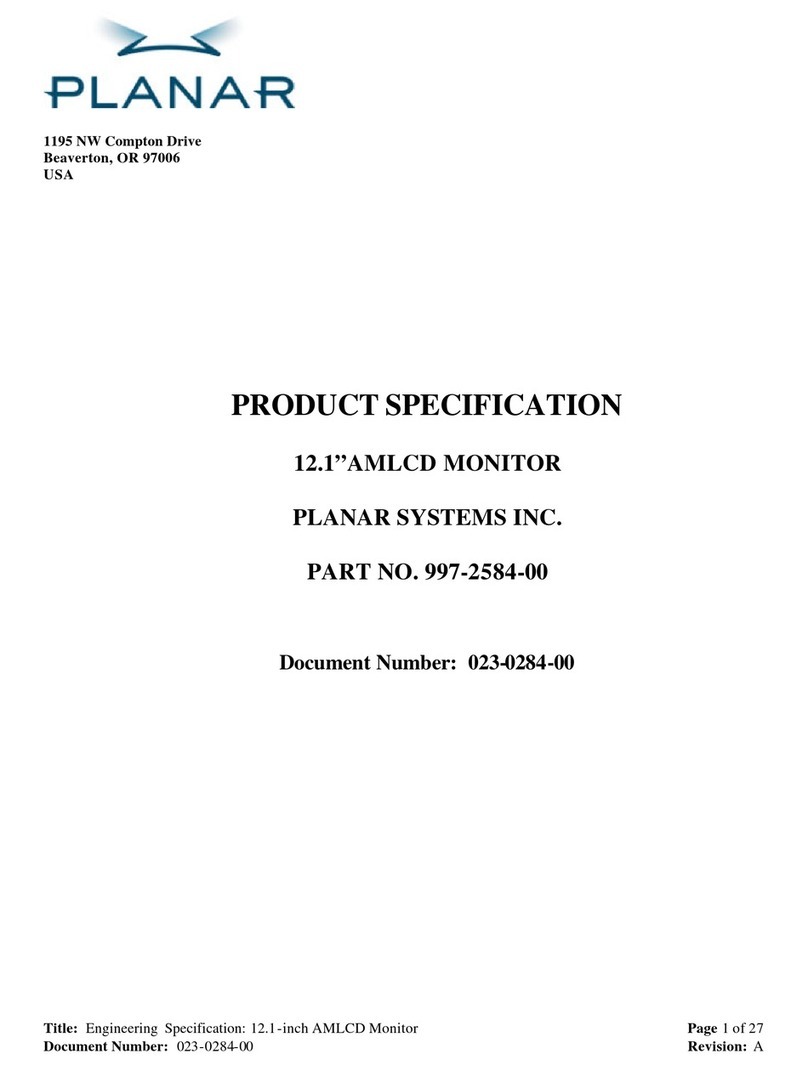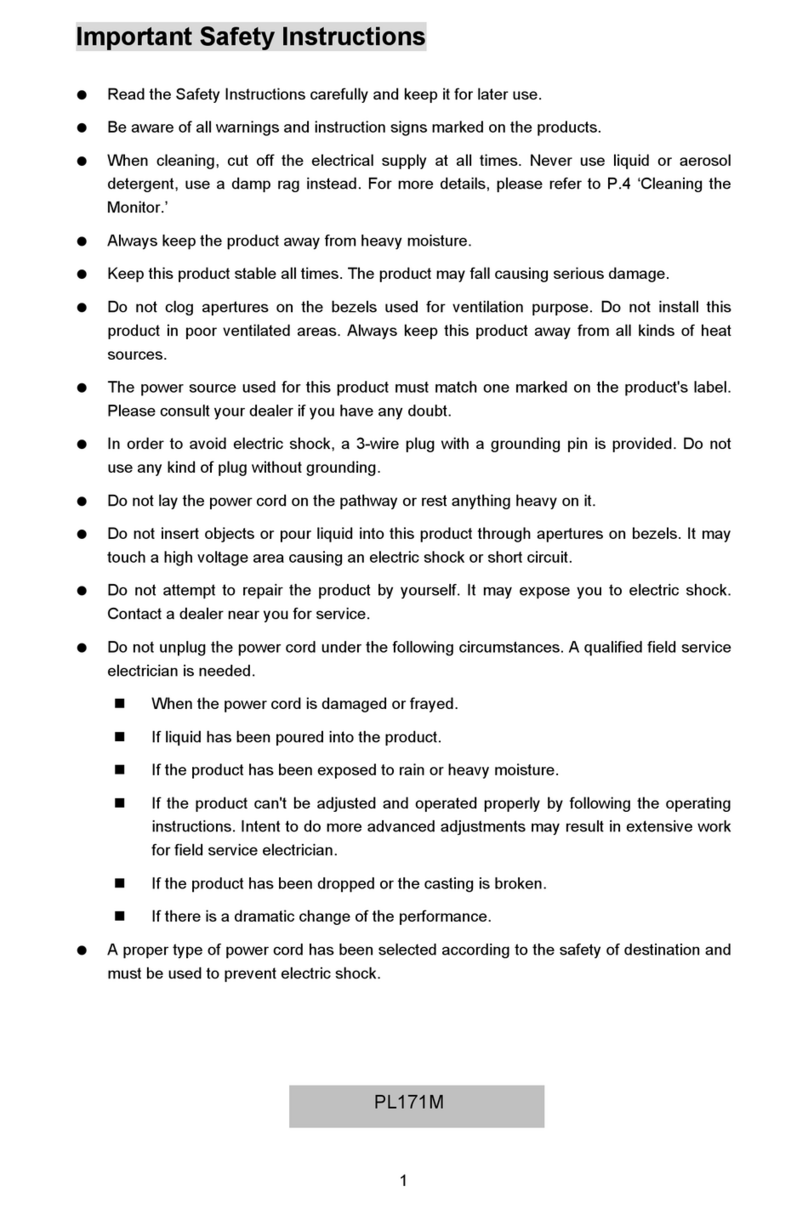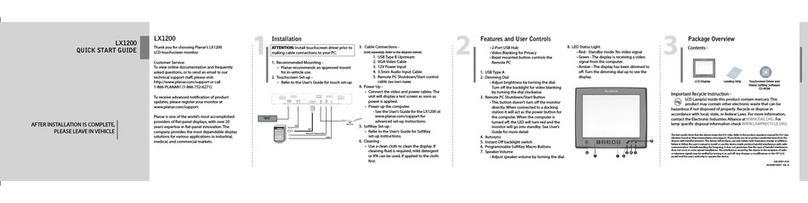12.1 Current Source Get..........................................................................................19
12.2 Current Source Report .....................................................................................19
Video.......................................................................................................................................20
13. Video Parameters............................................................................................................20
13.1 Video Parameters Get......................................................................................20
13.2 Video Parameters Report.................................................................................20
13.3 Video Parameters Set......................................................................................21
13.4 Color Temperature Get ....................................................................................21
13.5 Color Temperature Report................................................................................22
13.6 Color Temperature Set.....................................................................................22
13.7 Color Parameters Get ......................................................................................23
13.8 Color Parameters Report..................................................................................23
13.9 Color Parameters Set.......................................................................................24
14. Zoom Mode .....................................................................................................................25
14.1 Zoom Mode Get ...............................................................................................25
14.2 Zoom Mode Report ..........................................................................................25
14.3 Zoom Mode Set................................................................................................26
Audio.......................................................................................................................................27
15. Volume............................................................................................................................27
15.1 Volume Get......................................................................................................27
15.2 Volume Report.................................................................................................27
15.3 Volume Set.......................................................................................................28
16. Volume Limits..................................................................................................................29
16.1 Volume Limits Get............................................................................................29
16.2 Volume Limits Report.......................................................................................29
16.3 Volume Limits Set ............................................................................................30
17. Audio Parameters............................................................................................................31
17.1 Audio Parameters Get......................................................................................31
17.2 Audio Parameters Report.................................................................................31
17.3 Audio Parameters Set......................................................................................31
Miscellaneous.......................................................................................................................32
18. Operating Hours ..............................................................................................................32
18.1 Miscellaneous Info Get.....................................................................................32
18.2 Miscellaneous Info Report................................................................................32
19. Auto Adjust......................................................................................................................33
19.1 Auto Adjust Set ................................................................................................33
20. Serial Code......................................................................................................................34