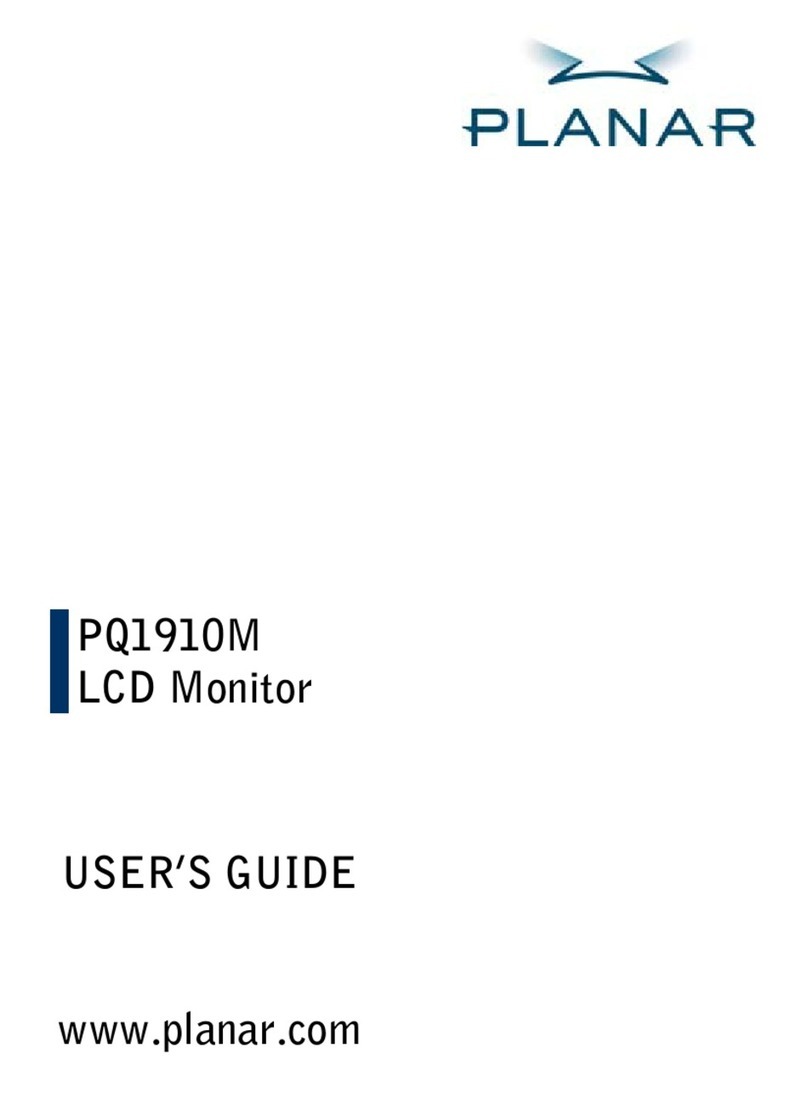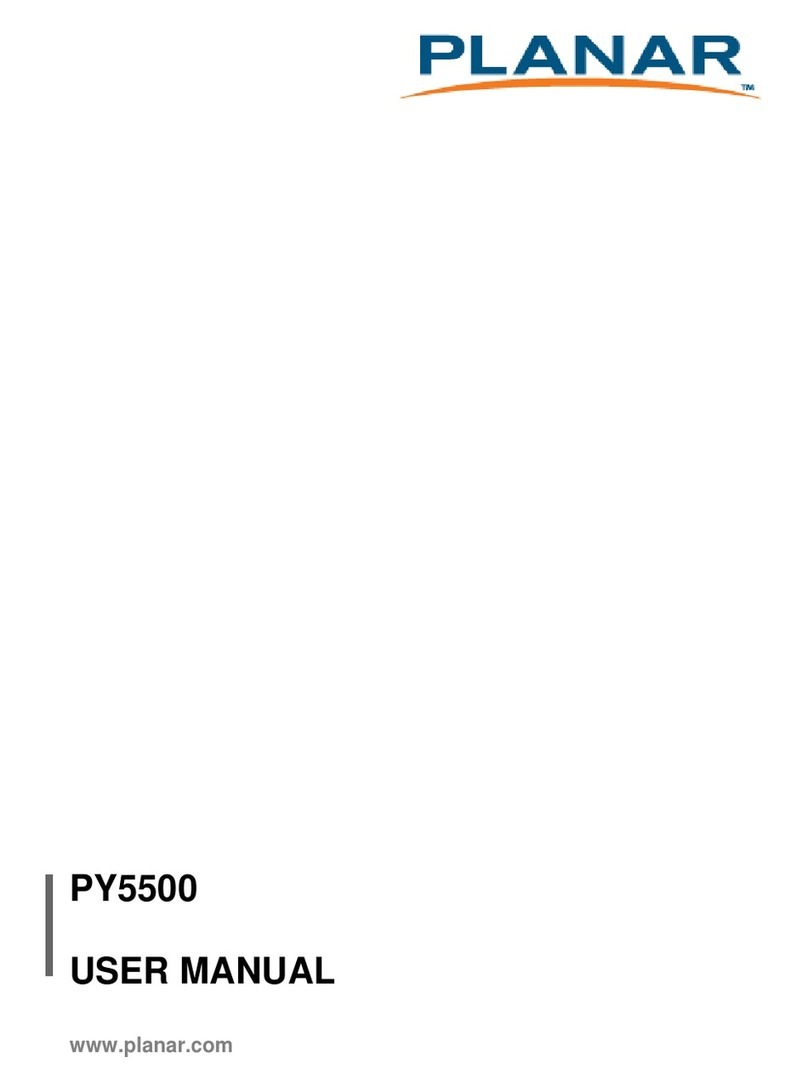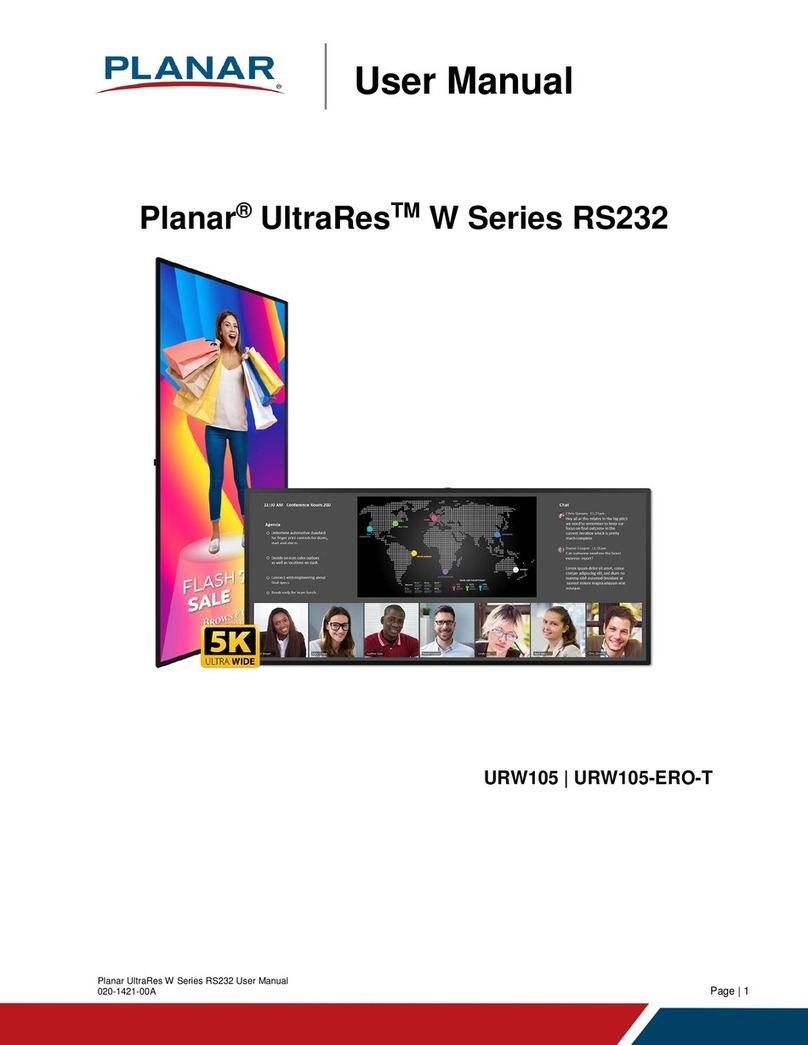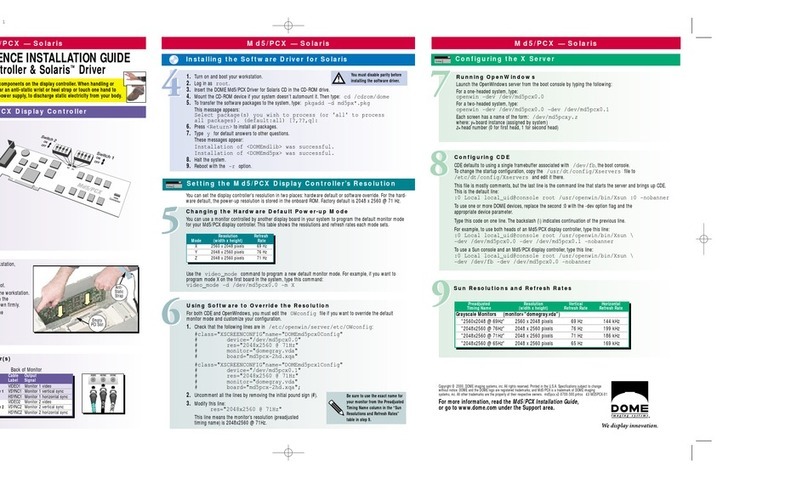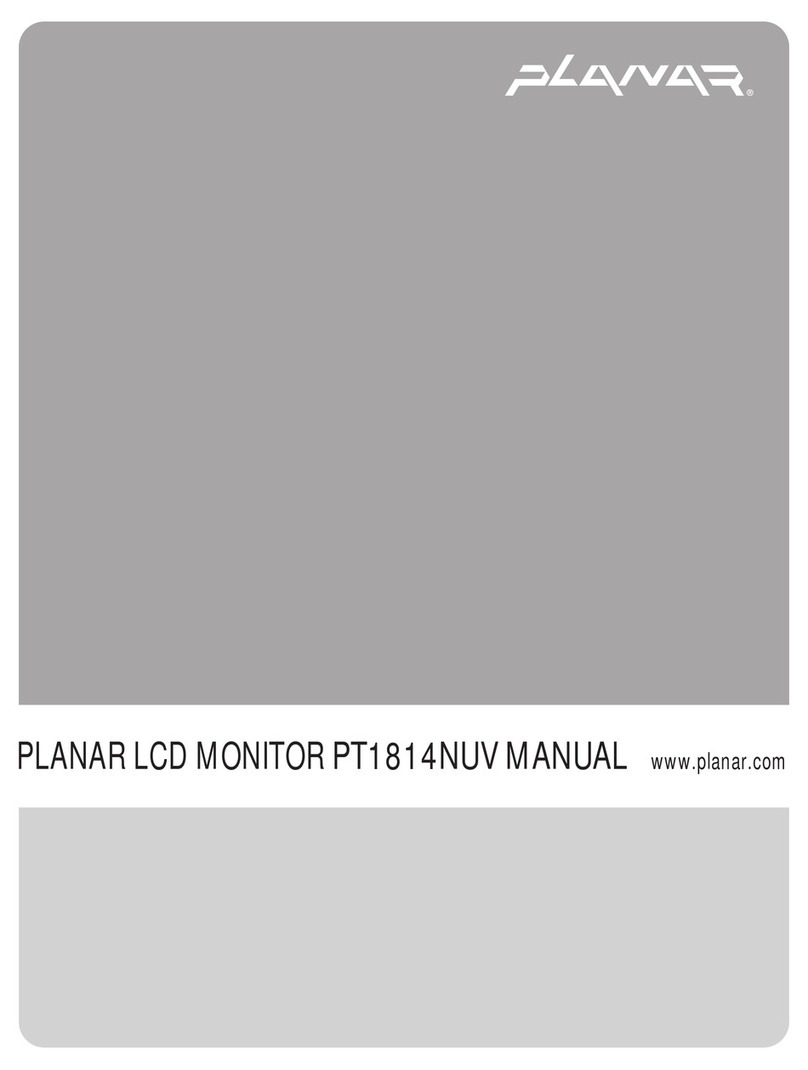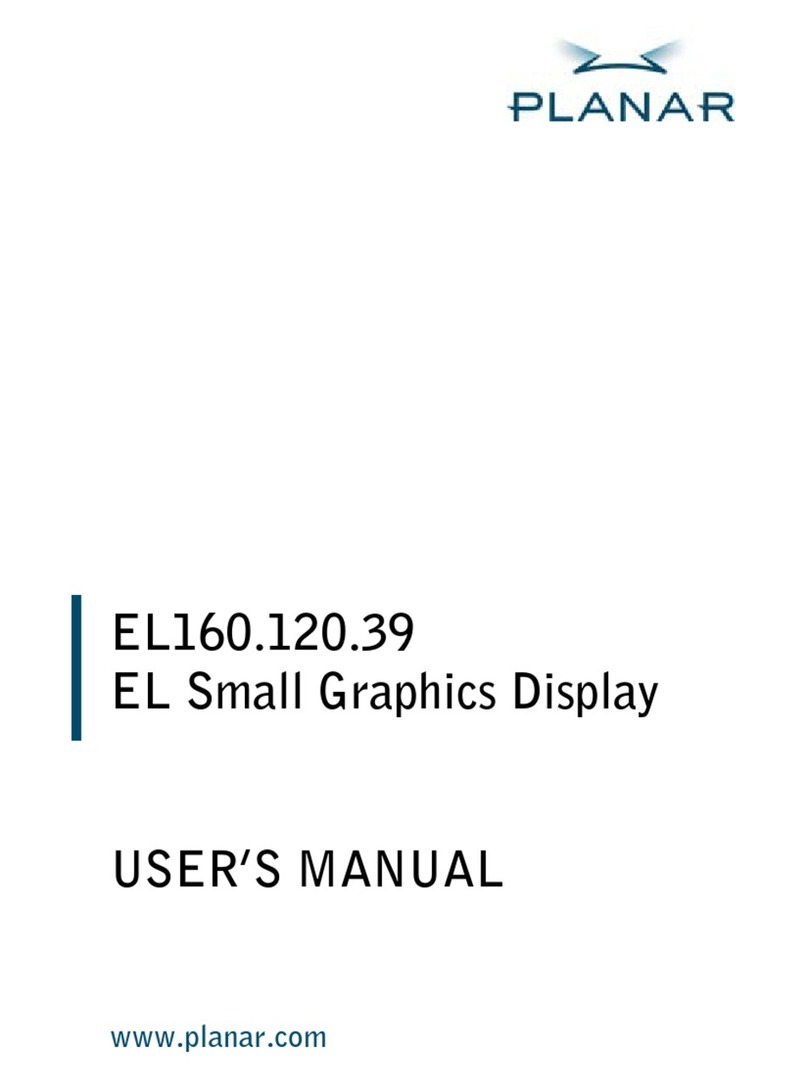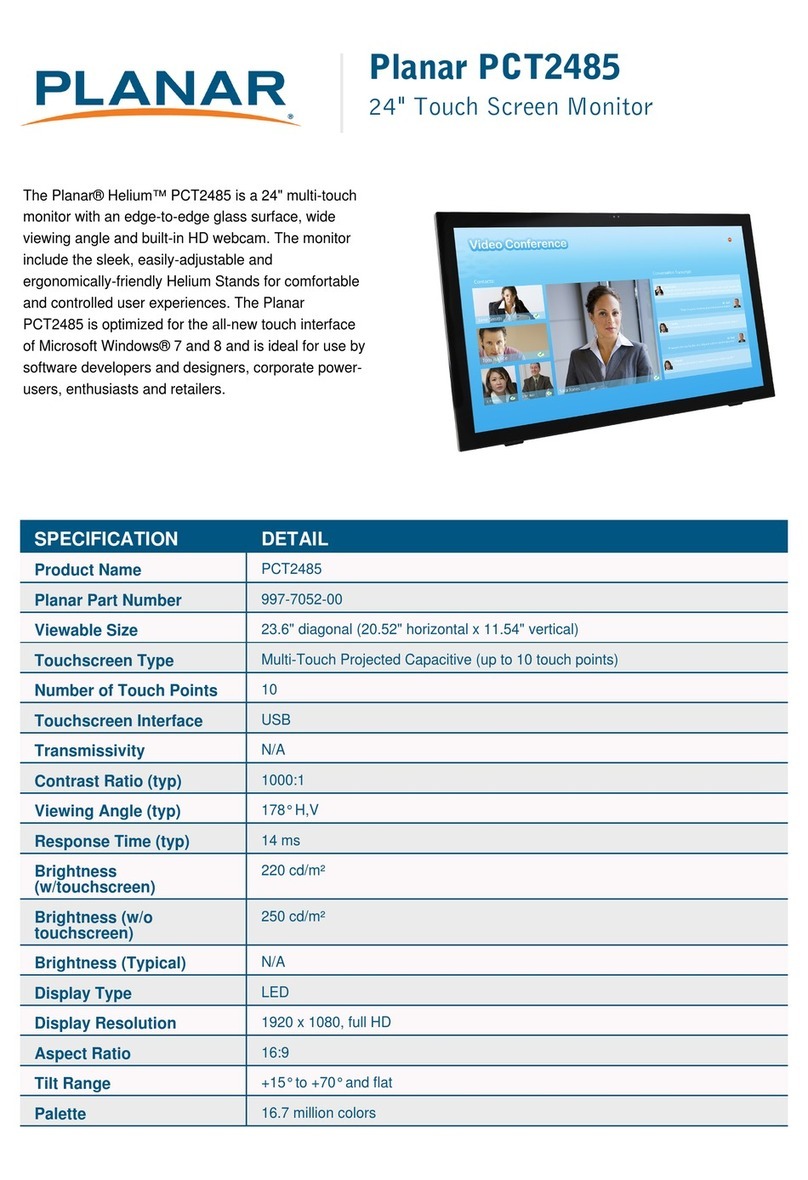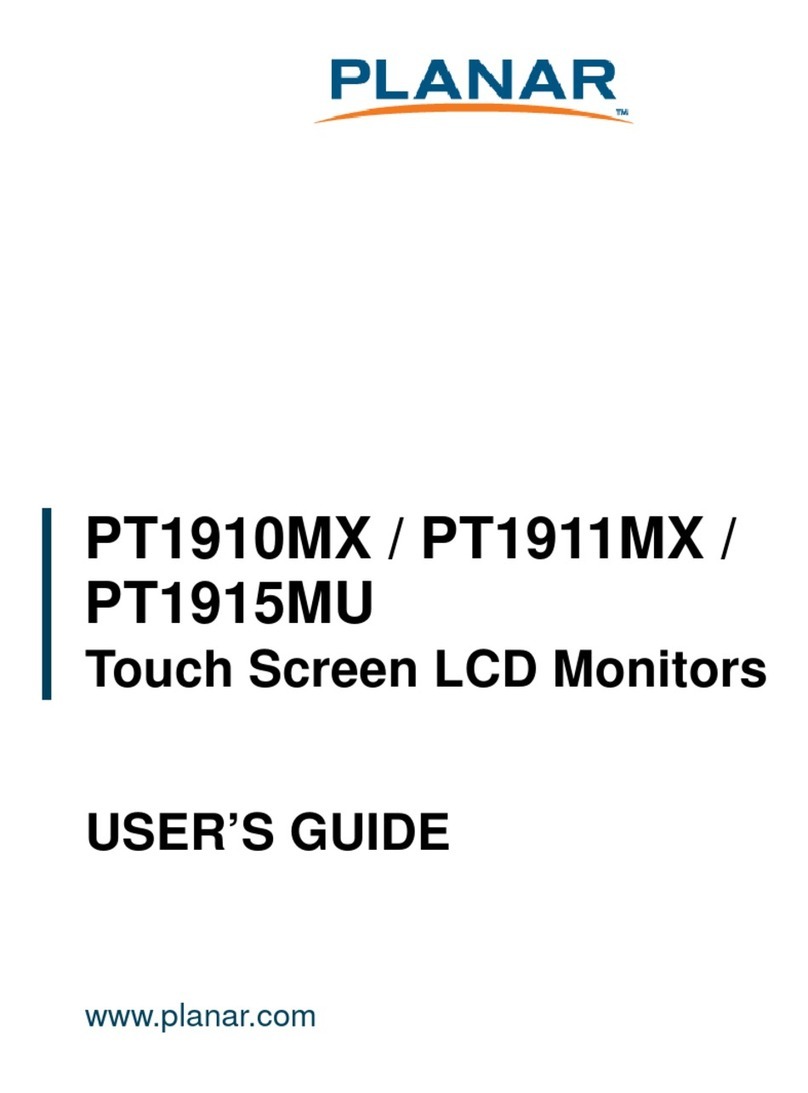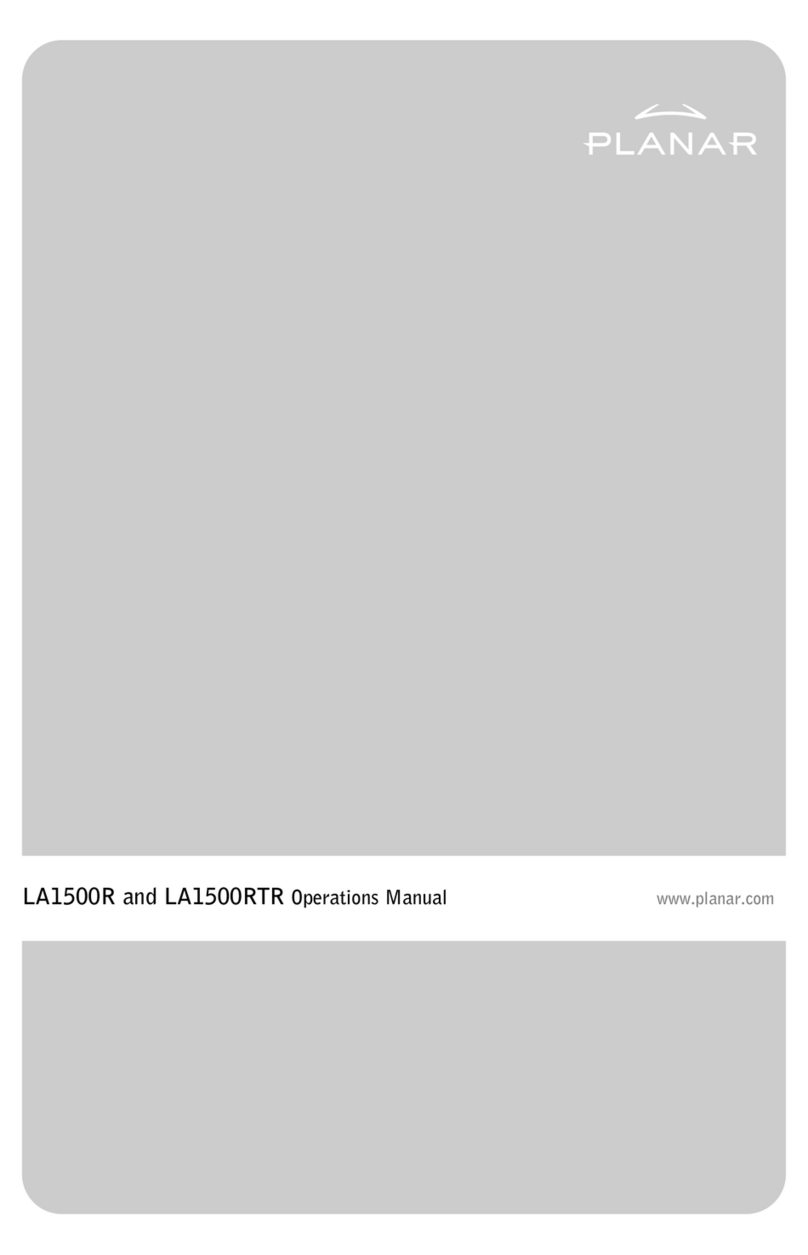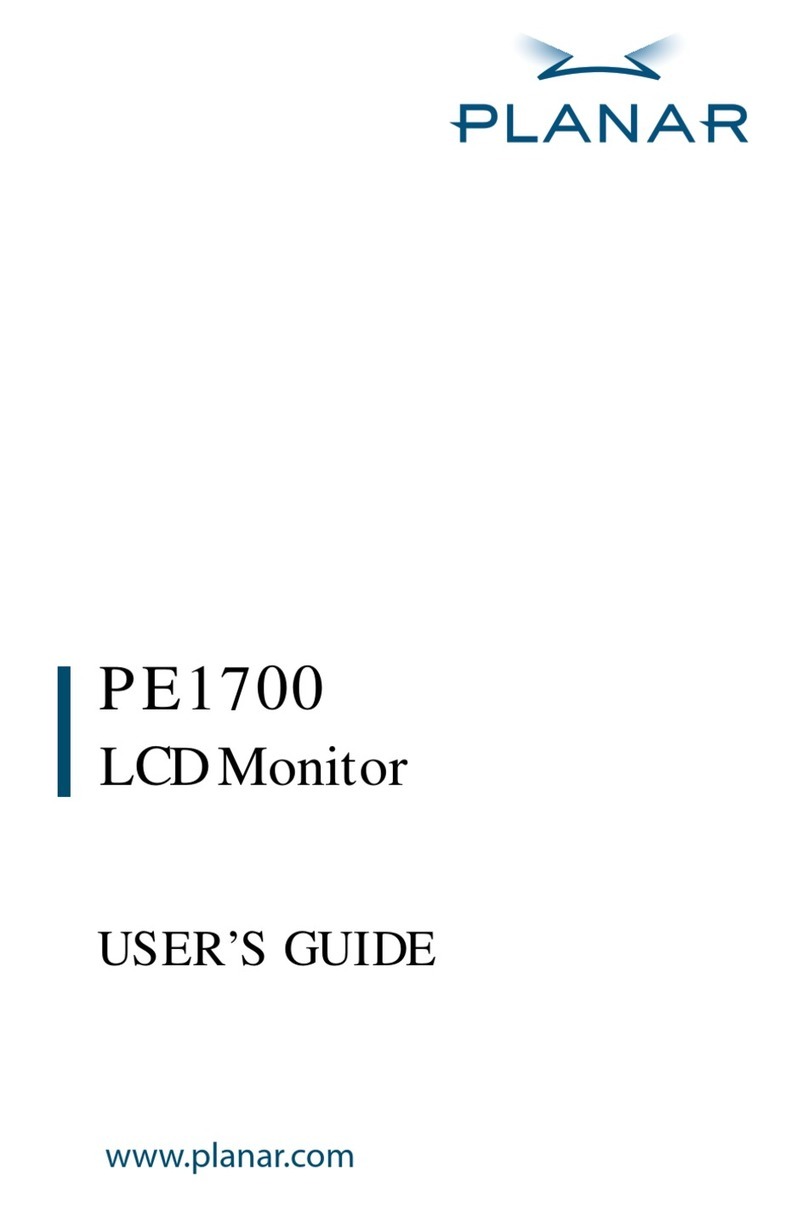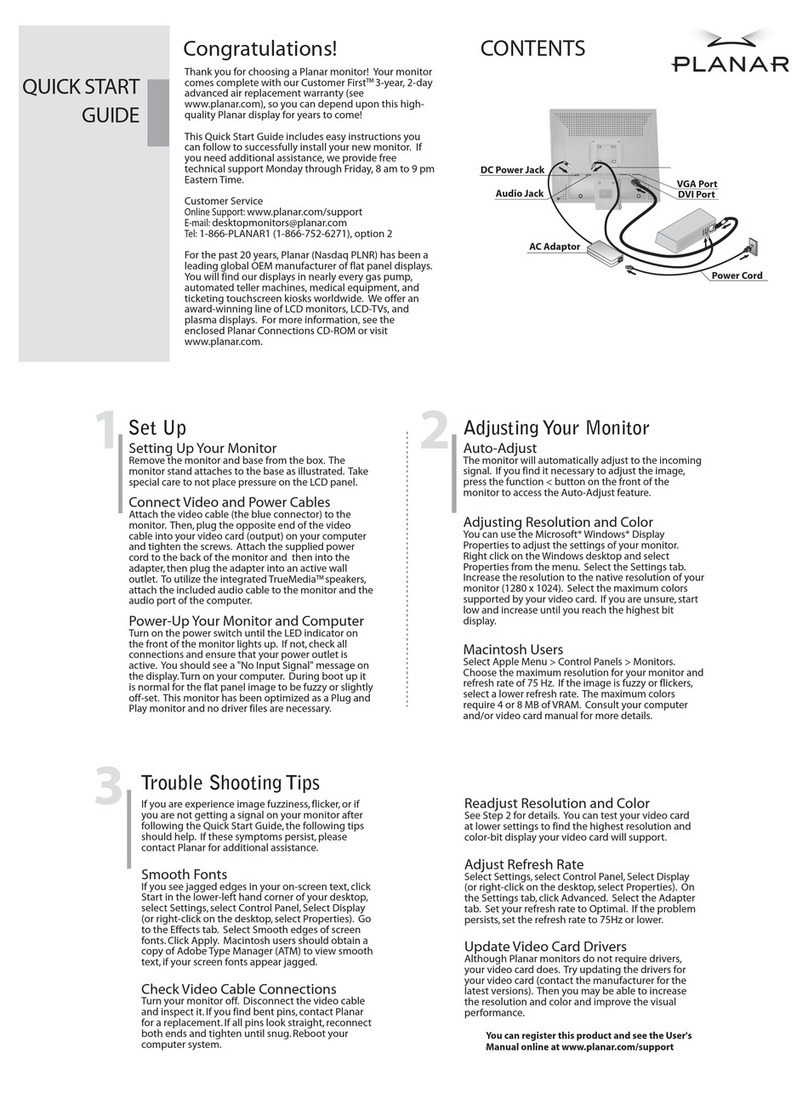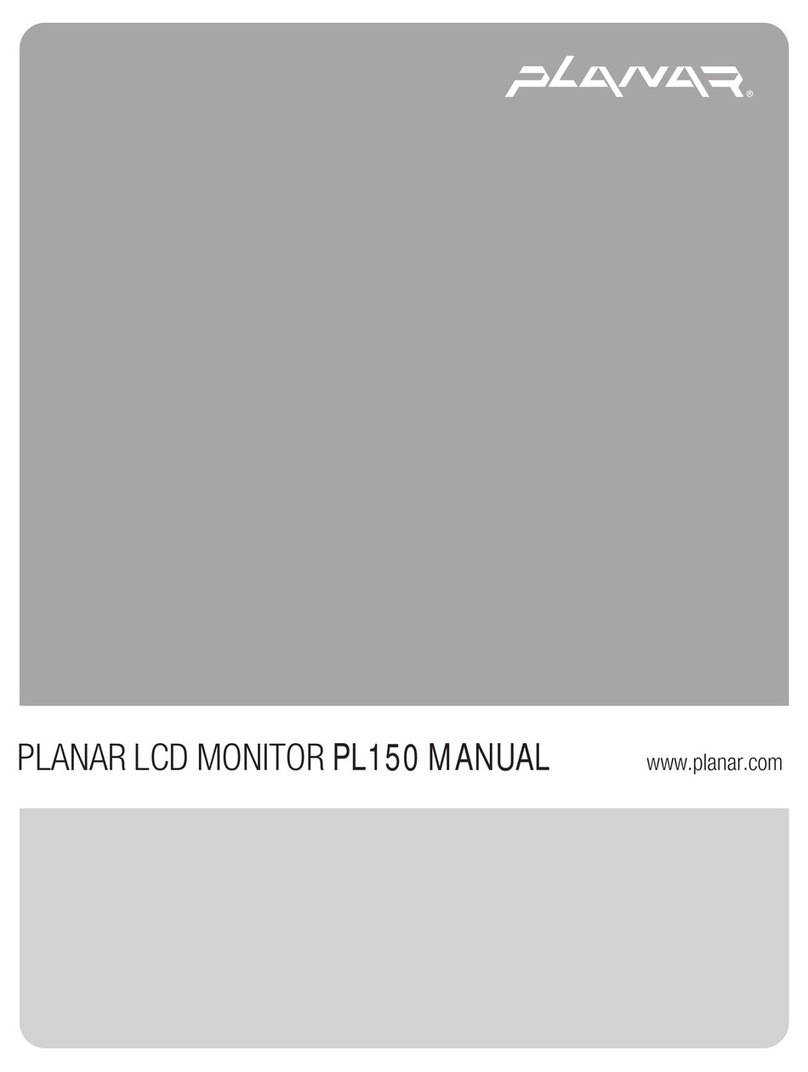LX0801PTI/ LX1201PTI/ LX1501PTI - IP-65 Touch Monitors User’s Guide (020-0982-00A) 3
Table of Contents
Usage Notice
Precautions.................................................................................................................................... 5
In a Watercraft or Vehicle...................................................................................................... 5
Cleaning the Monitor............................................................................................................. 5
Introduction
About the Product ...................................................................................................................... 6
Front View .................................................................................................................................. 6
Rear View with Connector Information........................................................................... 7
Features....................................................................................................................................... 8
Package Overview....................................................................................................................... 9
Installation
Before Installing.........................................................................................................................10
Step 1 - Mounting the Monitor ........................................................................................11
Step 2 - Connecting the Monitor.....................................................................................12
Step 3 - IRtouch Software Installation ...........................................................................13
User Controls
Front Panel Controls.................................................................................................................17
Turning the Monitor On and Off..........................................................................................18
Using the Touchscreen............................................................................................................18
Navigating the Touchscreen..................................................................................................18
Cleaning the Monitor...............................................................................................................18
Appendix
Troubleshooting the Monitor ...............................................................................................20
Specifications ............................................................................................................................21