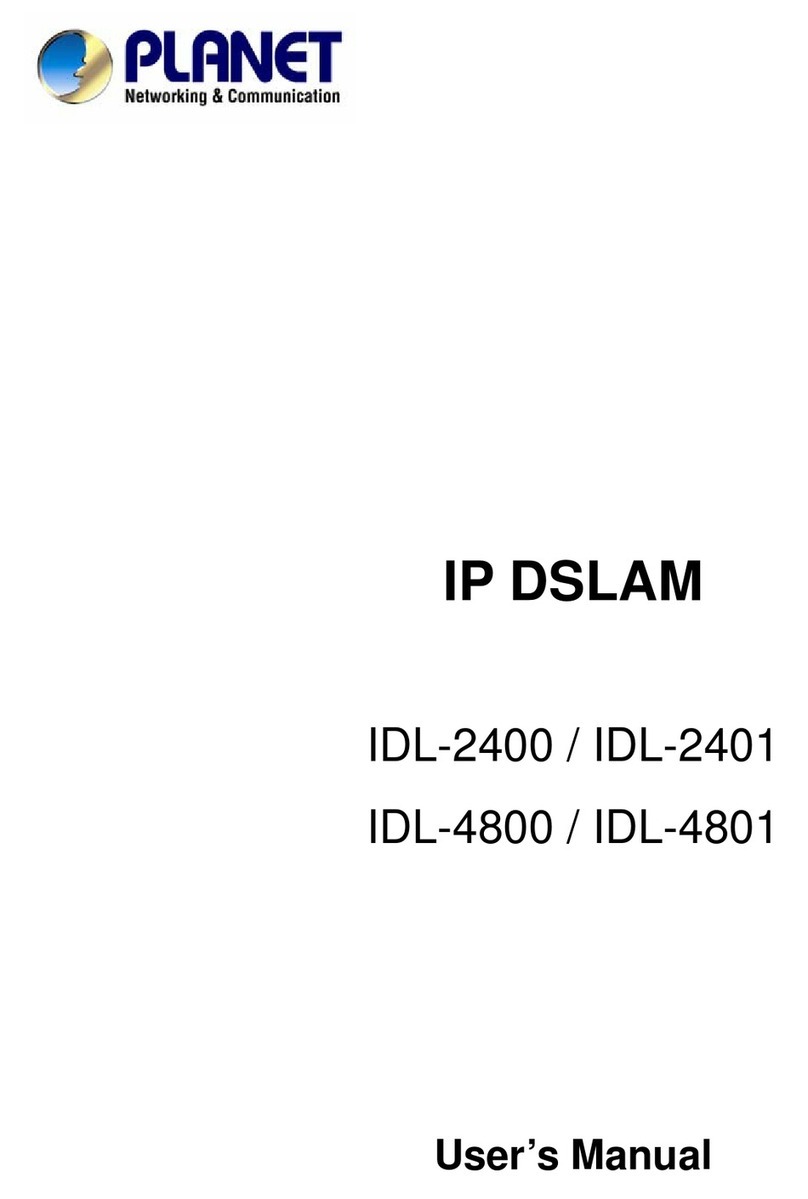ii
Content
CONTENT...................................................................................................................II
1、PREFACE ...................................................................................................................................1
2、INSTALLATION.........................................................................................................................2
2-1、Install DrView ..................................................................................................2
3、PROFILE MANAGER...............................................................................................................3
3-1、Create a New User Profile................................................................................3
3-2、Delete Profile....................................................................................................5
3-3、Edit Profile........................................................................................................5
3-4、Import profile....................................................................................................6
3-5、Export Profile ...................................................................................................6
3-6、Login.................................................................................................................7
4、MAIN SCREEN..........................................................................................................................9
4-1 Main Screen.......................................................................................................10
4-2 Display mode.....................................................................................................12
4-3 Setup..................................................................................................................15
4-4 Snapshot.............................................................................................................26
4-5 Full Screen.........................................................................................................27
4-6 Motion to Zoom.................................................................................................27
4-7 Playback.............................................................................................................29
4-8 E-MAP...............................................................................................................31
4-9 Quick Select Tag ...............................................................................................39
4-10 Log System Status Window ............................................................................40
4-11 Central Backup................................................................................................42
4-12、Use Local Playback......................................................................................50
5、APPENDIX...........................................................................................................53
5-1、Maintenance....................................................................................................53
5-2、FAE Support...................................................................................................53