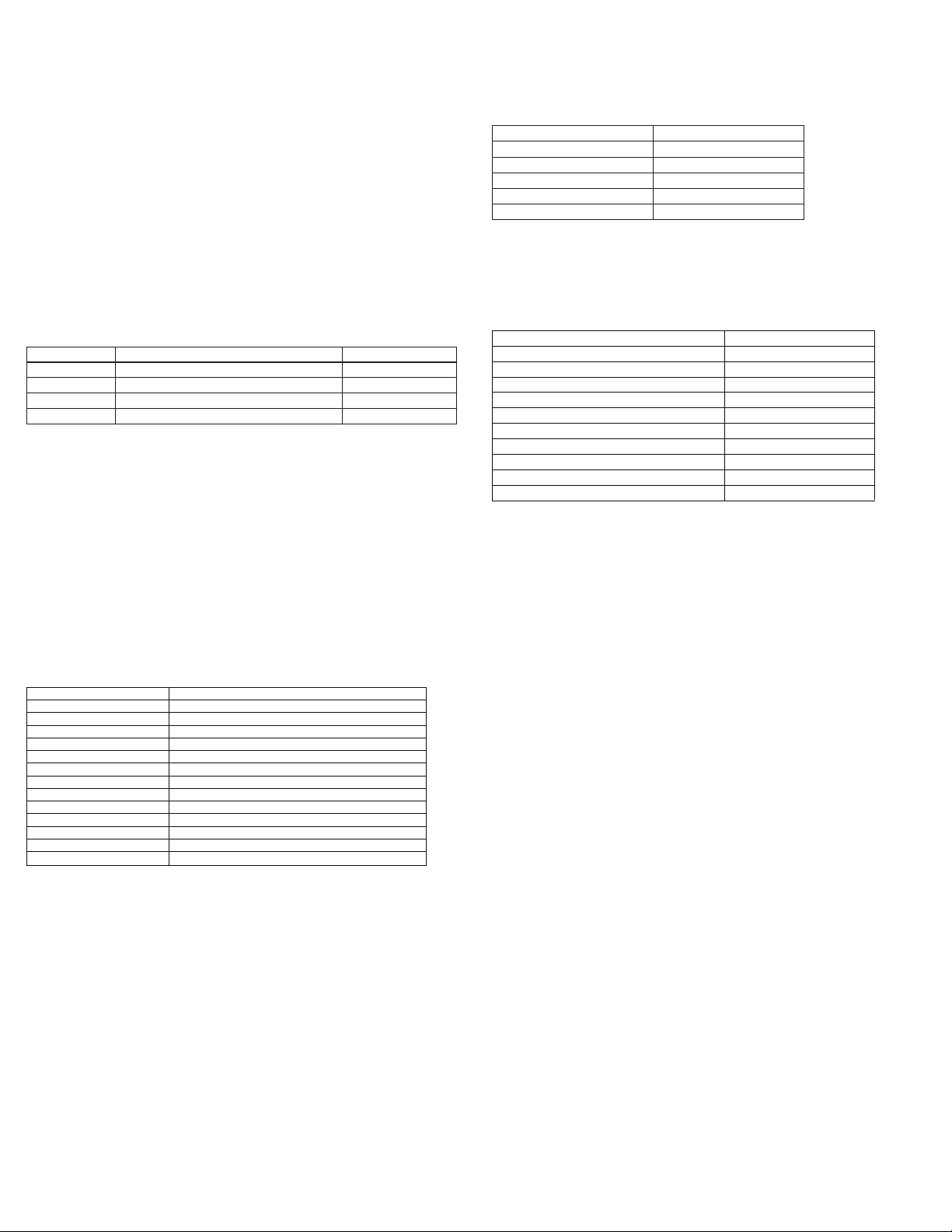3 4
2
Controls and Connections
Federal Communication Commission Interference Statement
This equipment has been tested and found to comply with the limits for a Class B
digital device, pursuant to Part 15 of the FCC Rules. These limits are designed to
provide reasonable protection against harmful interference in a residential
installation. This equipment generates uses and can radiate radio frequency
energy and, if not installed and used in accordance with the instructions, may
cause harmful interference to radio communications. However, there is no
guarantee that interference will not occur in a particular installation. If this
equipment does cause harmful interference to radio or television reception, which
can be determined by turning the equipment o and on, the user is encouraged to
try to correct the interference by one of the following measures:
-Reorient or relocate the receiving antenna.
-Increase the separation between the equipment and receiver.
-Connect the equipment into an outlet on a circuit dierent from that to which
the receiver is connected.
-Consult the dealer or an experienced radio/TV technician for help.
FCC Caution: Any changes or modications not expressly approved by the party
responsible for compliance could void the user's authority to operate this
equipment.
This device complies with Part 15 of the FCC Rules. Operation is subject to the
following two conditions: (1) This device may not cause harmful interference, and
(2) this device must accept any interference received, including interference that
may cause undesired operation.
This equipment complies with FCC RF radiation exposure limits set forth for an
uncontrolled environment. To maintain compliance with FCC RF exposure
compliance requirements, please avoid direct contact to the transmitting antenna
during transmitting.
Version 2.00 OCTOBER 2020
BTH-800-OHB
SHOWN
PO Box 499
Fox Island, WA 98333
Tel: 253 238 0643 / fax 253 559 8555
www.Planetheadset.com
PLANETHADSET®PHS-700/800/900
Bluetooth Dual Muff Headsets
The PHS -700/800/900 are Bluetooth Muff Headsets designed
for use with a BT Bluetooth adapter and a two-way
radio (each sold separately)
PLANETBLU PHS-700 HMB
PLANETBLU PHS-800-OHB
PLANETBLU PHS-900-EMB
Made in Taiwan
CHARGING THE HEADSET
The PLANETBLU Mu Headset has an internal Lithium Ion rechargeable battery pack which must be
charged prior to operation. A fully charged battery will provide approximately 10 hours (or more) of
operation before needing to be recharged. However, operating time can vary depending on usage and
the condition of the battery pack. Recharge the battery regularly.
PUSH-TO-TALK BUTTON
When the Headset is paired with
a BT Bluetooth adapter, holding
this button down activates the
Push-to-Talk feature of the
two-way radio.
The PTT button on the
BTH-900 is dierent than
the BTH-700 and BTH-800.
PHONE BUTTON
When the Headset is paired with a
cellular telephone, this button can be
used to manage telephone functions
such as answering or hanging up a call.
USB CHARGE JACK
This micro-USB jack is used to connect
the supplied charge cable to the Headset
in order to recharge the device’s internal
lithium-ion battery pack.
MUFF EARPHONES
Received calls are heard
through these Headset
speakers.
HEADBAND / HELMET MOUNTING CLIPS
Depending on the model, the headset
may be furnished with mounting clips
for attaching to a hard hat (PHS-700-HMB),
an over-the-head band (PHS-800-OHB)
or a behind-the-head band (PHS-900-EMB).
VOLUME UP/DOWN BUTTONS
These button are used to adjust
the volume level of received calls
heard through the Headset.
POWER BUTTON / STATUS LED
Pressing this button for one second
turns the PLANETBLU Mu Headset
on or o. This button is also used to
place the Headset in pairing mode
so that it can be connected
wirelessly to a BT Bluetooth adapter
or a cellular telephone. The status
LED behind the button ashes
messages that let the user know the
current status of the device. For a
complete list of LED messages, see
pg 6.
To charge the PLANETBLU Headset:
1. Ensure the PLANETBLU Headset is turned o using the Power Button.
2. Plug the supplied wall charger into a standard 120 volt AC outlet.
3. Plug the charge cable into the AC wall charger and then into the charge jack on the Headset. You
will need to remove the protective rubber cover that is inserted into the charge jack. (To prevent dust
and moisture from damaging your Headset, always ensure this cover is in place when you are not
charging the Headset.)
4. Once the charging process has begun, the LED indicator on the Headset will show a continuous red
light. When the battery is done charging, the LED light will turn o.
5. Typical charge time is approximately 4 hours. Actual charge time will vary depending on several
factors including the battery’s charge state, condition, and age.
6. Disconnect the charger from the lapel mic when charging is completed.
Charging Cautions:
- Use only the wall charger supplied by the
manufacturer. Do not use any other charger.
- Do not use a wall charger that appears
to be damaged. (Example: frayed wires,
melted plastic, etc.) Contact Planet Headset to
get a new manufacturer-approved
replacement charger.
- Do not tamper with or modify the
Headset or charger.
- Always turn the power switch to the o position
when charging the Headset.
PHS P-CBL-USB-MICRO charger cable and PHS P-CHA-BT-USB
wall charger included with the Headset.
PAIRING THE HEADSET WITH A PLANETBLU ADAPTER OR CELLULAR TELEPHONE
Before you can use the PLANETBLU Mu Headset,
it must be paired with the BT Bluetooth
adapter and/or cellular telephone that you wish
to use.
To pair the Headset with a BT Bluetooth radio adapter:
1. Begin by rst making sure that the Headset, BT Bluetooth radio adapter, and the two-way radio the
adapter is connected to are all powered o. You should also power o any nearby Bluetooth devices.
2. Place the BT Bluetooth radio adapter into pairing mode by following the instructions that were provided
with that device. On most BT Bluetooth adapters this is done by pressing and holding the PTT/Multifunction
button on the adapter while turning the two-way radio on. Continue to hold the button down until the LED
indicator on the adapter shows two blue ashes every second.
3. Press and hold down the Power Button on the PLANETBLU Mu Headset for ve seconds, until the LED on
the Headset ashes RED-BLUE-RED-BLUE continuously in sequence. The Headset is now in pairing mode.
4. After a few seconds, the two devices should synch to one another. Once the Headset and BT Bluetooth radio
adapter are paired with each other the status LED on the adapter will show a constant blue light for three
seconds. The LEDs on both the adapter and Headset will then show one blue ash every few seconds.
5. If the BT Bluetooth radio adapter does not detect the Headset within 60 seconds of being put into pairing mode,
the adapter will exit the pairing mode and resume normal operation without synching to the .
6. Once successfully paired, you will be able to operate your 2-way radio using the PLANETBLU Mu
Headset.
To pair the Mu Headset with a cellular telephone:
The PLANETBLU headset is capable of working with a Bluetooth-enabled cellular telephone.
1. When pairing the Headset with a cellular phone, rst make sure that the headset and all other nearby
Bluetooth devices are powered o before beginning.
2. Press and hold down the Power Button on the headset for ve seconds, until the LED on the adapter ashes
RED-BLUE-RED-BLUE continuously in sequence. The headset Headset is now in pairing mode.
3. Activate the Bluetooth feature on your phone.
4. Activate the “scan/discover new Bluetooth devices” feature on the phone. The exact steps needed to do
this will vary depending on the brand/model of phone you are using.
5. Select the Headset from the list of Bluetooth devices shown on your phone. If the phone asks for a
passcode, enter “0000”. The phone may also prompt you to conrm the connection.
6. After a few seconds, the two devices should synch to one another. Once the Planet Headset and phone
are paired with each other, the status LED on the microphone will revert back to a single blue ash every
few seconds.
7. Once successfully paired, you will be able to make and receive telephone calls using the Headset.
ADJUSTABLE BOOM MICROPHONE
The Mu Headset boom microphone
picks up the user's voice audio to send
over-the-air.
PHS-700 PHS-800 PHS-900