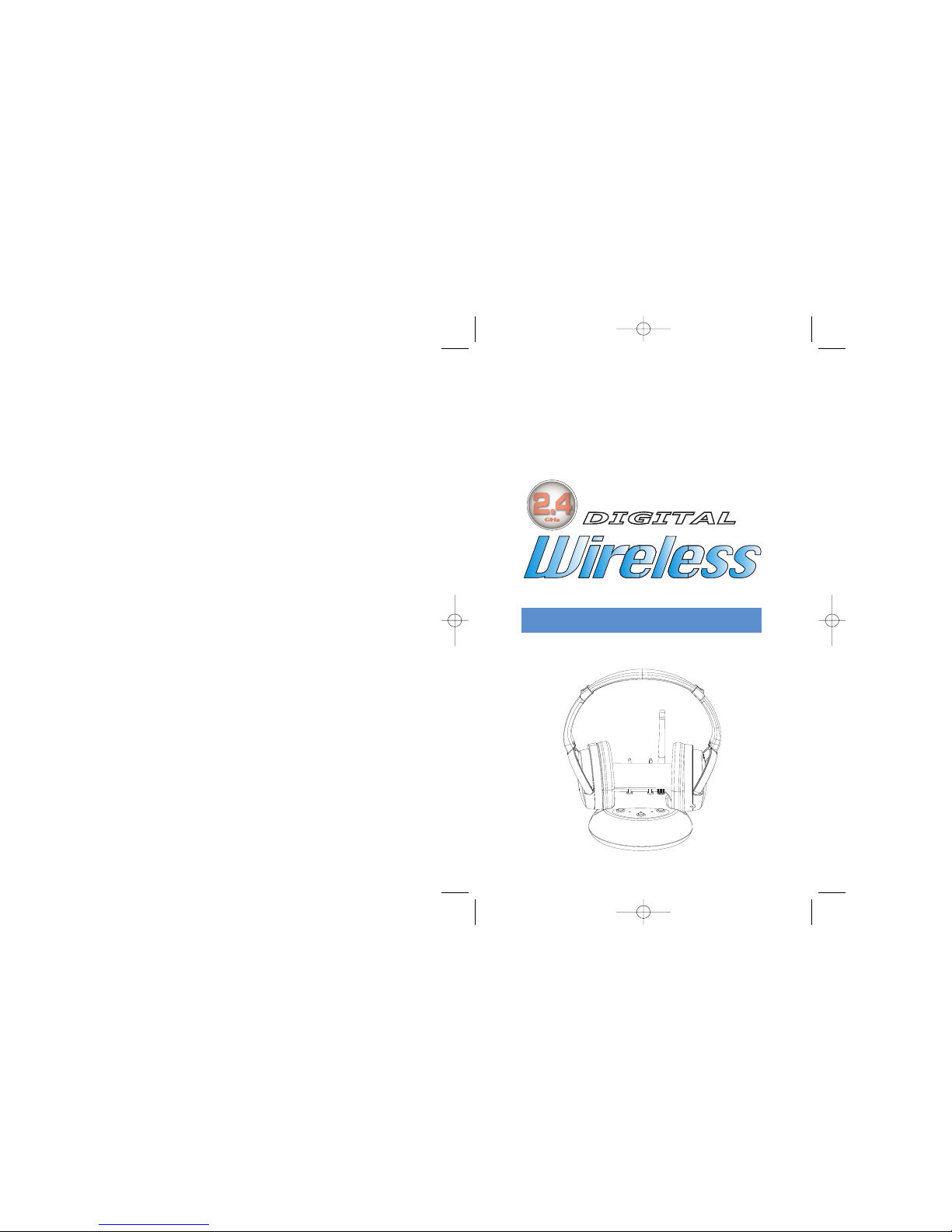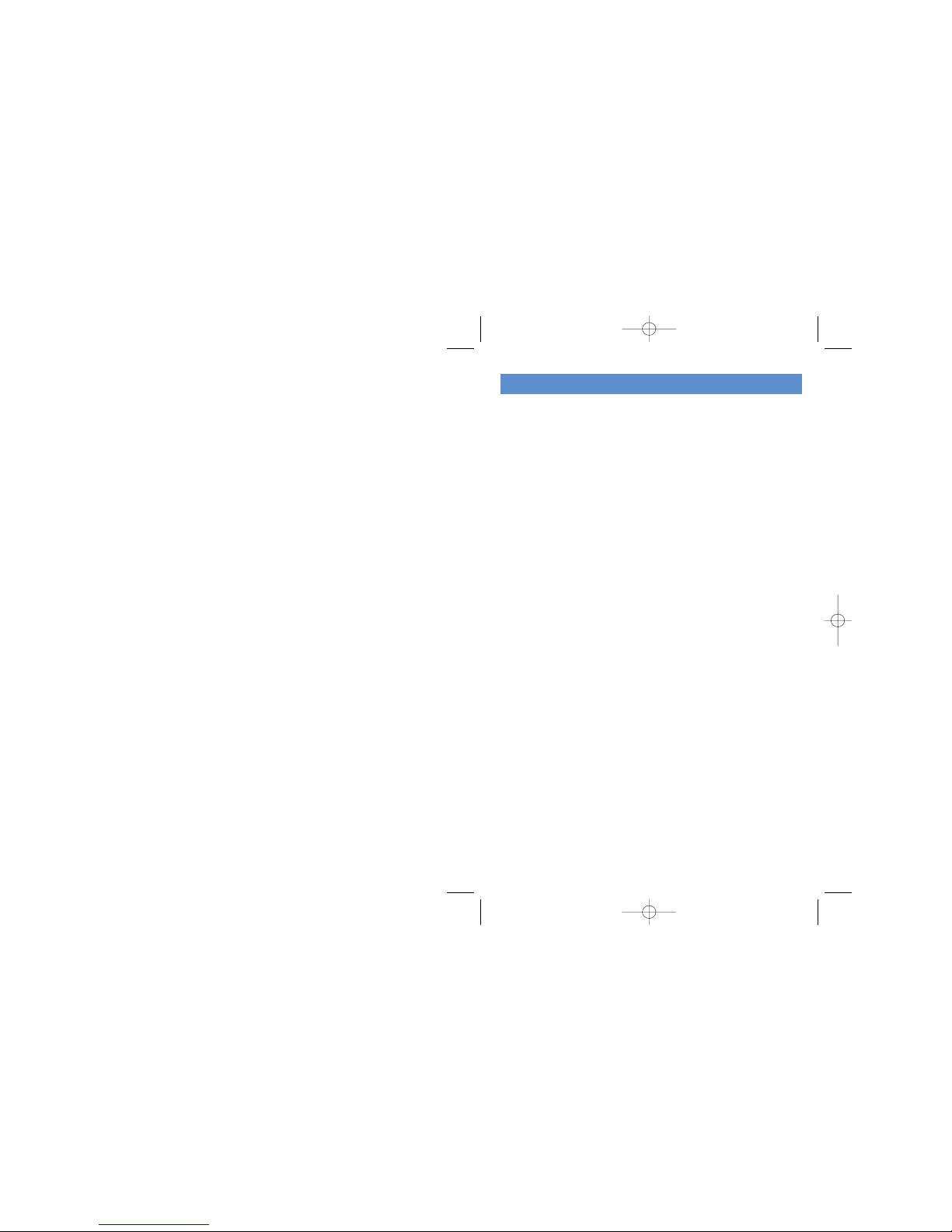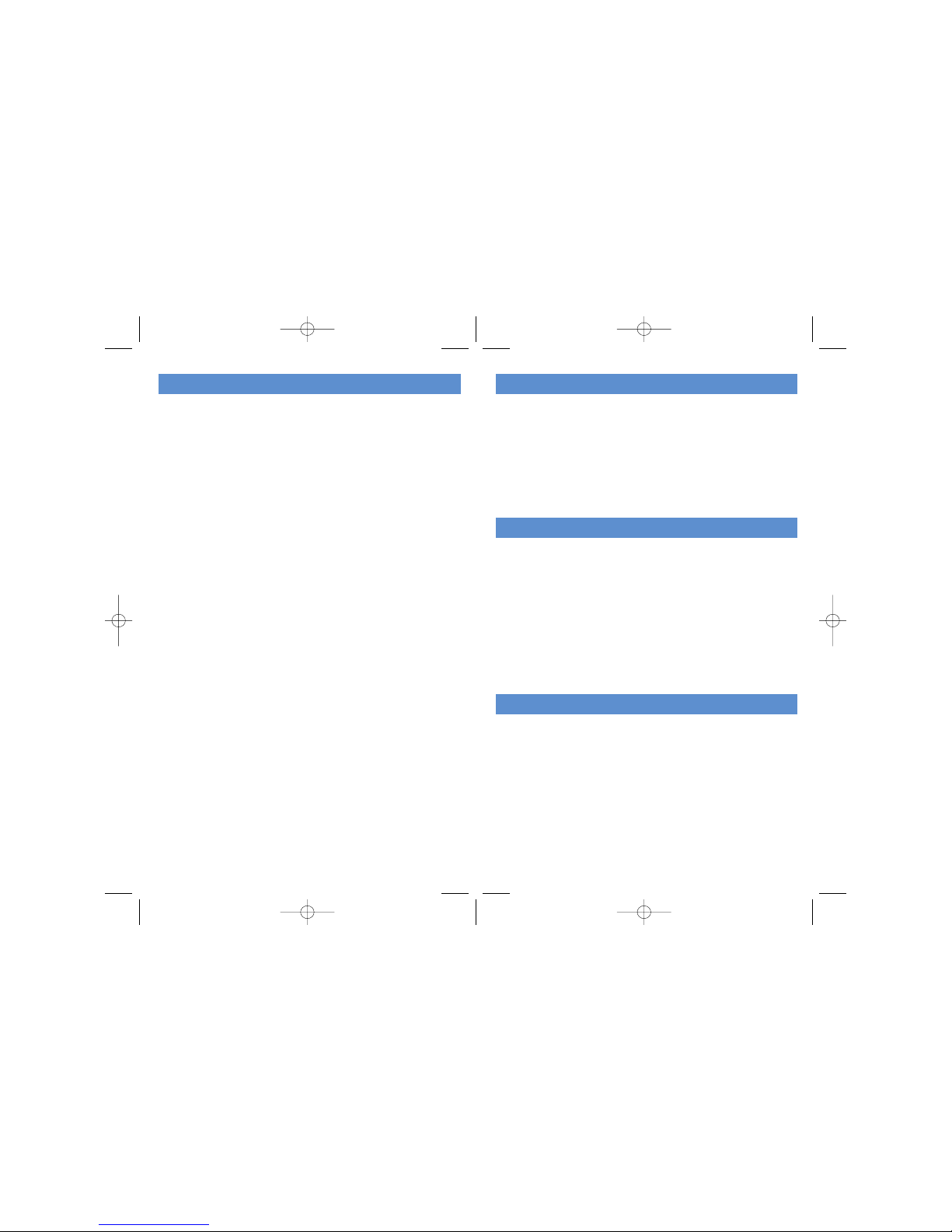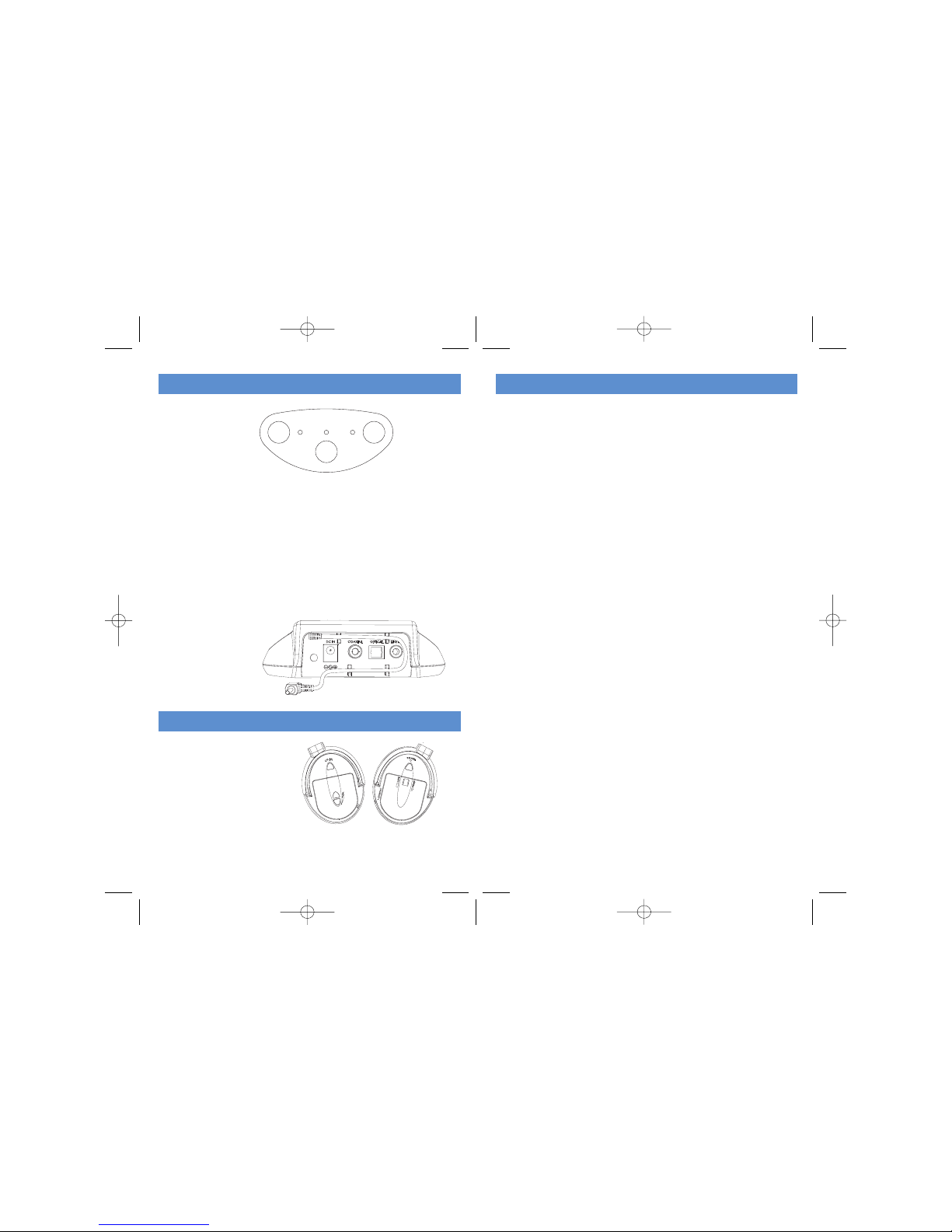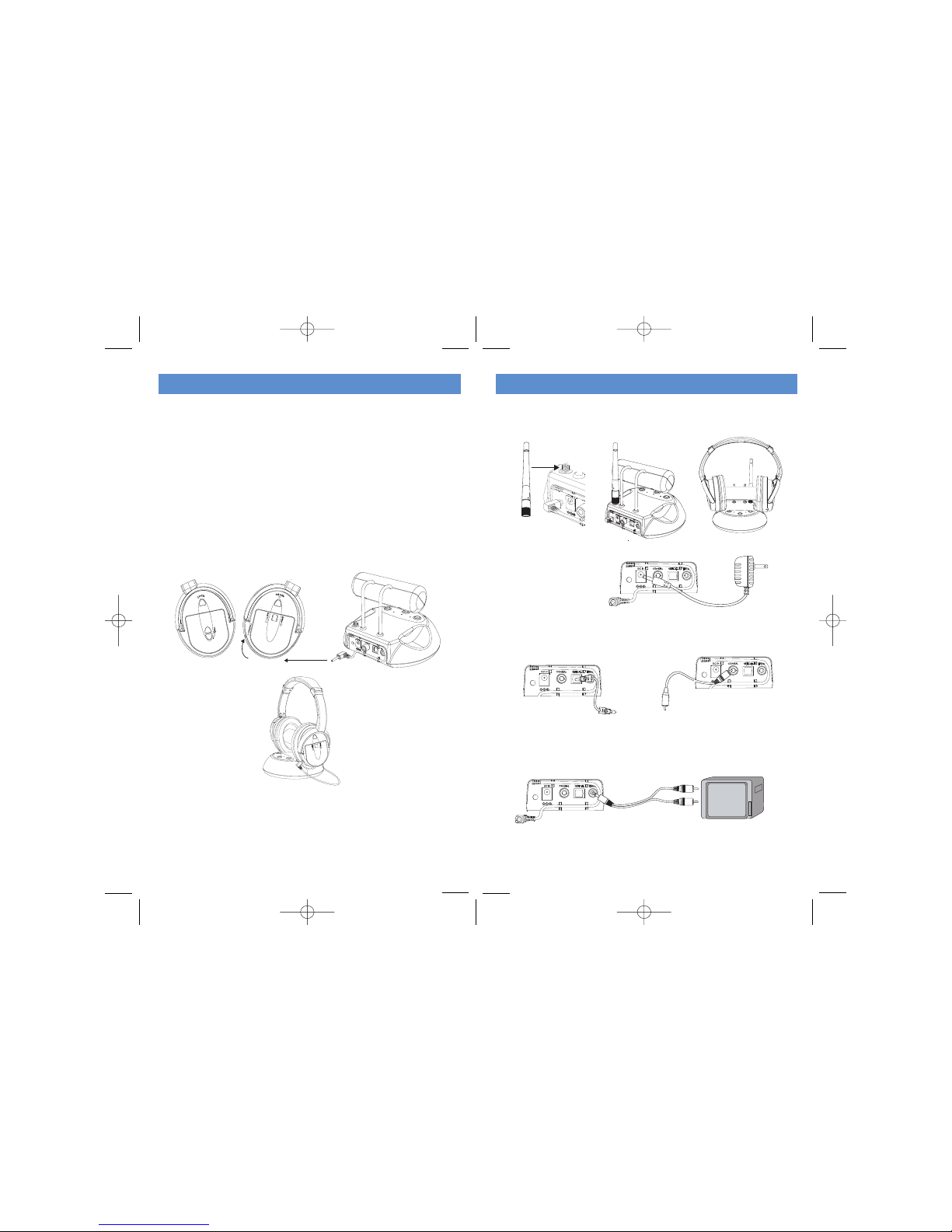HEADPHONE RECEVER
OPERATION
NOTE:
The batteries must now be charged before you use the headphones.
Refer to the instructions on page 6 Charging the Batteries for details.
The 5.1 headphone receiver is powered by Lithium-polymer
rechargeable Batteries which must be recharged in the headphone.
Do not attempt to recharge any batteries in the headphone other
than those provided cells that are included with your unit.
BATTERY
DOOR
RIGHT EARPHONE
Lithium-polymer
RECHARGEABLE
BATTERY
1. Turn on the audio source (Audio component) to which the
transmitter is connected (Connected to Optical or Coaxial source).
2. Push the ON/OFF switch on the headphone to ON.
3. Listen to the volume coming from the ear cups on the headphone to
make certain that the volume is not too loud befor on your head.
(See the section titled Headset Safety on page 1.)
Adjust the volume as needed using the VOLUME CONTROL
located on the left ear cup. Once the volume level is at a comfort
setting, place the headphones over your ears and adjust the volume
as desired.
4. If the best frequency reception is not found, press the Channel Select
button on the headphone to locate the frequency of the transmitter
for the best reception. The activity LED indicator will light up.
4
NOTE
A. Keep a minimal distance between the headphone and
the transmitter when adjusting the tuning button for the best
reception.
B. Whenever you find interference, readjust the frequency of the
transmitter by pressing CH-SEL on the transmitter and the
CH-SEL on the headphone to lock in a new frequency
60 F E ET
60 F E ET
5
You should now be able to walk freely from room to room enjoying
full 5.1surround sound. If you notice interference (noisy signal or if
the sound is distorted or breaks up), adjust the frequency by
pressing CH-SEL on the top of the transmitter base and then
select CH-SEL on the headset. This should help you to obtain
better reception with the headphones. You may have to try this
adjustment several times to obtain optimum performance,
depending on the conditions. Please refer to the following
drawings A and B for best tuning :