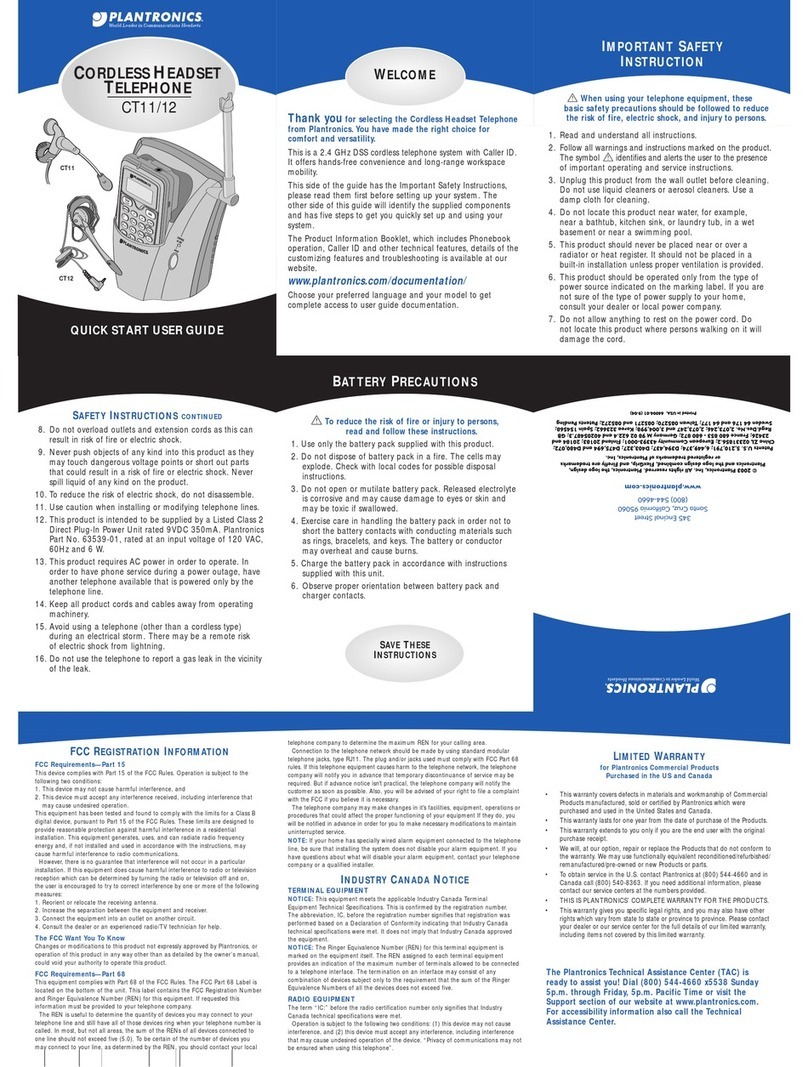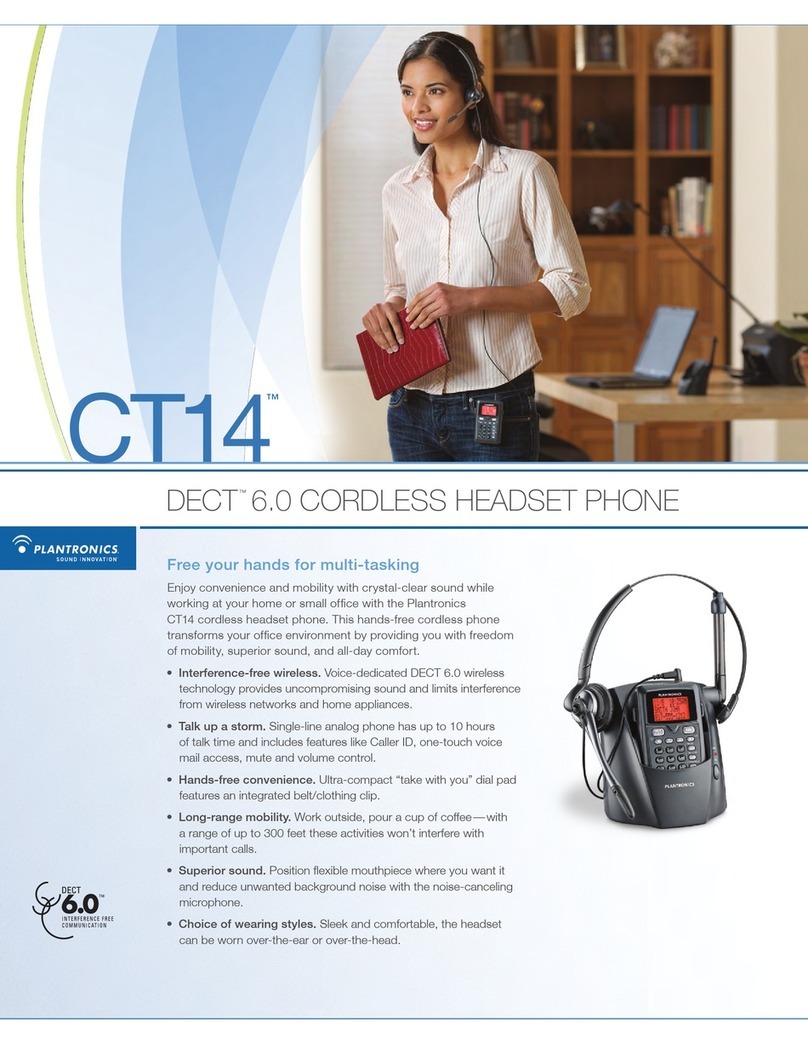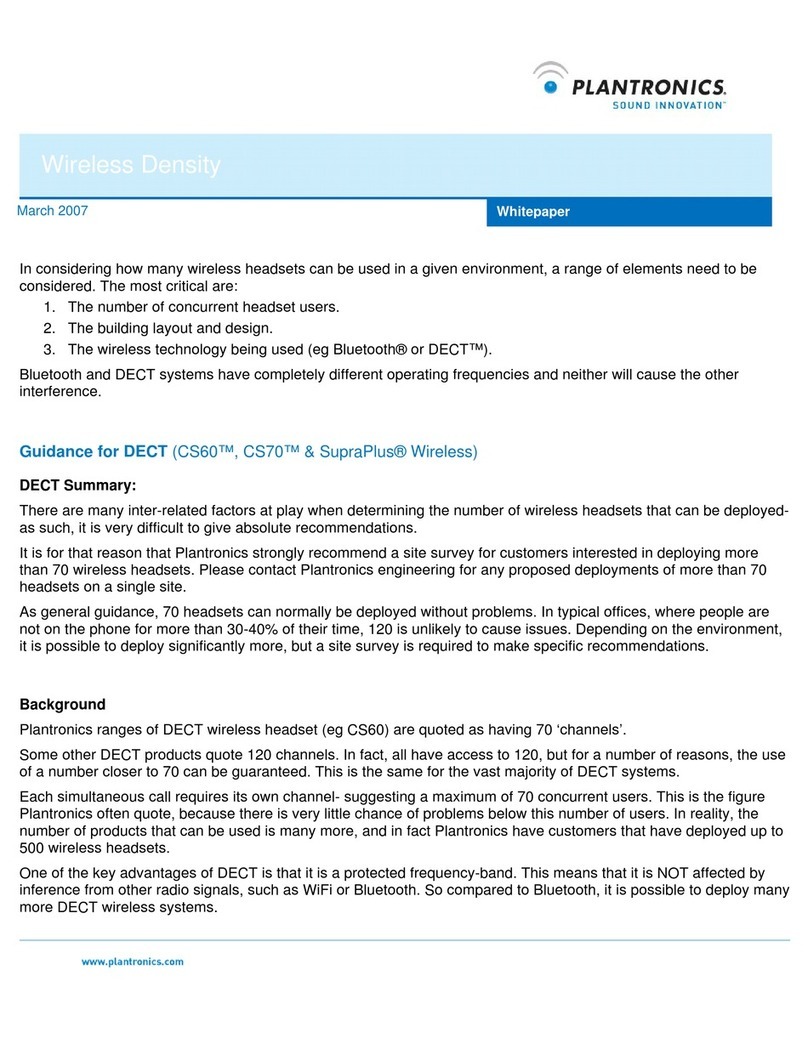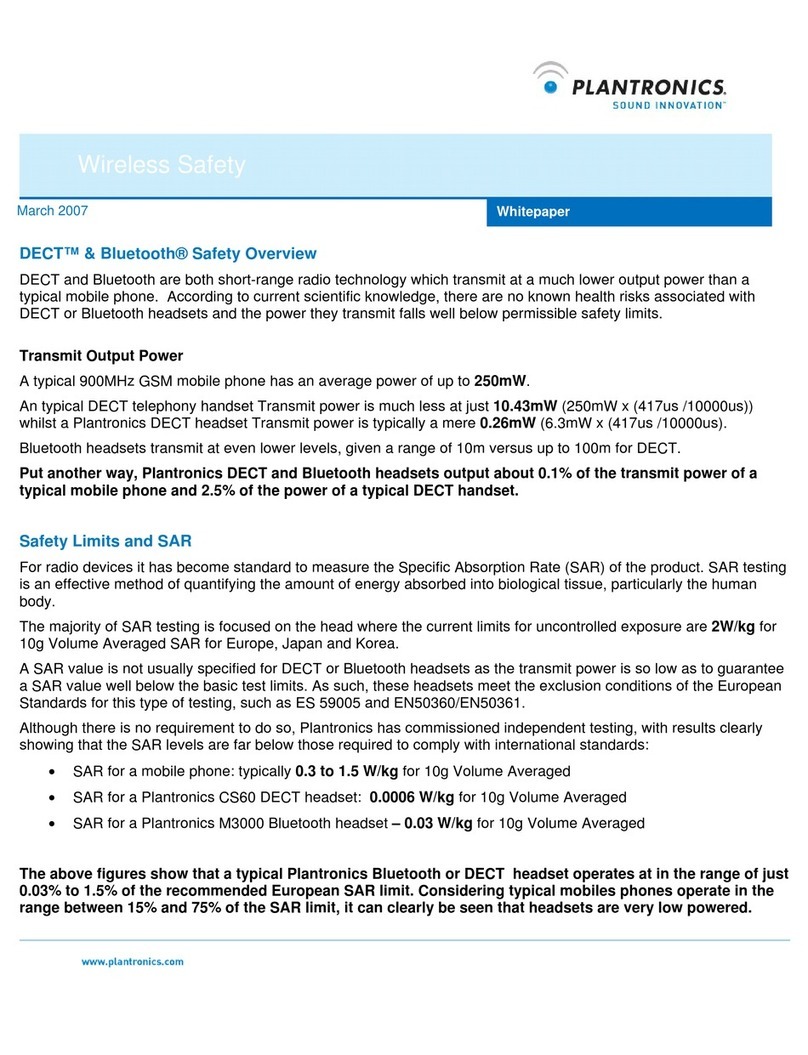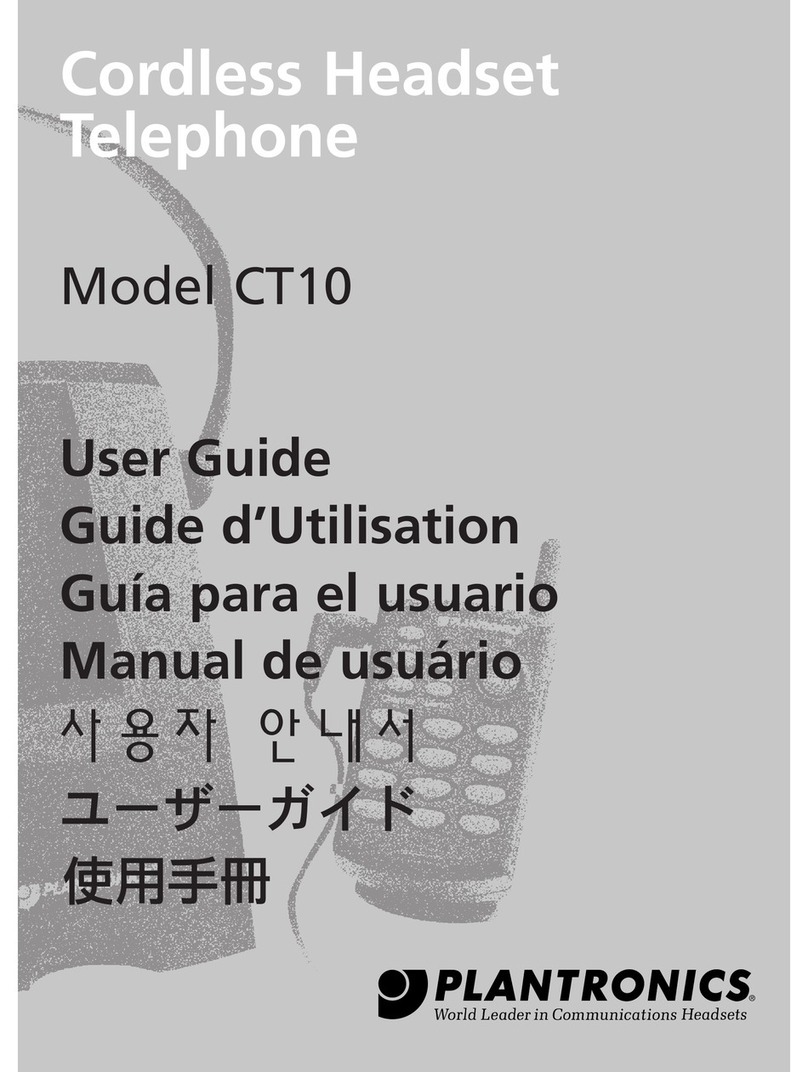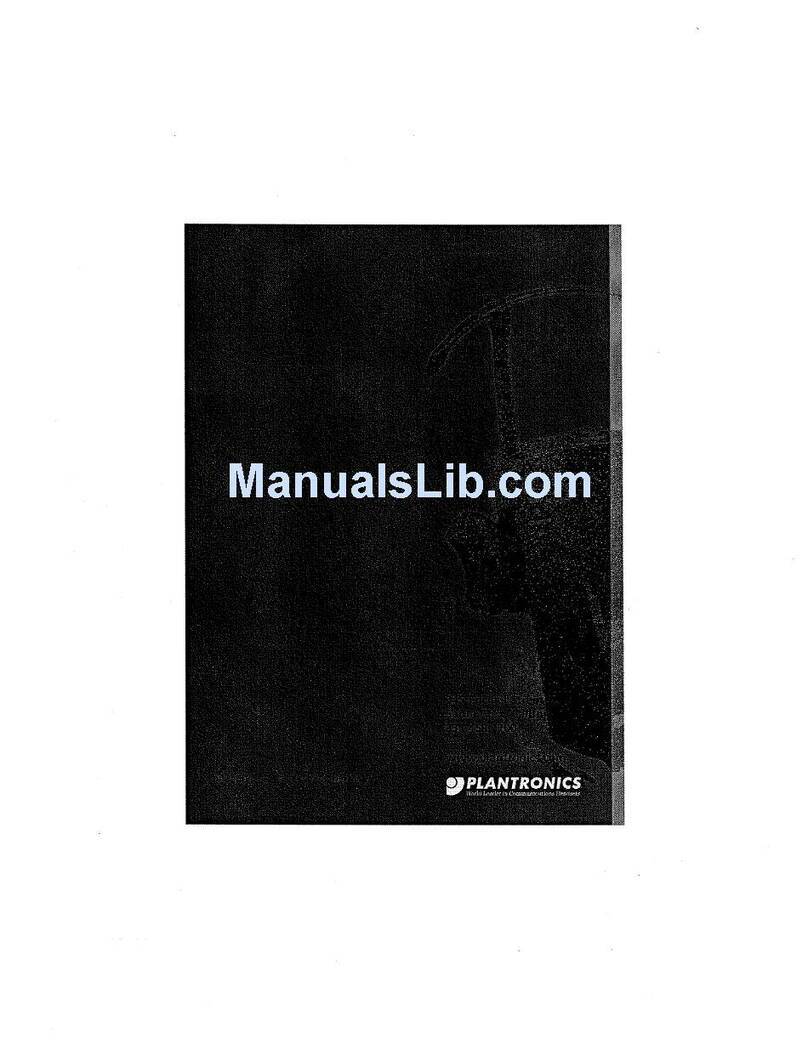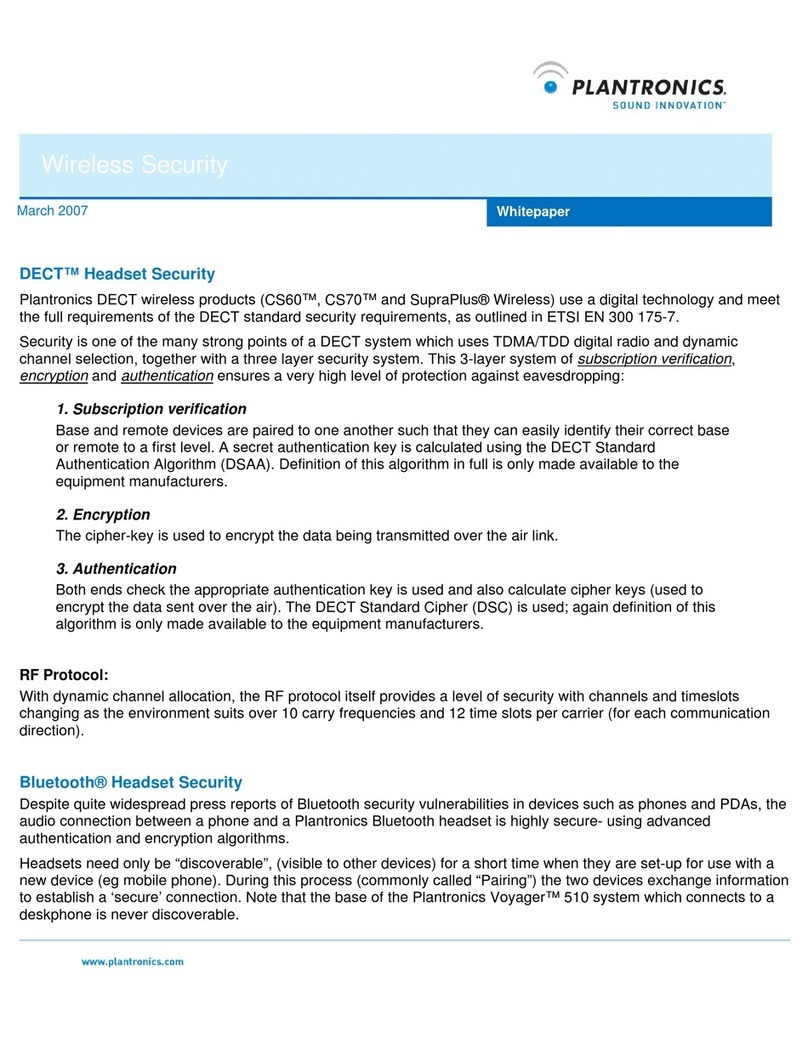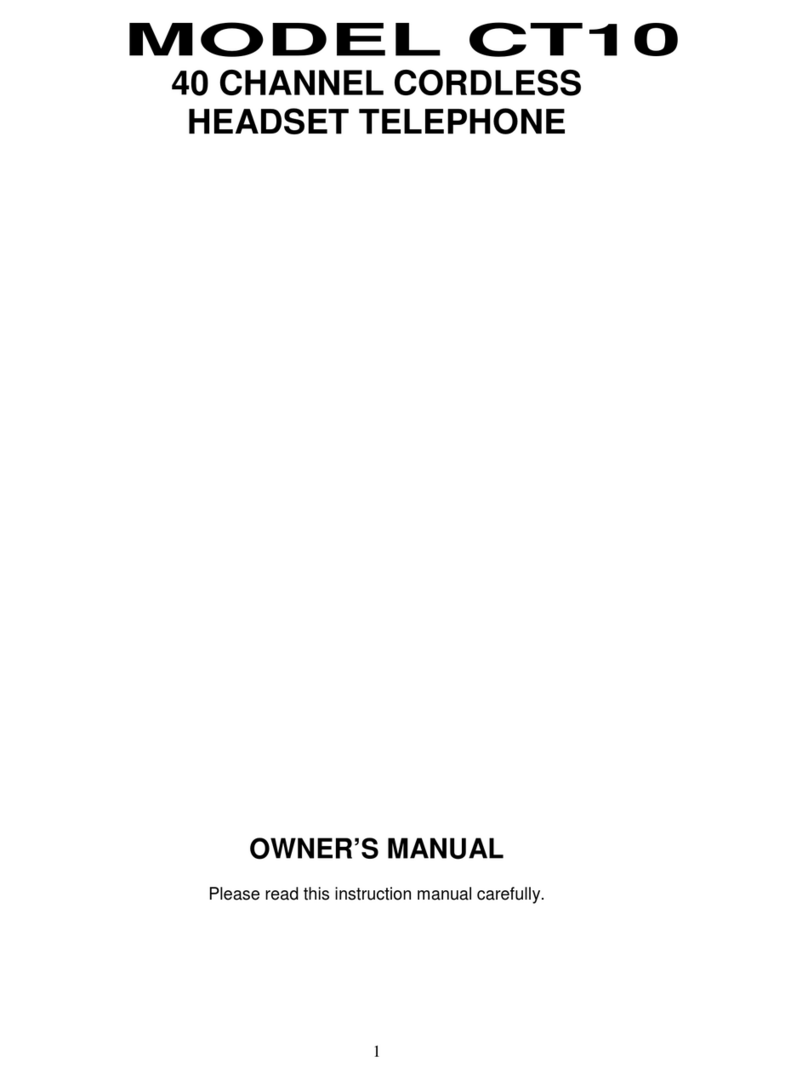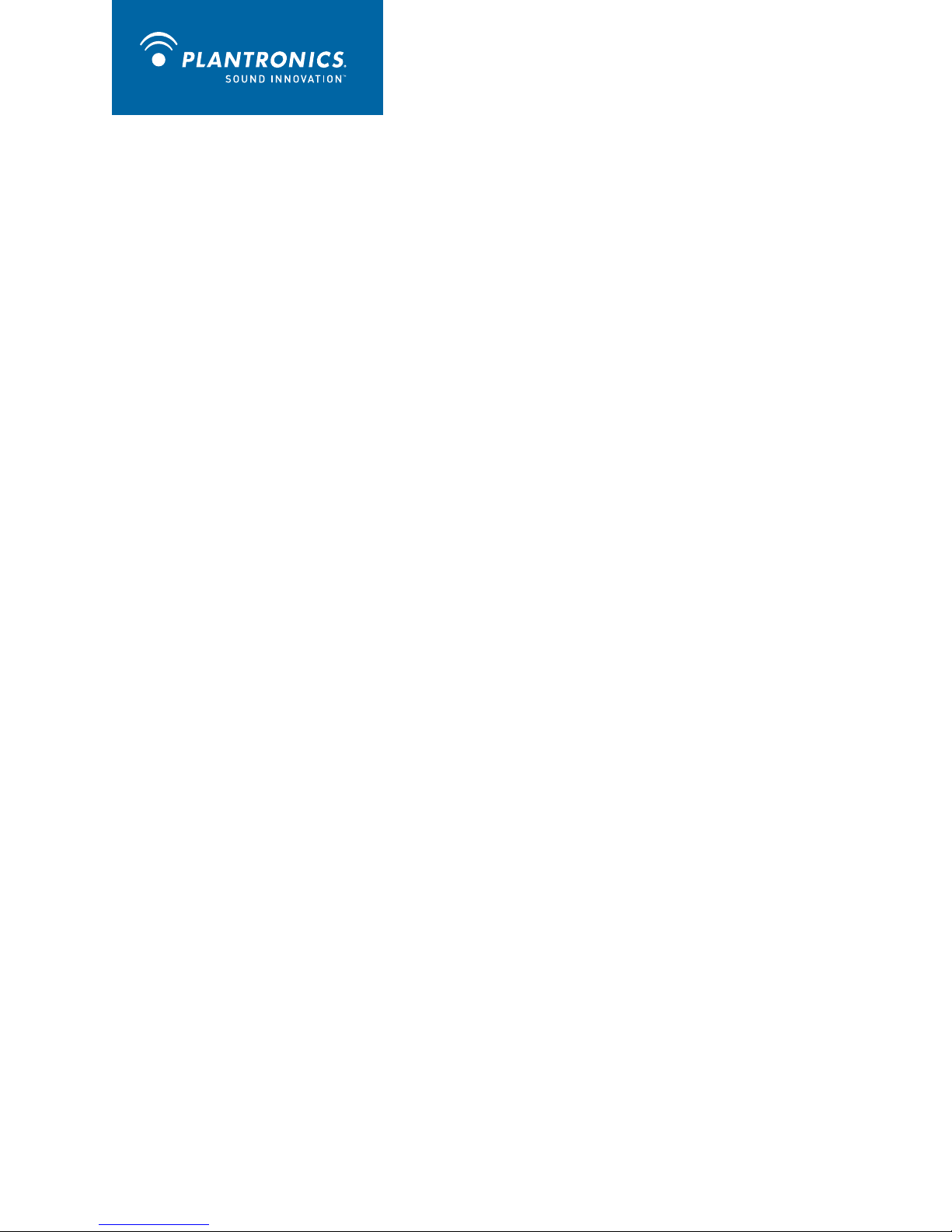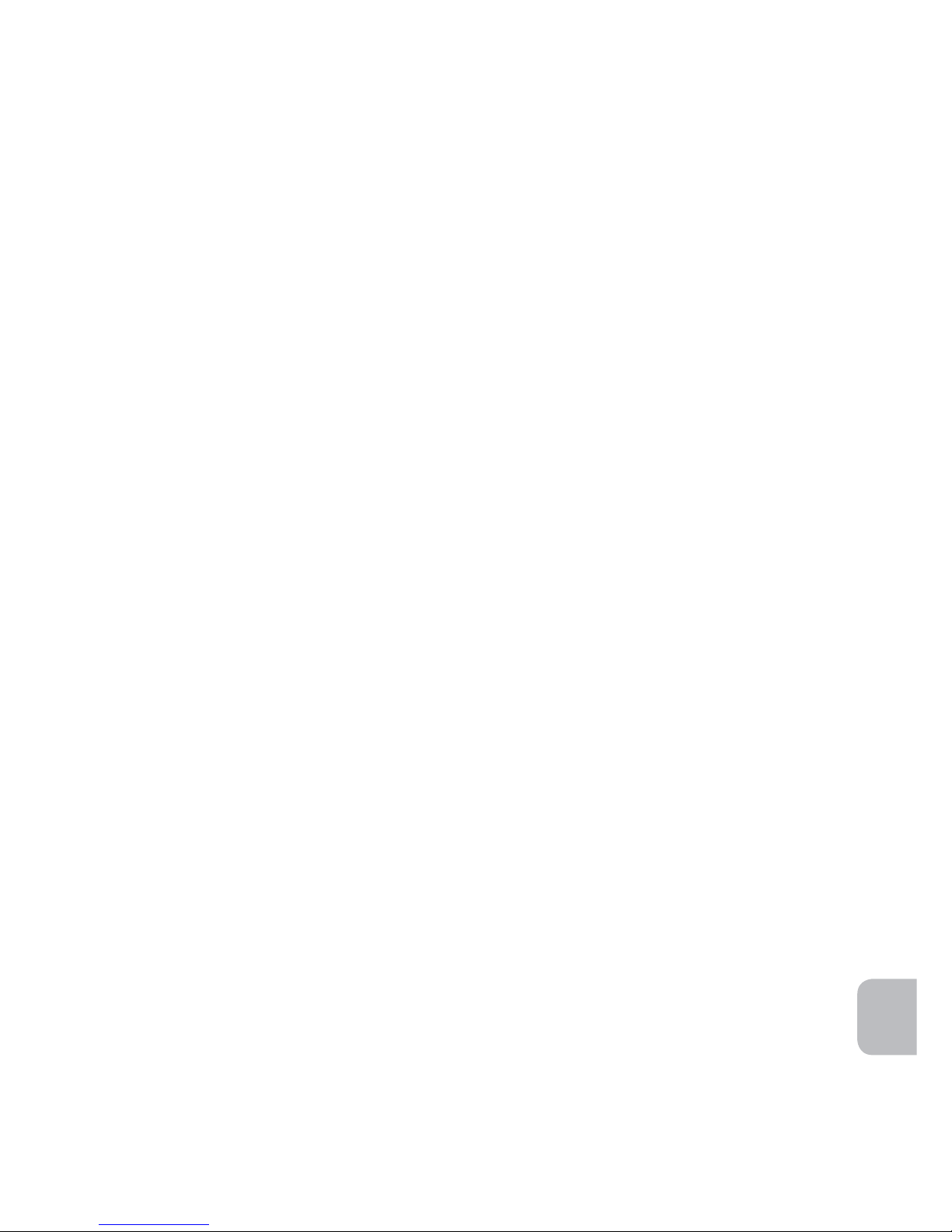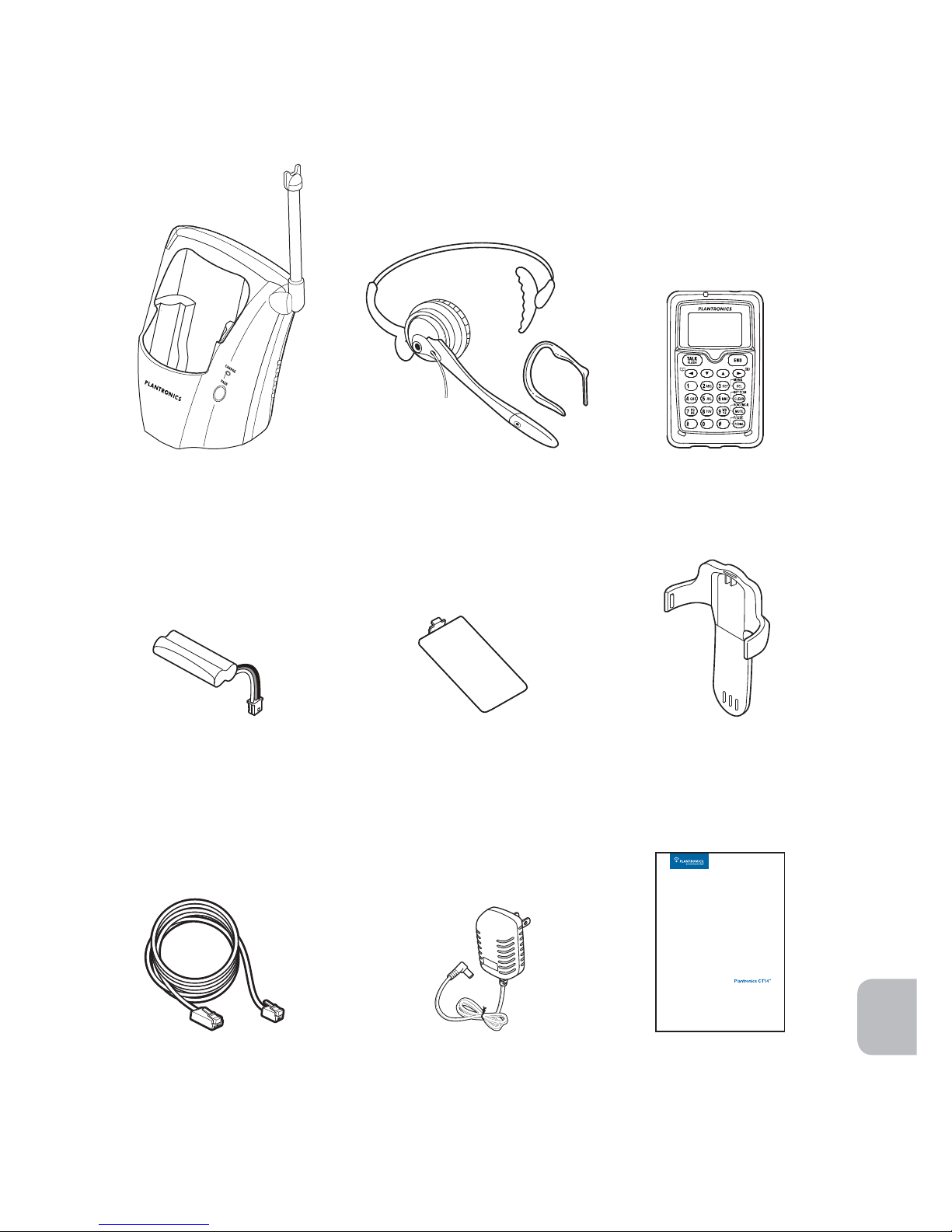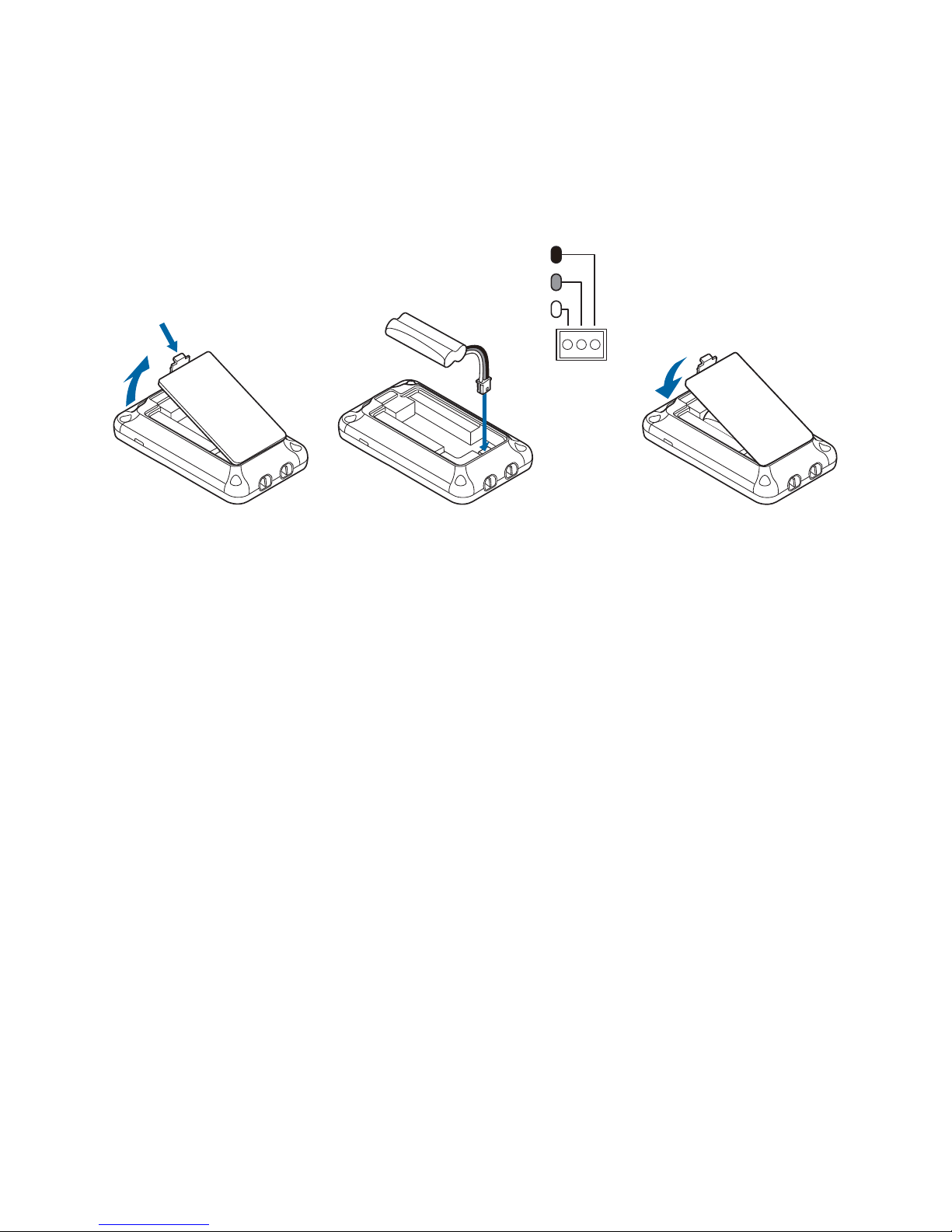iv
Deleting a Redial Record ...................................................................................15
Adjusting the Audio Tone ...................................................................................15
Locating the Dial Pad ........................................................................................15
Low Battery Alert...............................................................................................15
Phonebook
Creating Phonebook Entries ..............................................................................16
Entering Text from Dial Pad................................................................................17
Assigning Ring Tones ........................................................................................18
Viewing the Phonebook.....................................................................................18
Making Calls from the Phonebook.....................................................................19
Editing Phonebook Entries.................................................................................19
Deleting a Phonebook Entry ..............................................................................19
Deleting All Phonebook Entries..........................................................................19
Storing Caller ID or Redial Numbers...................................................................20
Chain Dialing from the Phonebook.....................................................................20
Subscription Services
Using Call Waiting..............................................................................................21
Using Caller ID...................................................................................................21
Viewing the Caller ID List ...........................................................................21
Deleting One or All Numbers from the Caller ID List ...................................22
Making a Call from a Caller ID Record .......................................................22
Adding or Deleting “1” in Caller ID Record .................................................22
Seven-digit Dialing.....................................................................................23
Accessing Your Voicemail Service......................................................................24
One-touch Voice Mail Access....................................................................24
Setting Voice Mail Signaling Tone...............................................................25
Resetting the Voice Message Indicator ......................................................25
Using Multiple CT14 Units Together ...............................................................26
Troubleshooting...............................................................................................26
Safety Instructions ..........................................................................................28
Limited Warranty .............................................................................................29
Regulatory Notices..........................................................................................30