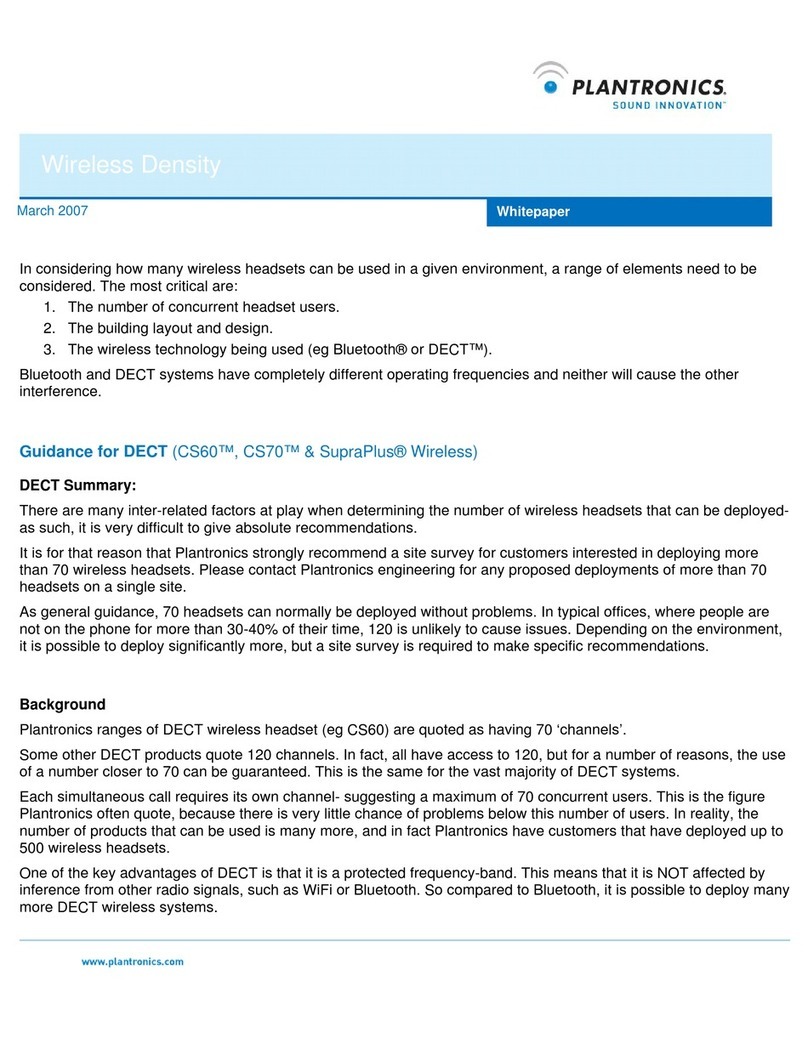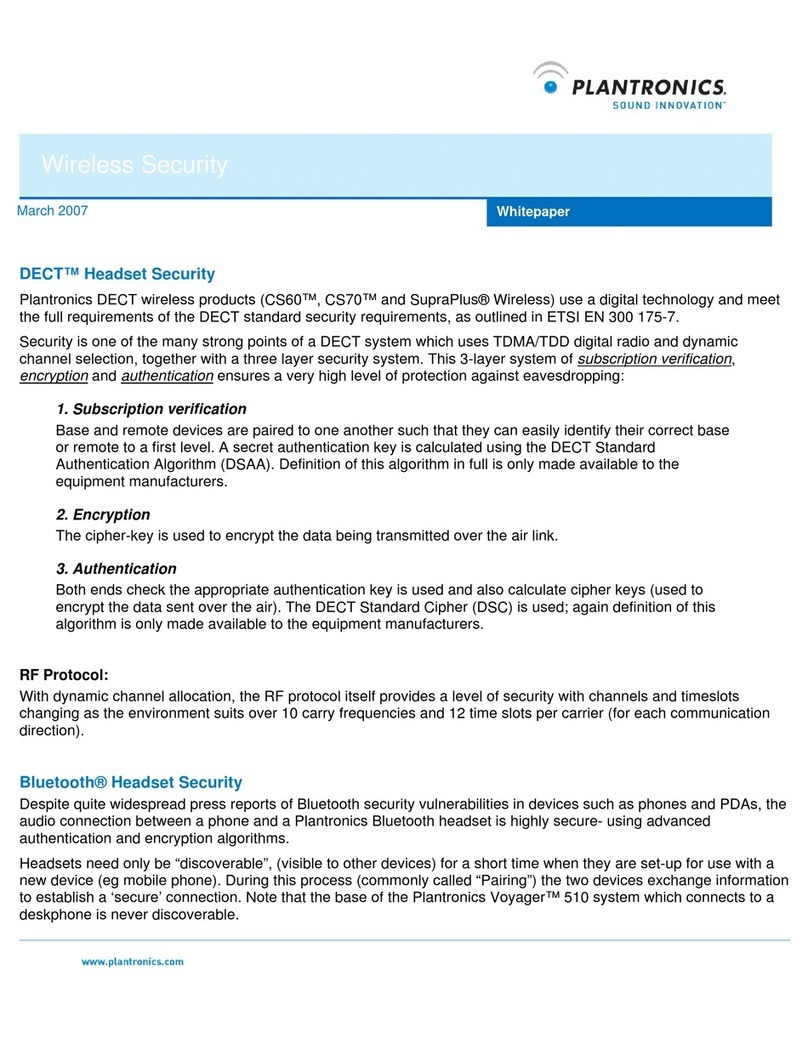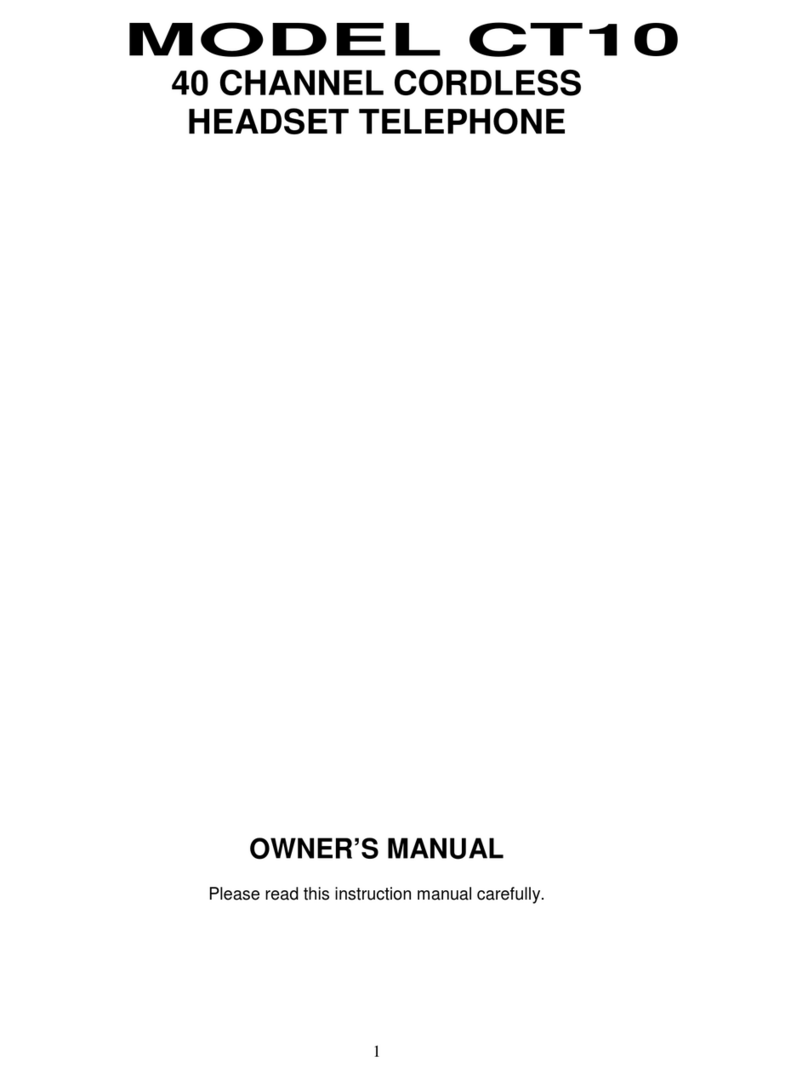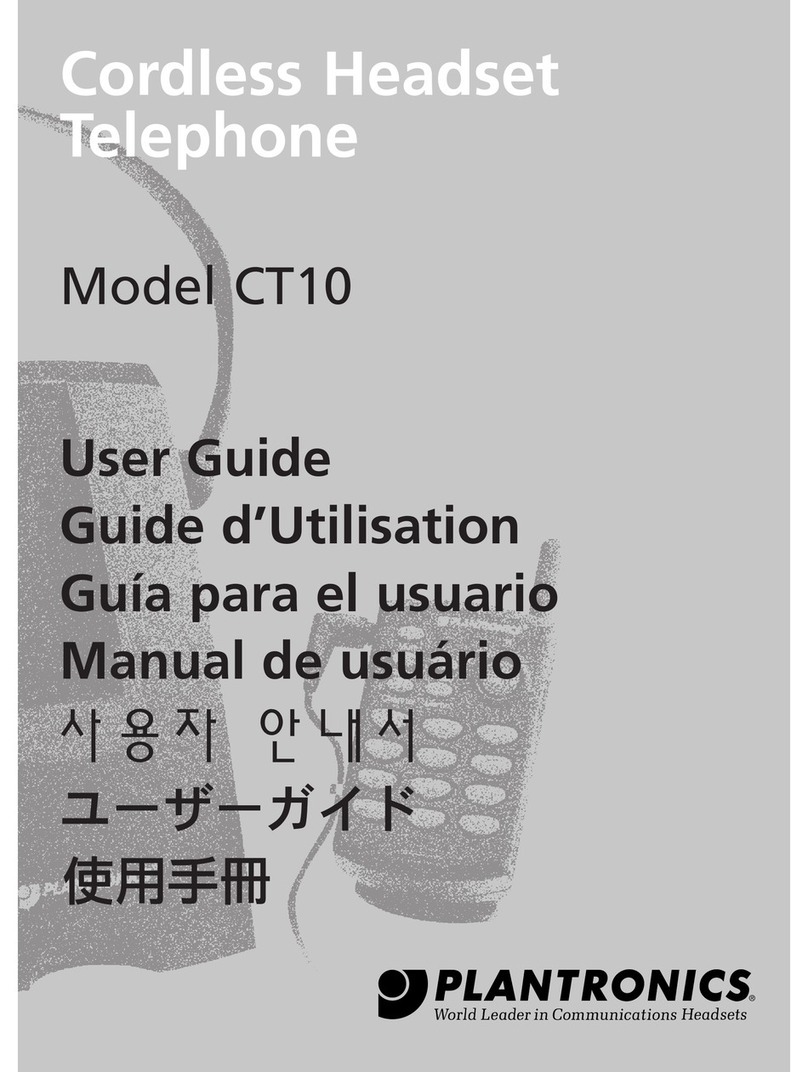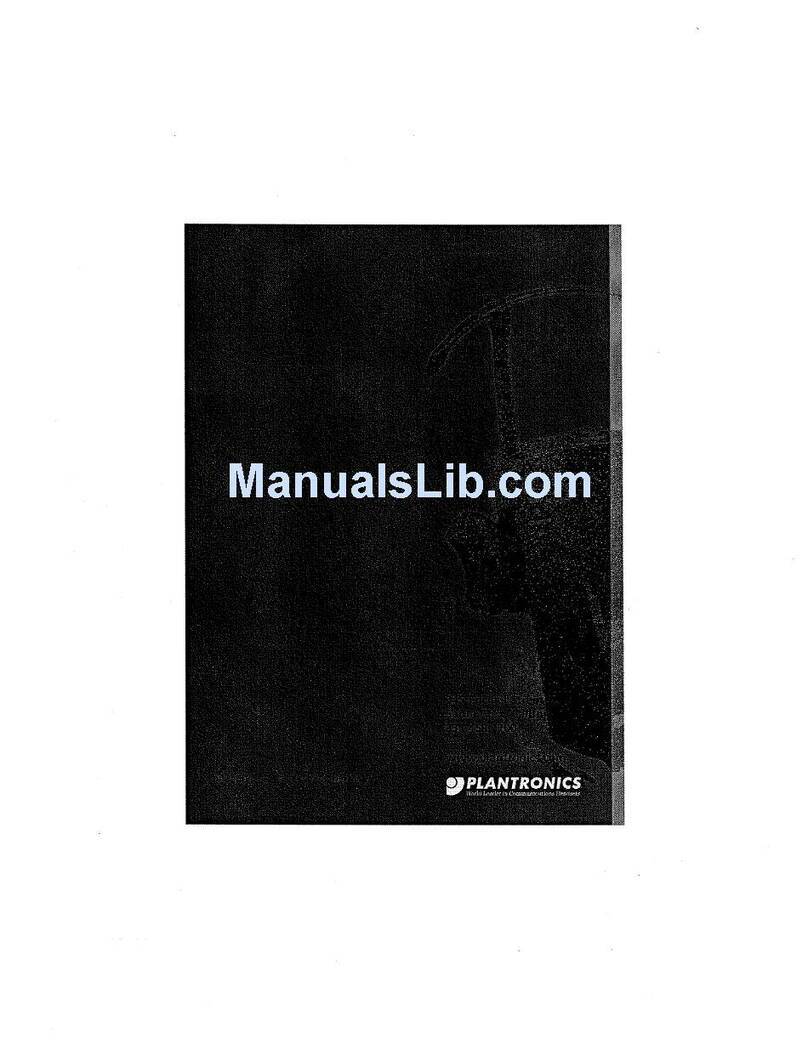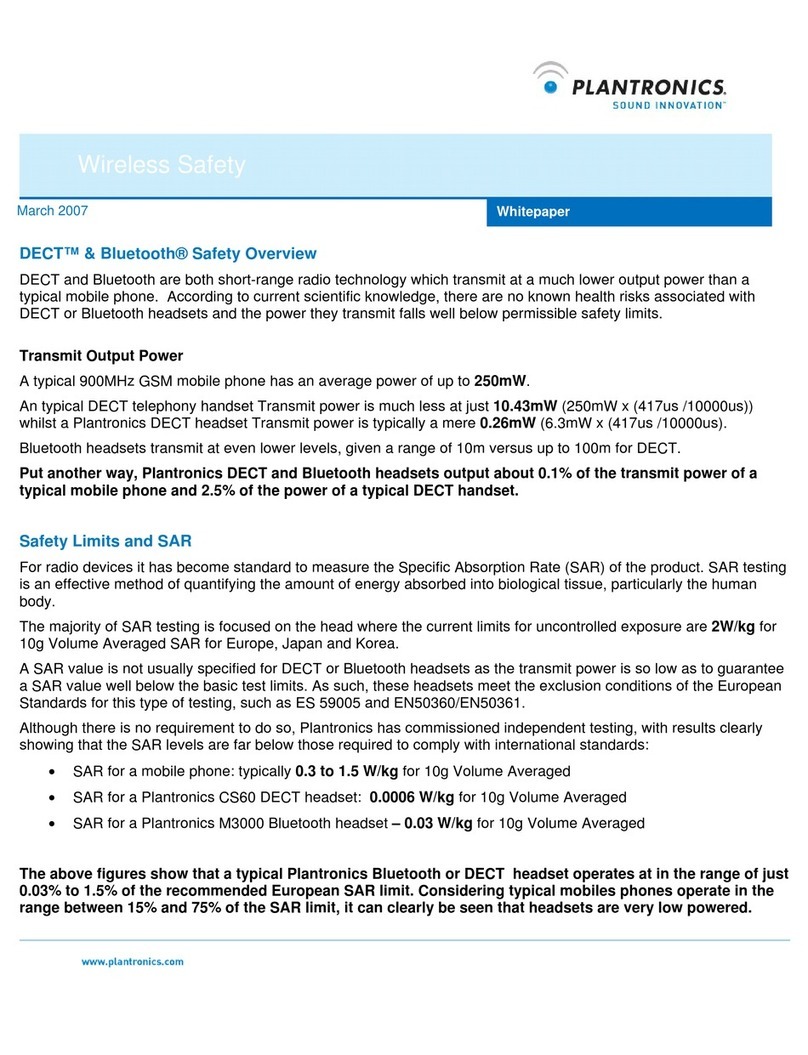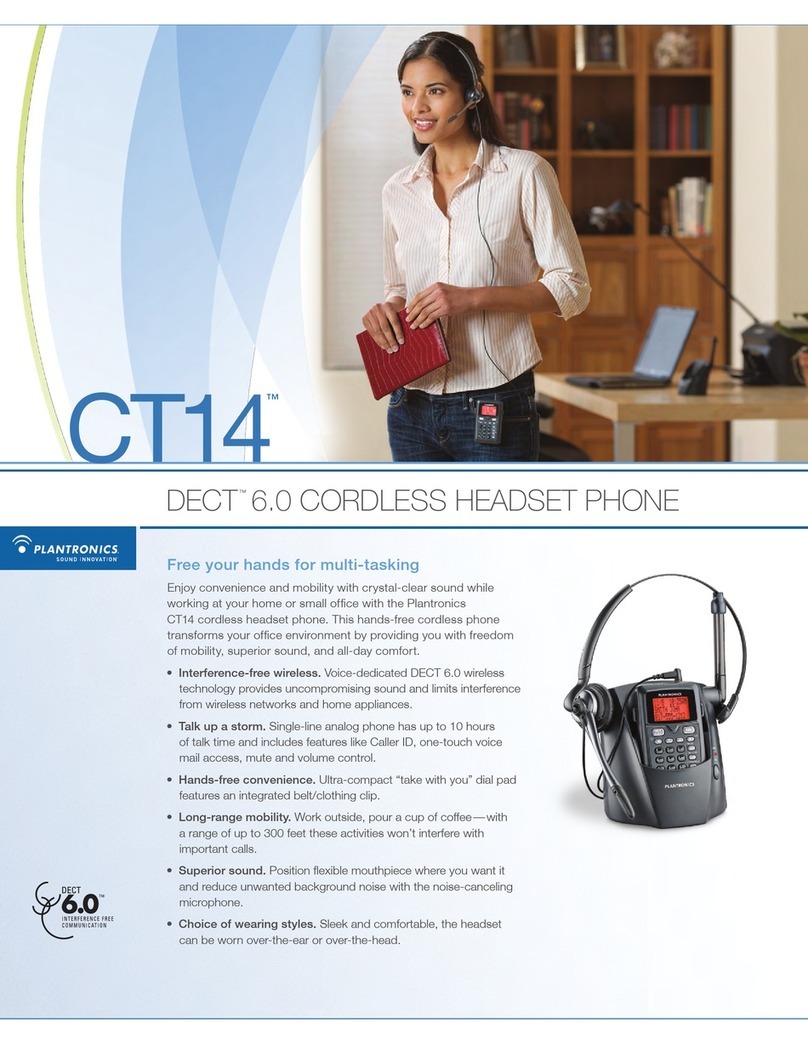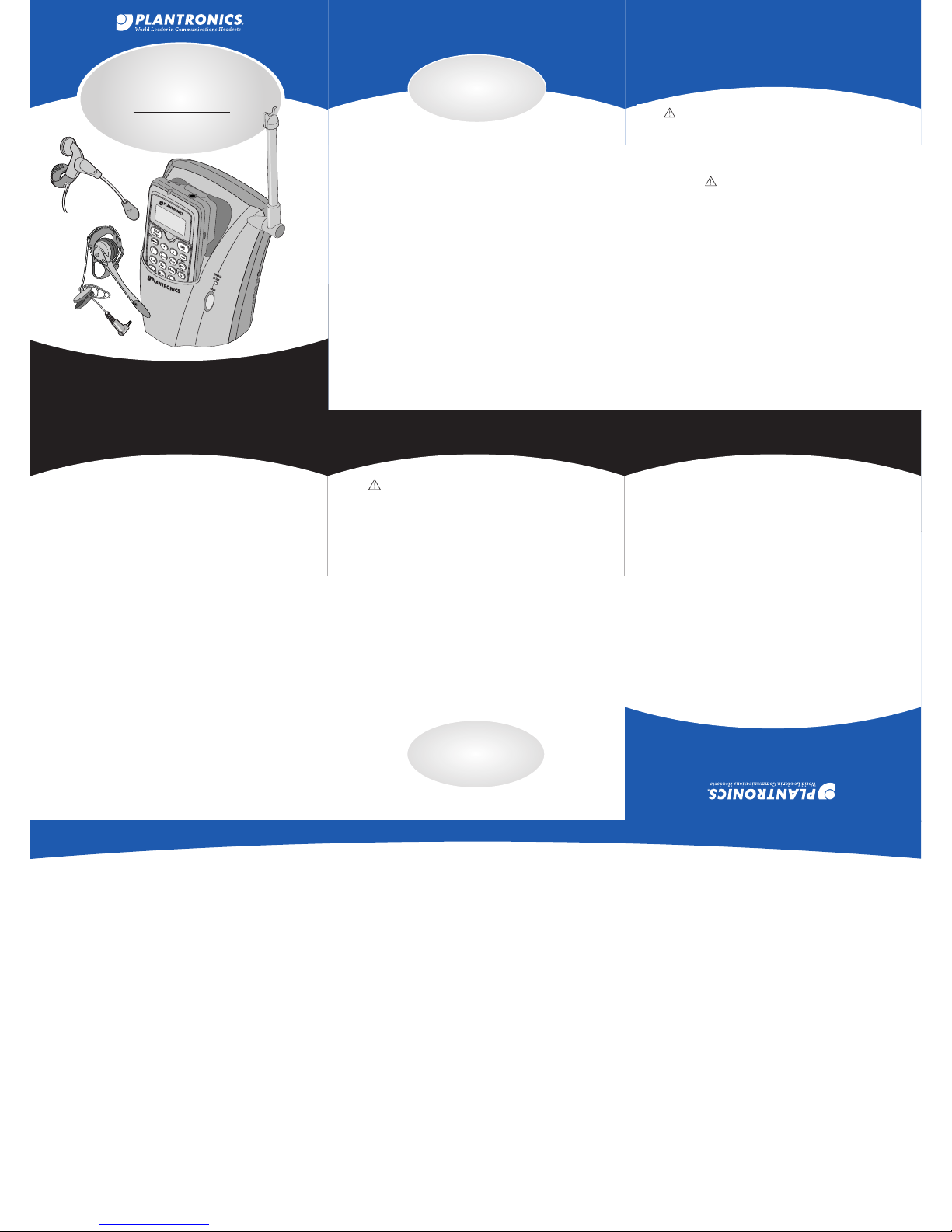Thank you for selecting the Cordless Headset Telephone
from Plantronics.You have made the right choice for
comfort and versatility.
This is a 2.4 GHz DSS cordless telephone system with Caller ID.
It offers hands-free convenience and long-range workspace
mobility.
This side of the guide has the Important Safety Instructions,
please read them first before setting up your system. The
other side of this guide will identify the supplied components
and has five steps to get you quickly set up and using your
system.
The Product Information Booklet, which includes Phonebook
operation, Caller ID and other technical features, details of the
customizing features and troubleshooting is available at our
website.
www.plantronics.com/documentation/
Choose your preferred language and your model to get
complete access to user guide documentation.
IMPORTANT SAFETY
INSTRUCTION
8. Do not overload outlets and extension cords as this can
result in risk of fire or electric shock.
9. Never push objects of any kind into this product as they
may touch dangerous voltage points or short out parts
that could result in a risk of fire or electric shock. Never
spill liquid of any kind on the product.
10. To reduce the risk of electric shock, do not disassemble.
11. Use caution when installing or modifying telephone lines.
12. This product is intended to be supplied by a Listed Class 2
Direct Plug-In Power Unit rated 9VDC 350mA. Plantronics
Part No. 63539-01, rated at an input voltage of 120 VAC,
60Hz and 6 W.
13. This product requires AC power in order to operate. In
order to have phone service during a power outage, have
another telephone available that is powered only by the
telephone line.
14. Keep all product cords and cables away from operating
machinery.
15. Avoid using a telephone (other than a cordless type)
during an electrical storm. There may be a remote risk
of electric shock from lightning.
16. Do not use the telephone to report a gas leak in the vicinity
of the leak.
When using your telephone equipment, these
basic safety precautions should be followed to reduce
the risk of fire, electric shock, and injury to persons.
1. Read and understand all instructions.
2. Follow all warnings and instructions marked on the product.
The symbol identifies and alerts the user to the presence
of important operating and service instructions.
3. Unplug this product from the wall outlet before cleaning.
Do not use liquid cleaners or aerosol cleaners. Use a
damp cloth for cleaning.
4. Do not locate this product near water, for example,
near a bathtub, kitchen sink, or laundry tub, in a wet
basement or near a swimming pool.
5. This product should never be placed near or over a
radiator or heat register. It should not be placed in a
built-in installation unless proper ventilation is provided.
6. This product should be operated only from the type of
power source indicated on the marking label. If you are
not sure of the type of power supply to your home,
consult your dealer or local power company.
7. Do not allow anything to rest on the power cord. Do
not locate this product where persons walking on it will
damage the cord.
BATTERY PRECAUTIONS
To reduce the risk of fire or injury to persons,
read and follow these instructions.
1. Use only the battery pack supplied with this product.
2. Do not dispose of battery pack in a fire. The cells may
explode. Check with local codes for possible disposal
instructions.
3. Do not open or mutilate battery pack. Released electrolyte
is corrosive and may cause damage to eyes or skin and
may be toxic if swallowed.
4. Exercise care in handling the battery pack in order not to
short the battery contacts with conducting materials such
as rings, bracelets, and keys. The battery or conductor
may overheat and cause burns.
5. Charge the battery pack in accordance with instructions
supplied with this unit.
6. Observe proper orientation between battery pack and
charger contacts.
SAFETY INSTRUCTIONS CONTINUED
FCC REGISTRATION INFORMATION
FCC Requirements—Part 15
This device complies with Part 15 of the FCC Rules. Operation is subject to the
following two conditions:
1. This device may not cause harmful interference, and
2. This device must accept any interference received, including interference that
may cause undesired operation.
This equipment has been tested and found to comply with the limits for a Class B
digital device, pursuant to Part 15 of the FCC Rules. These limits are designed to
provide reasonable protection against harmful interference in a residential
installation. This equipment generates, uses, and can radiate radio frequency
energy and, if not installed and used in accordance with the instructions, may
cause harmful interference to radio communications.
However, there is no guarantee that interference will not occur in a particular
installation. If this equipment does cause harmful interference to radio or television
reception which can be determined by turning the radio or television off and on,
the user is encouraged to try to correct interference by one or more of the following
measures:
1. Reorient or relocate the receiving antenna.
2. Increase the separation between the equipment and receiver.
3. Connect the equipment into an outlet on another circuit.
4. Consult the dealer or an experienced radio/TV technician for help.
The FCC Want You To Know
Changes or modifications to this product not expressly approved by Plantronics, or
operation of this product in any way other than as detailed by the owner’s manual,
could void your authority to operate this product.
FCC Requirements—Part 68
This equipment complies with Part 68 of the FCC Rules. The FCC Part 68 Label is
located on the bottom of the unit. This label contains the FCC Registration Number
and Ringer Equivalence Number (REN) for this equipment. If requested this
information must be provided to your telephone company.
The REN is useful to determine the quantity of devices you may connect to your
telephone line and still have all of those devices ring when your telephone number is
called. In most, but not all areas, the sum of the RENs of all devices connected to
one line should not exceed five (5.0). To be certain of the number of devices you
may connect to your line, as determined by the REN, you should contact your local
telephone company to determine the maximum REN for your calling area.
Connection to the telephone network should be made by using standard modular
telephone jacks, type RJ11. The plug and/or jacks used must comply with FCC Part 68
rules. If this telephone equipment causes harm to the telephone network, the telephone
company will notify you in advance that temporary discontinuance of service may be
required. But if advance notice isn't practical, the telephone company will notify the
customer as soon as possible. Also, you will be advised of your right to file a complaint
with the FCC if you believe it is necessary.
The telephone company may make changes in it's facilities, equipment, operations or
procedures that could affect the proper functioning of your equipment If they do, you
will be notified in advance in order for you to make necessary modifications to maintain
uninterrupted service.
NOTE: If your home has specially wired alarm equipment connected to the telephone
line, be sure that installing the system does not disable your alarm equipment. If you
have questions about what will disable your alarm equipment, contact your telephone
company or a qualified installer.
INDUSTRY CANADA NOTICE
TERMINAL EQUIPMENT
NOTICE: This equipment meets the applicable Industry Canada Terminal
Equipment Technical Specifications. This is confirmed by the registration number.
The abbreviation, IC, before the registration number signifies that registration was
performed based on a Declaration of Conformity indicating that Industry Canada
technical specifications were met. It does not imply that Industry Canada approved
the equipment.
NOTICE: The Ringer Equivalence Number (REN) for this terminal equipment is
marked on the equipment itself. The REN assigned to each terminal equipment
provides an indication of the maximum number of terminals allowed to be connected
to a telephone interface. The termination on an interface may consist of any
combination of devices subject only to the requirement that the sum of the Ringer
Equivalence Numbers of all the devices does not exceed five.
RADIO EQUIPMENT
The term “IC:” before the radio certification number only signifies that Industry
Canada technical specifications were met.
Operation is subject to the following two conditions: (1) this device may not cause
interference, and (2) this device must accept any interference, including interference
that may cause undesired operation of the device. “Privacy of communications may not
be ensured when using this telephone”.
WELCOME
The Plantronics Technical Assistance Center (TAC) is
ready to assist you! Dial (800) 544-4660 x5538 Sunday
5p.m. through Friday, 5p.m. Pacific Time or visit the
Support section of our website at www.plantronics.com.
For accessibility information also call the Technical
Assistance Center.
LIMITED WARRANTY
for Plantronics Commercial Products
Purchased in the US and Canada
•This warranty covers defects in materials and workmanship of Commercial
Products manufactured, sold or certified by Plantronics which were
purchased and used in the United States and Canada.
• This warranty lasts for one year from the date of purchase of the Products.
• This warranty extends to you only if you are the end user with the original
purchase receipt.
•We will, at our option, repair or replace the Products that do not conform to
the warranty. We may use functionally equivalent reconditioned/refurbished/
remanufactured/pre-owned or new Products or parts.
•To obtain service in the U.S. contact Plantronics at (800) 544-4660 and in
Canada call (800) 540-8363. If you need additional information, please
contact our service centers at the numbers provided.
• THIS IS PLANTRONICS’ COMPLETE WARRANTY FOR THE PRODUCTS.
• This warranty gives you specific legal rights, and you may also have other
rights which vary from state to state or province to province. Please contact
your dealer or our service center for the full details of our limited warranty,
including items not covered by this limited warranty.
SAVE THESE
INSTRUCTIONS