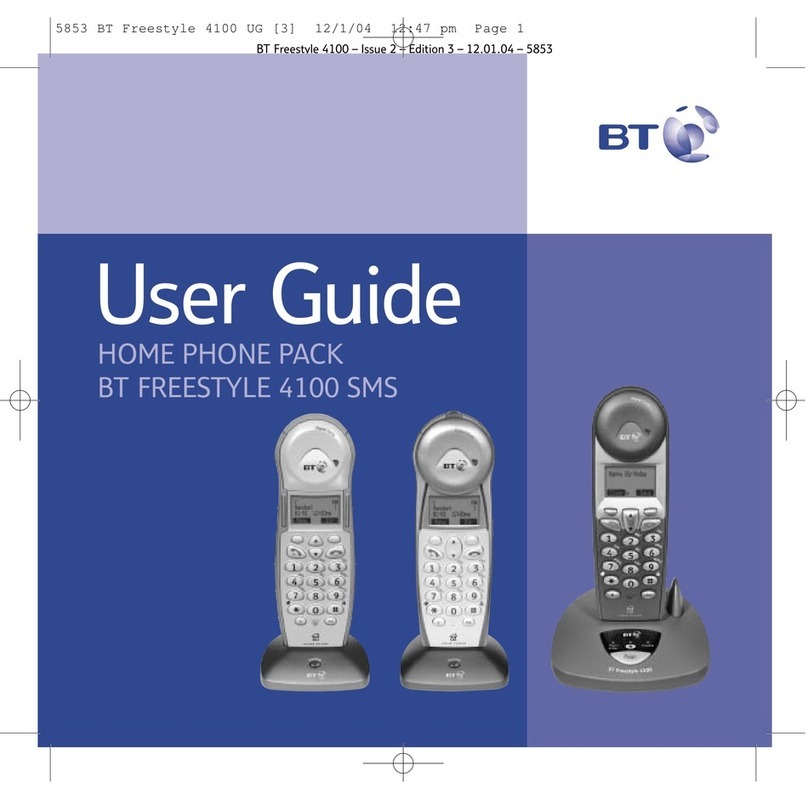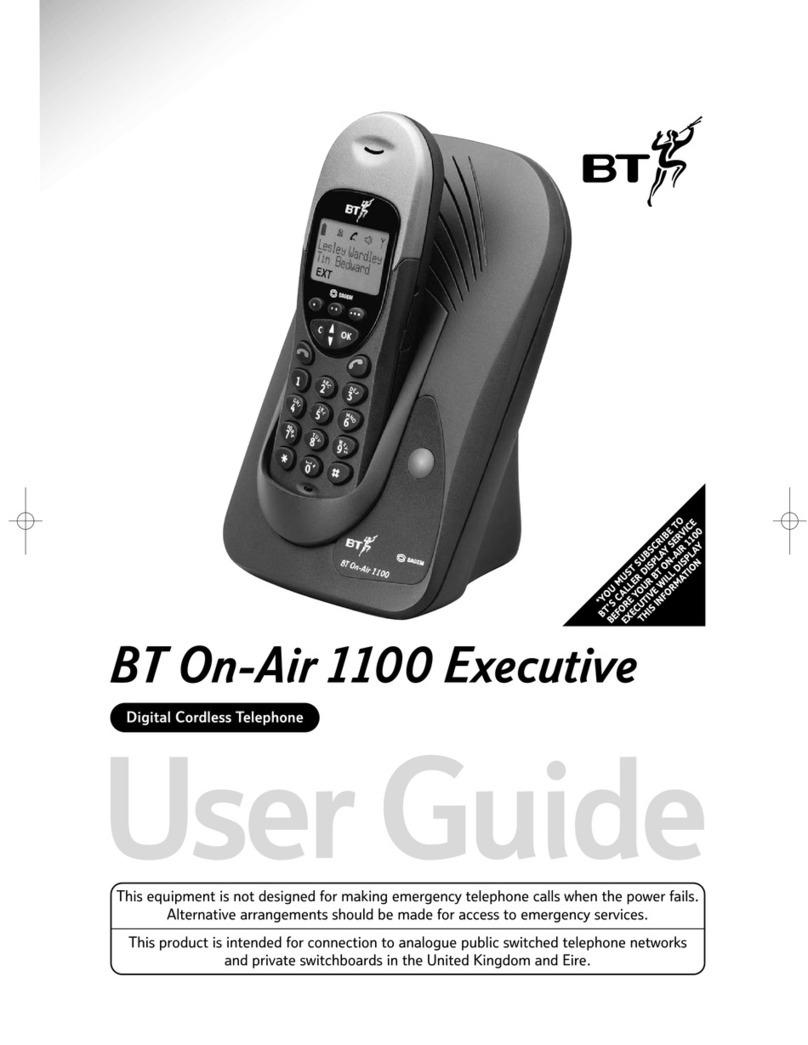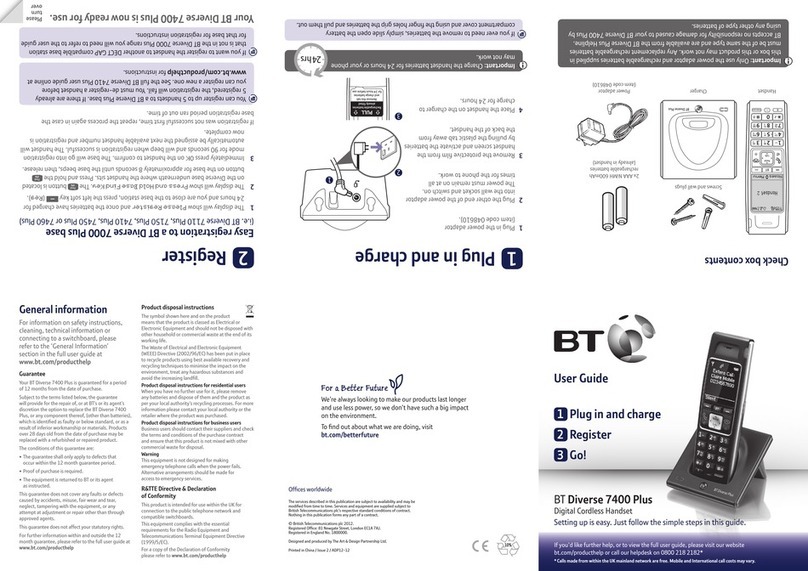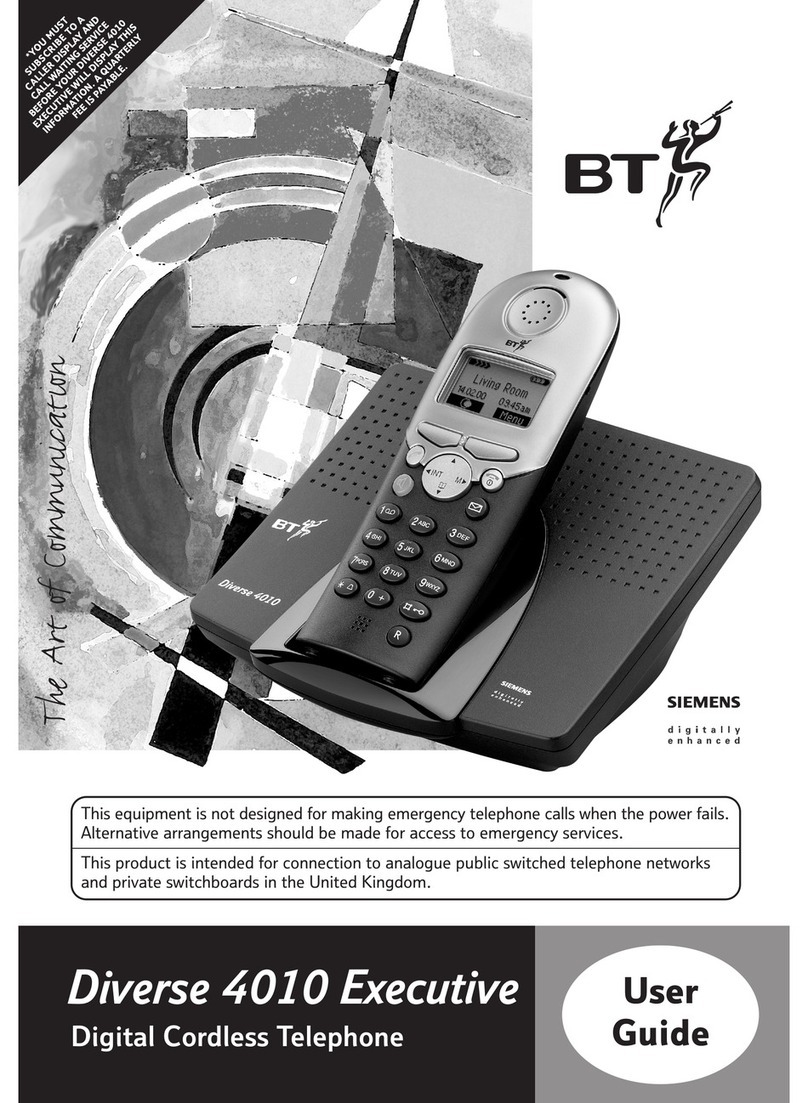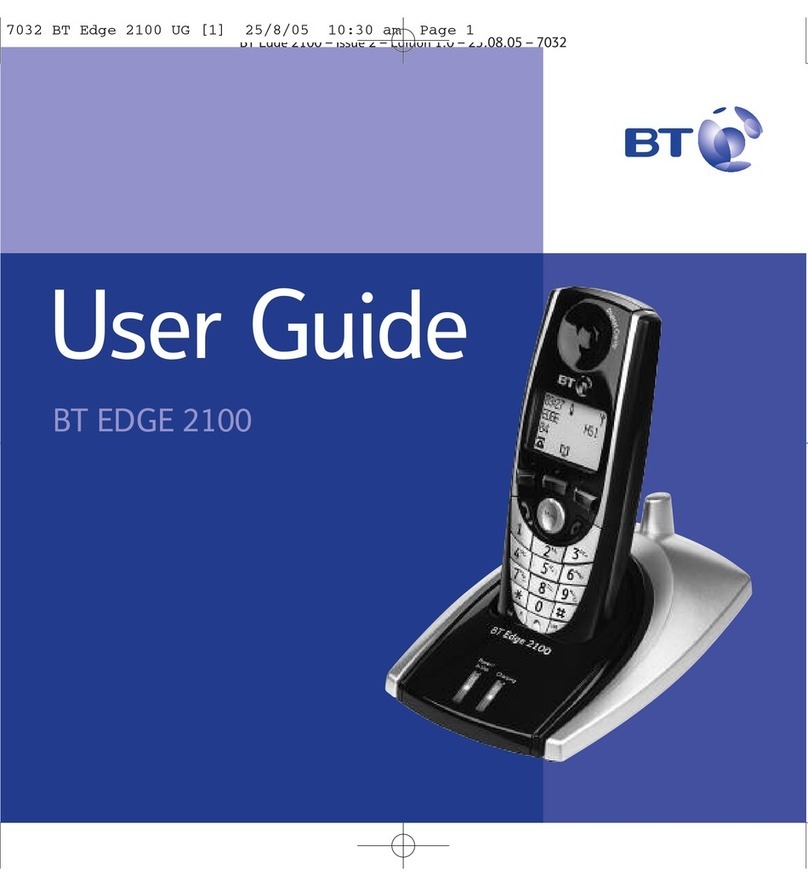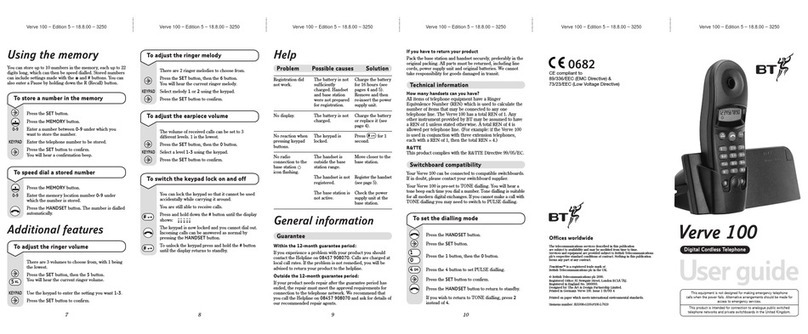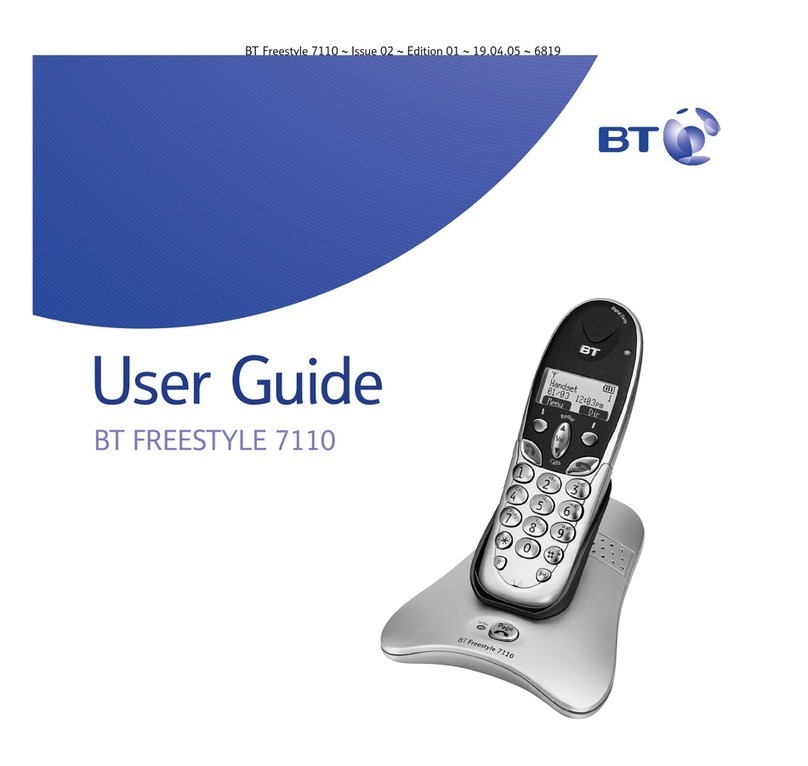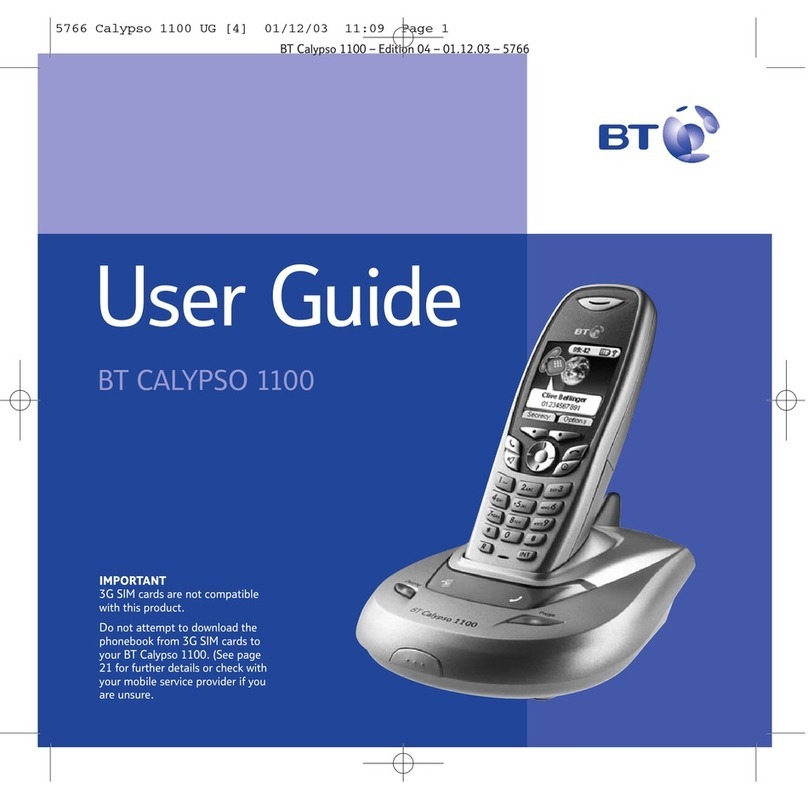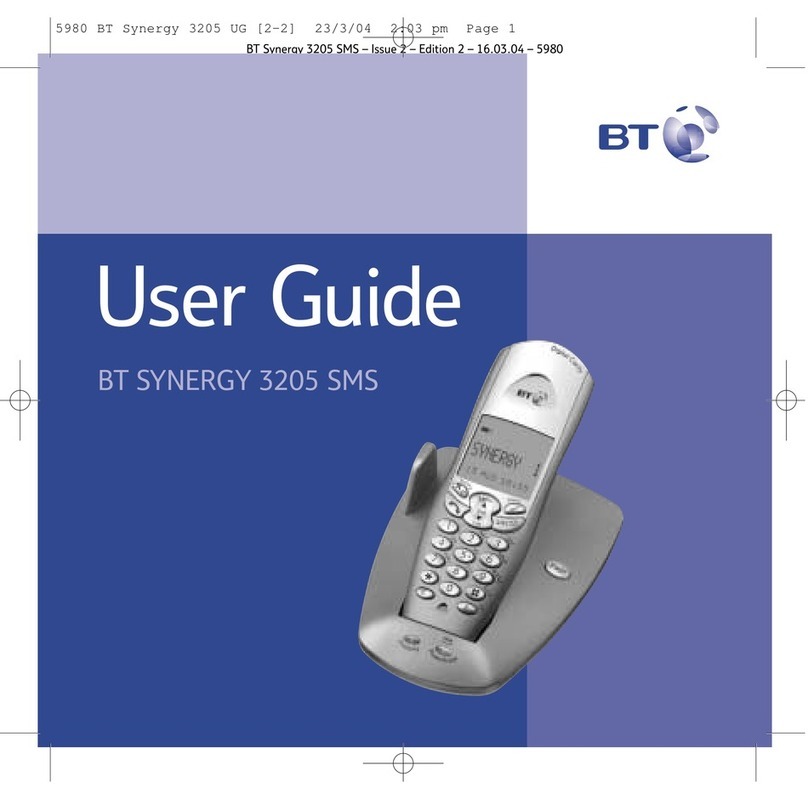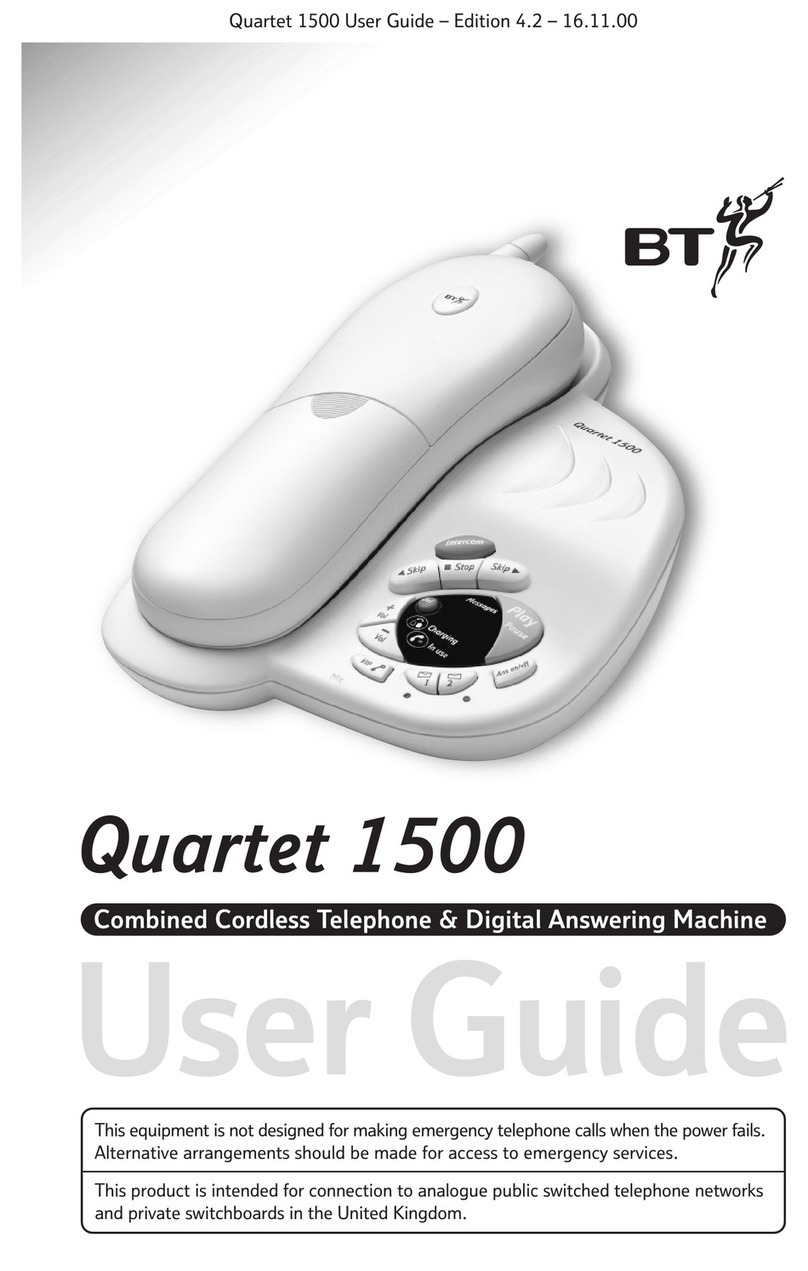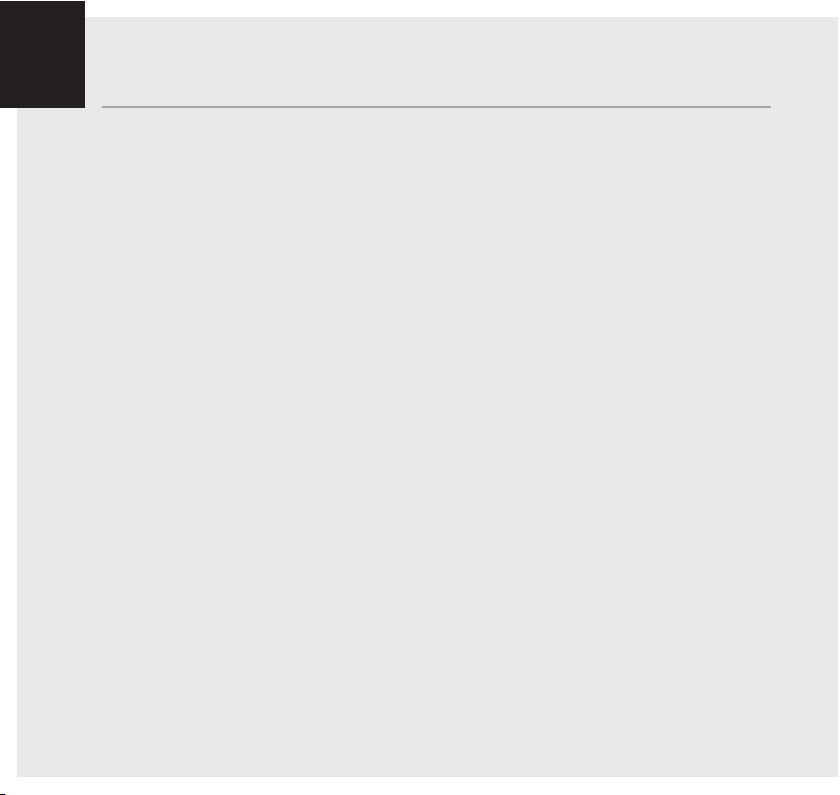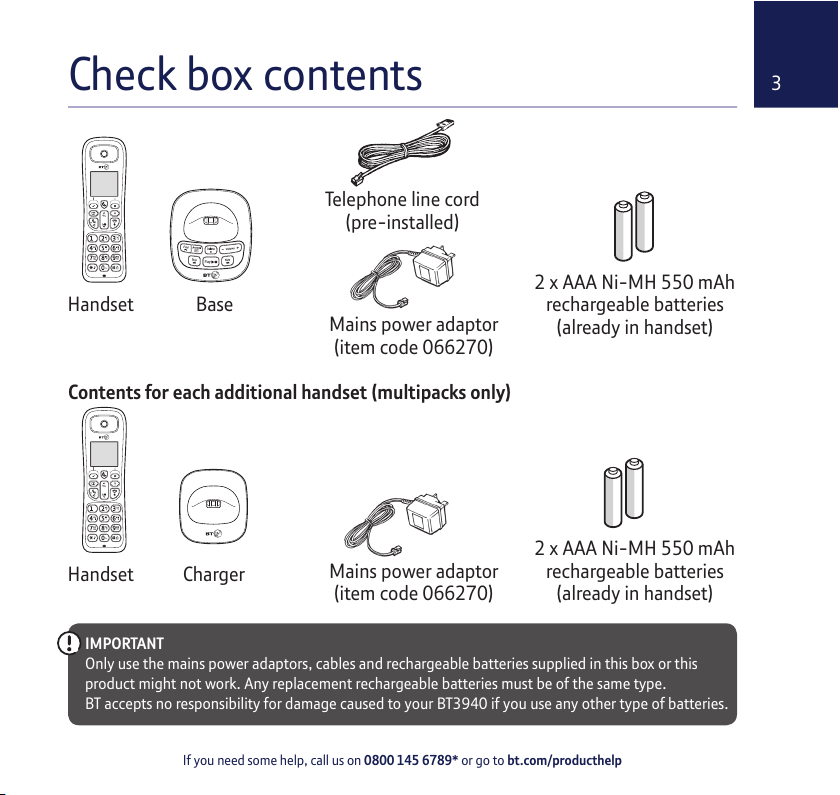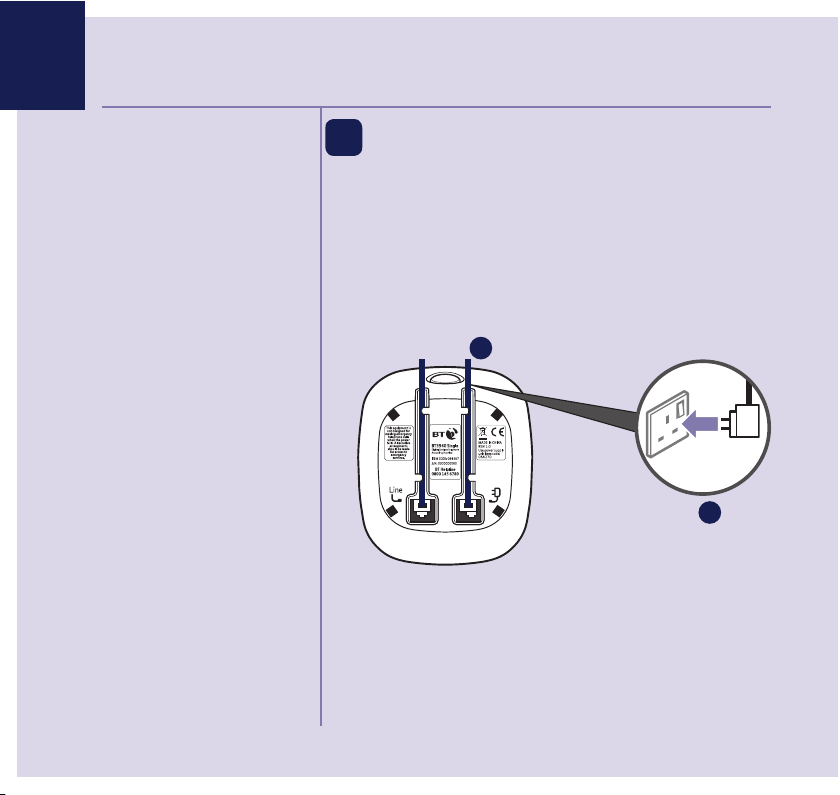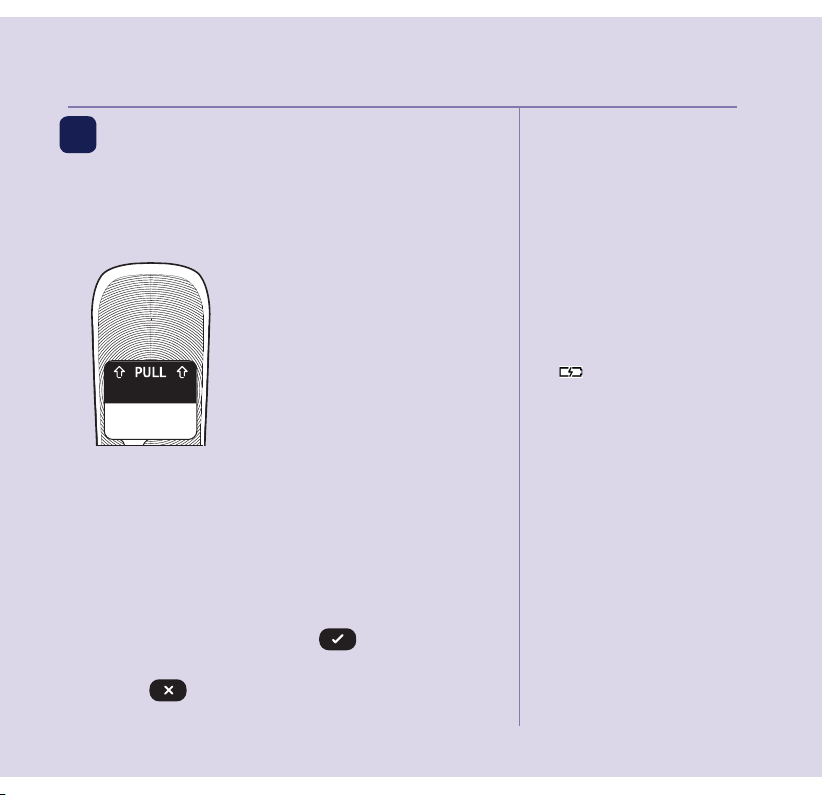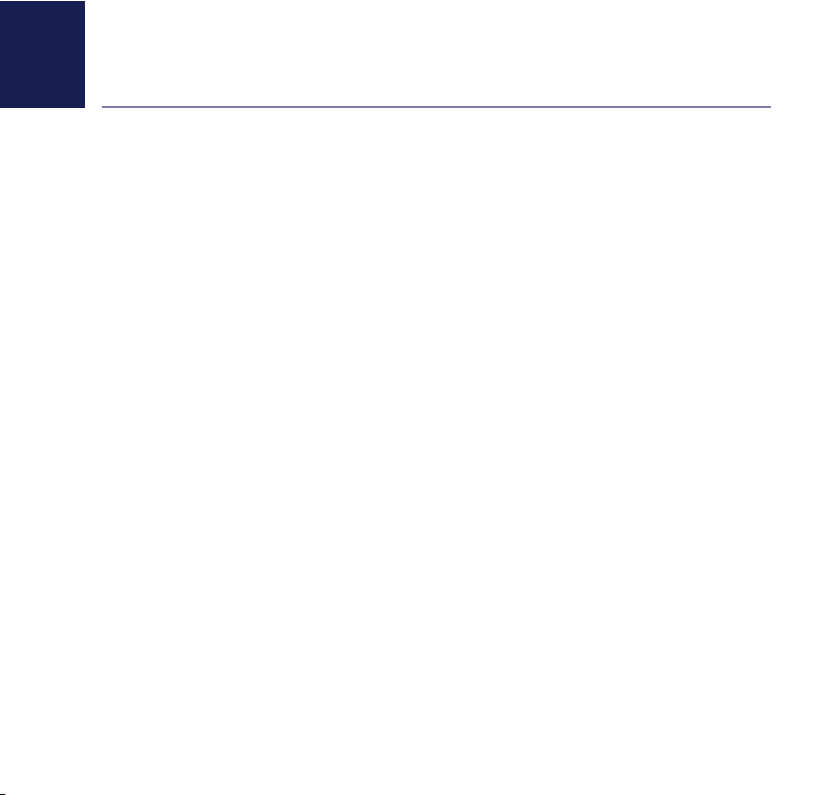If you need some help, call us on 0800 145 6789* or go to bt.com/producthelp
8In this guide
Getting to know your phone
Handset buttons..............................12
Handset display/display icons...........14
Finding your way around your phone15
Menu map.......................................16
Base................................................18
Using the phone
Switch the handset on or off.............19
Make an external call .......................19
Preparatory dialling .........................19
End a call.........................................19
Receive a call...................................20
Call Waiting .....................................20
Mute...............................................21
Incoming speech/Handsfree volume .21
Handsfree .......................................21
Make a handsfree call.......................21
Answer a call handsfree....................22
Switch to handsfree during a call ......22
Redial .............................................22
Voicemail (1571) .............................22
Call control and the Do not
disturb feature.................................23
Turn Do not disturb on or off.............23
Let the answer machine take the call.24
Keypad lock.....................................24
Turn the handset ringer on or off.......25
Finding handset (paging) .................25
Contacts
Store a contact name and number ....26
Character map .................................27
View/dial a contact ..........................27
Edit a contact ..................................28
Delete a contact ..............................28
Delete all contacts ...........................29
View the contact memory status.......29
Copy a contact (only available if you
have more than one handset) ...........30
Copy all contacts (only available if you
have more than one handset) ...........31