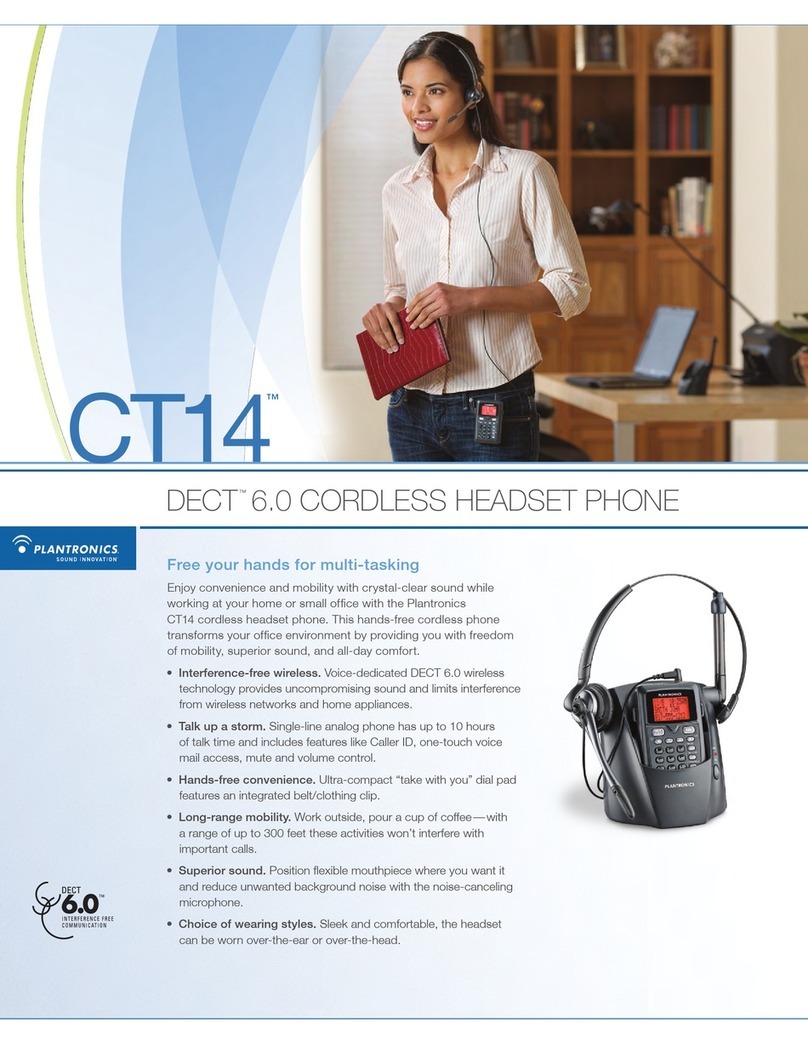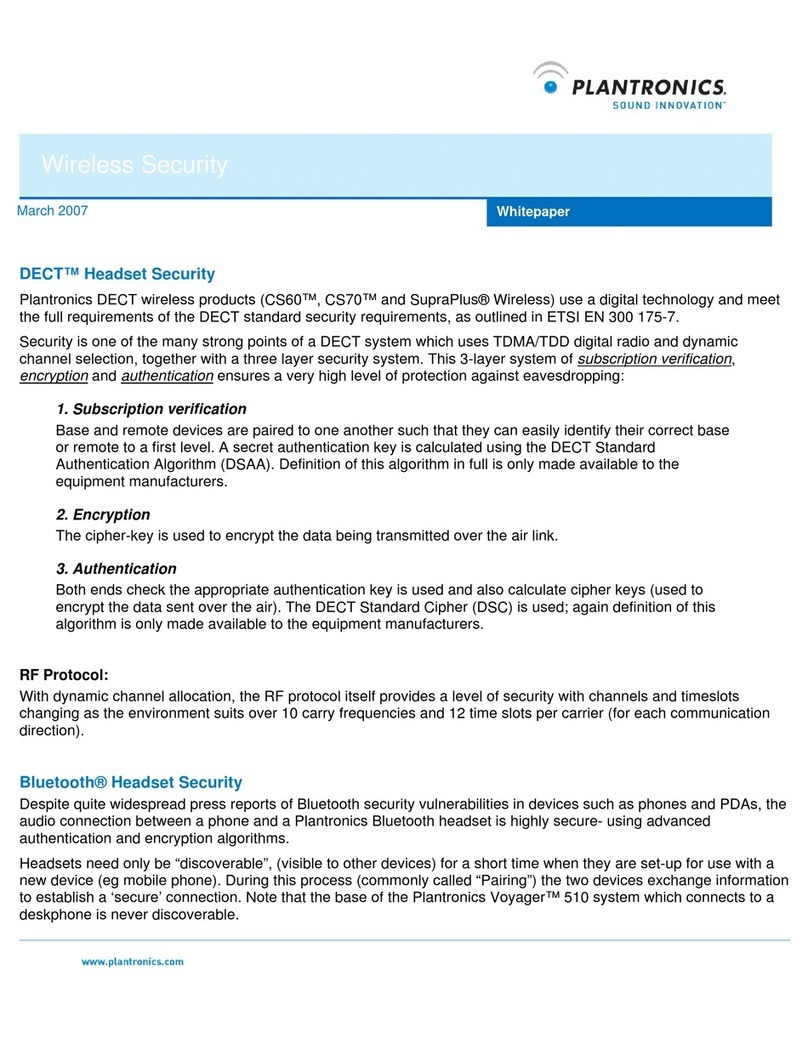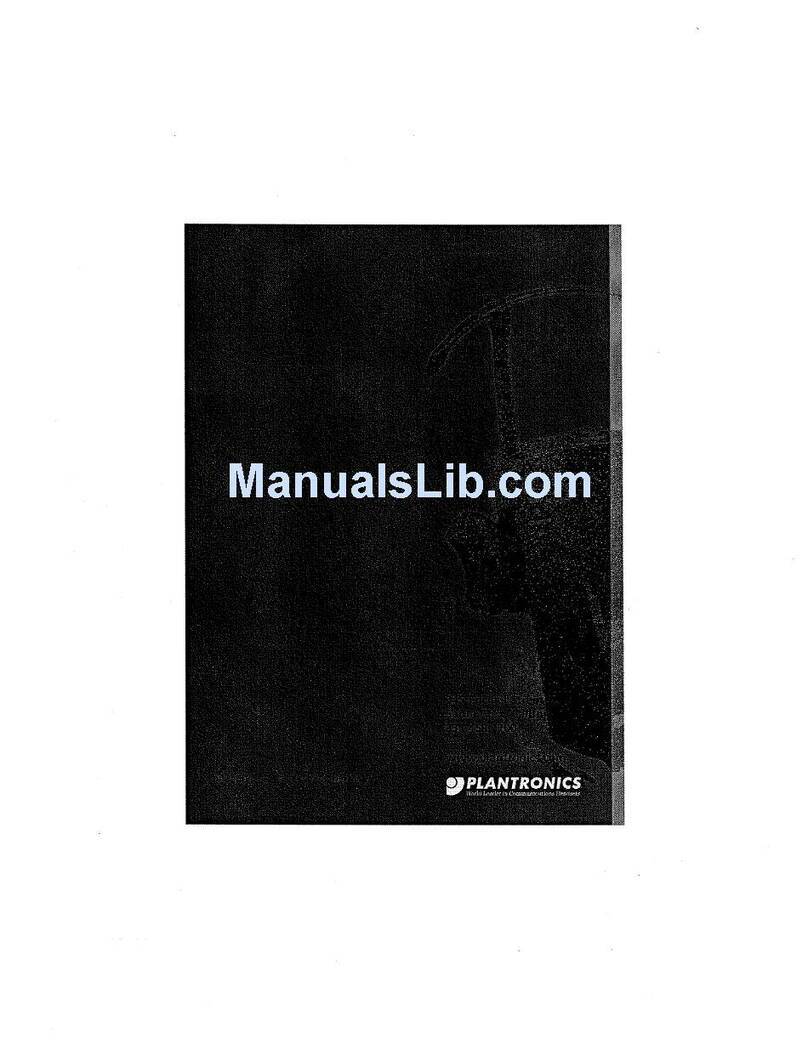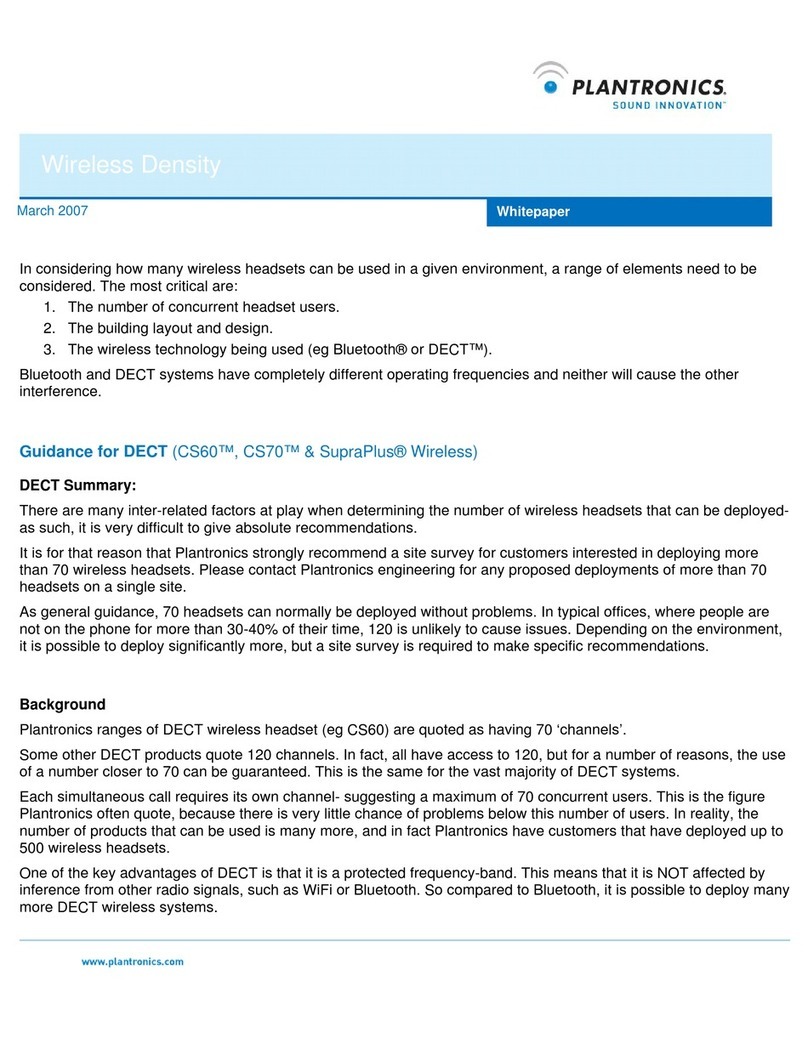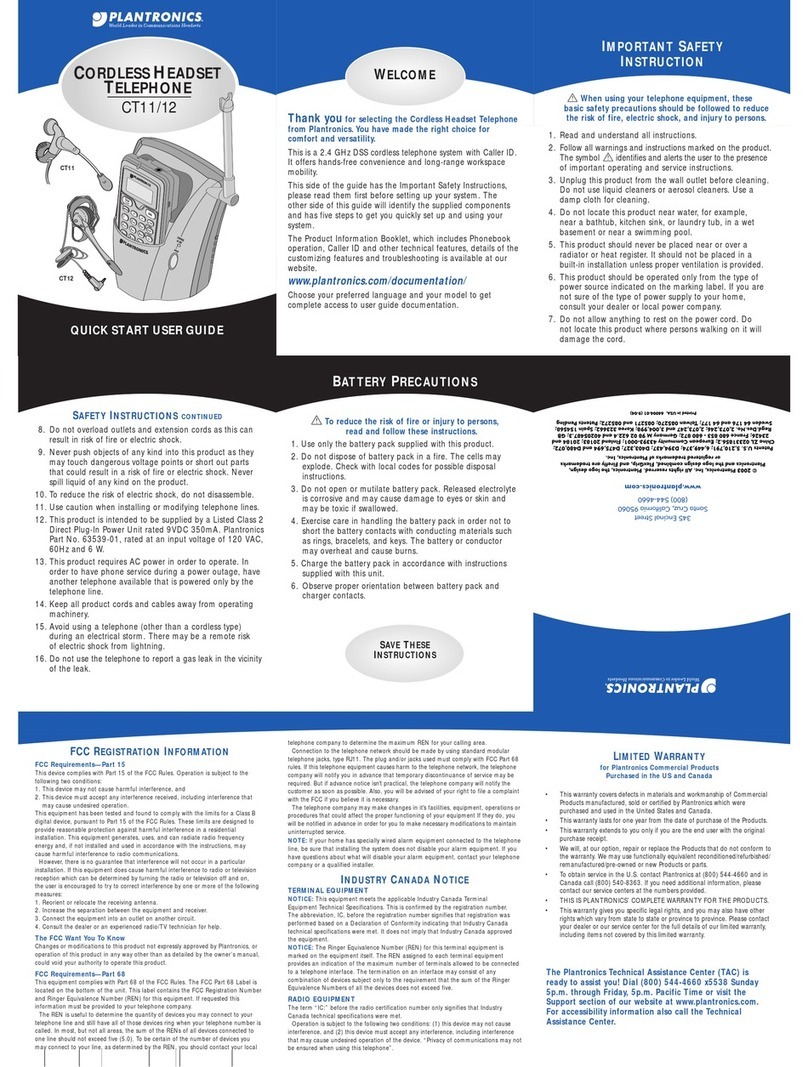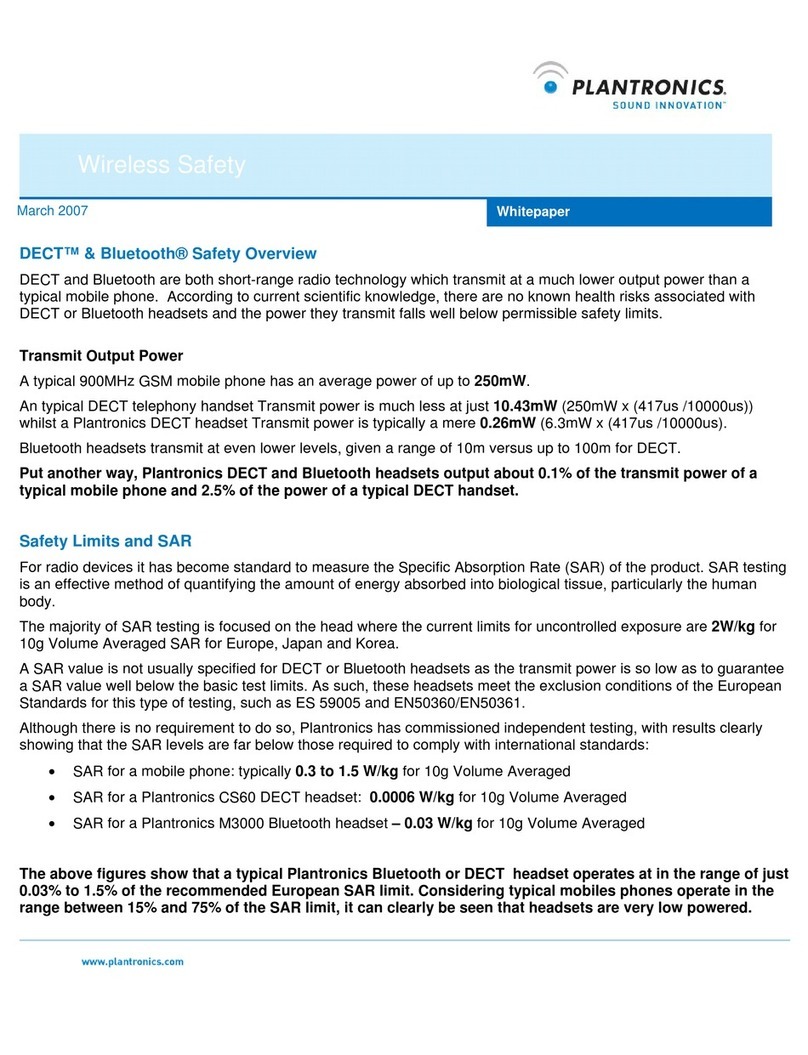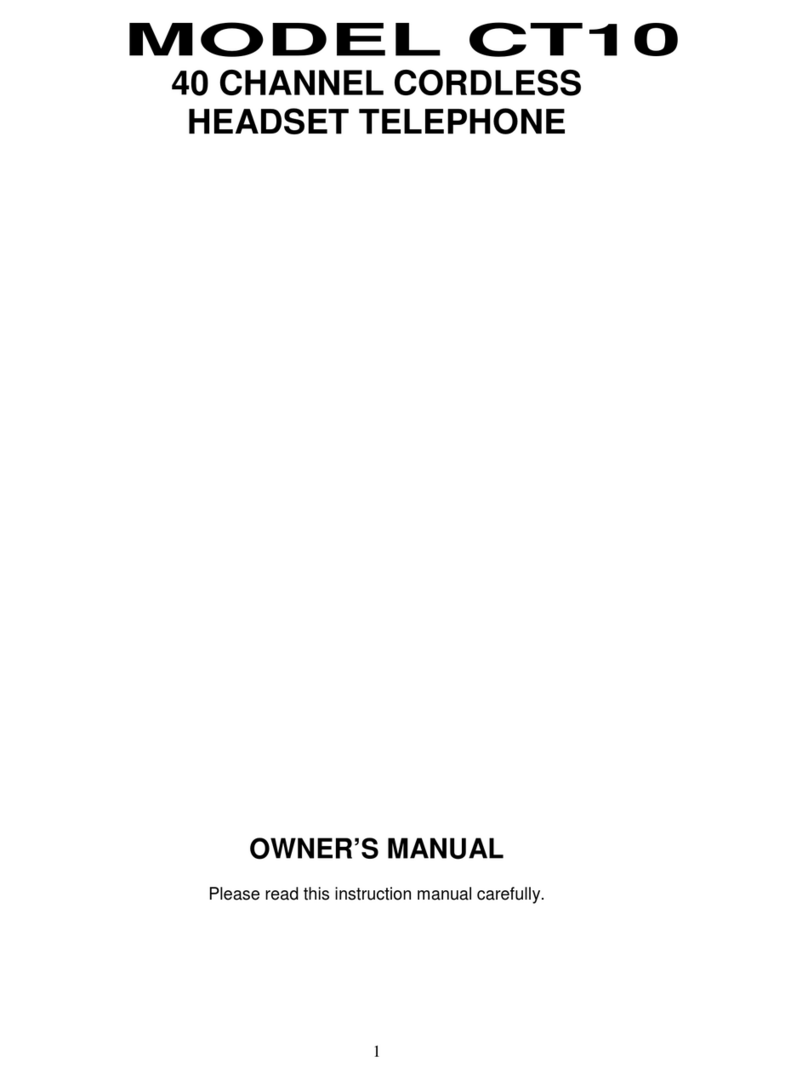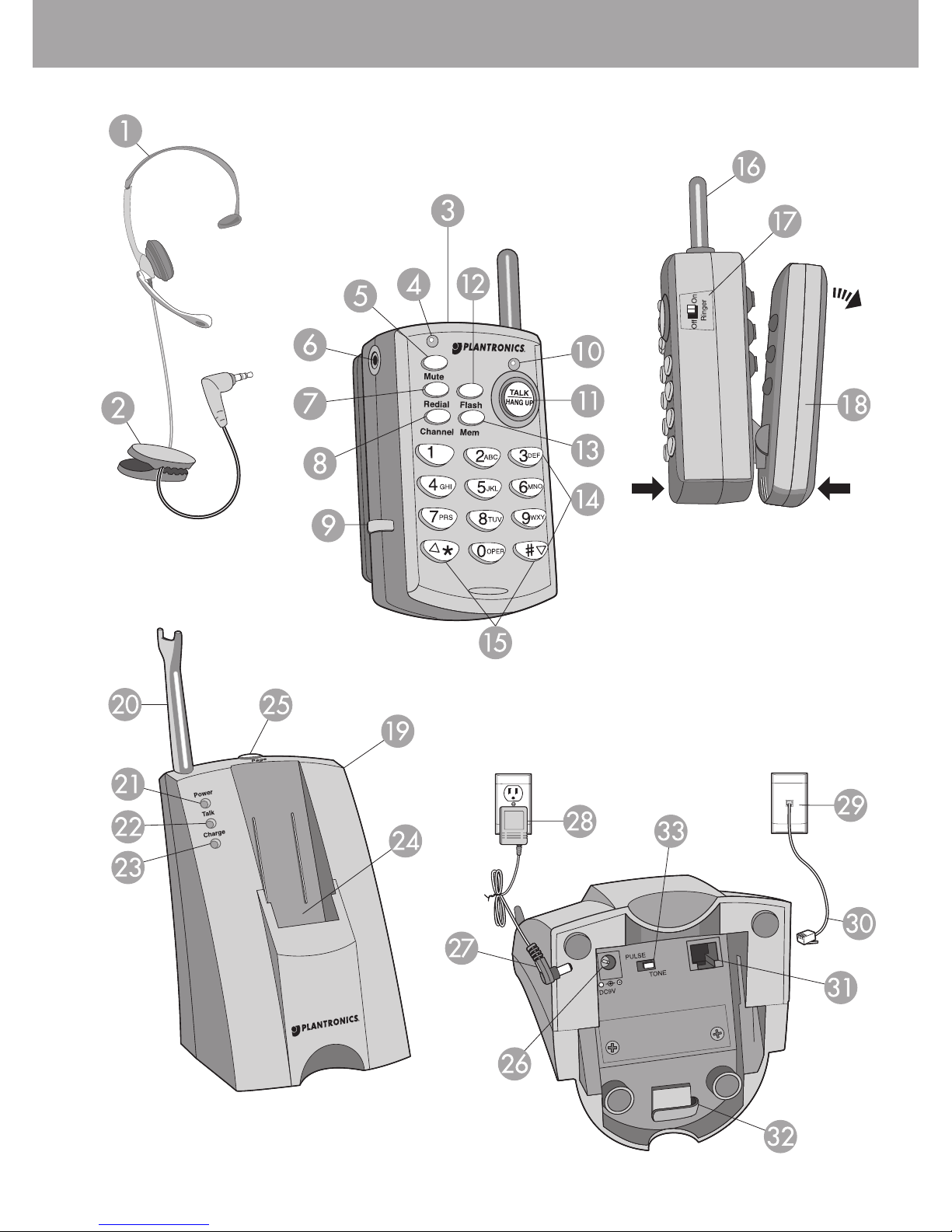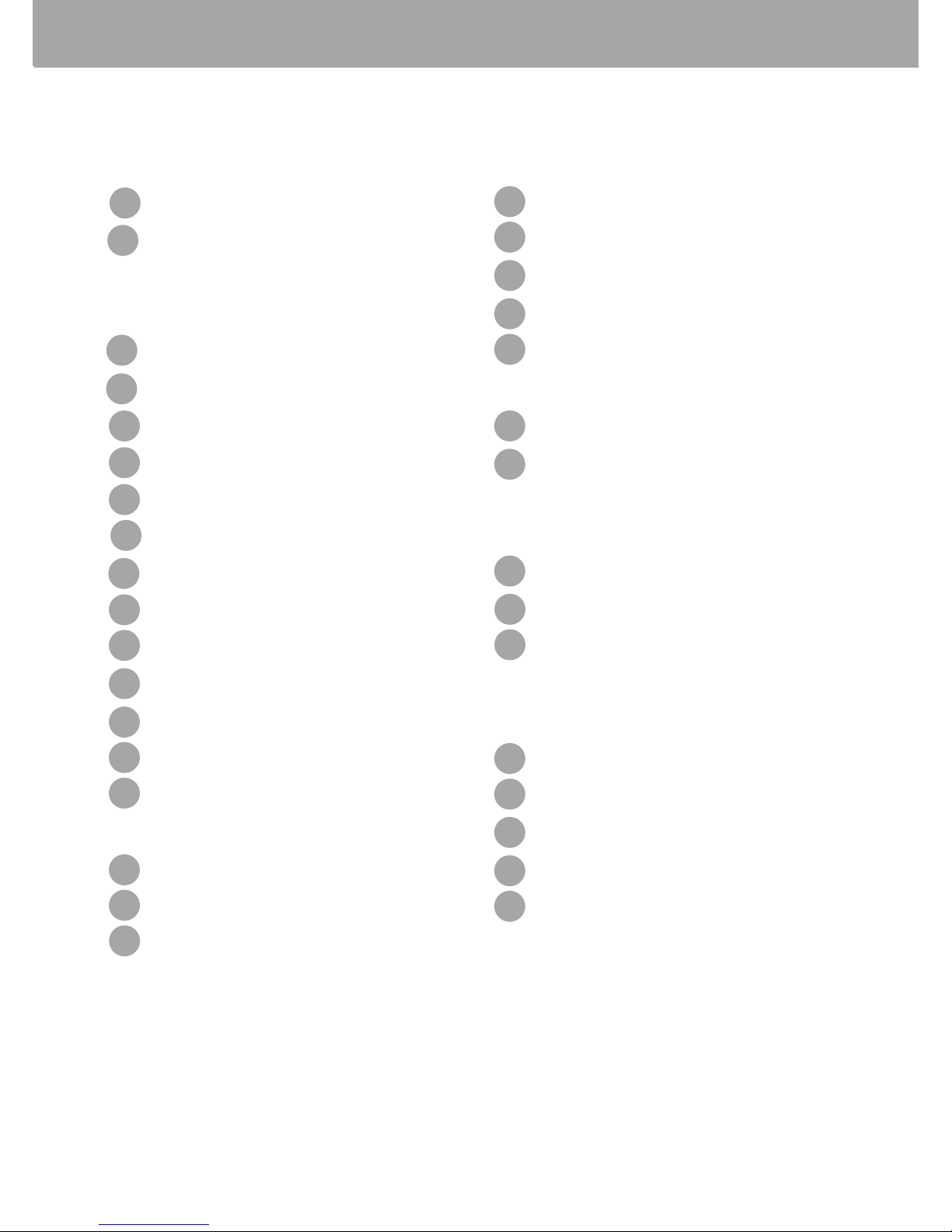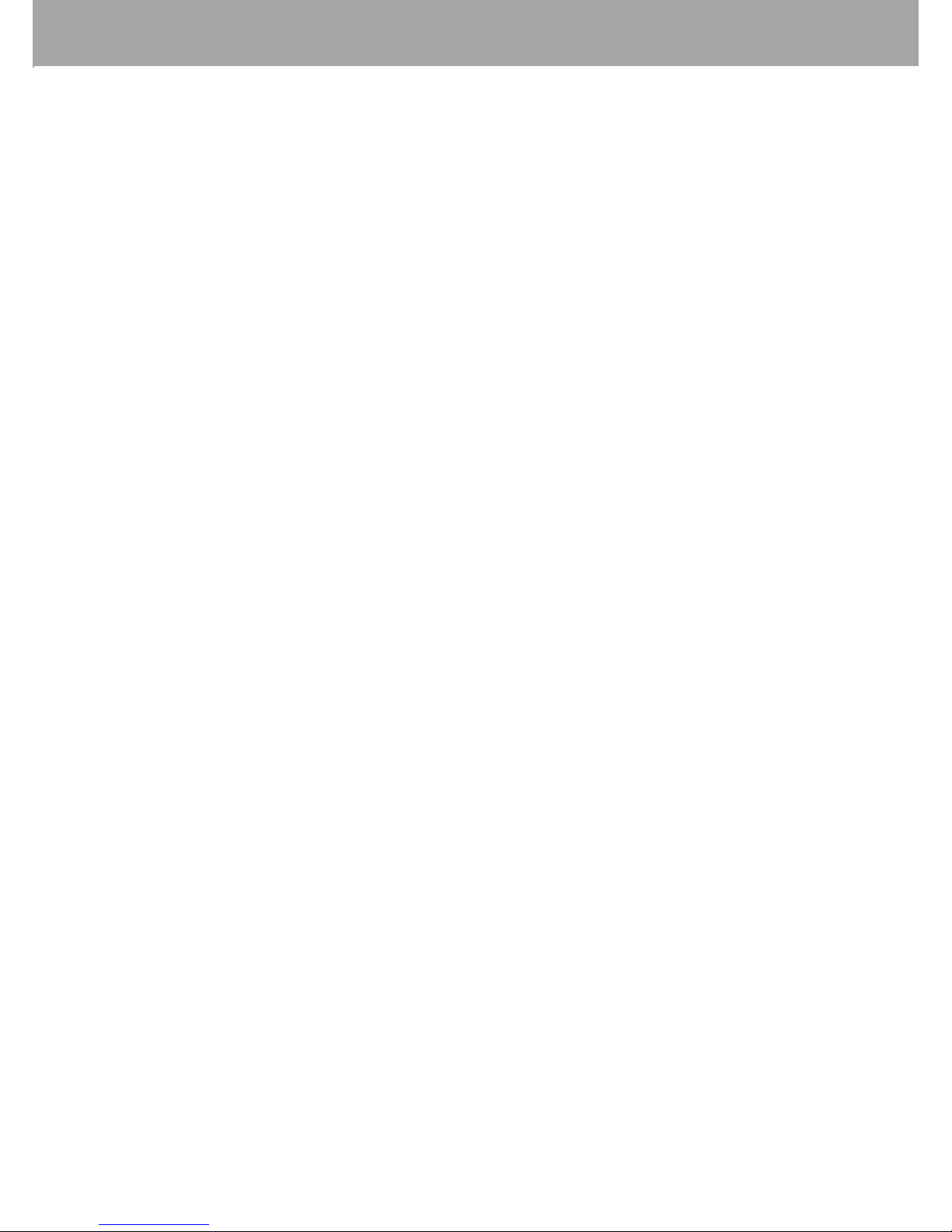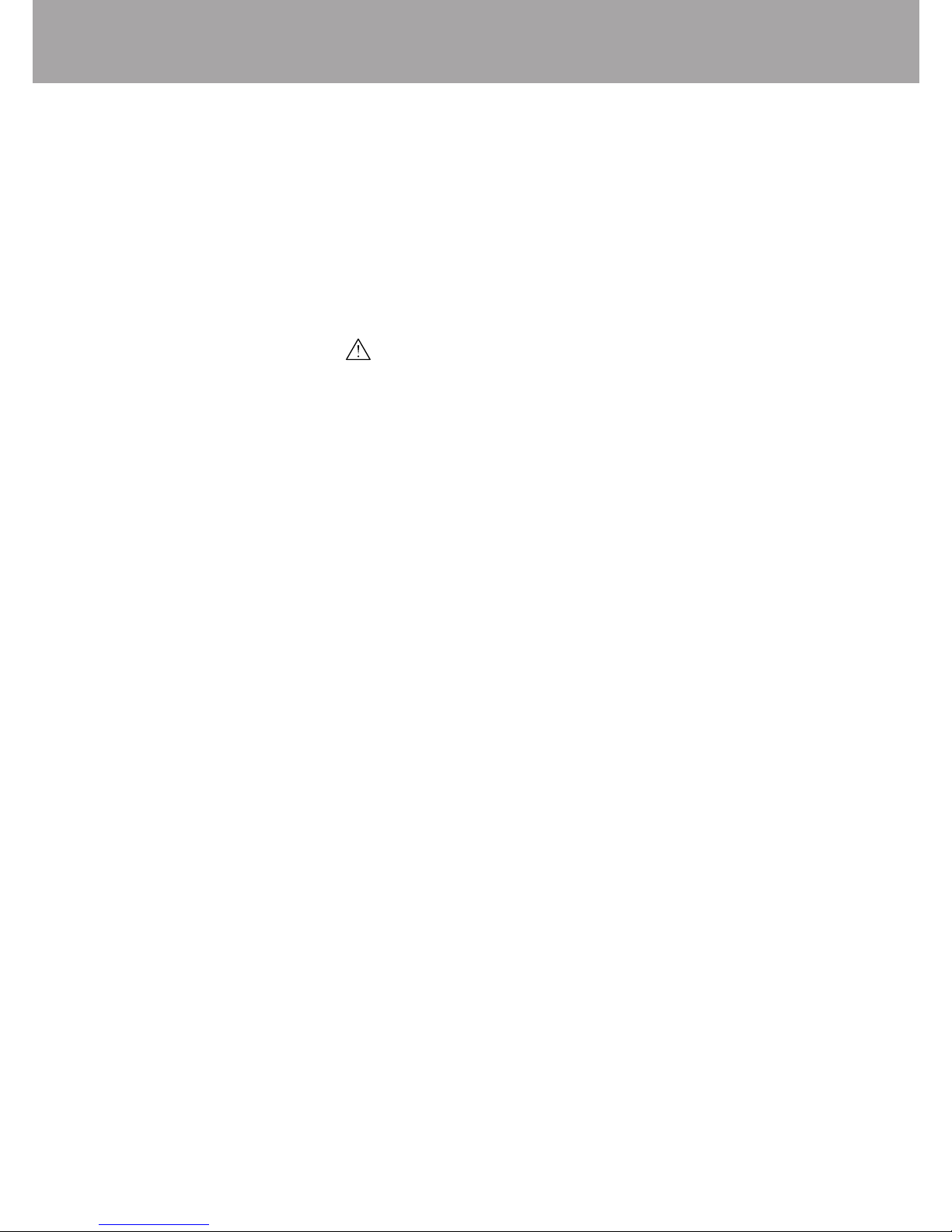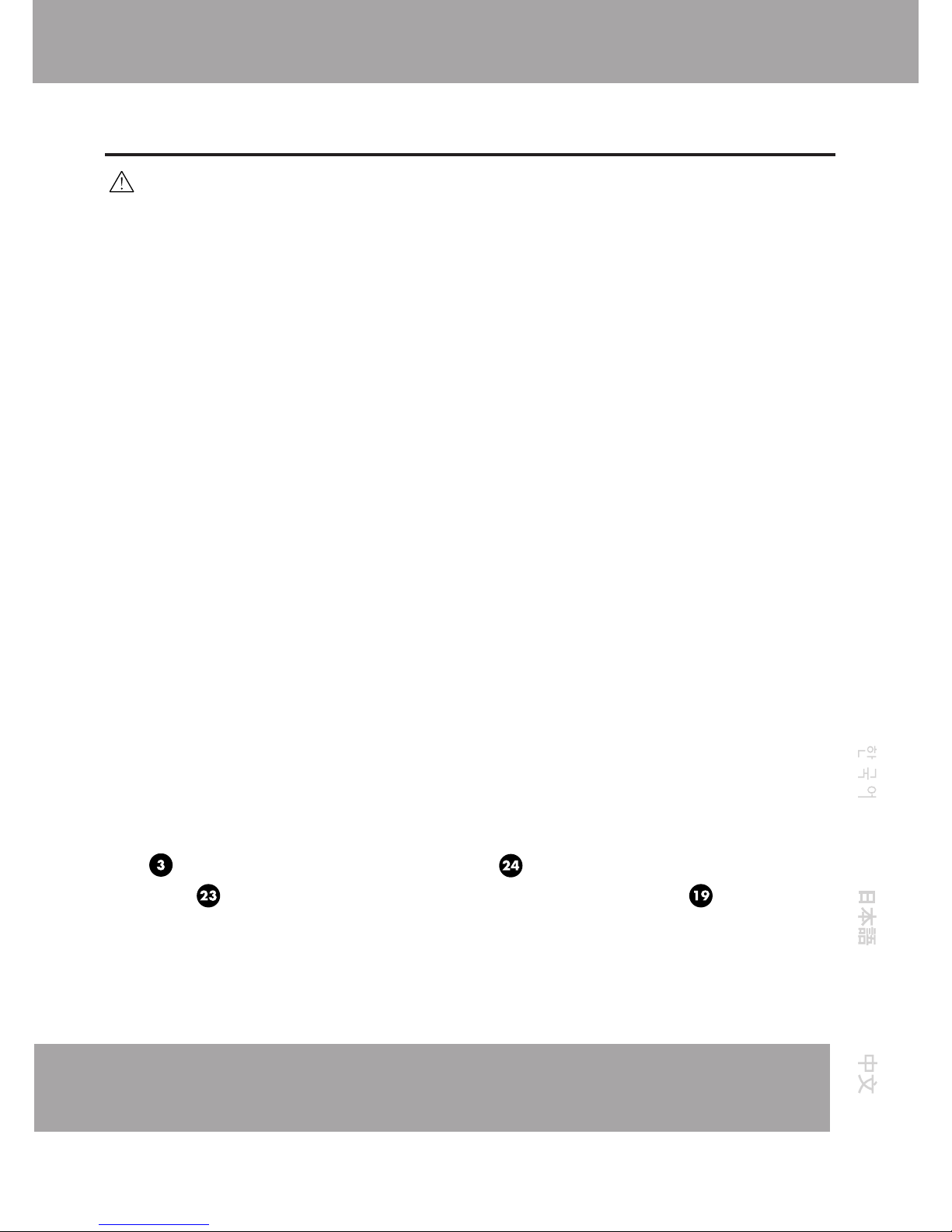2
When using your telephone equipment, basic safety
precautions should always be followed to reduce the risk
of fire, electric shock, and injury to persons, including the
following:
1. Read and understand all instructions.
2. Follow all warnings and instructions marked on the
product. The symbol identifies and alerts the user to the presence
of important operating and service instructions.
3. Unplug this product from the wall outlet before cleaning.
Do not use liquid cleaners or aerosol cleaners. Use a damp cloth for
cleaning.
4. Do not locate base unit near water, for example, near
a bathtub, wash bowl, kitchen sink, or laundry tub, in
a wet basement or near a swimming pool.
5. Do not place this product on an unstable cart, stand or
table. The product may fall, causing serious damage to the product.
6. This product should never be placed near or over a
radiator or heat register. This product should not be placed
in a built-in installation unless proper ventilation is provided.
7. This product should be used with the supplied Class 2
Direct Plug-In Power Unit rated 9 VDC 500 mA. Plantronics
Part No. 46924-01 has a rated input voltage of 120 VAC, 60 Hz and
an output voltage of 9 VDC at 500mA. Plantronics Part No. 46935-01
has a rated input voltage of 220 VAC - 240 VAC, 50 Hz and an output
voltage of 9 VDC at 500mA.
IMPORTANT SAFETY INSTRUCTIONS