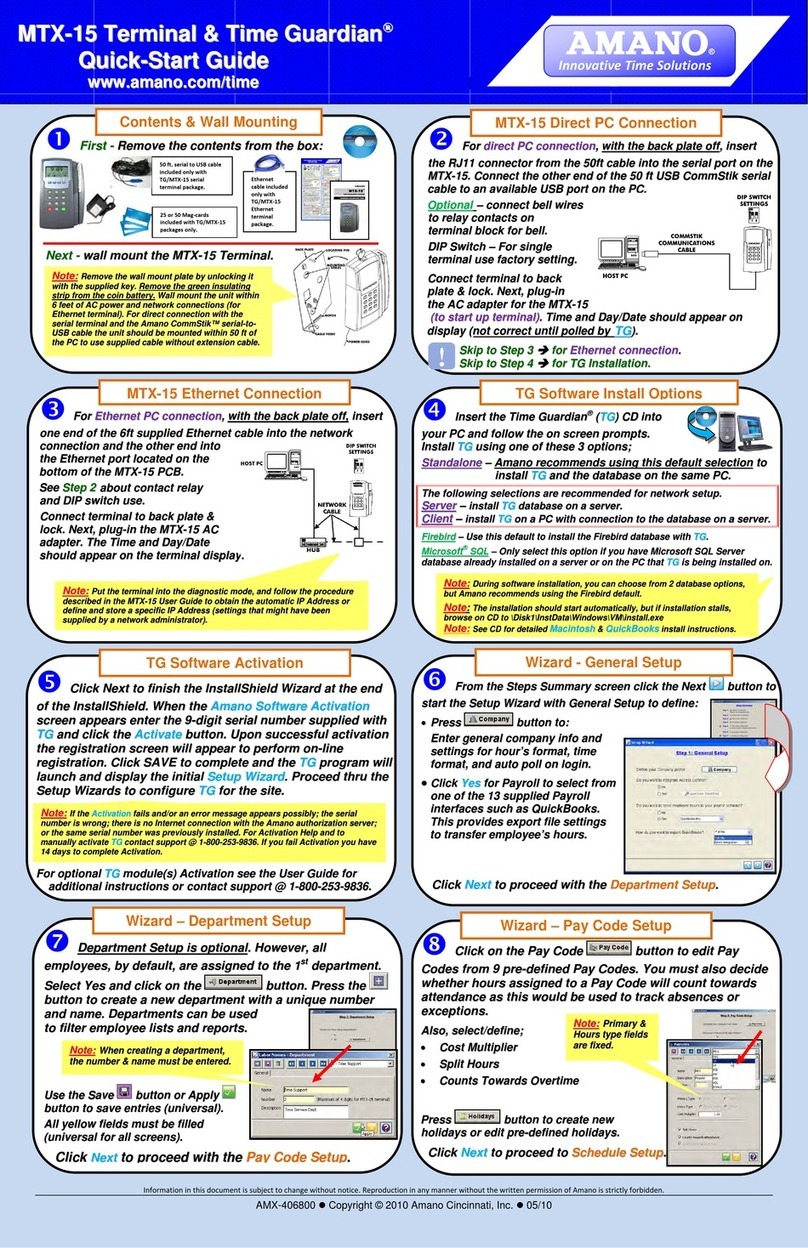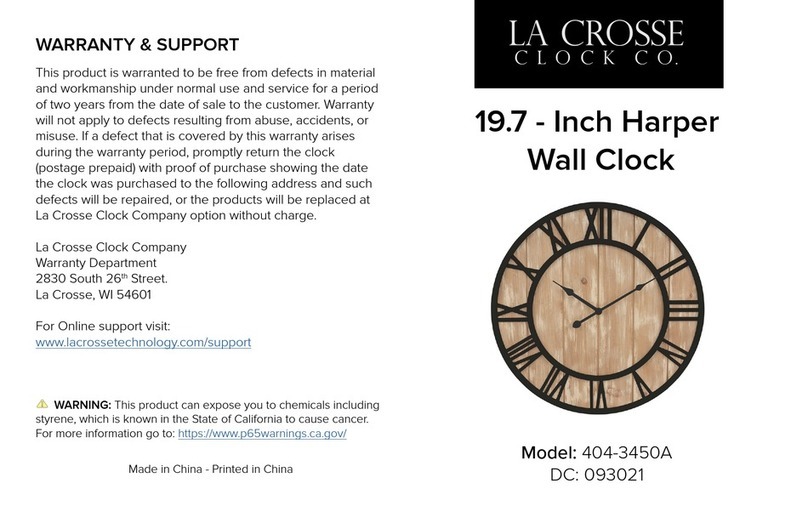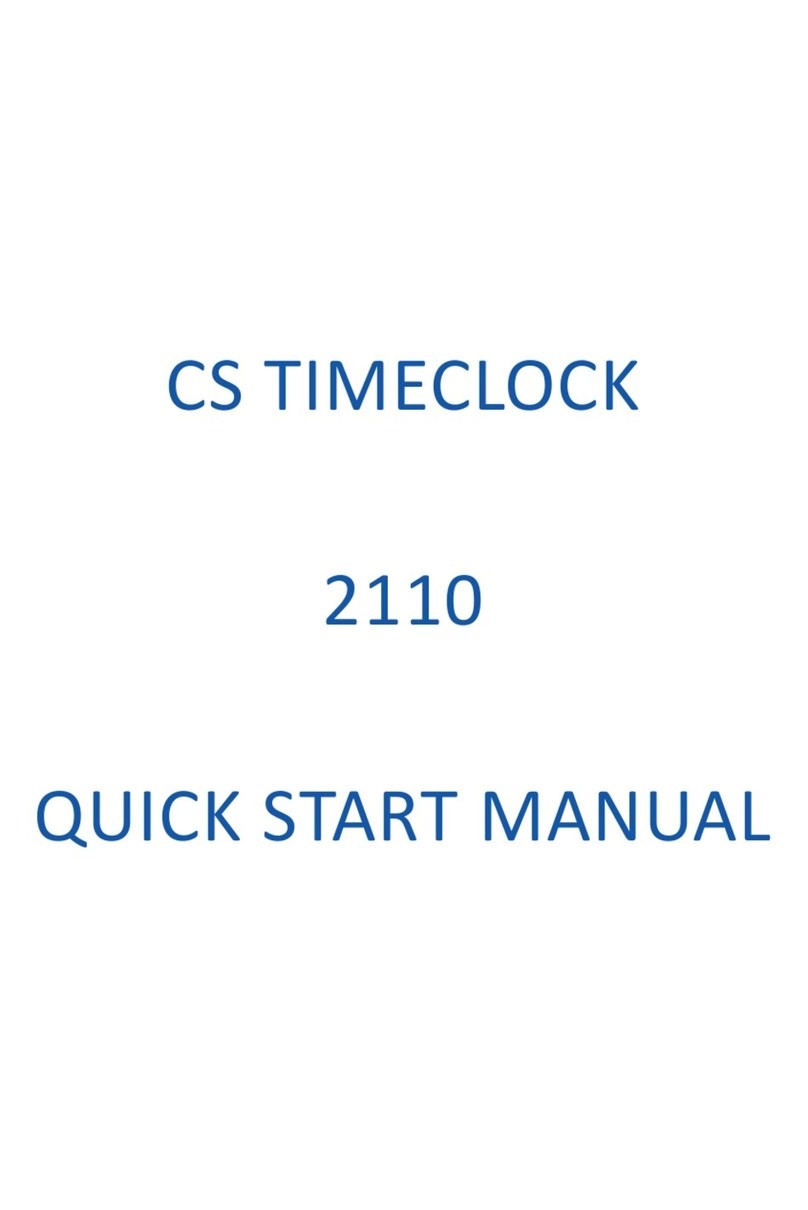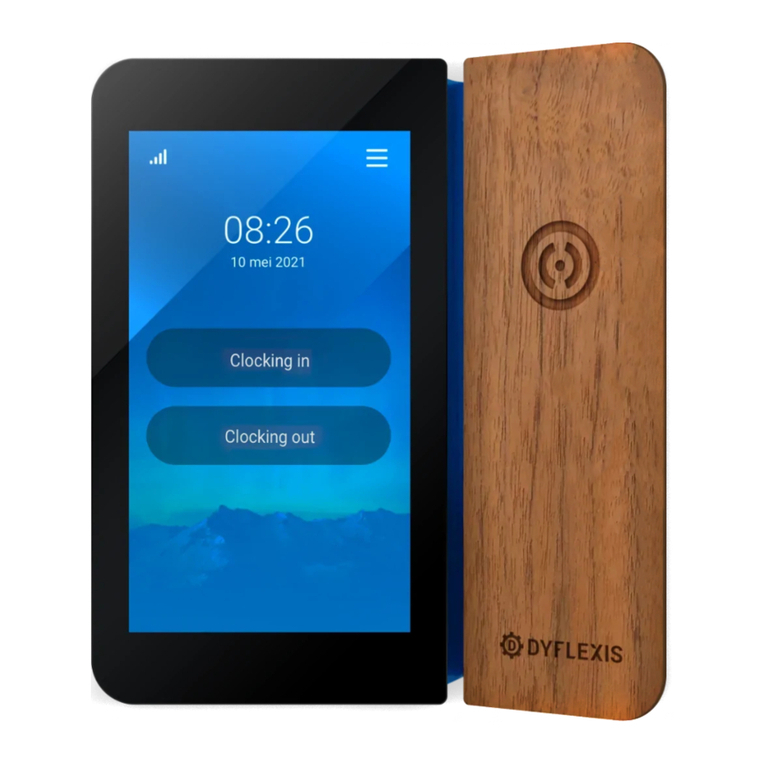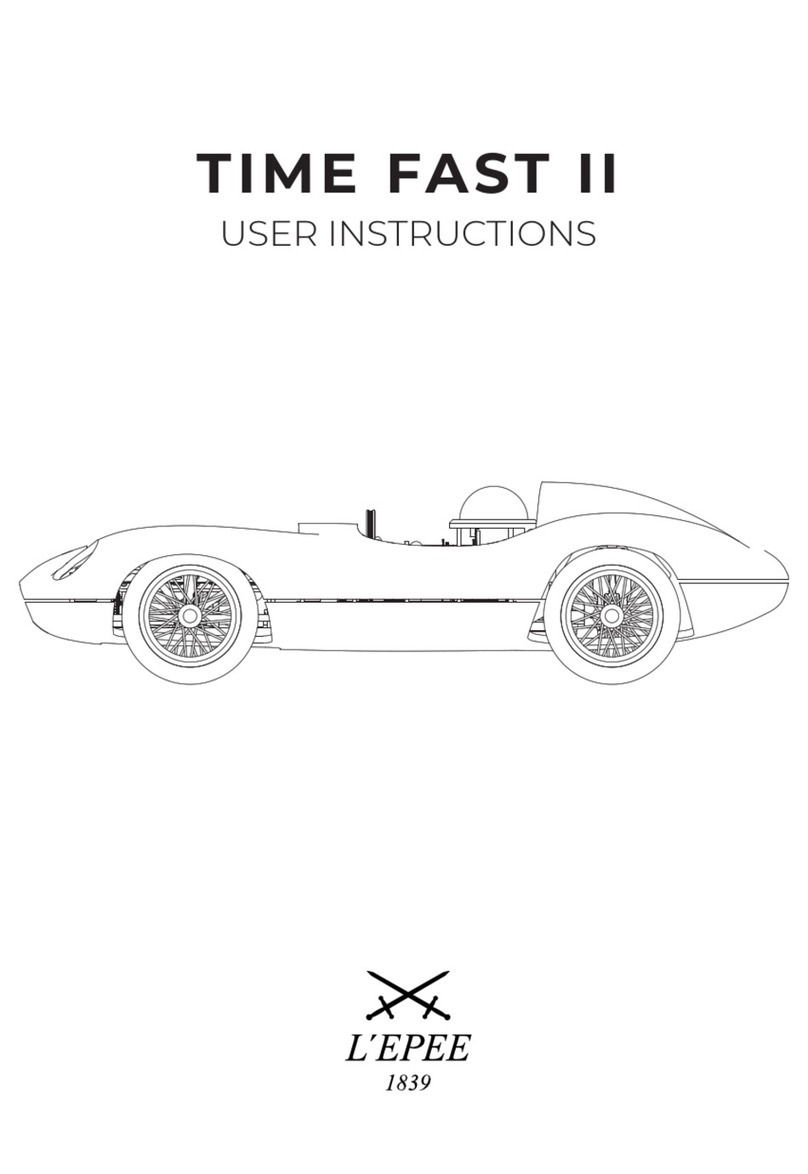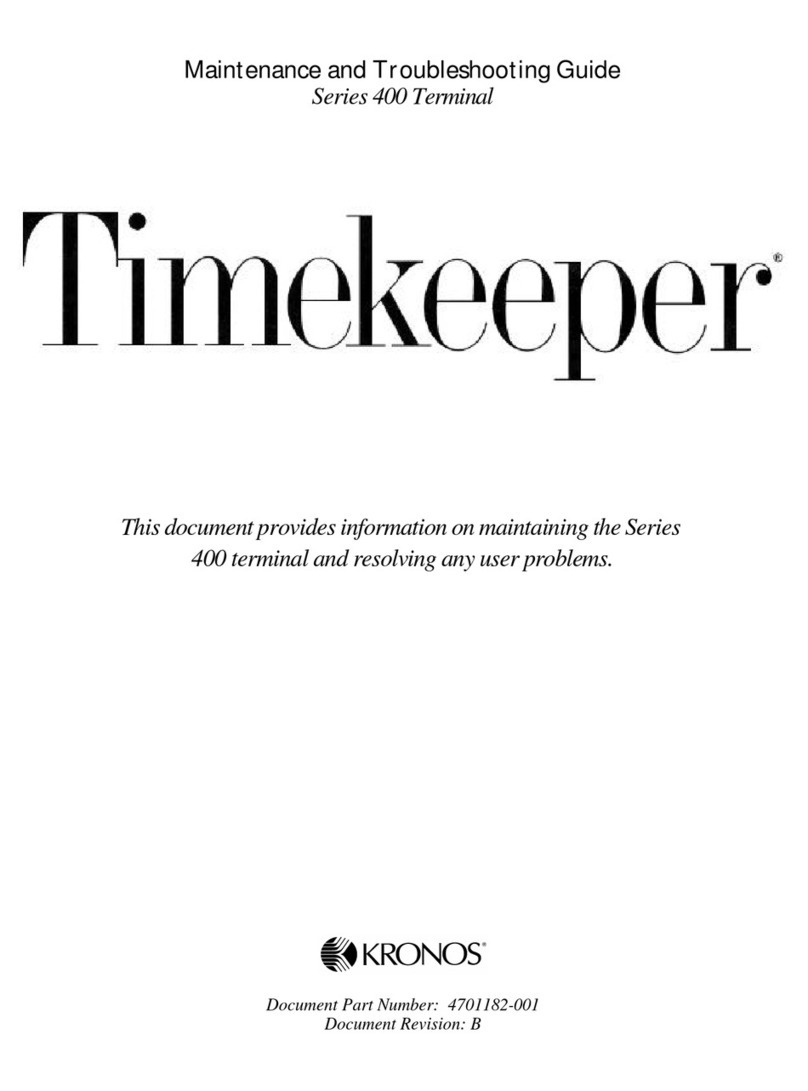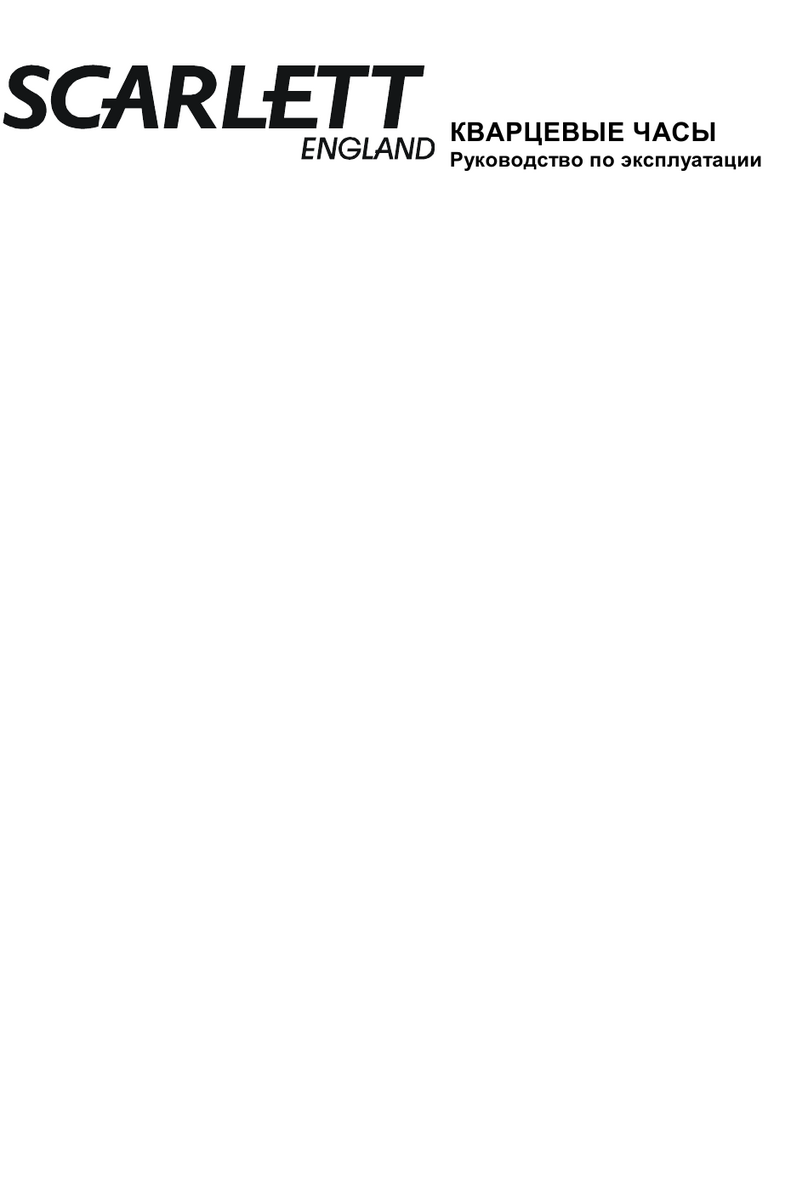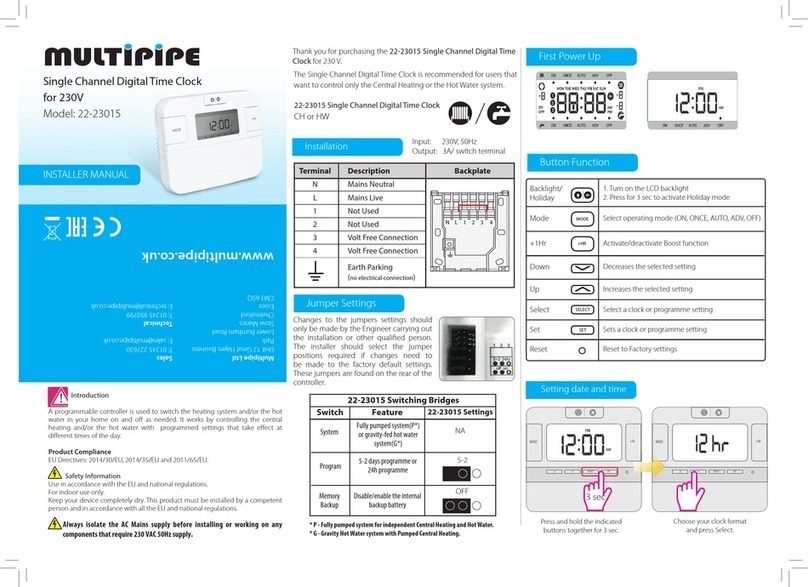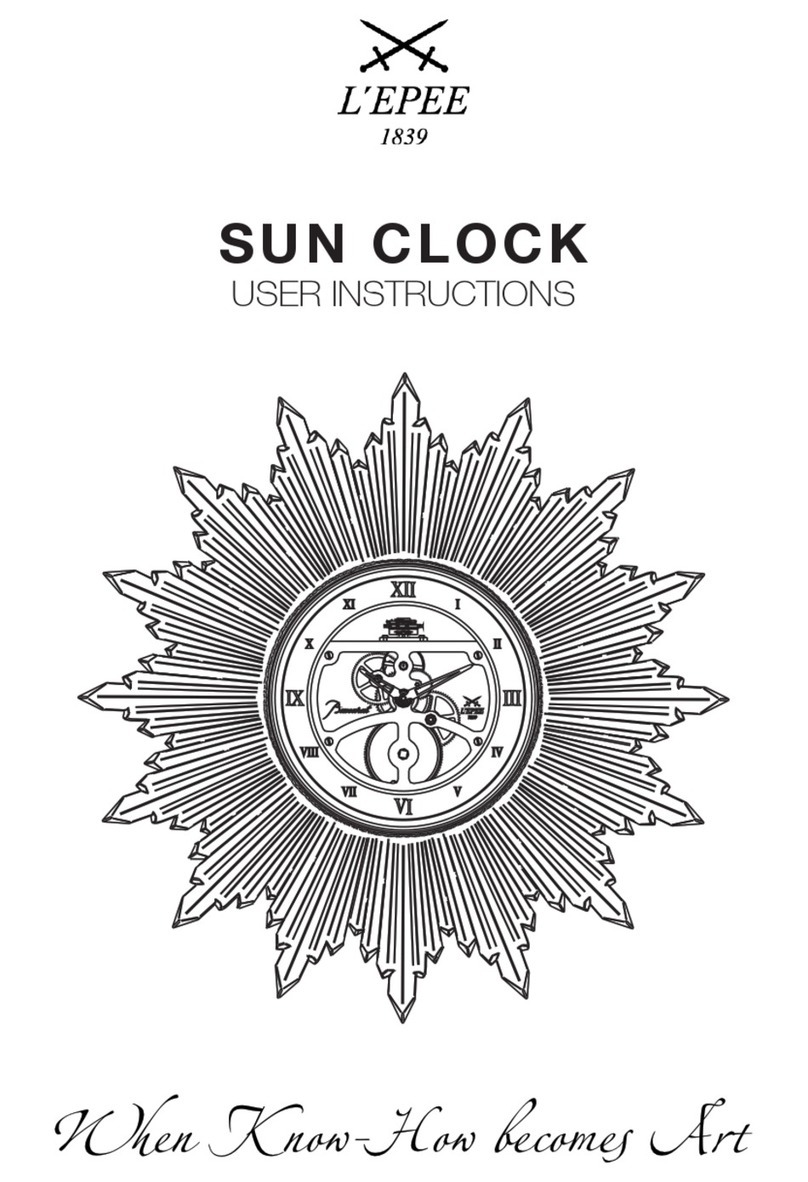7 support@coloradotime.com
+1 970-667-1000
2
Pace Clock Operation
Standalone Pace Clock
For simple pace clock operation, turn the Pro Pace Clock on. Set the Scoreboard/Training switch to
Training and set the Mode switch to 2. The pace clock will display 02 (for mode 2), and then reset itself
to :00 and begin counting up. After displaying 59:59, the display rolls over to :00.
Pace Clocks in Series
Wireless Operation
To run a series of pace clocks wirelessly without an external controller, set the Scoreboard/Training
switch on the front panel of the first pace clock to Training. Turn the first clock on, and set the intensity
to the desired setting, and make a note of the channel setting. Set the Mode switch to 2 for basic pace
clock operation. Other settings will display other information, as described in Chapter 4, starting on
page 11.
Set the Scoreboard/Training switch on the other pace clock(s) to Scoreboard. Adjust the intensity if
needed and set the channel to the same channel as the first clock. Set the Mode switch to 1.
Within 5 seconds, the pace clock(s) will be synchronized to the first clock.
Connected by Data Cables
To run a series of pace clocks connected by cables without an external controller, set the
Scoreboard/Training switch on the front panel of the first pace clock to Training, and set the Mode
switch to 2. Set the other pace clock(s) to Scoreboard and Mode 1. Connect the pace clocks with data
cables using the round 4-pin (RS-485) connectors. All connected pace clocks will display the same
information.
Turn the pace clocks on with the power switch on the front panel. The pace clocks will begin counting
up from zero, displaying time as
minutes and seconds. After displaying 59:59, the displays will roll over to :00.
With Timer or Controller
A clock or series of clocks can be controlled using a CTS timer or pace clock controller. The clock(s)
will display information from the timer or pace clock controller based on the setting of the Mode dial.
See Chapter 3 starting on page 9 for specifics about Water Polo, and Chapter 5 starting on page 19 for
specifics on other sports.