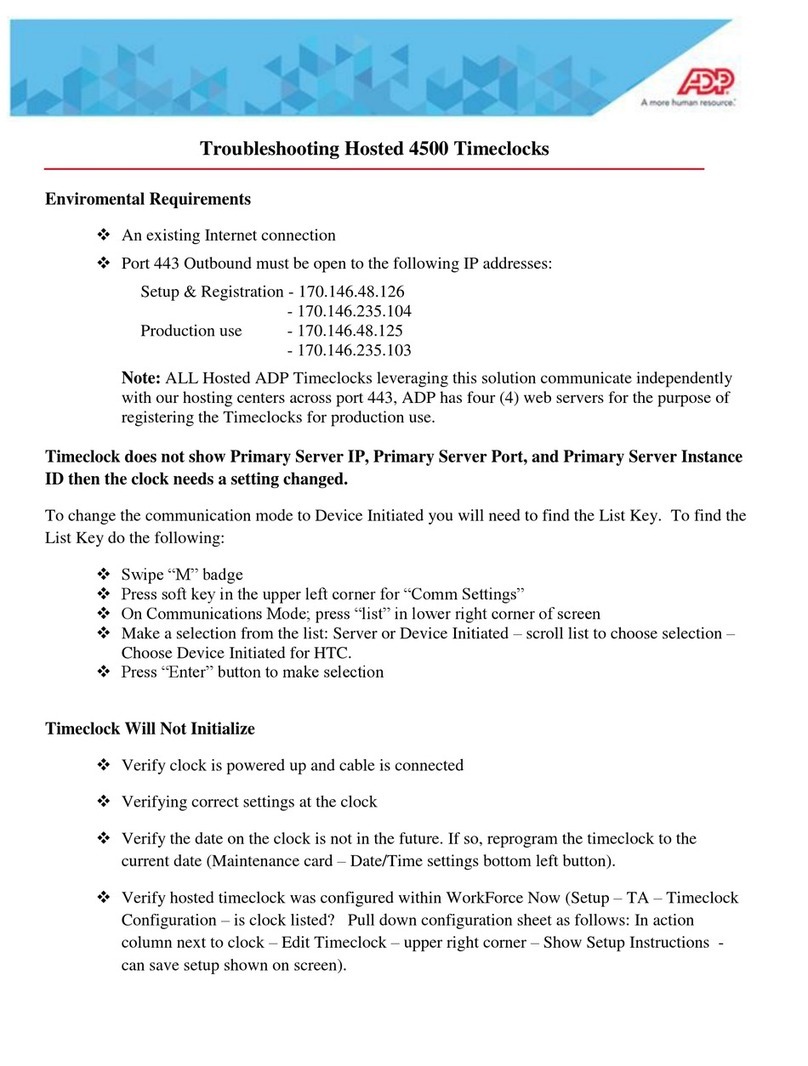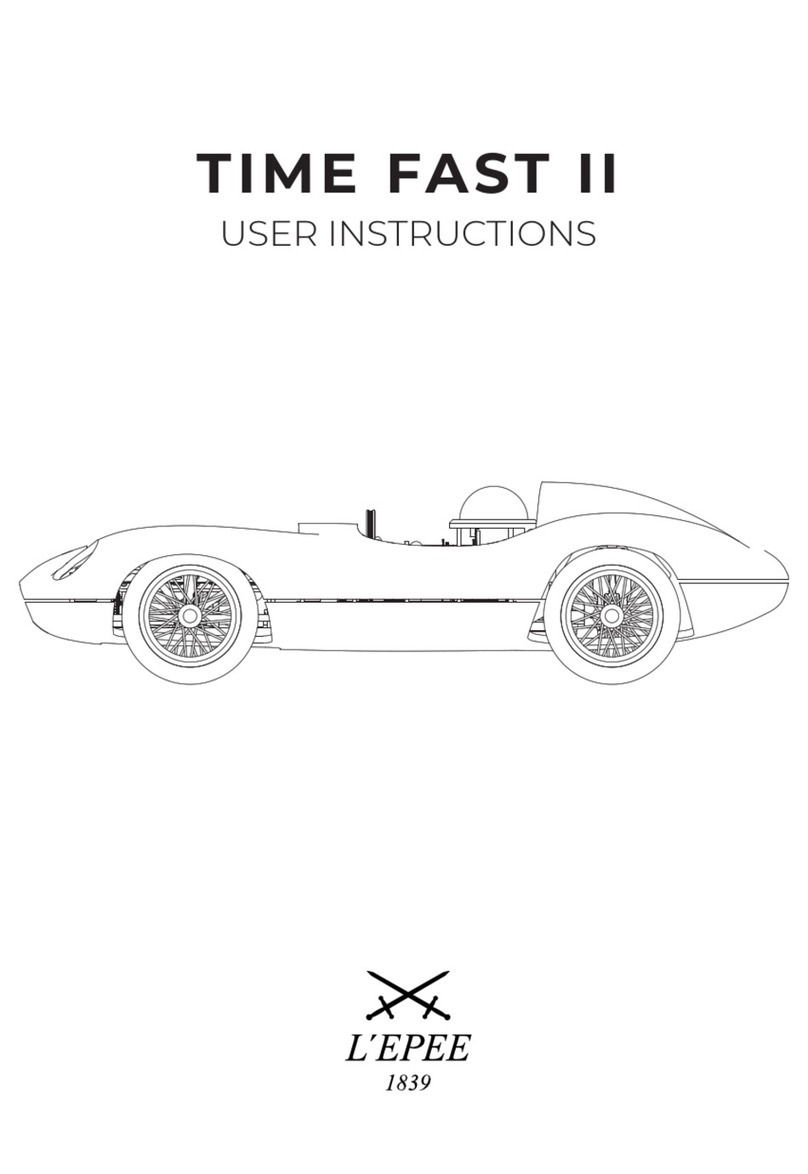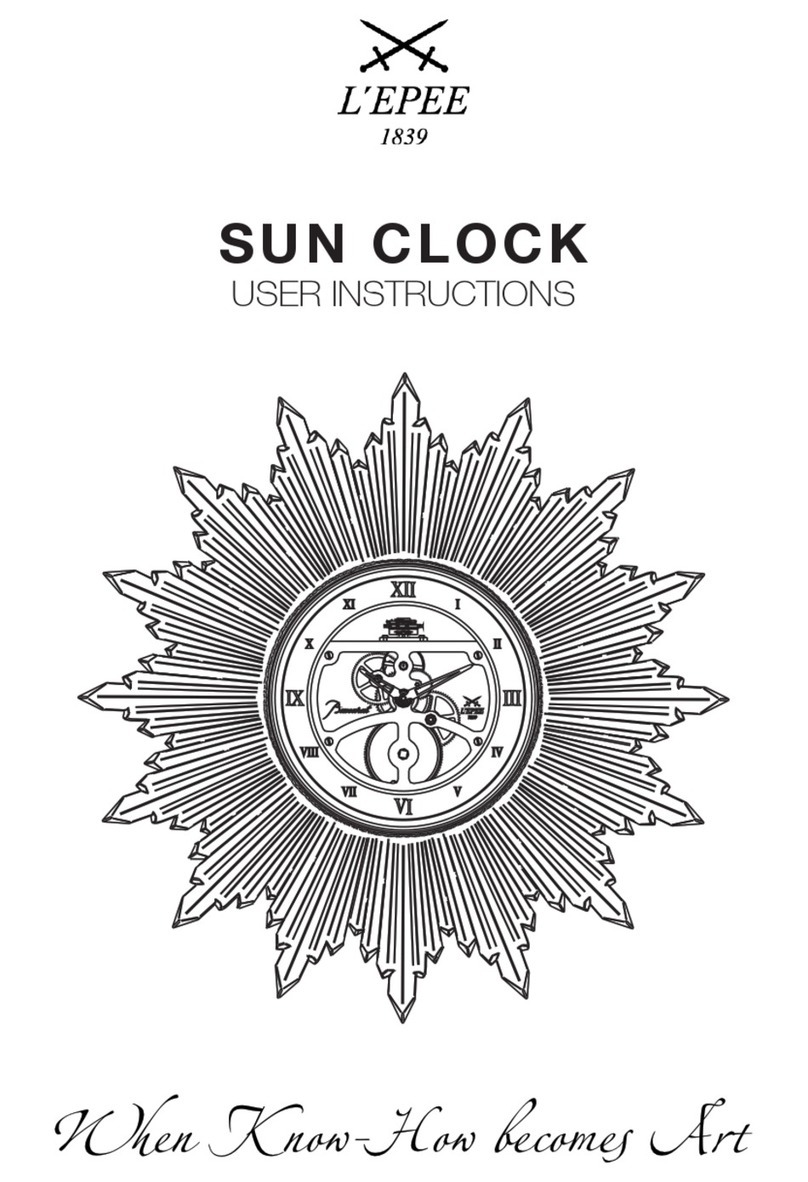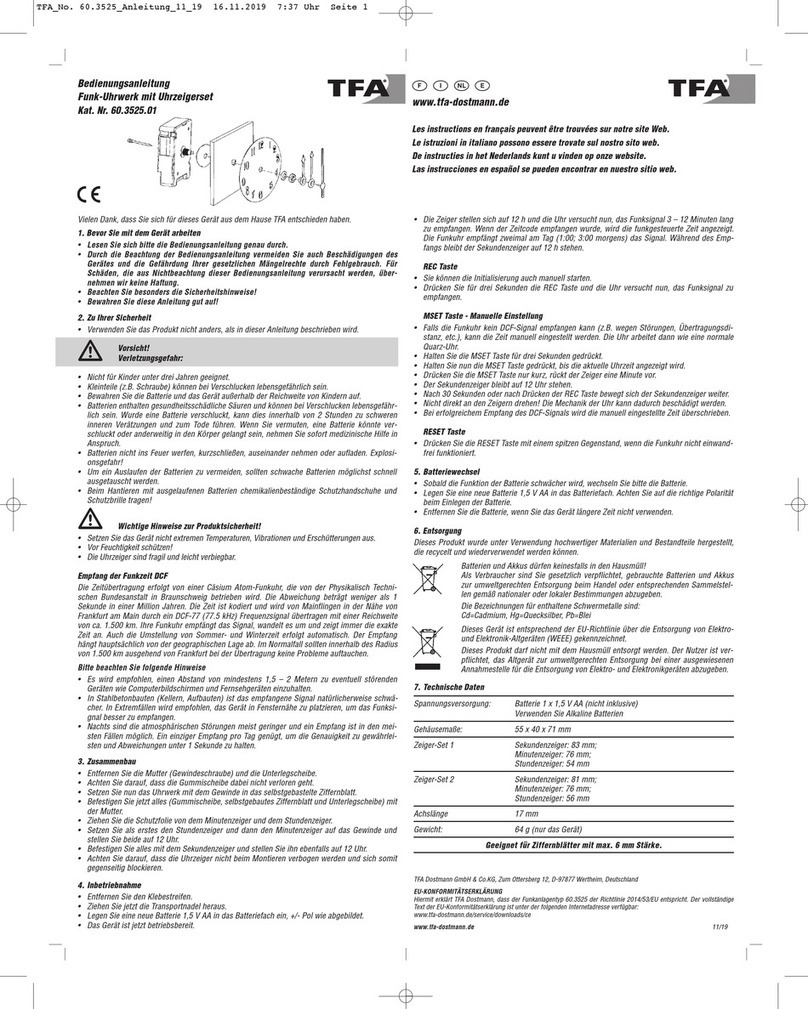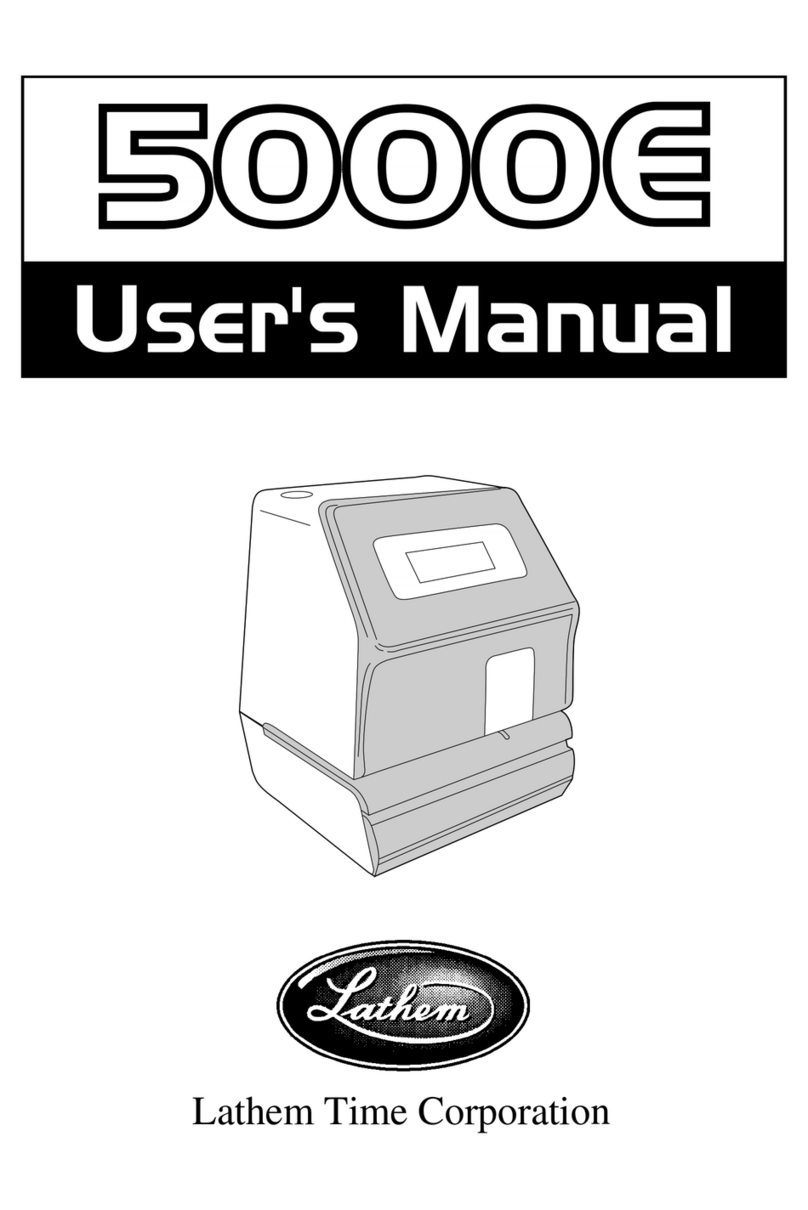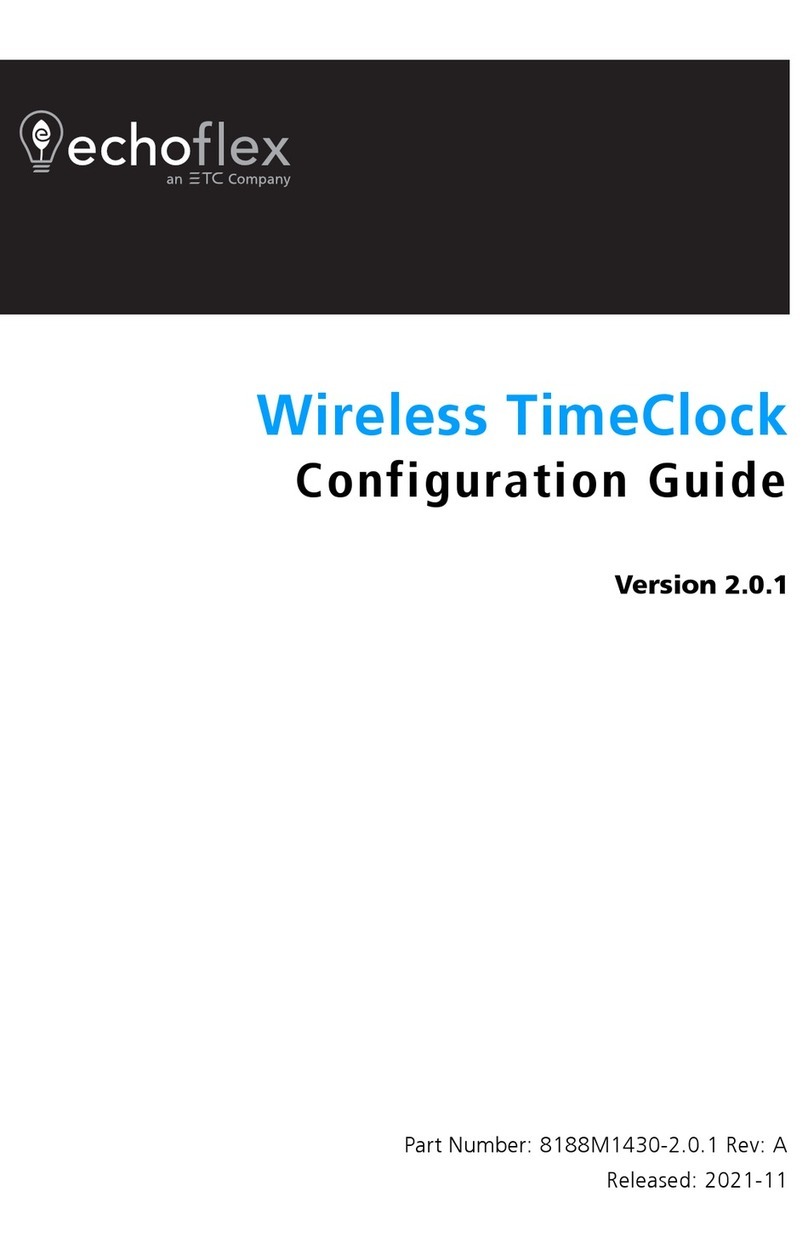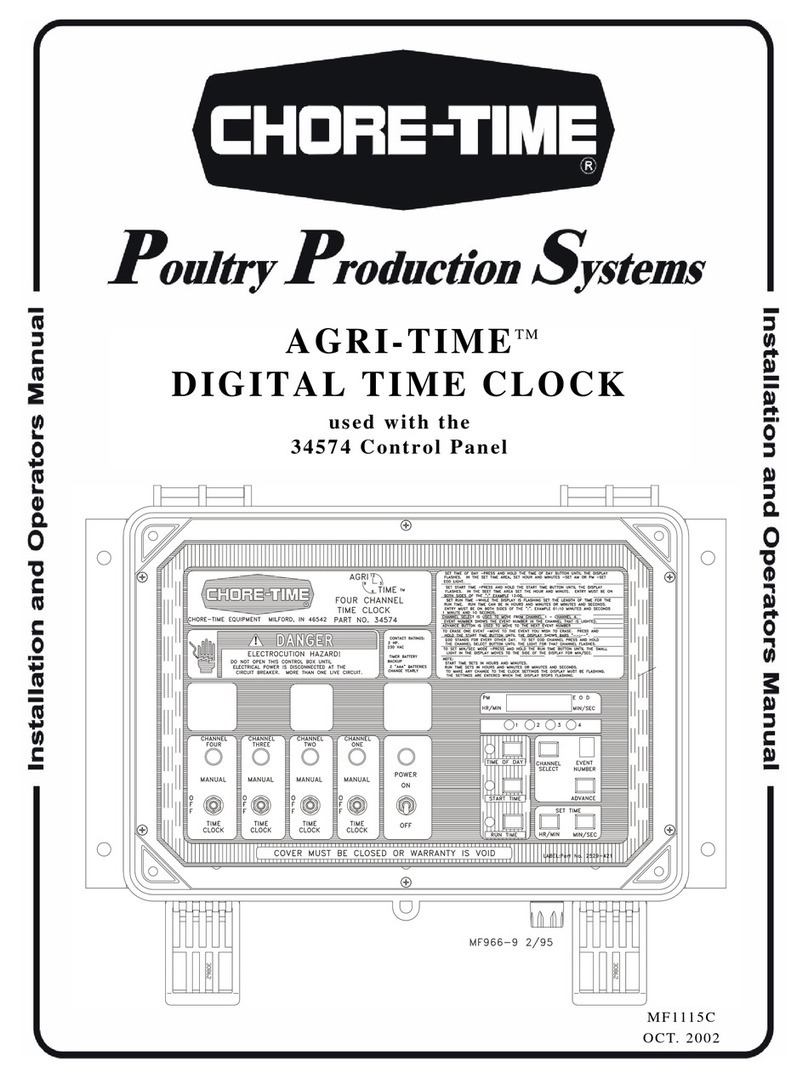PAYCHEX PST 1000 User manual

Getting Started with
Paychex PST 1000

©2011 – 2013 Paychex, Inc. All rights reserved.
Paychex is a registered trademark and Paychex PST 1000 is a trademark
of Paychex, Inc. All other trademarks belong to their respective holders.
Paychex, Inc.
911 Panorama Trail South
Rochester, NY 14625-0397

Getting Started with Paychex PST 1000 1 - 1
June 2013
Introduction
Welcome
This guide assists you in learning how to use your Paychex®PST 1000 application and
time clock to perform essential tasks that make tracking your employees’ time and your
payroll processing more efficient.
Logging In
To log in and view employee information and punch details, enter the time clock’s
assigned Internet Protocol (IP) address into your Internet browser address field. You will
not need to enter www at the beginning of the address.
You must enter the address exactly as displayed. For example, if the assigned address is
10.10.10.10, enter that text directly into the address field, preceded with http://.
Note: If you are logging in using the direct connect method, click the Paychex PST
1000 icon on your desktop or follow the same instructions described above,
entering 127.0.0.1 as the IP address.
For further information on unpacking and setting up the Paychex PST 1000 time clock,
please review the Paychex PST 1000 Quick Start Guide that accompanied the time
clock.

Getting Started with Paychex PST 1000 1 - 2
June 2013
Updating the Paychex PST 1000 Time Clock
Upon your initial login, the Paychex PST 1000 time clock will prompt you to check for new
software/firmware updates.
Follow the instructions provided to check for an available update. It is strongly
recommended that you update your time clock.
Note: The update process may take several minutes to complete. During the update
process, you will be disconnected from the time clock. After you are reconnected
to the time clock, enter your user name and password to access the Paychex
PST 1000 Home page.
Paychex PST 1000 time clocks connected using a USB connection must be
updated manually. Contact the Paychex Time and Attendance Support Center
to determine if new software/firmware updates are available.
Paychex PST 1000 Navigation
The Paychex PST 1000 time clock application enables you to quickly and easily complete
your tasks and run your reports. For this reason, the interface is divided into sections,
making navigation intuitive and easy.
Navigation is done using five distinct menus: Home, Lists, Reports, Files, and Settings.
Moving your mouse cursor over each icon displays the individual drop-down menu items.
Please review the menu options described below before completing your application
configuration.

Getting Started with Paychex PST 1000 1 - 3
June 2013
Home
When you first log in to your time clock application, the Home page displays
automatically. The Home page provides a quick glance at the activity on your time clock,
including notifications of custom alerts. The Home page also contains helpful links to
configure your application.
Current Alerts
The Home page displays important system alerts or time sheet related alerts you set
up in the application, with the time and date they occur. These provide a quick status
of daily activities and items that need to be completed.
For instructions on customizing your alert settings, refer to the Paychex PST 1000
User Guide, Section 2, Setting Your Time Clock Preferences.
When you no longer want to be notified of a particular task or alert, select the
checkbox next to that item in the Ignore column, and then click Submit.
If you would like to see past alerts set to ignore, click Show All.
To view the details of the alert, click the alert link in the ALERT/TASK list.
Lists
Use the Lists menu for adding, modifying, and deleting employees, departments, system
supervisors, or time clocks. For more details on employee and department maintenance,
refer to the Paychex PST 1000 User Guide, Section 3, Setting Up Your Employees, and
Section 6, Additional Functionality.
Reports
The Paychex PST 1000 application has three basic report types that make it quick and
easy to get the information you need to complete your work. Use the Reports menu to
access Timecard, Attendance, and Department reports. The Create Report option
provides more flexibility when running reports, and enables you to select a date range
and department for one or more employees. Refer to the Paychex PST 1000 User Guide,
Section 4, Generating Reports, for additional information on generating and customizing
reports.

Getting Started with Paychex PST 1000 1 - 4
June 2013
Files
Use the Files menu to back up data, remove data, restore data backups, and update your
employee time clock. Refer to the Paychex PST 1000 User Guide, Section 5, Maintaining
Your Time Clock, for additional information on time clock maintenance.
Settings
Use the Settings menu to customize your payroll, overtime, punch, device, and alert
preferences. Before running any reports, set your preferences as described in the
Paychex PST 1000 User Guide, Section 2, Setting Your Time Clock Preferences.
Logout
Clicking Logout logs you out of the application and then displays the login page.
Help
Additional documentation and information on contacting the Paychex Time and
Attendance Support Center can be found on the Help menu.

Getting Started with Paychex PST 1000 1 - 5
June 2013
Application Configuration
You must configure your Paychex PST 1000 application before employees can use the
time clock. Proper configuration ensures the application can begin to properly interpret
the punch detail. Preferences set under the Settings tab apply to all employees using the
time clock.
For additional details on configuring your application, refer to the Paychex PST 1000
User Guide.
Setting Preferences
To set preferences, hover your mouse over the Settings menu and select
Preferences.
Step 1: Settings
On the Preferences page, enter the appropriate information on each tab as
described below.
Pay
Fill in the fields under each of the subheadings listed, including Company
Information, Payroll Preferences, and Overtime Preferences. These define your
company, when you pay employees, and when your employees qualify to receive
overtime pay.
Punch
Select the Rounding Type for employee punches; decide on time sheet flags for
edits, the time frame for an automatic rejection of duplicate punches, and
Employee Inputs for tracking tips, piece counts, or job numbers.
Device
These settings define the time clock settings and displays, reporting defaults, and
Web access parameters.
Refer to the Paychex PST 1000 User Guide, Section 2, Setting Your Time Clock
Preferences, for additional details on these settings and configuring Alerts and
Custom Fields.

Getting Started with Paychex PST 1000 1 - 6
June 2013
Adding Employees and Departments
Once the settings and preferences have been defined, it is time to enter employees
and your company departments into the time clock. To add employees and
departments to the time clocks, hover your mouse over the Lists menu.
Step 2: Lists
To add departments, hover your mouse over the Lists menu and select
Departments.
Departments
You may add up to 32 departments in Paychex PST 1000. All employees must
be assigned to a “home” department. To add departments to the time clock,
follow these steps:
1. Select the first available department place holder, identified by Dept xx.
2. Type the Department Name, Code, select Active, and add any additional
Notes as needed.
3. Click Submit.

Getting Started with Paychex PST 1000 1 - 7
June 2013
To add employees, hover your mouse over the Lists menu and select Employee.
Employees
Employees in the application can punch at the time clock. To add employees to
the time clock, follow these steps:
1. Select one of the available employee place holders, identified by
xxx-Empl xxx.
2. Enter as much employee information as possible in the available fields,
including the employee’s Paychex ID, first and last name, Employee ID
(recommended to be the same number as the PIN/badge number),
PIN/badge number, and department(s).
3. Click Submit.
For more details on adding employees and departments, refer to the Paychex
PST 1000 User Guide.

Getting Started with Paychex PST 1000 1 - 8
June 2013
Assigning Badges
After setting preferences and entering employees and departments into the time
clock, assign proximity badges to your employees. Proximity badges allow your
employees to punch by waving the badge in front of the time clock keypad. If you
choose not to use badges, employees would enter their assigned PIN/badge number
using the time clock keypad.
Benefits to using proximity badges include minimizing buddy punching, quicker
punching in and out, and not having to memorize a PIN.
Badges are assigned using the time clock keypad.
Step 3: Assigning Badges
To assign a badge to employees, follow these steps:
1. Press on the time clock keypad to enter Supervisor Mode.
2. Type your security code. If you are not sure what your code is, try typing the
default security code 00 00 00. If you’ve forgotten your security code, you
can log in to the time clock application and look at the code under Device
Preferences. If you cannot access the time clock application, contact the
Paychex Time and Attendance Support Center.
3. Press to scroll through the options until Assign Badges displays, then
press Enter.
4. The time clock displays Enter ID Number. Use the keypad to enter the
PIN/badge number of the employee you wish to assign the badge, then
press Enter.
5. Wave the proximity badge in front of the time clock keypad. The “5” key is
the optimal location to wave the badge. When the time clock displays
Assigned, the badge is assigned to the employee.
Employees can now use the badge to punch in and out. Repeat the steps above
for each employee using a proximity badge.
Web Punch Time Clock Entry
The Paychex PST 1000 time clock also supports Web punch functionality. This
feature enables you to capture your employees’ time punches at anytime and
anywhere using a Web browser. For more details on employees using Web punch to
enter time at the time clock, refer to the Paychex PST 1000 User Guide, Section 6,
Additional Functionality.
Refer to the Paychex PST 1000 User Guide,found on the Help menu, for more
information on time clock application functionality and features.
Table of contents
Other PAYCHEX Time Clock manuals