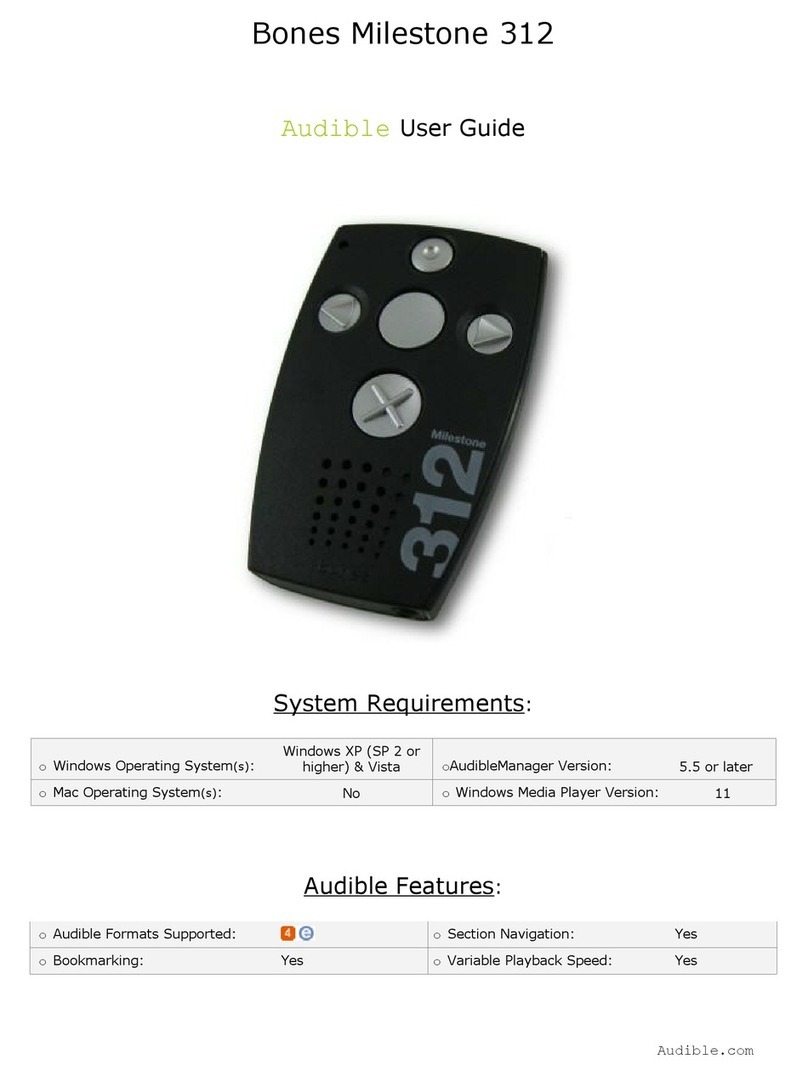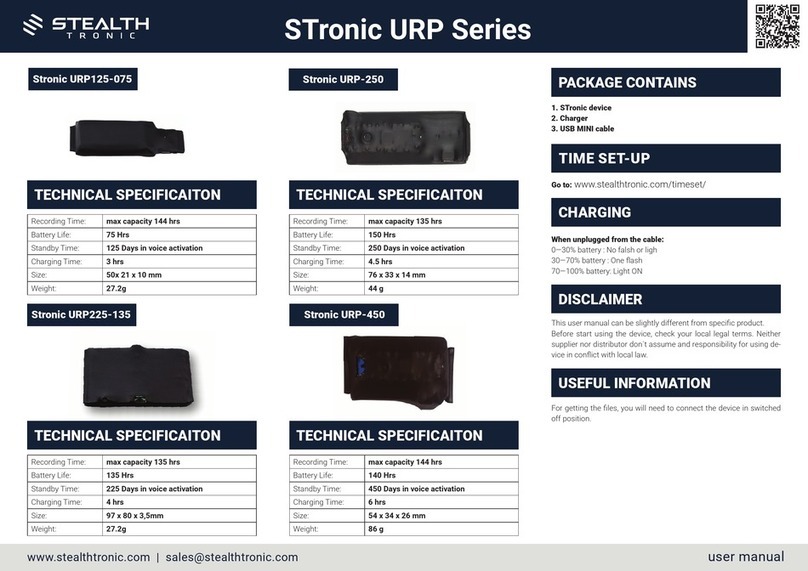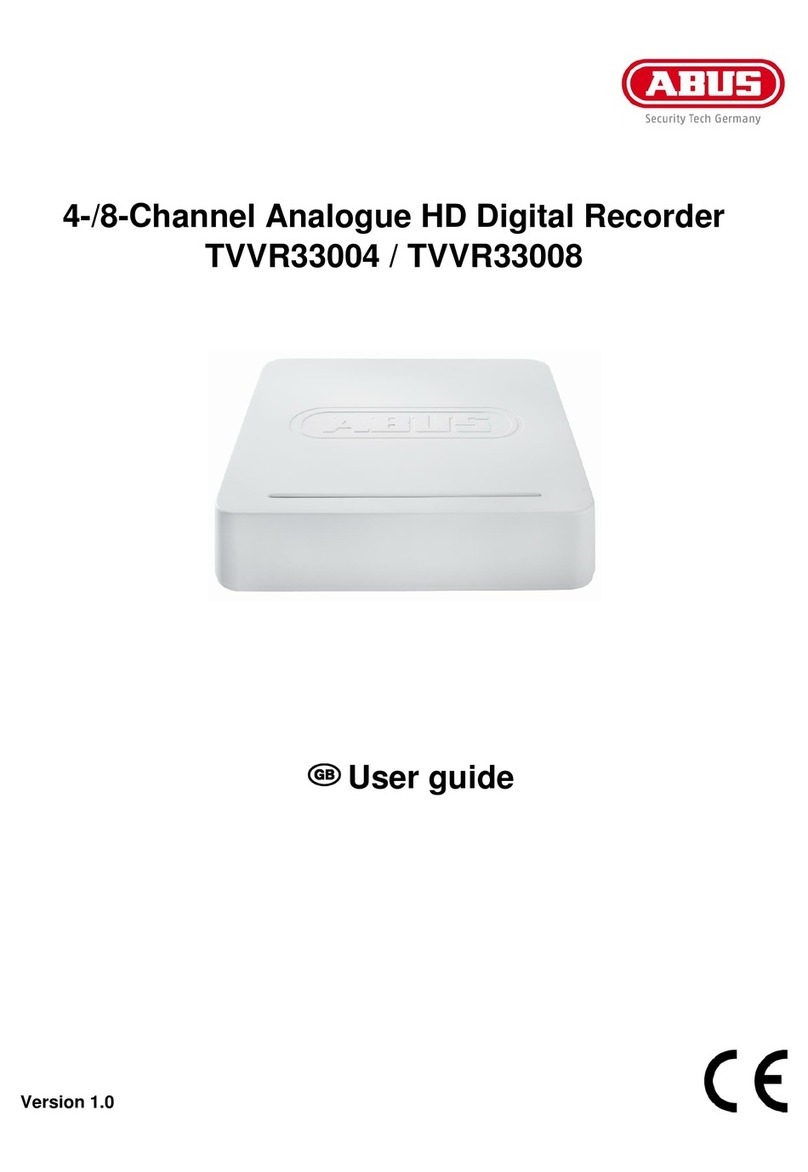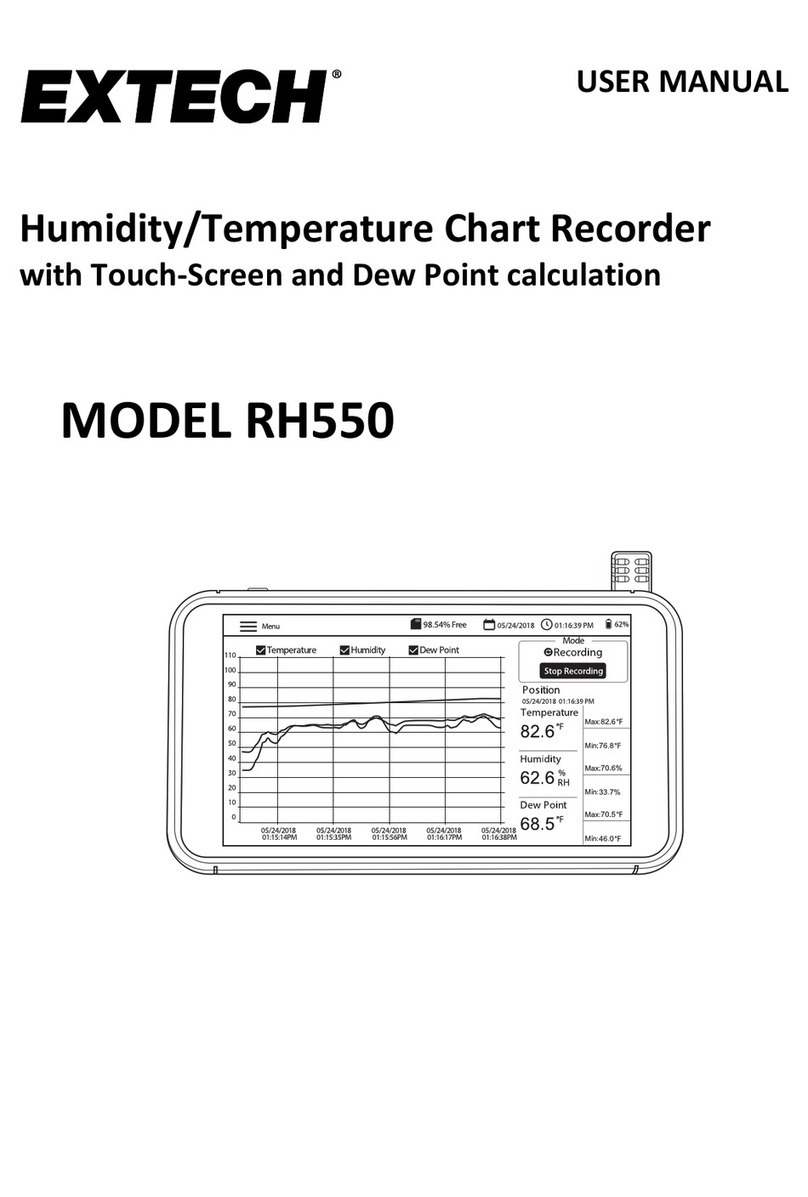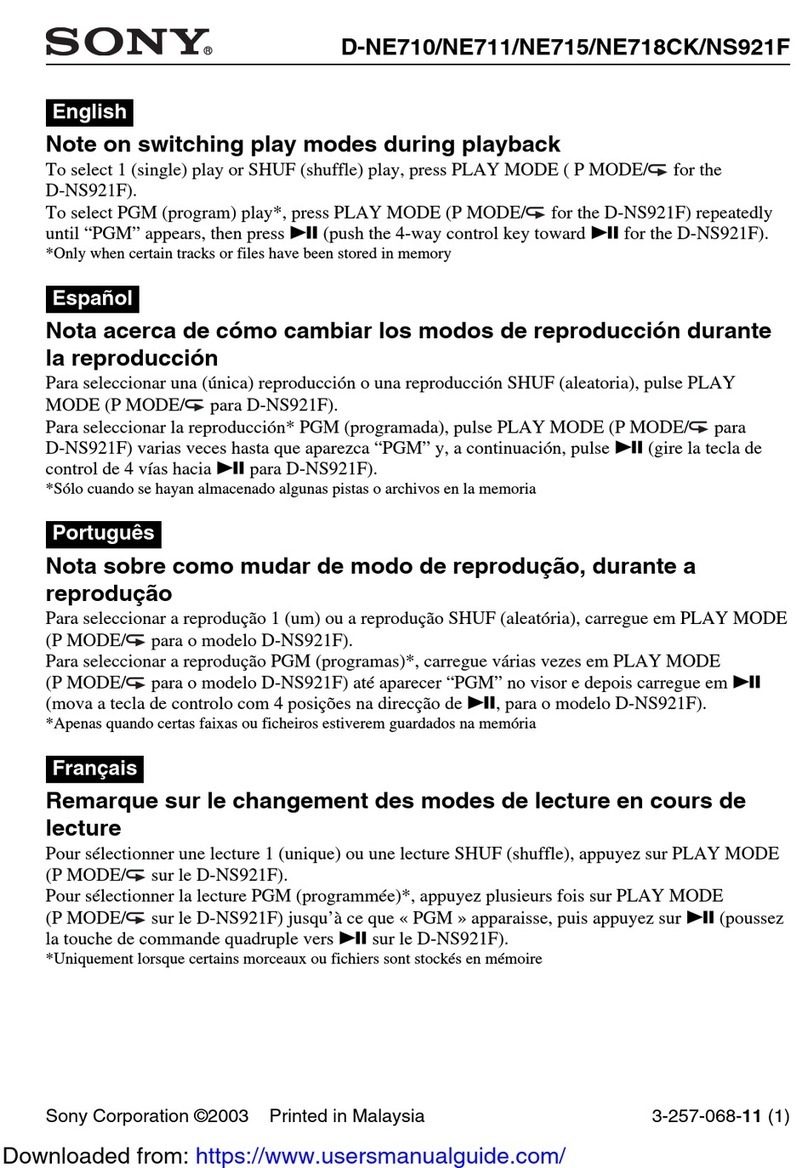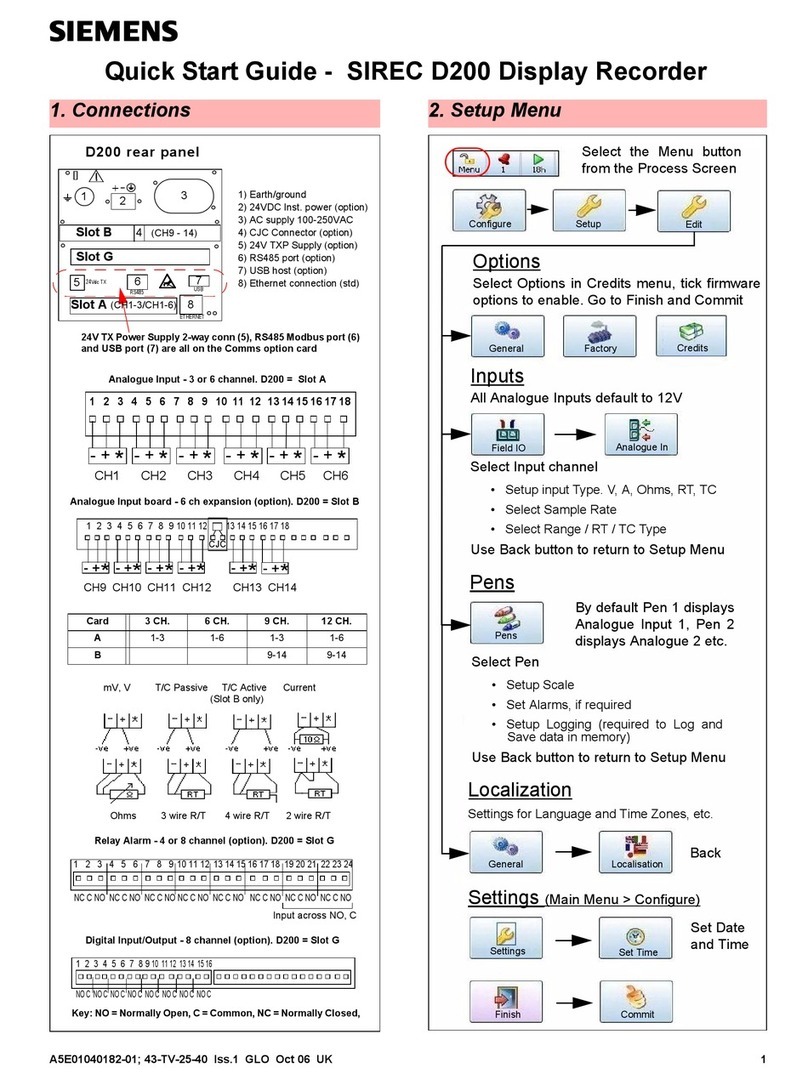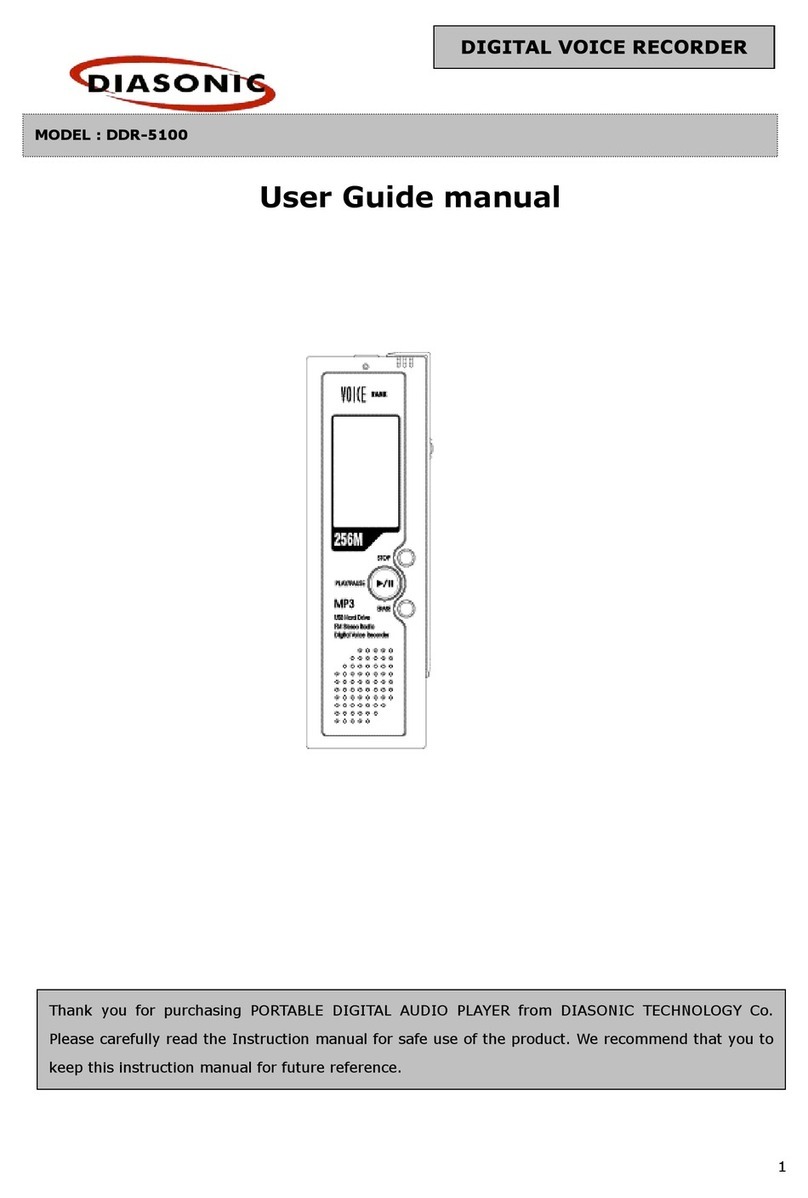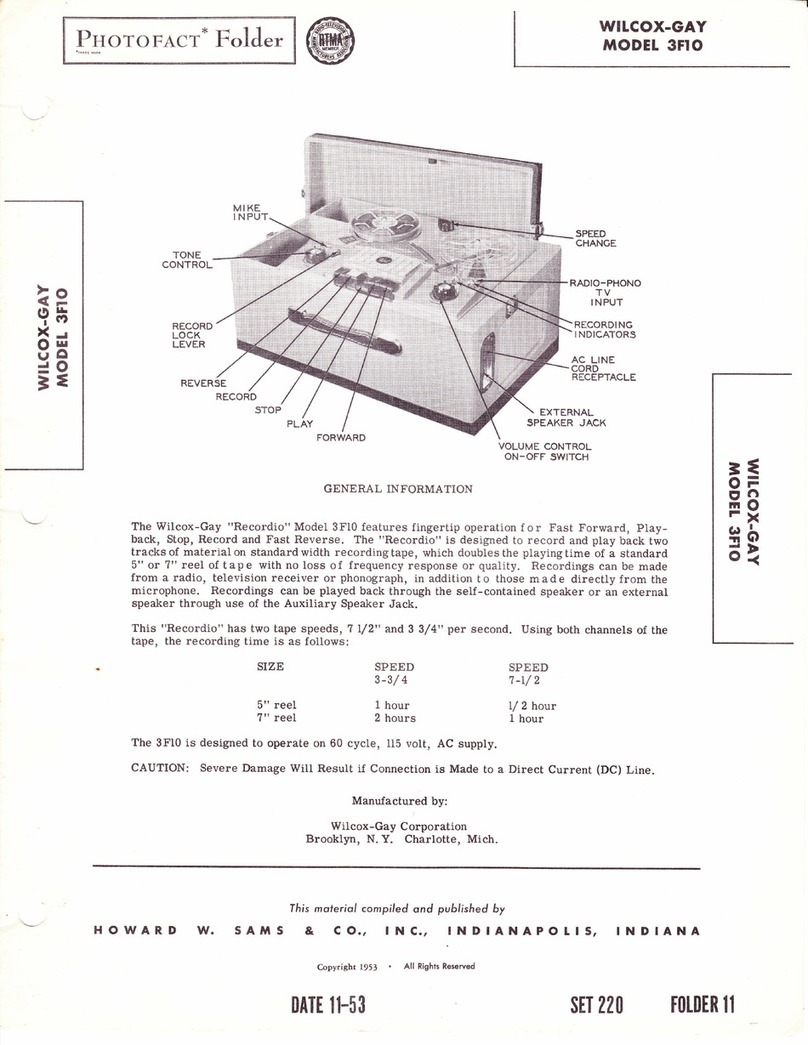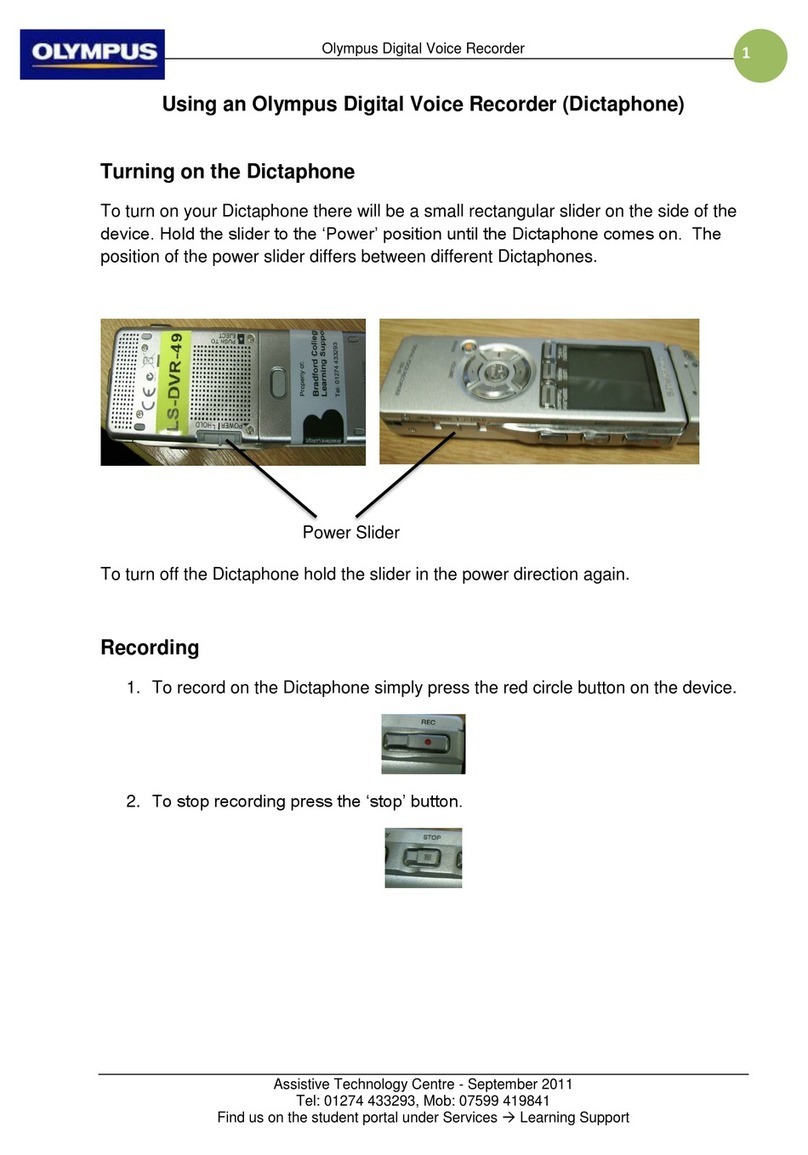Bones Milestone 112 User manual

Milestone 112
Manual
www.bones.ch
FW1
Grafikelemente
Grafikelement vom Bones Logo
Das Punkte-Bildelement vom Bones
Logo kann auch als grafisches Element
eingesetzt werden. Bilder und Grafiken
sollen aber nie gemischt werden. Die
Grafiken sollen nur in den definierten
Farben und eingesetzt werden.
fGestaltungsvorlagen
10

Content
1. Product overview!1
1.1. Layout description!1
1.1.1. The operating surface!1
1.1.2. The top side!1
1.1.3. The bottom side!1
1.2. Using the interfaces!2
1.2.1. Battery charging!2
1.2.2. Headphones!2
1.2.3. USB connection to the computer, Data backup!2
1.2.4. Line-in connection to external audio source!2
2. General functions!3
2.1. On / Off (sleep mode)!3
2.2. Keyboard lock!3
2.3. Volume control!3
2.4. Information Service!3
3. Recording!4
3.1. Recording a short voice message!4
3.2. Recording a continuous voice message!4
3.3. Choose position of the record!4
3.4. Listening to a recorded voice message!4
3.5. Deleting voice messages!4
3.6. Optional folders!5
3.6.1. Unlock folders!5
3.6.2. Changing between the folders!5
3.7. Recording from external audio sources!5
4. Shortcut overview!6
5. Further information!7
5.1. Technical data!7
5.2. Configuration possibilities!7
5.3. Protecting your Milestone!7
5.4. Troubleshooting - nothing works anymore!8
5.5. Service and support!8
5.5.1. General information!8
5.5.2. Software updates!8
5.6. Further Bones products!8
!

1. Product overview
This chapter explains Milestoneʼs push buttons, connectors and other tactile parts.
1.1. Layout description
1.1.1. The operating surface
Hold your Milestone in front of you with the buttons facing up. You will find five buttons on
its surface - a big circular button in the center surrounded by four buttons arranged in a
cross shape. The round recessed button in the middle is the only one with a smooth
surface devoid of tactile markers. This is the “Play” button. Directly below the “Play” button
you will find the “Mode” button. This button is marked with a tactile X. Above the “Play”
button is the “Rec” button. This button is marked with a tactile circle. To the left of the
central “Play” button is the “Left arrow” button. You can recognize it by the tactile arrow
oriented toward the left. To the right of the “Play” button is the “Right arrow” button, marked
with a tactile arrow pointing toward the right.
Below this arrangement of buttons you can feel the speaker and in the top left corner of
the device there is a red operator light located.
1.1.2. The top side
The top side contains the sixth and last push button. It is a small round button at the top
left corner of the device. This is the “Selector” button. To the right of the “Selector” button is
a longish opening - this is the USB connector. In addition to transferring data to a
computer, you can use the USB connector to charge your deviceʼs battery. At the right
edge of the top side you will find the small round line-in connector.
1.1.3. The bottom side
The bottom side only contains the headphone connector.
!
1/8

1.2. Using the interfaces
The following descriptions focus on physical connection possibilities with Milestone 112.
1.2.1. Battery charging
Connect the provided charger to a power outlet. Connect the other end of the charger
cable to Milestoneʼs mini-USB connector, located in the middle of the top side. A deep
beep indicates a correct connection, and the LED light on the operator surface begins to
blink every three seconds. Maximum charging time is 3 hours. Please be aware that a
connection to a computer via a USB cable also recharges the battery as long as the
computer remains on. You can find out the power level remaining in your battery through
“Information Service”. Please see the relevant section for details.
1.2.2. Headphones
If you do not want to listen to Milestone 112 over the built-in speaker, simply plug in any
headphones to the standard 3.5 mm headphone socket, located on the right bottom side
of the Milestone. The sound will then switch from the speaker to the headphones.
1.2.3. USB connection to the computer, Data backup
Connect Milestone 112 to a computer for a data backup via USB cable. The USB 2.0 Hi-
Speed port allows you quick transfer times. Plug the smaller end of the cable into the mini-
USB connector, which is located in the center of the top side of your Milestone 112. The
bigger end connects to a standard USB port on your computer. Activation of the
connection is signaled with the spoken message “Connection activated” on your Milestone.
The device appears on your computer as an additional drive with name “M112”. After the
data backup disconnect the Milestone 112 drive properly from your computer, as you
would do with a USB stick. Milestone will announce “Connection deactivated”.
1.2.4. Line-in connection to external audio source
The line-in jack to the right of the USB port can be used to record from external audio
sources like CD players, radios et cetera. Therefore, connect the line-in jack with the
headphone socket or the line-out connector of the external audio source. The connection
is realized by a stereo audio cable. One end of the cable needs to have a 3.5 mm stereo
plug. It is connected to Milestone 112. The other end depends on the connector of the
external audio source. If connected to the headphone socket then mostly an audio cable
with both-sided 3.5 mm stereo plug can be used. Please see chapter “Recording from
external audio sources” for further information.
!
2/8

2. General functions
2.1. On / Off (sleep mode)
Milestone 112 has no physical on / off switch. Press “Play” to start the Milestone 112. After
ten minutes of inactivity, the device will automatically go into sleep mode to conserve
battery life. The device will reactivate upon pressing the middle “Play” button. After
reactivation the device resumes at the last position.
Hint: If your Milestone does not wake up by pressing the “Play” button, there are three
possibilities to check: The keyboard is locked, the sound volume is on the lowest level or
the battery is empty.
2.2. Keyboard lock
To lock the keyboard, push the “Mode” button first, keep it pressed while pressing the
“Rec” button quickly, and finally let go of the “Mode” button again. When the keyboard is
locked you will hear the message “Keyboard locked”. All key presses will be ignored,
except the shortcut that unlocks the keyboard. Therefore simply press the same
combination of buttons again. The device will acknowledge this with the message
“Keyboard active”.
2.3. Volume control
There are 16 volume levels on the Milestone 112. To increase the volume by one level,
hold down the “Mode” button and then in addition press the “Right arrow” button. To
decrease the volume by one level press “Left arrow” while holding down the “Mode”
button. If you want to change by more than one level, simply keep the “Mode” button
pressed and hit the arrow button once for each volume level.
If you change volume during playback you just hear the volume increasing or decreasing.
If the volume is changed during paused mode, Milestone 112 announces “Volume up” or
“Volume down”. Reaching the maximum and minimum levels is indicated by a beep.
2.4. Information Service
Keep the “Mode” button pressed for at least 1.5 seconds to start the Information Service.
You will receive the following information:
•Number of the current voice record and if folders are activated, the storage location
•Memory status
•Battery status
•6-digit serial number
•Software version
To stop the Information Service press “Selector” once or wait until all information have
been announced.
!
3/8

3. Recording
Milestone 112 allows you to record voice messages through the integrated microphone.
Use it to create shopping and to-do lists, record interviews, phone numbers et cetera. The
built-in microphone is optimized for voice recording and filters bothering background
noises. Records are saved as MP3 files with a quality of 64 kbps.
3.1. Recording a short voice message
To record a short voice message, push “Rec” and hold it while speaking. A short click
signalizes that the recording has started. To stop recording simply release “Rec” again. For
best results, speak at normal volume and hold the device at a distance of approximately
10 cm (4 inches) from your mouth. The integrated microphone is located in the upper left
corner near the small red light.
3.2. Recording a continuous voice message
As an alternative to having to keep the “Rec” button pressed, you can start a continuous
recording. Push and hold the “Rec” button and then in addition press “Play” after you hear
the short click. Milestone 112 will acknowledge the start of the continuous recording with
the sound sequence “low pitched-high pitched”. To terminate the continuous recording,
press the “Rec” button again. The device will acknowledge the end of the continuous
recording with the opposite sound sequence “high pitched-low pitched”.
If you wish to pause the recording for a moment, you can use the “Play” button. Press
“Play” again to continue the recording.
3.3. Choose position of the record
Before recording a voice message you choose the desired storing position. Use the arrow
buttons to navigate between the voice messages. Milestone 112 stores the new record
behind the voice message played last.
3.4. Listening to a recorded voice message
To listen to a voice message press “Play” after recording. To pause playback of a message
press “Play” again.
If you have several messages use the arrow buttons to select the desired voice message.
Hint: You have the possibility to jump to the last or the first file. Push and hold “Right
arrow” and in addition press “Play” to reach the last file or push an hold “Left arrow” and in
addition “Play” to jump to the first file.
3.5. Deleting voice messages
Milestone 112 enables you to delete voice messages directly without a connection to the
computer. Play the voice message you would like to delete. While the message is playing,
hold down the “Mode” button and briefly press “Play”. The message will be erased when
you let go of the buttons. A message may be erased as well after the replay has stopped.
!
4/8

3.6. Optional folders
For reasons of simplification Milestone 112 has one container to store voice messages by
default. If requested, five folders can be activated. These folders can be used to group the
records according to their content. For example you can use one folder for phone
numbers, another one for your shopping list et cetera.
3.6.1. Unlock folders
There are two ways to unlock the 5 folders. You can activate the folders with the file
“CONFIG MILESTONE.TXT” via computer connection. Further information you will find in
the chapter “Configuration possibilities”. Or, you may use the following button combination
to get the folders:
Activate the keyboard lock and then push and hold “Selector”. In addition push and hold
both arrow buttons. Keep the 3 buttons pressed for at least 10 seconds and Milestone will
confirm the activation.
3.6.2. Changing between the folders
Each front button is directly linked to one folder. To change the folder push an hold
“Selector”, then in addition press one of the 5 front buttons. When releasing the buttons
you jump inside the dedicated folder. For example the button combination “Selector” and
“Mode” leads to folder M5 and “Selector” and “Right arrow” leads to folder M4.
3.7. Recording from external audio sources
Besides recording through the integrated microphone Milestone 112 can record from
external audio sources. Therefore, connect Milestone with the external audio source as
described in the chapter “Line-in connection to external audio source”. Milestone 112
switches automatically from the integrated microphone to the external audio source when
the line-in jack is connected. The operation is the same as with the integrated microphone;
short records are done by pressing the “Rec” button and continuous records are done by
using the button combination “Rec” and “Play”. Milestone 112 records through line-in in
MP3 with a quality of 128 kbps.
Hint: If the recording is overdriven lower the volume level of the audio source.
Hint: While recording from external audio source you can monitor the signal through
headphones.
!
5/8

4. Shortcut overview
Function
Operation
Acoustic feedback
Activate Milestone
“Play”
Starting sound
Increase volume
“Mode” + “Right arrow”
“Volume up” (in paused
mode)
Decrease volume
“Mode” + “Left arrow”
“Volume down” (in paused
mode)
Lock or unlock the
keyboard
“Mode” + “Rec”
“Keyboard locked” or
“Keyboard active”
Start Information Service
“Mode” for 1.5 seconds
Information Service starts
Short recording
“Rec” (push and hold)
“Click”
Start continuous recording
“Rec” + “Play”
Sound sequence “low
pitched-high pitched”
Pause or continue a
continuous recording
“Play” (during continuos
recording)
Short beep
End continuous recording
“Rec”
Sound sequence “high
pitched-low pitched”
Playback or pause a record
“Play”
-
Playback next record
“Right arrow”
-
Playback previous record
“Left arrow”
-
Jump to last record
“Right arrow” + “Play”
-
Jump to first record
“Left arrow” + “Play”
-
Erase current record
“Mode” + “Play”
Erasing signal
Jump between optional
folder 1 to 5
“Selector” + according front
button
Folder name
!
6/8

5. Further information
5.1. Technical data
•Recording capacity: 25 hours.
•Bit rate during recording over built-in microphone: 64 kbps.
•Sampling rate: 32 kHz.
•Sample resolution: 16 bit.
•USB 2.0 Hi-Speed connection.
•Headphone jack: 3.5 mm.
•Line-in jack: 3.5 mm.
•Body made of impact-resistant plastic.
•Measurements: 85 x 54 x 14 mm (3.35” x 2.13” x 0.55”).
•Weight: 49 grams (1.7 ounces).
•Built-in rechargeable lithium polymer battery.
•Maximum recording duration with one battery charge: 15 hours.
•Maximum charging: 3 hours.
5.2. Configuration possibilities
On the internal memory of Milestone 112 you find a file with name “CONFIG
MILESTONE.TXT”. This file can be used to modify the configuration of Milestone 112. The
text file can be opened and modified with a text editor on your computer. The setting
possibilities are as follows:
Activate power off sound:
Go to entry “enable_feature offsound”. Replace “0” by a value between 1 and 200. For
example, enter 30 and Milestone 112 will play a short signal 30 seconds before it powers
off. The value “0” disables the feature.
Activate optional folders:
Go to entry “folders”. Replace “no” by “yes” and 5 folder to store your records will be
enabled on the internal memory of Milestone 112.
Activate folder names:
Go to entry “folder_names”. Replace “no” by “yes” and labeling of folders with a recorded
name becomes possible. A folder is labeled with the following button combination: Push
and hold “Rec” and after a click in addition push and hold “Mode”. Keep holding both
buttons and start speaking the name after the sound sequence “low pitched-high pitched”.
You finish the record by releasing both buttons. This is signaled by the sound sequence
“high pitched-low pitched”.
Increase speed of prompts:
Go to entry „prompt_speed“. Replace “100” by a value up to 150. This feature enables you
to increase the announcement speed of menu prompts. For example, if you insert 150 the
speed level of the menu prompts will be at 150%.
Safe and close the file when you have done your modification.
5.3. Protecting your Milestone
Please protect Milestone 112 from mechanical overload, humidity and from contact with
water. All parts of the guarantee are voided by inappropriate use or opening of the device.
!
7/8

5.4. Troubleshooting - nothing works anymore
Step 1:
Is the device charged? Charge the built-in battery for at least half an hour. Afterwards
press “Play” at least half a second. If Milestone 112 does not start go to step 2.
Step 2:
Is the keyboard locked? While keeping the “Mode” button pressed, press the “Rec” button
briefly and listen for the response of the device:
•You hear the message “Keyboard active”: Keyboard was locked and is now unlocked.
•You hear the message “Keyboard locked”: Keyboard has just been locked. Press the
same combination of buttons once more to unlock the keyboard. The device will play the
message “Keyboard active”.
•If you hear nothing go to step 3.
Step 3:
If you do not hear anything, the device is not functioning properly. Please push and hold all
front buttons except “Play”. This restarts the device. If it is still not working you can try to
reinstall the software as described in the following chapter or you contact your dealer.
5.5. Service and support
5.5.1. General information
Service and support is provided through your dealer, where you bought your Milestone.
Your dealer knows the device well and will be able to assist you with general product
questions, usage questions or repair cases. In addition you can visit www.bones.ch for
information about Milestone.
5.5.2. Software updates
If you would like to do such an update with the newest firmware, you have two options.
Either you go to your dealer, where you bought the device to update your Milestone 112.
Or you can do it by your own over the internet. Therefore please follow the few steps
below.
•Check which firmware is on your Milestone 112: Keep pressed the “Mode” button for 1.5
seconds and the Information Service starts. Besides other information you get the
number of the current software at the very end.
•Check which is the newest available firmware: Open your internet and go to
www.bones.ch. Under “Support” select your product “Milestone 112”. There you find the
newest firmware. If it has a higher number than the one on Milestone 112, please
download the file to your desktop.
•Copy the newest firmware to your Milestone 112: To do this, please connect Milestone
112 to your computer. Open the drive “M112” and copy the firmware to its root directory.
Log off your M112 properly from the computer as you would do with a memory stick. You
will hear the announcement “Software update in progress. Please wait for 30 seconds”.
5.6. Further Bones products
You find further information to products of the Milestone family on the Bones website
www.bones.ch or you may contact your dealer.
!
8/8
Table of contents
Other Bones Voice Recorder manuals