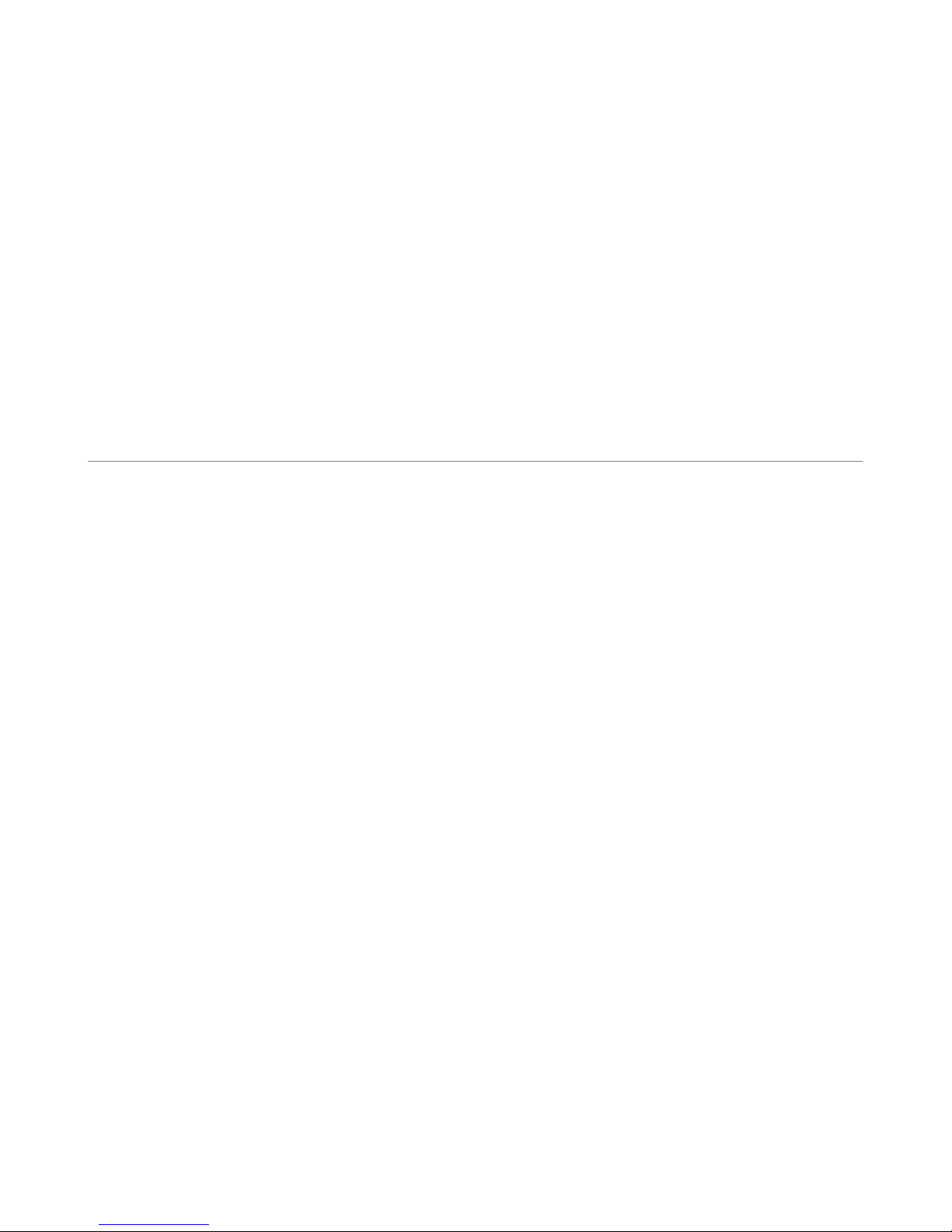Unpowered needle change
•COLOR CHANGE BAR: Pull the near color change bar to the le Rotate turret with far color
change bar, making sure the catch pins fall within the V shaped groove
Frame move
•ARROW KEYS: Cause the frame to move manually
Load a new design
Lo ding from the Floppy Disk or USB drive.
1 Choose the READ menu option
2 Press the DEVICE key until FD appears
3 Wait until green light stops blinking
4 It will say “#01: (ADD) <== TFD:001[G001]”, or similar The first number is location, the second
is ADD/NEW, the third is the list of G000.DST files found
4 Press the + and – keys to select a design Only designs named G001.DST, G002.DST, etc, will be
included in the list
5 Select an empty memory location by pressing the # and SET keys, if you have not already done
so
6 If you are overwriting an existing design, press NEW/ADD until it says NEW
7 Press START when ready If you are overwriting, you will get a confirmation screen; choose YES
8 If it says “M y I dd this design” then you have probably chosen the ADD function instead
of NEW In this case choose NO and start over
You don’t have a USB replacement yet? Purchase a new USB Floppy Disk Drive for your Barudan
BEMS machine! Look at the front pa e of PLR Electronics for more!