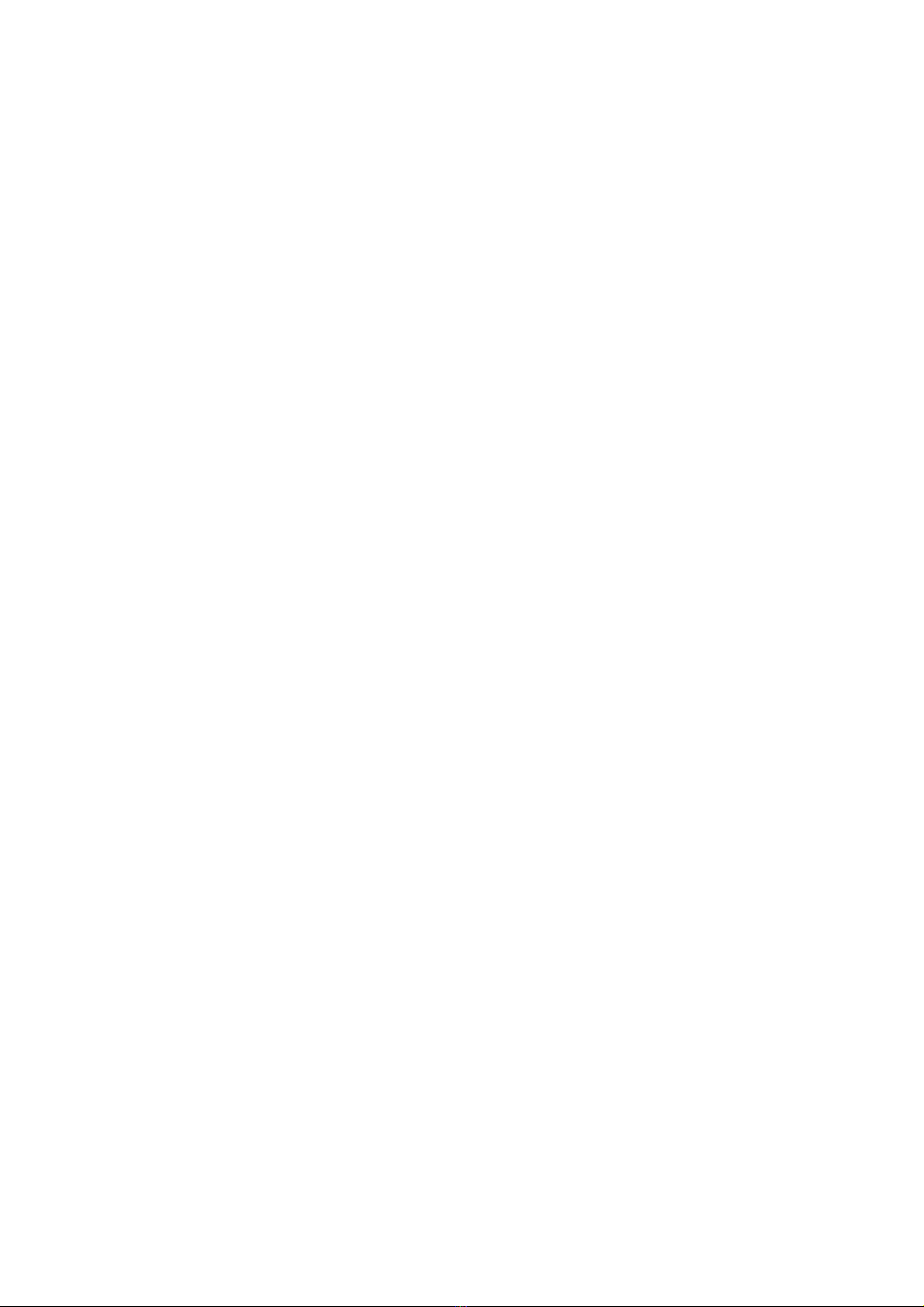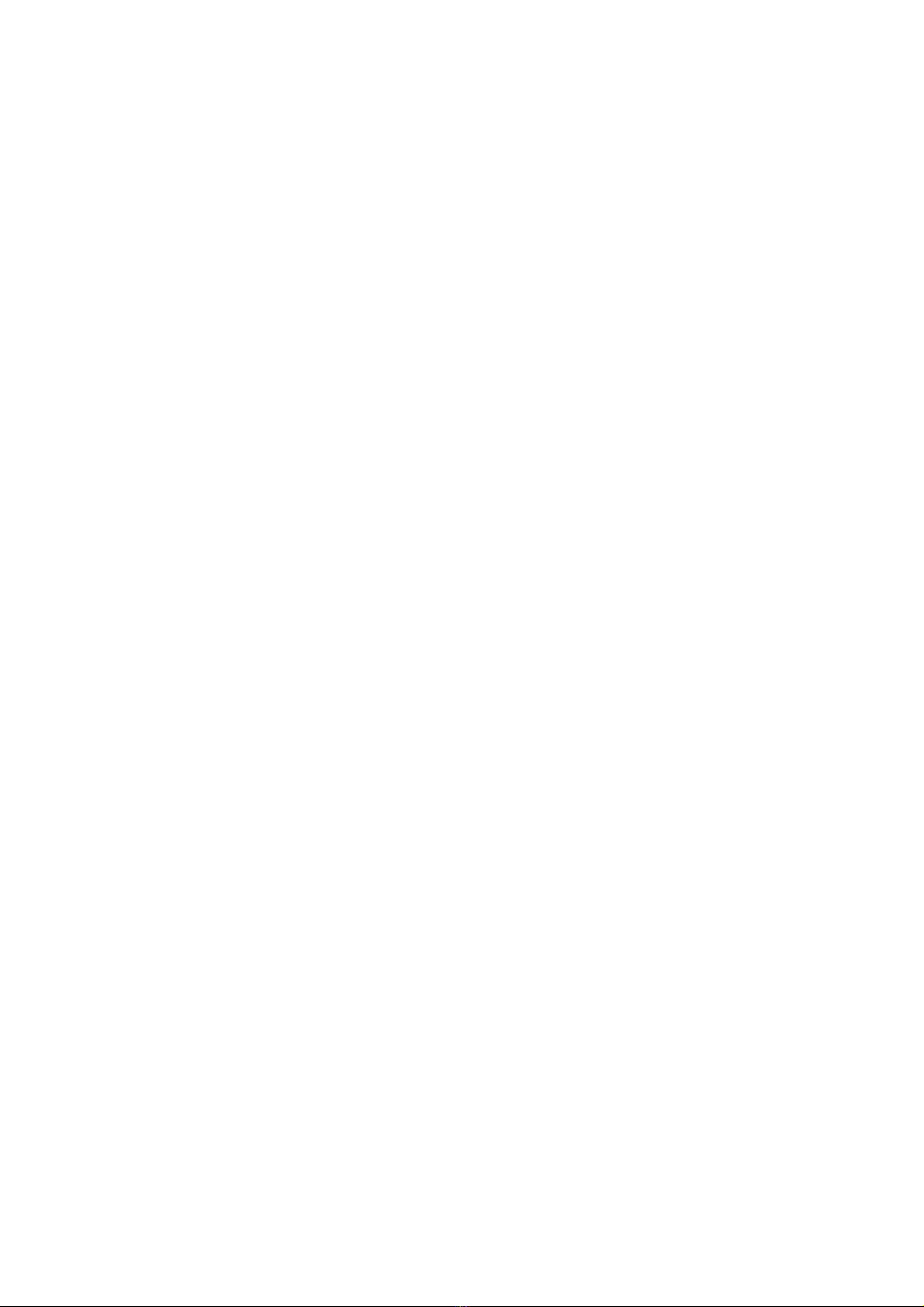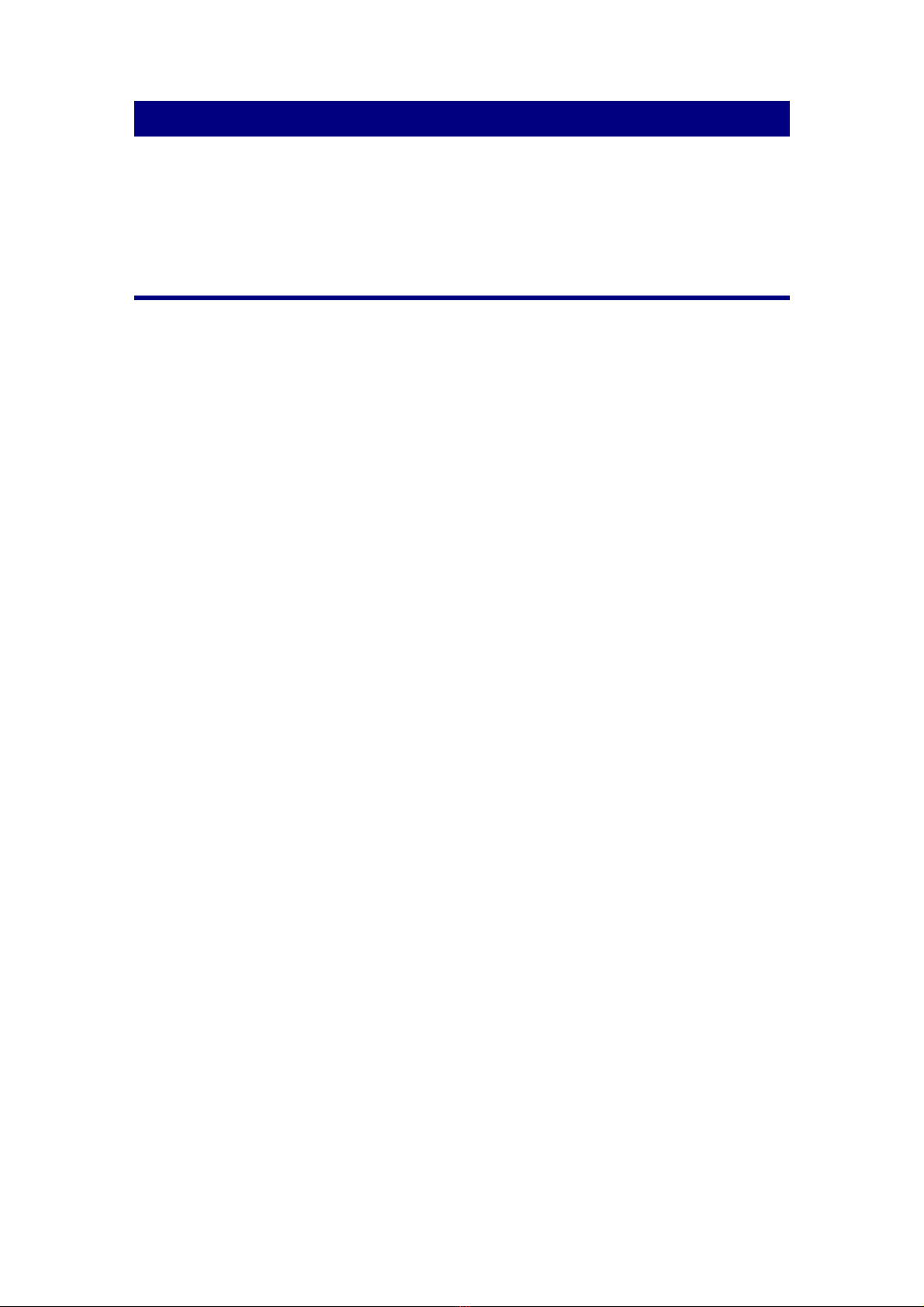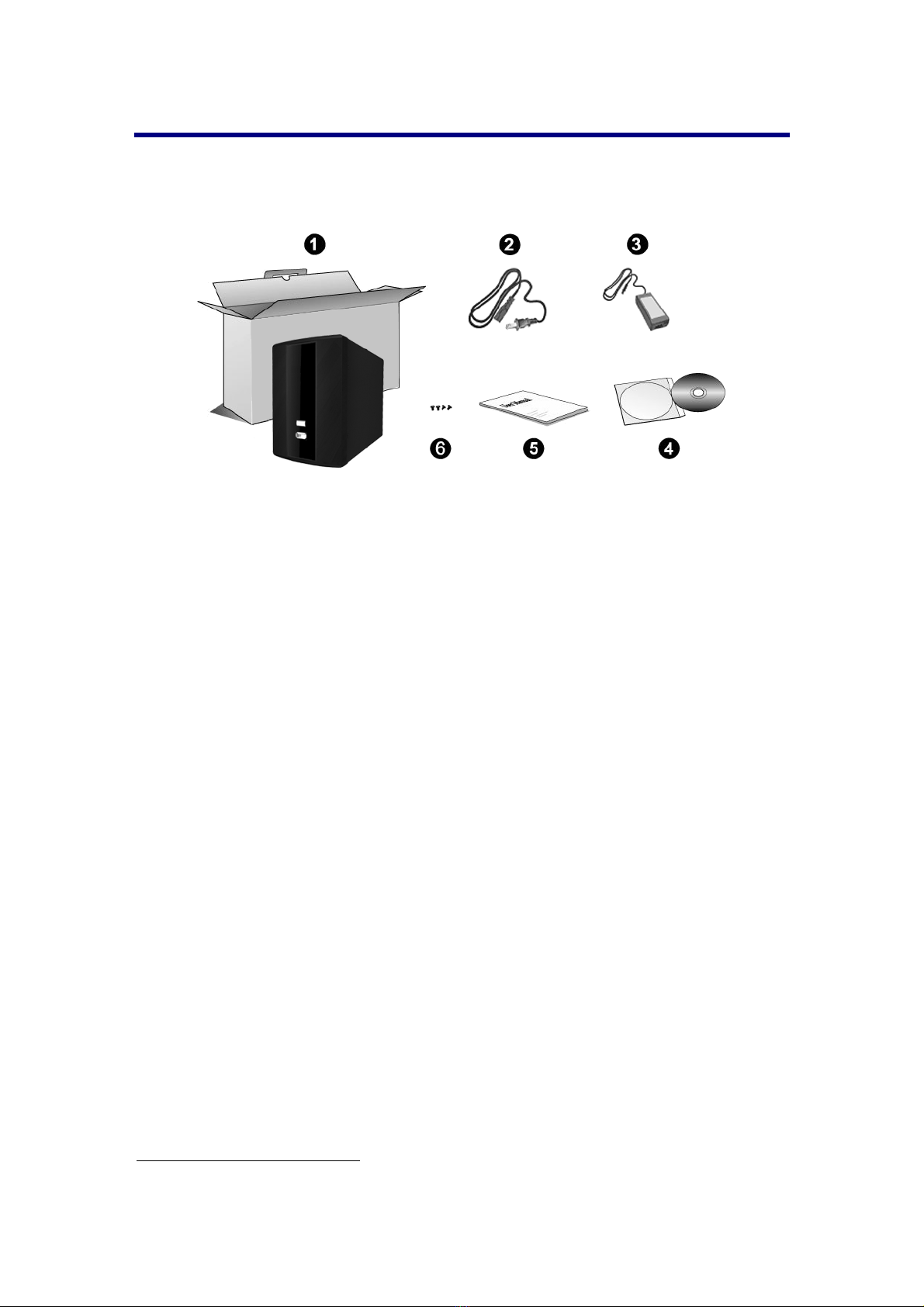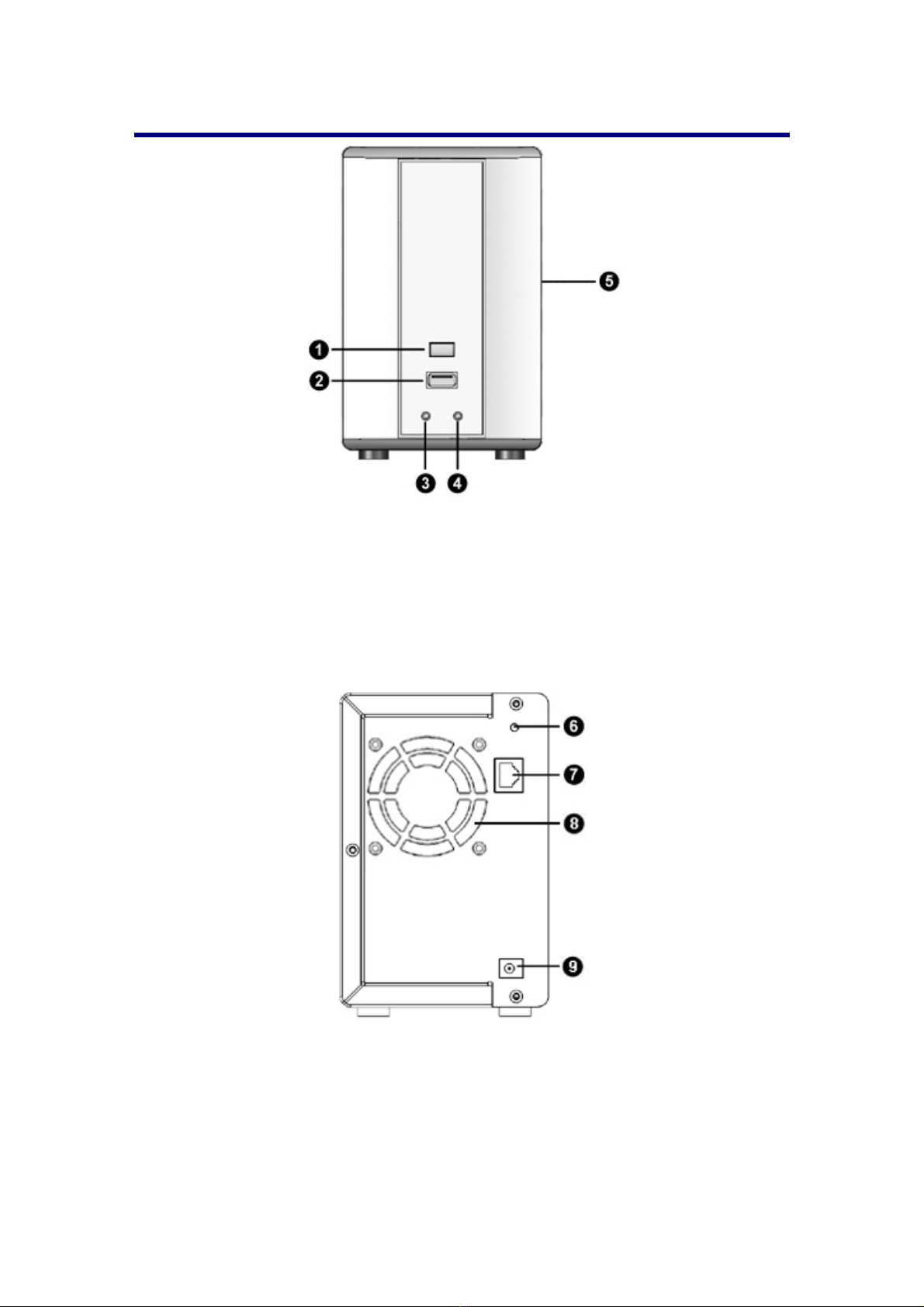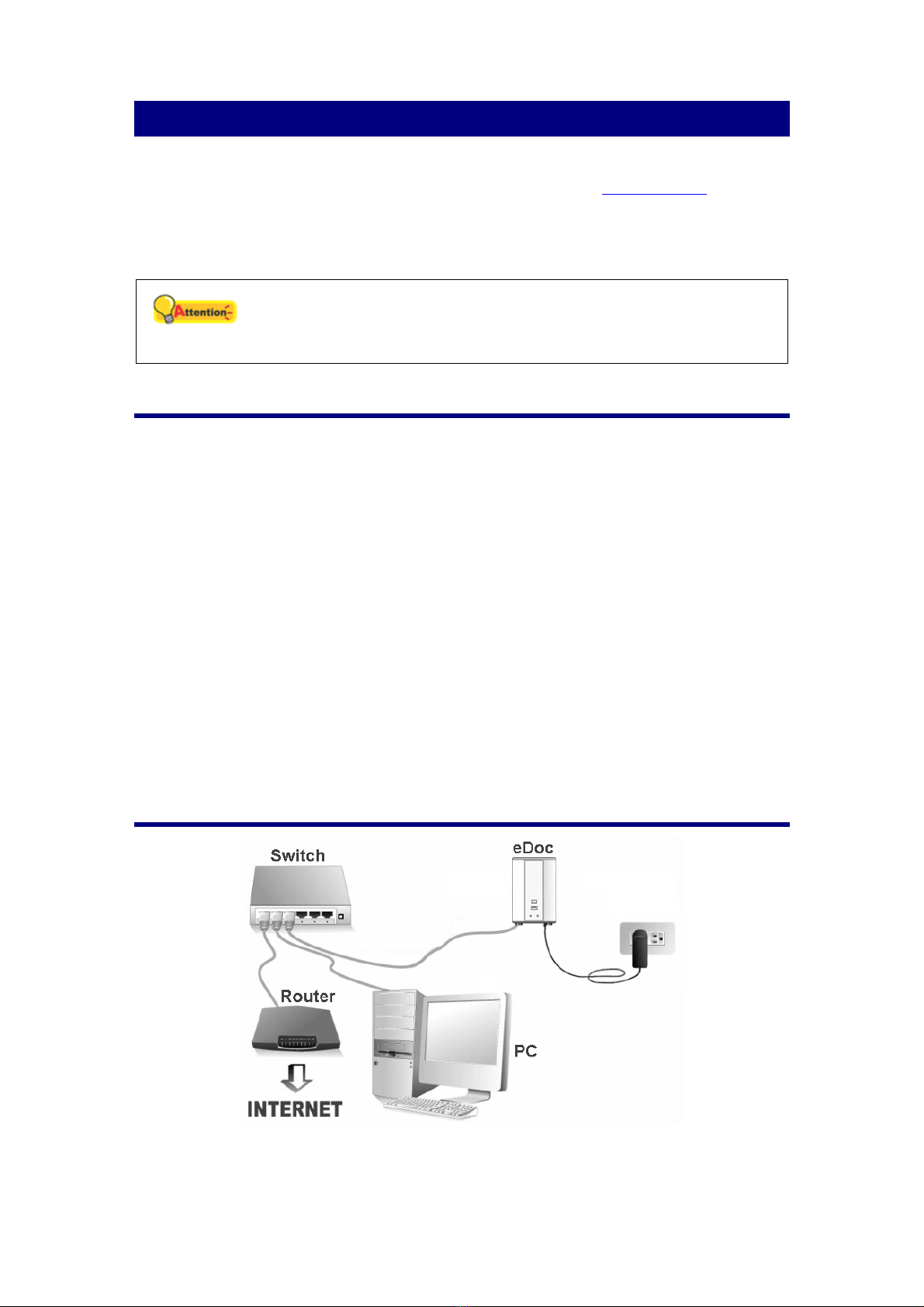Table of Contents
Introduction ...................................................................................................1
How to Use This Guide ..........................................................................................1
Conventions of This Guide ..............................................................................1
A Note about Icons..........................................................................................2
Safety Precautions...........................................................................................2
Minimum System Requirements ............................................................................3
Box Contents..........................................................................................................4
Overview ................................................................................................................5
Chapter I. Setup the eDoc Manager...............................................................6
Installing Hard Disk Drive.......................................................................................6
Setting up the eDoc Manager in your network.......................................................6
Chapter II. Getting Started with the eDoc Manager......................................8
Connecting to the eDoc Manager using eDoc Quick Link......................................9
Configuring the eDoc Manager for the first time...................................................13
Logging on to the eDoc Manager as administrator........................................13
Changing the connection method (IP address) .............................................14
Creating user accounts..................................................................................15
Logging in to the eDoc Manager as user .............................................................16
Logging out of the eDoc Manager........................................................................17
Chapter III. Advanced eDoc Manager Configuration...................................18
Logging in to the eDoc Manager as administrator................................................19
Network settings...................................................................................................20
IP settings......................................................................................................20
Dynamic domain service settings..................................................................22
External mail settings.....................................................................................25
Information Management...............................................................................26
Account management ..........................................................................................28
Users .............................................................................................................28
Groups...........................................................................................................32
Space allocation ............................................................................................33
Device Management......................................................................................34
System management ...........................................................................................34
System management.....................................................................................34
Log management...........................................................................................37
Daily System Backup.....................................................................................38
RAID..............................................................................................................41
System update .....................................................................................................42
Update management.....................................................................................42
Resetting the eDoc Manager................................................................................50
Chapter IV. Using the eDoc Manager...........................................................51
Logging in to the eDoc Manager as user .............................................................51
User interface overview........................................................................................52
Search box.....................................................................................................52
Settings and Log out......................................................................................52
Toolbar...........................................................................................................52
Side panel......................................................................................................53
File browser...................................................................................................53
Settings and Log out ............................................................................................54
Edit profile......................................................................................................54
Log records & inquiries..................................................................................55
Logging out of the eDoc Manager .................................................................56
Side panel ............................................................................................................56