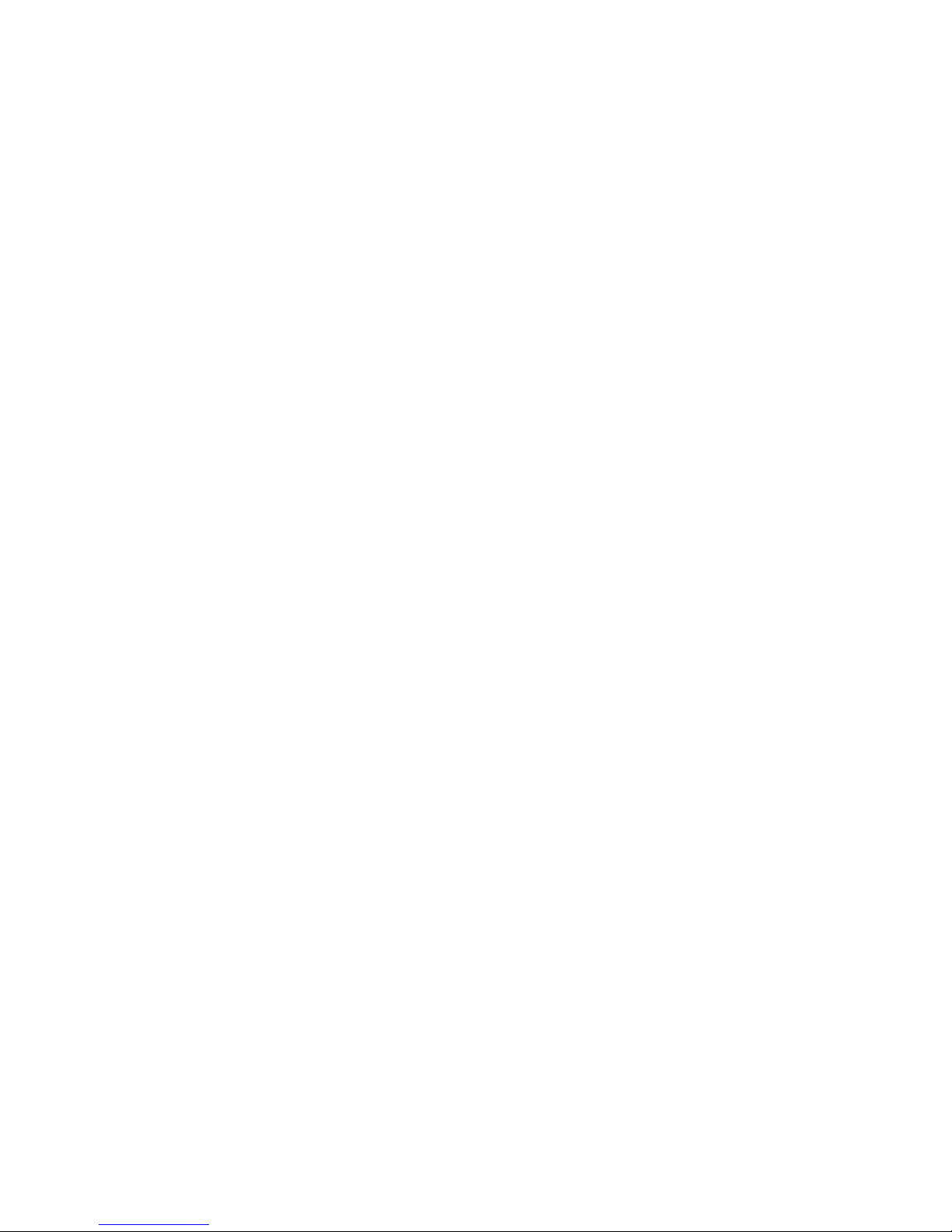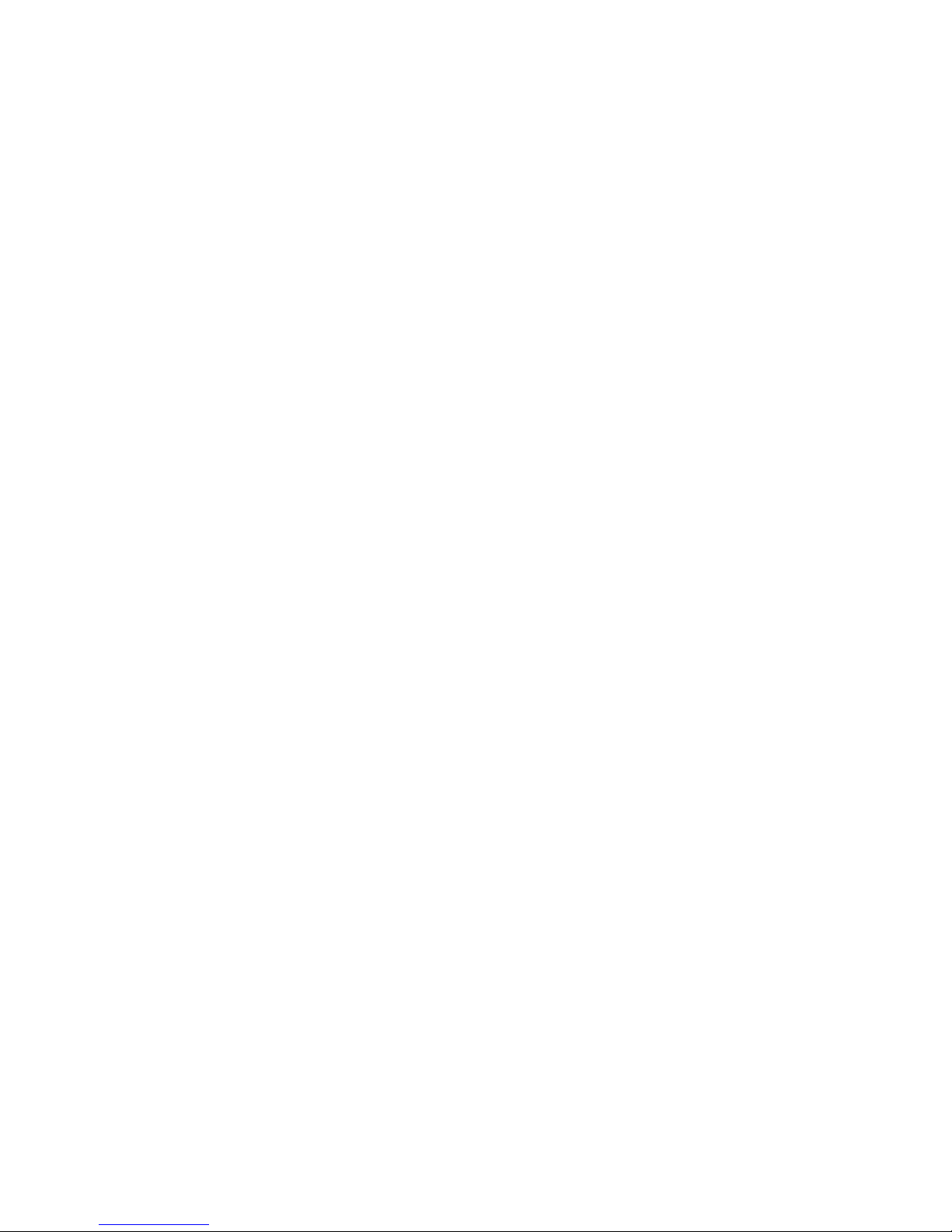The menu item “9” set the RF channel. The default RF channel is set
channel 11. It is assigned to RF frequency at 2405MHz, You can change the
channel in 5MHz step to the maximum channel at 2480MHz (channel 26).
To do it, please press “9” in the command prompt. Then, choose the channel
by [+], [-], [A], [B], or [C].
1.1.9 Manually set UZ2400 Chip Register
The menu item “0” is to set the UZ2400 registers. The register number for
adjusting the output power is 203. After input the register number, the
prompt will ask you to input the register value to assign. The value 0x00 is
the default value that means 0dBm. For detail of output power register,
please refer to UZ2400’s datasheet.
1.1.10 Resetting RF
The menu item “A” allows you to reset the UZ2400 chip registers.
1.2 MAC Sample program – Text Messaging
The MAC sample program provides a simple application to build a star
network utilizing the IEEE 802.15.4 PHY/MAC standard. It offers
•Designation of a network coordinator in a star configuration.
•Txext messaging between a coordinator and an end device.
The sample application supports one coordinator and up to 4 end devices for
text messaging. Connect each PNI-ZM101-EV board to USB or COM port
of a PC and open HyperTerminal session for each PNI-ZM101-EV board.
To find the relevant USB COM port, check [Control Panel] -> [System] -> [Hardware]
-> [Device Manager] -> [Ports (COM & LPT)].