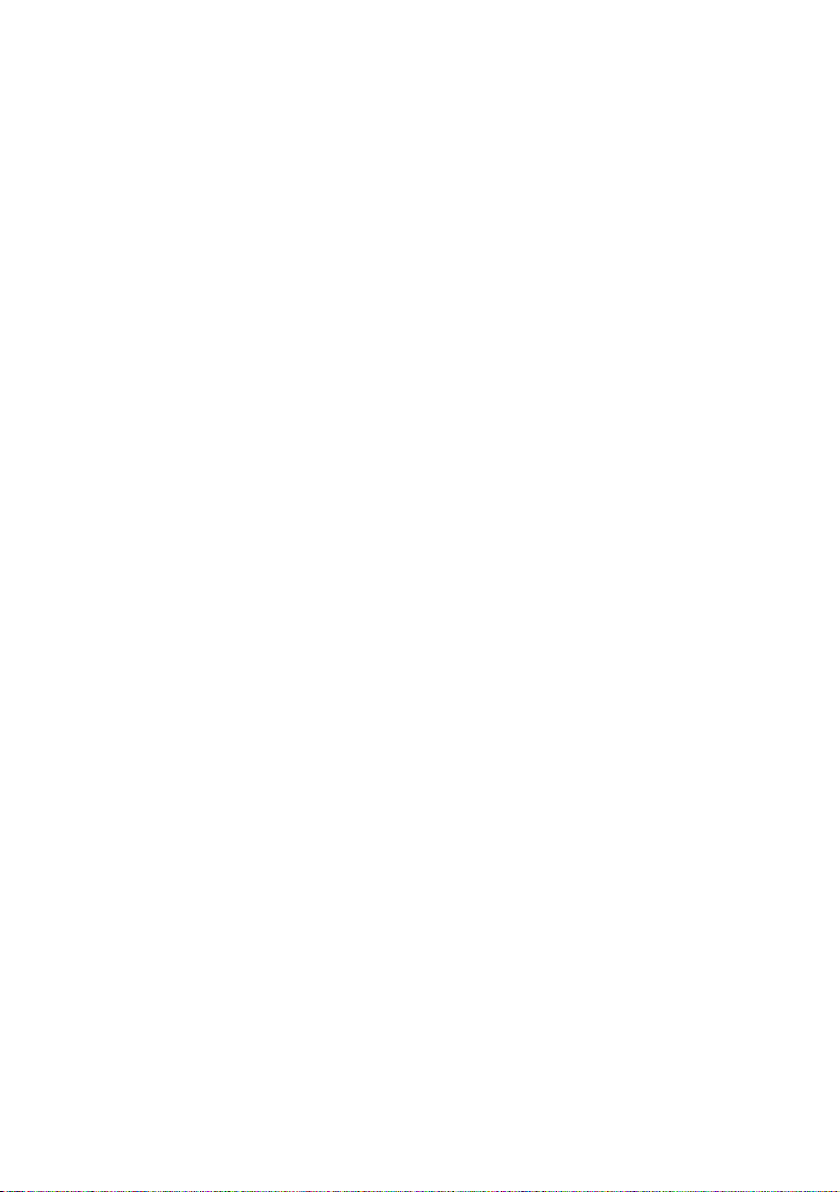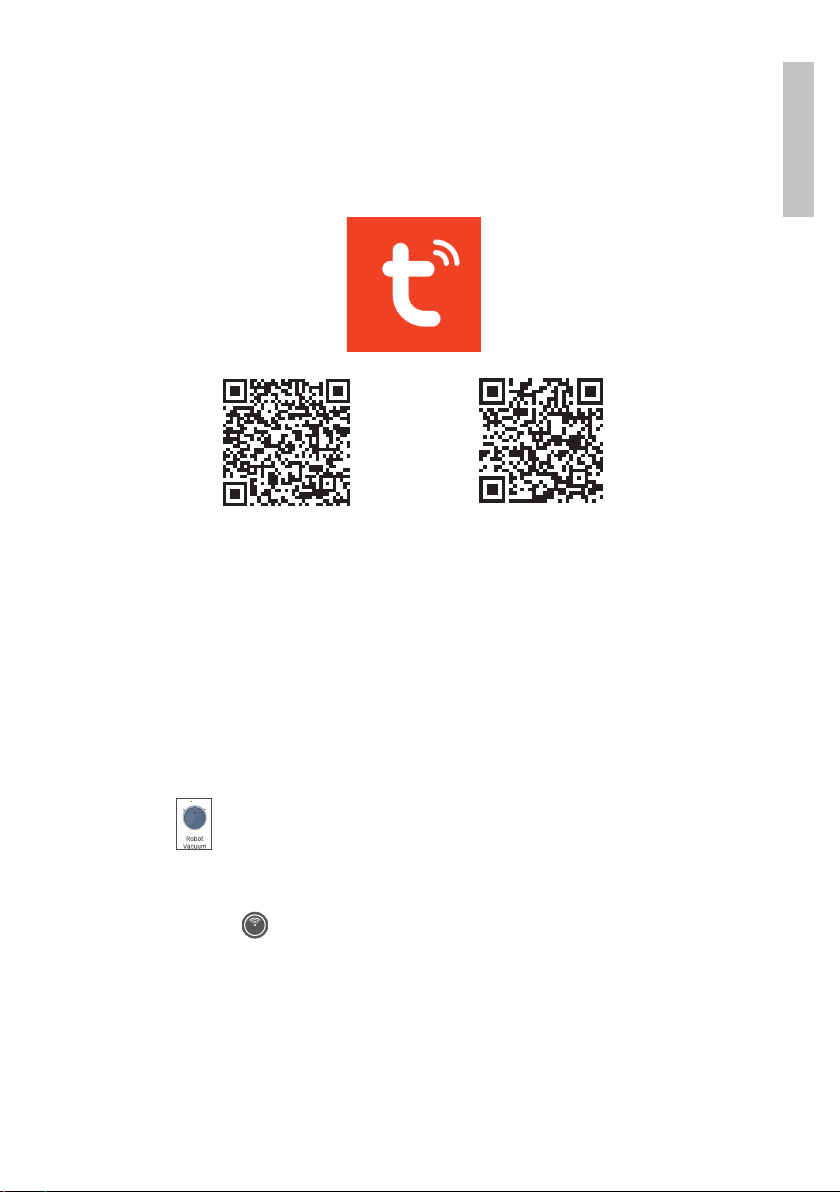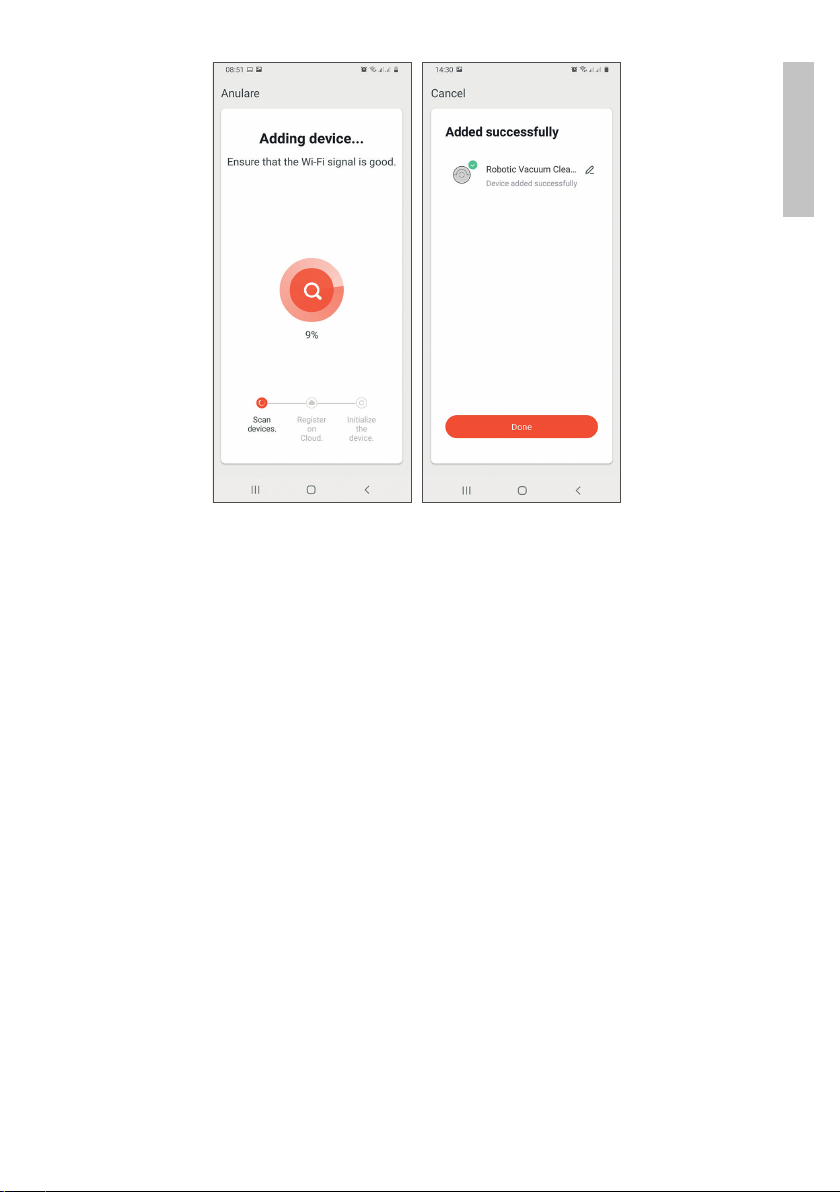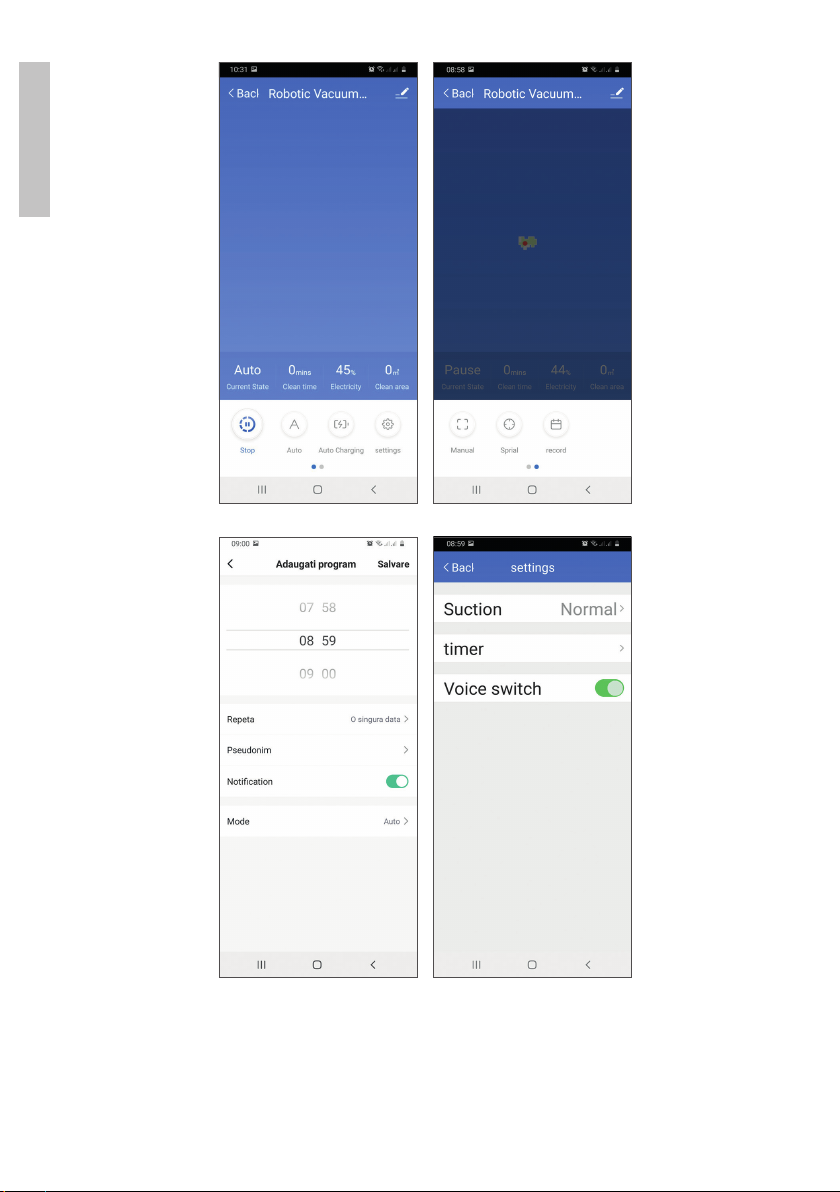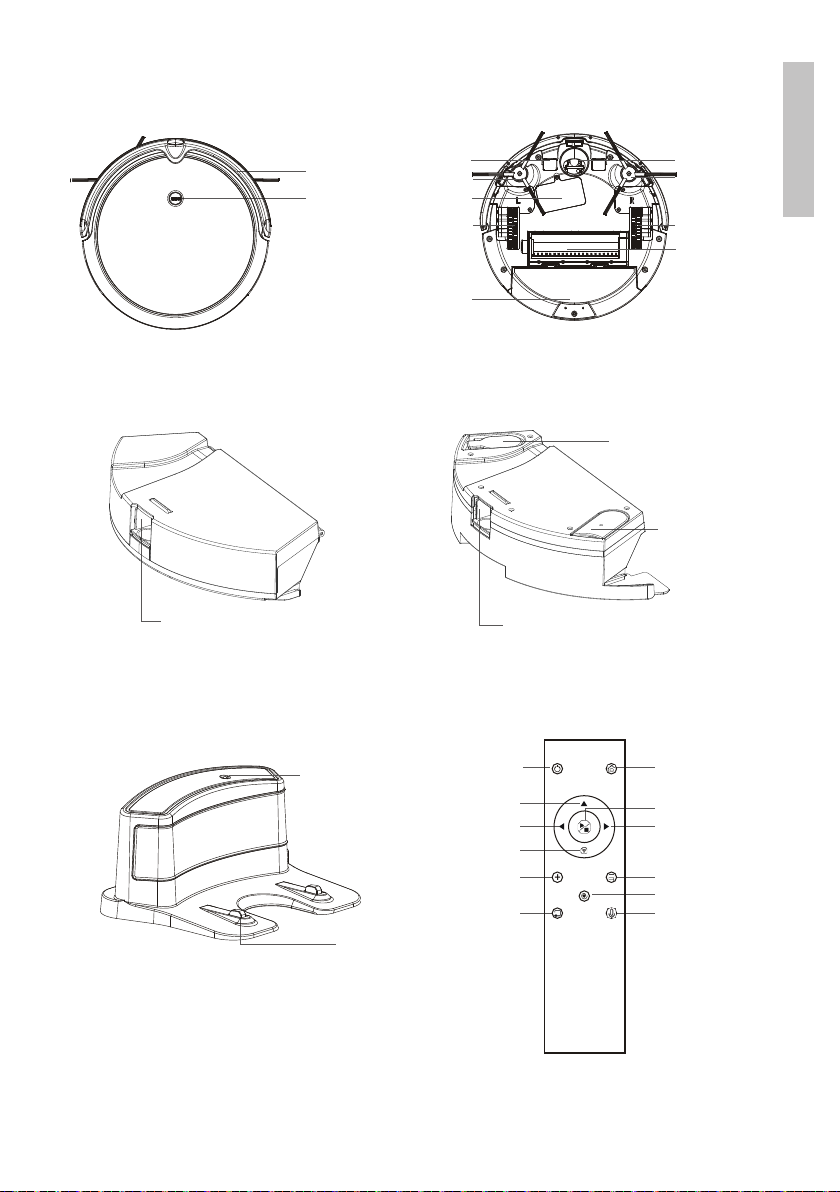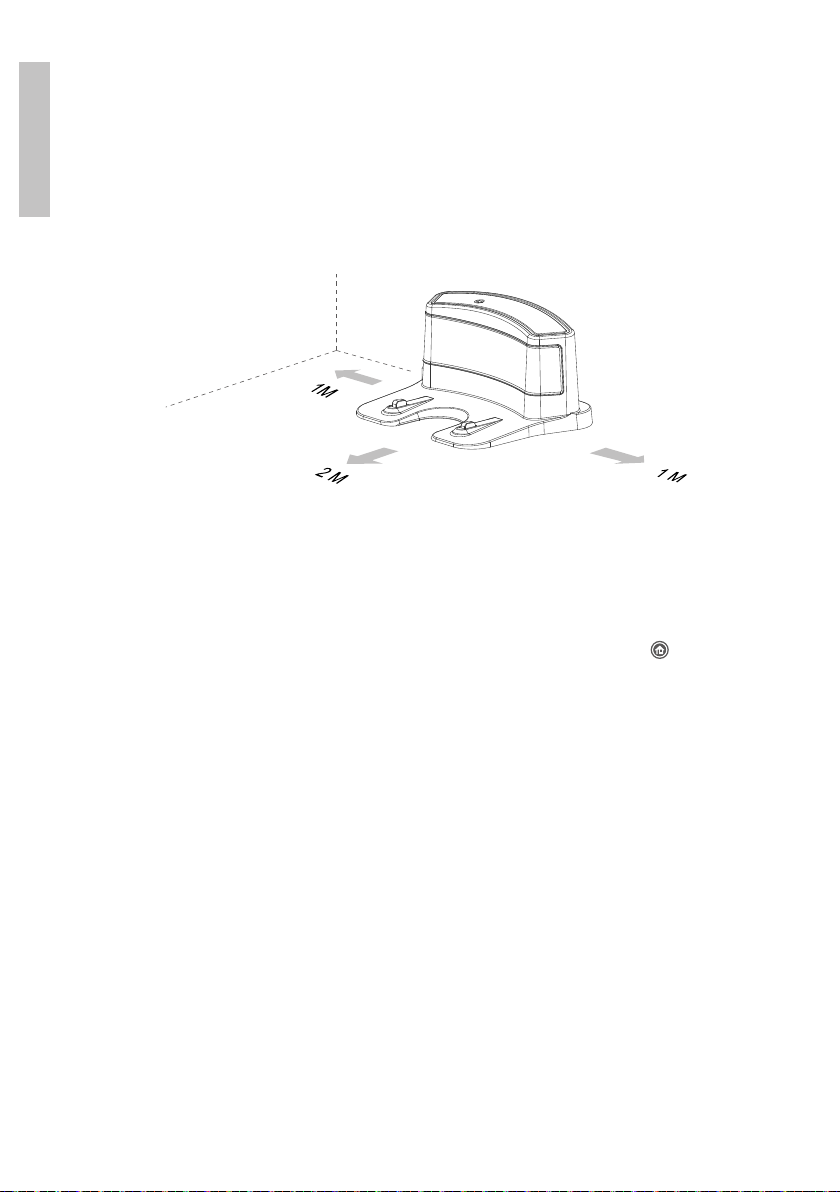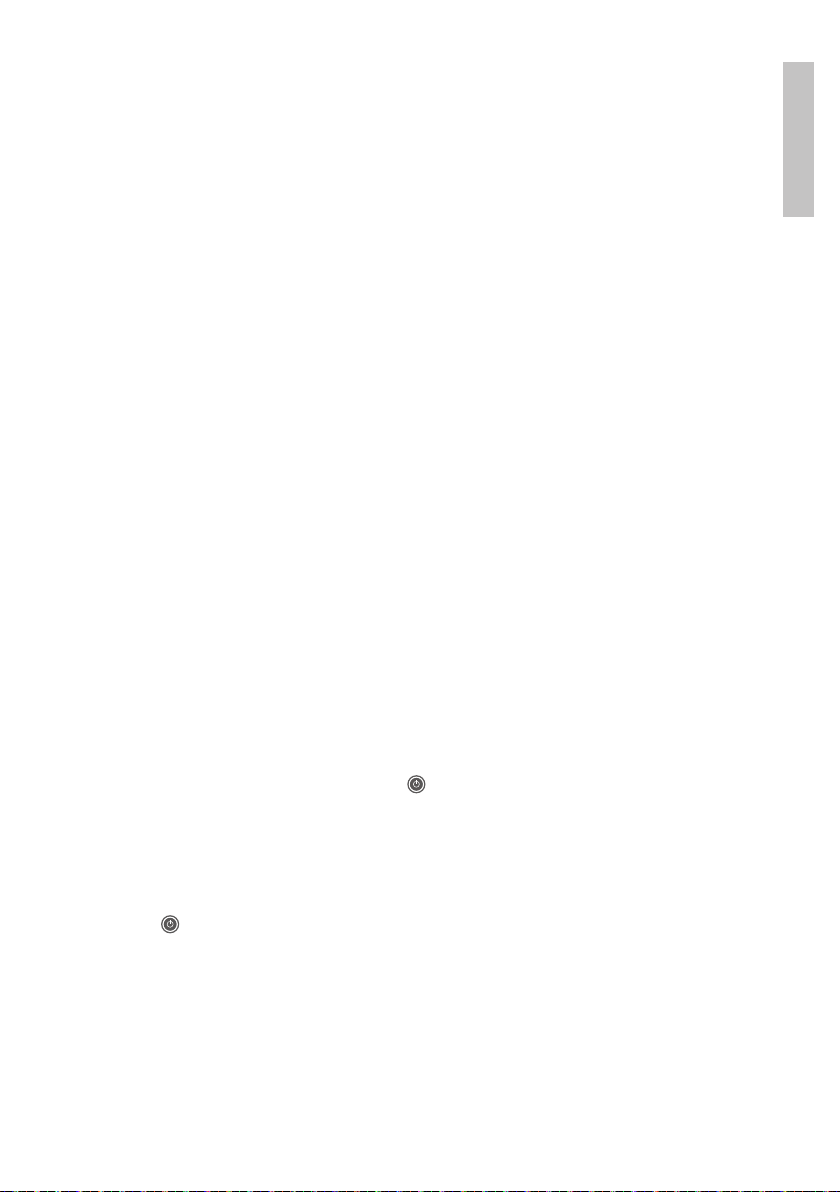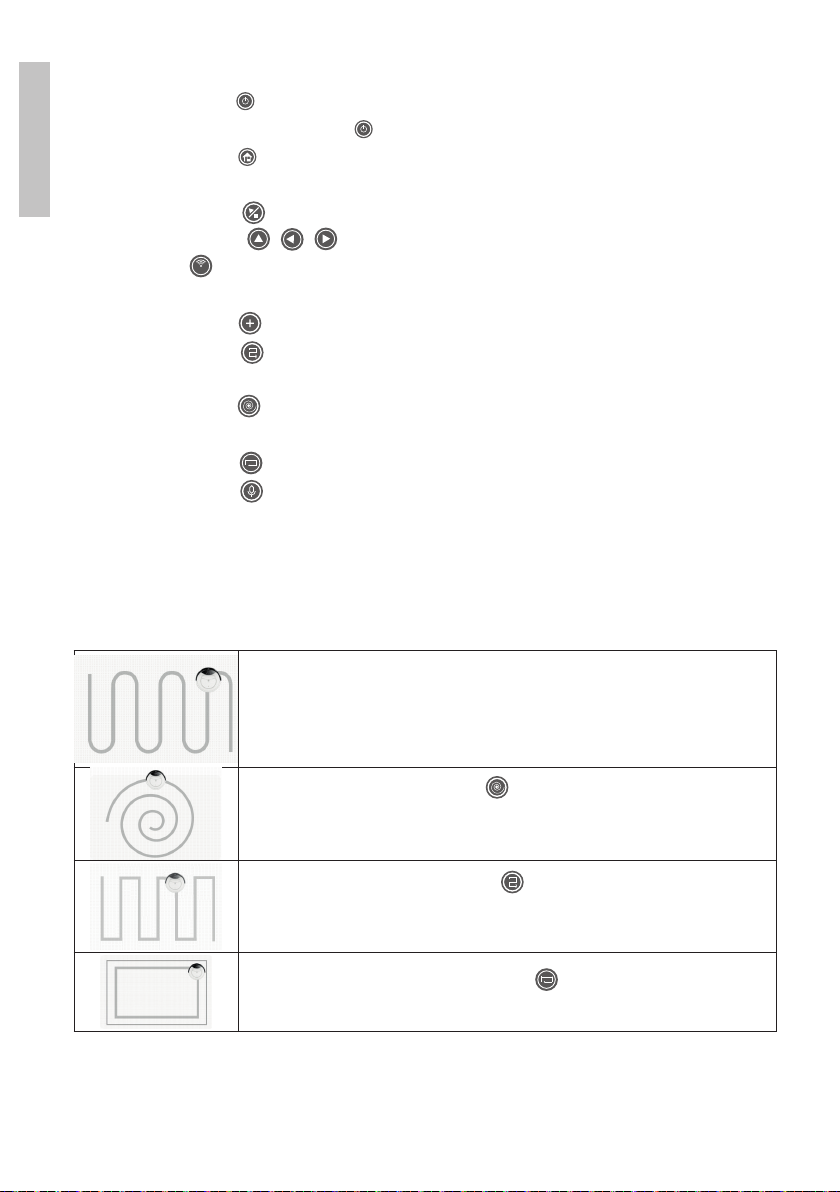User manual 10
English
1. Press the key (on/o). The robot will exit Sleep mode and enter Standby
mode. Press again the key , the robot will return to Sleep mode.
2. Press the key . The robot will head to the loading base. The LED on the
CLEAN button flashes.
3. Press the key . The robot begins to move and vacuum.
4. Press the keys , , to move the robot in all three directions.
5. The key is only used to add the robot to the Tuya Smart application.
Read the chapter Add device in Tuya Smart application for more details.
6. Press the key to increase the suction power.
7. Press the key . The robot will perform zigzag movements with a radius
of 1 meter. This method of cleaning is recommended for small rooms.
8. Press the key . The robot will perform small Z-shaped movements. This
method of cleaning is recommended for rooms with a lot of dust and dirt.
9. Press the key . The robot will clean along the edges of the room.
10. Press the key to enable / disable voice alerts.
The route of movement of the robot during the various
cleaning methods
Automatic mode (default):
It is the most commonly used cleaning method. The robot
executes zigzag movements and changes direction when
it encounters an obstacle.
Spot cleaning mode. Key
The robot focuses on cleaning a small area in detail. The
robot performs a spiral motion.
Zigzag cleaning mode. Key
The robot will perform Z-shaped movements with a radius
of 1 meter.
Perimeter cleaning mode. Key
The robot will clean along the edges of the room.