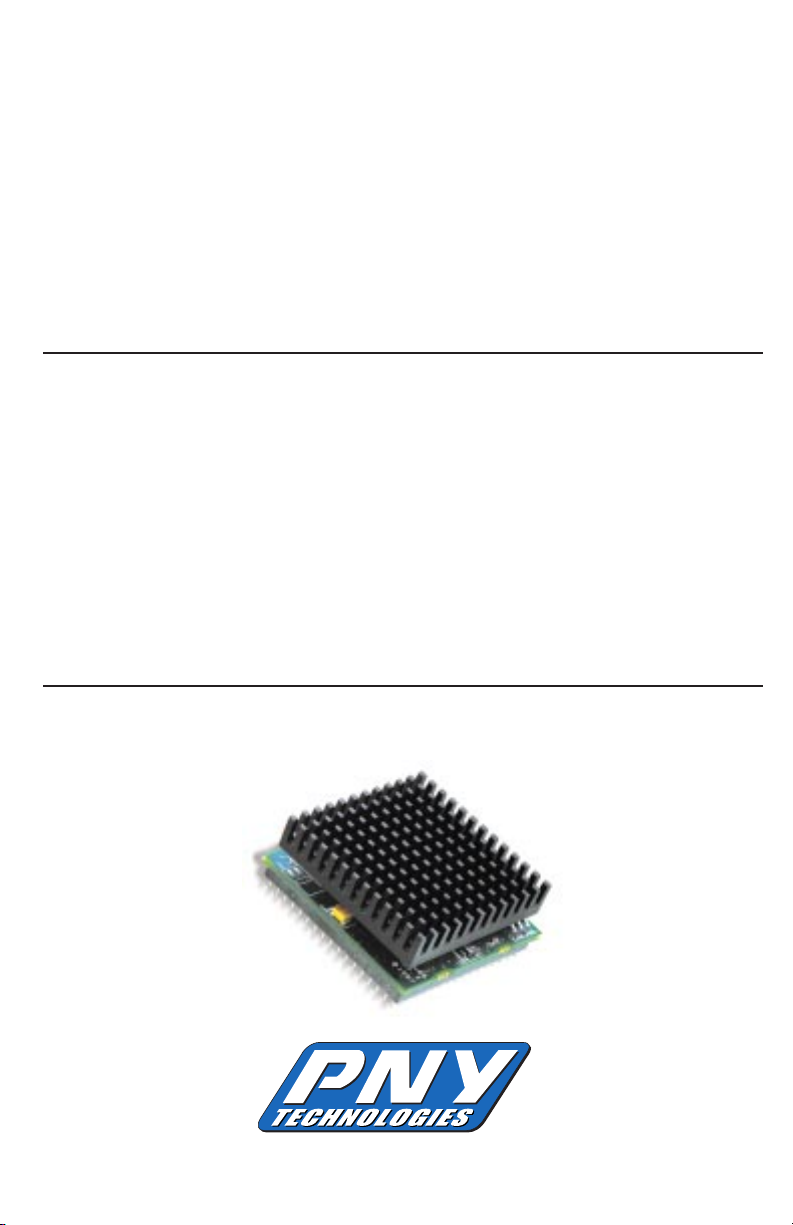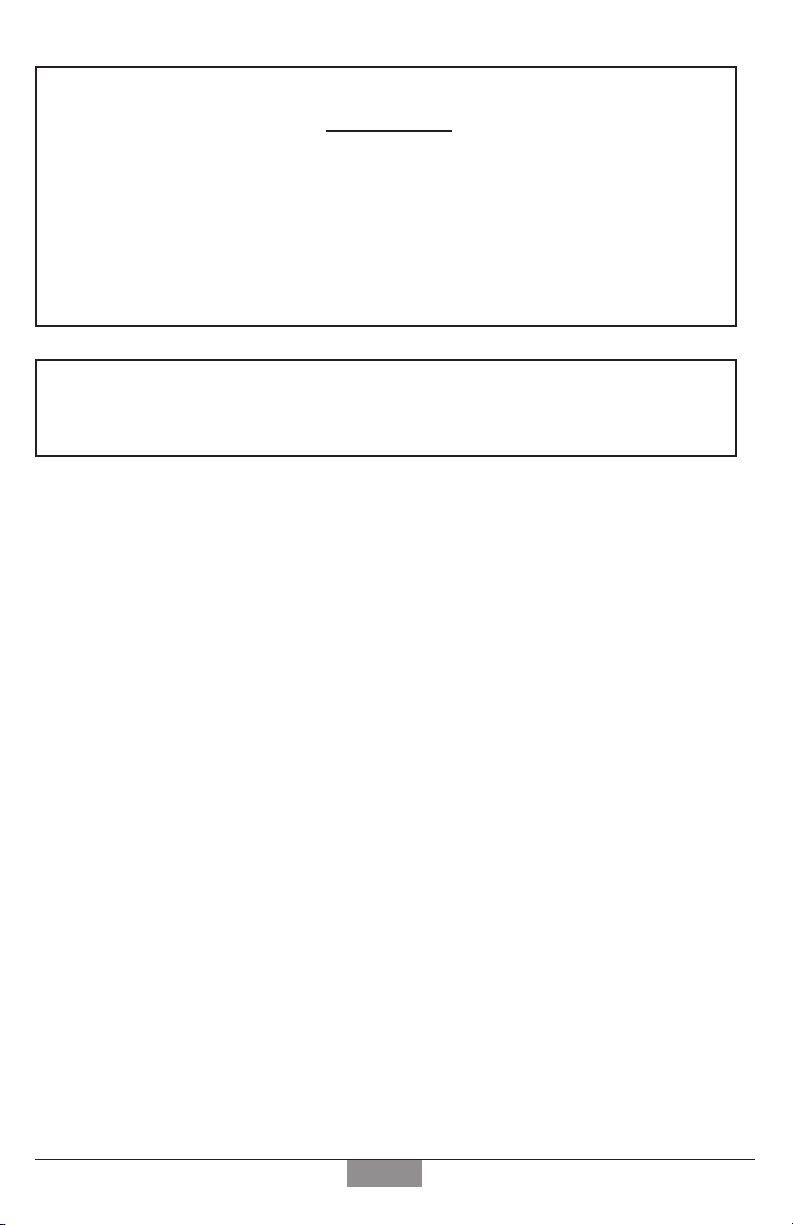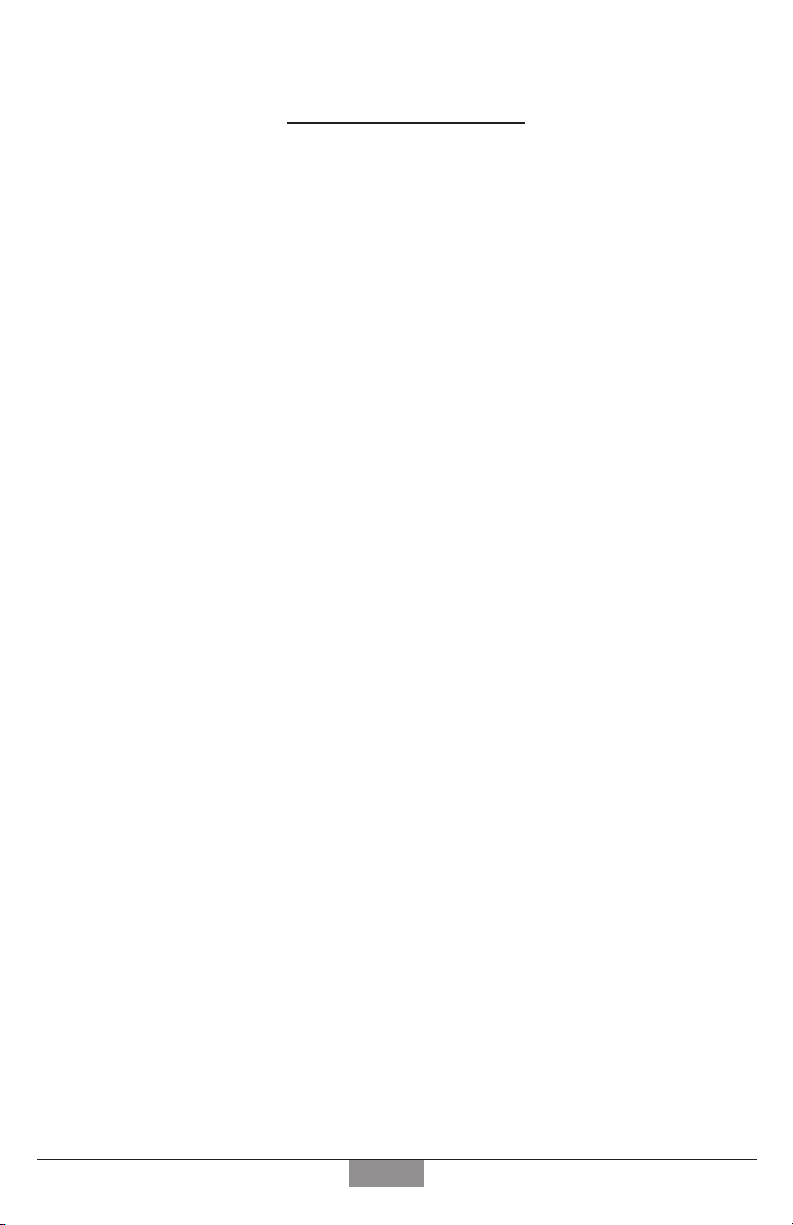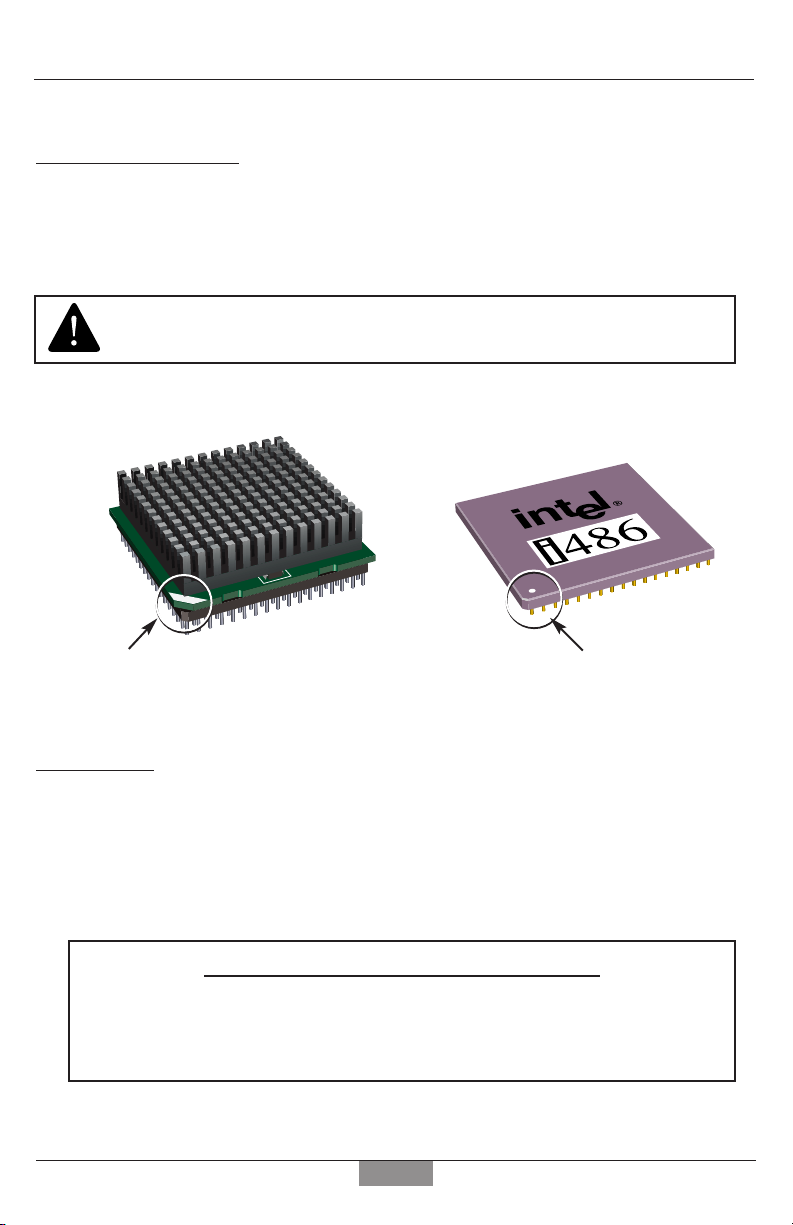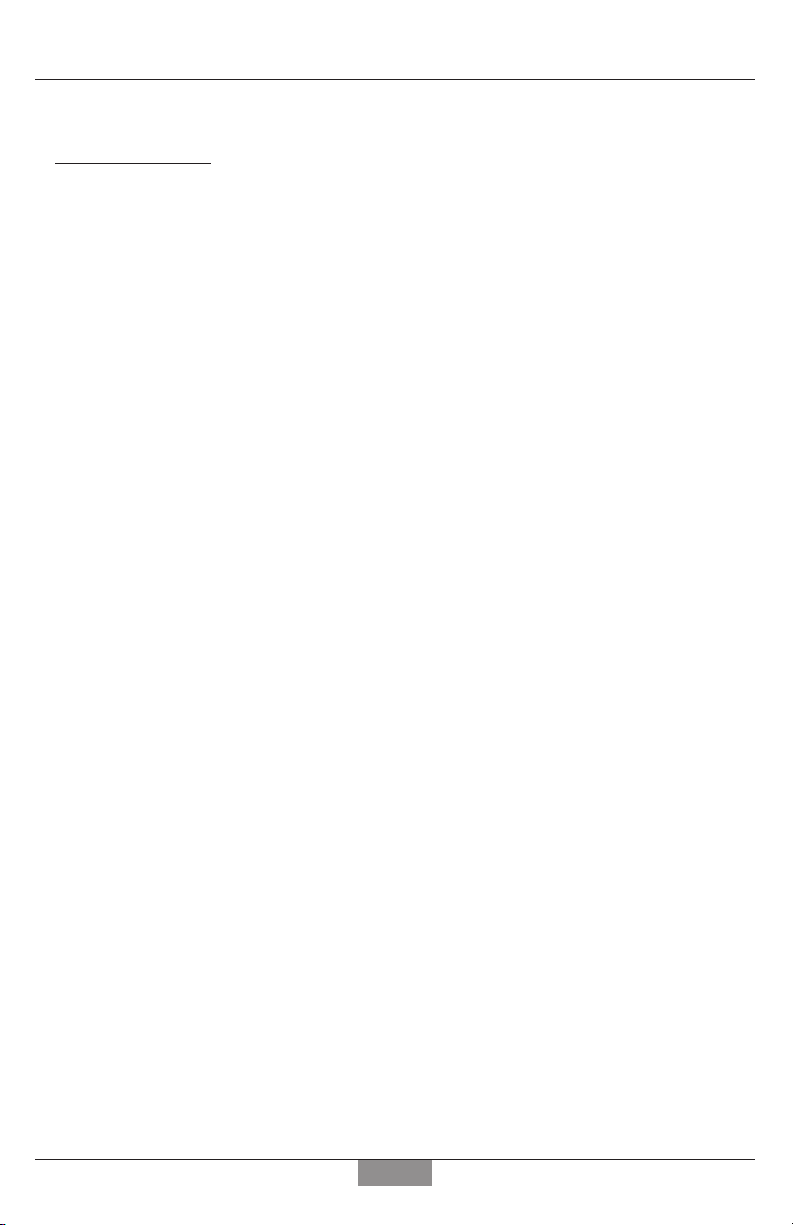PNY Technologies products are not intended for use in life critical situations, or as critical components in life support systems.
Life support devices or systems are defined as devices which are intended for surgical implant into the human body, or for sup-
port of sustaining life, and whose failure to perform, when used in accordance with instructions provided by the manufacturer,
might result in injury to the user.
LIFETIME WARRANTY
PNY Technologies, Inc. warrants to the original consumer purchaser of the PNY QUICKCHIP (“QUICKCHIP ”) processor upgrade will be free
of manufacturing defects from the original date of purchase. If the QUICKCHIP should become defective, PNY Technologies, Inc. will replace
it, provided the QUICKCHIP is delivered at the customer’s expense to PNY Technologies, Inc.’s facility. Replacement products may either be
new or reconditioned, at PNY Technologies, Inc.’s discretion.
EXCLUSION FROM STANDARD LIFETIME WARRANTY
IMPORTANT: This warranty does not cover damage resulting from accident, improper installation,misuse or abuse,lack of reasonable care,
the affixing of any attachment not provided with the QUICKCHIP, improper connections with peripherals, external electrical fault, lightning,
disaster,or modifications to the QUICKCHIP not approved in writing by PNY Technologies,Inc.,and will be effective only if the original con-
sumer purchaser completes and returns the registration card included with the QUICKCHIP to PNY Technologies, Inc. within 30 days of the
date of original purchase. Even if the registration card is not returned, the limitation of liability and disclaimer of any implied warranties by
PNY Technologies, Inc. are still in effect. This warranty is valid only within the United States and applies only to QUICKCHIPs th at are new,
in cartons and that are unopened on the date of original purchase. This warranty shall not extend to any subsequent purchasers of the
QUICKCHIP from the original purchaser.
EXCEPT AS SET FORTH HEREIN, THERE ARE NO OTHER WARRANTIES, EXPRESSED OR IMPLIED, INCLUDING, BUT NOT LIMITED
TO, THE IMPLIED WARRANTIES OF MERCHANTABILITY AND FITNESS FOR A PARTICULAR PURPOSE. IN NO EVENT WILL PNY
TECHNOLOGIES, INC., BE LIABLE TO A CUSTOMER OR ANY THIRD PARTY FOR ANY SPECIAL, DIRECT, INDIRECT, INCIDENTAL,
EXEMPLARY OR CONSEQUENTIAL DAMAGES, INCLUDING, BUT NOT LIMITED TO, ANY LOST PROFITS OR LOST SAVINGS,
WHETHER FOR BREACH OF CONTRACT, TORT OR OTHERWISE OR WHETHERARISING OUT OF THE USE OR INABILITY TO USE THE
QUICKCHIP
OR ANY OTHER EQUIPMENT, EVEN IF PNY TECHNOLOGIES, INC., OR ANY AUTHORIZED PNY TECHNOLOGIES, INC.,
REPRESENTATIVE HAS BEENADVISED OF THE POSSIBILITY OF SUCH DAMAGES OR OF ANY CLAIM BY OTHER PARTY. PNY TECH-
NOLOGIES, INC., WILL NOT REPLACE THE
QUICKCHIP
IF DAMAGE TO THE QUICKCHIP RESULTS FROM SERVICE PERFORMED ON
THE
QUICKCHIP
BY ANYONE OTHER THAN PNY TECHNOLOGIES, INC., NOTE: NO OTHER WARRANTY, WRITTEN OR ORAL, IS
AUTHORIZED BY PNY TECHNOLOGIES, INC.
This warranty gives you special legal rights, and you may also have other rights that vary from state to state. Some states do not permit limita-
tions or exclusions of implied warranties and consequential damages so the above limitations, disclaimers or exclusions may not apply to you.
The QUICKCHIP 133 Processor Upgrade logo is a trademark of PNY Technologies, Inc. The PNY Technologies, Inc
logo is a trademark of PNY Technologies, Inc. Intel, Pentium and OverDrive are registered trademarks of Intel, Inc.
All other trademarks are property of their respective companies.
The use of trademarks or other designations in this publication is for reference purposes only and does not con-
stitute an endorsement by the trademark holders.
NOTE: DUE TO REVISIONS, ILLUSTRATIONS SHOWN MAY DIFFER FROM ACTUAL PRODUCT.
NOTICE:
The instructions herein contain important information regarding the
safe installation and operation of this product. By breaking the prod-
uct seal, you acknowledge your responsibility for complying with all
warnings and accept all risks associated with the installation and use
of this product.
Page 2