ZALMAN HD160 User manual
Other ZALMAN Computer Accessories manuals

ZALMAN
ZALMAN Z3 Series User manual

ZALMAN
ZALMAN LQ1000 User manual

ZALMAN
ZALMAN GS1000 User manual

ZALMAN
ZALMAN S5 User manual

ZALMAN
ZALMAN S4 User manual

ZALMAN
ZALMAN Z9 NEO User manual

ZALMAN
ZALMAN ZM-KM870RF User manual

ZALMAN
ZALMAN S4 Plus User manual

ZALMAN
ZALMAN M3 Plus User manual

ZALMAN
ZALMAN M3 User manual

ZALMAN
ZALMAN Z11 Plus User manual

ZALMAN
ZALMAN Z11Neo User manual

ZALMAN
ZALMAN M3 Plus User manual

ZALMAN
ZALMAN Z8 User manual

ZALMAN
ZALMAN S2 User manual
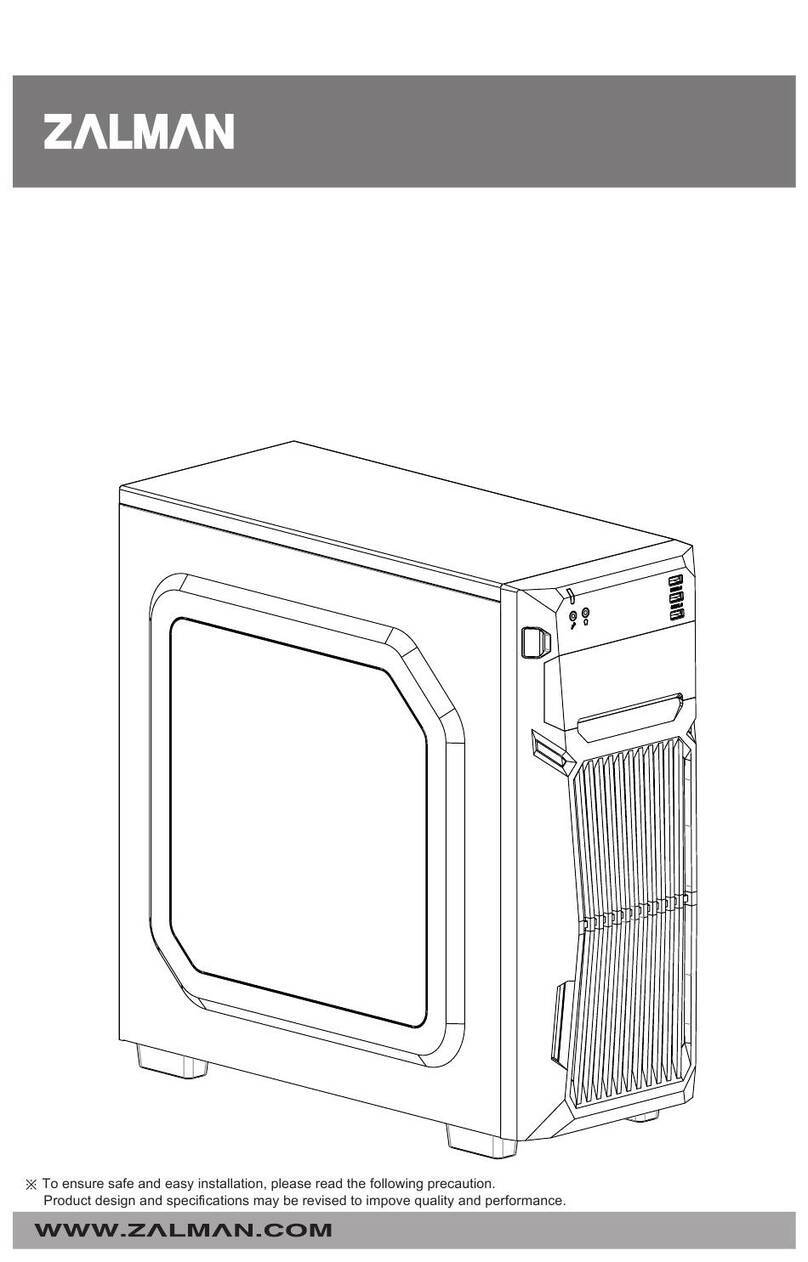
ZALMAN
ZALMAN Z1 NEO User manual

ZALMAN
ZALMAN Z7 User manual

ZALMAN
ZALMAN Z-MACHINE GT1000 User manual

ZALMAN
ZALMAN TNN 300 User manual

ZALMAN
ZALMAN ZM-MFC2 User manual































