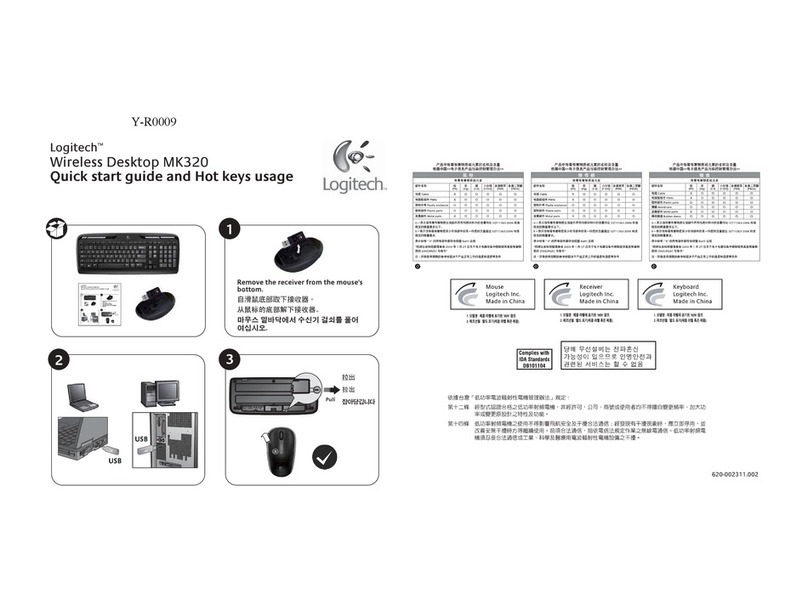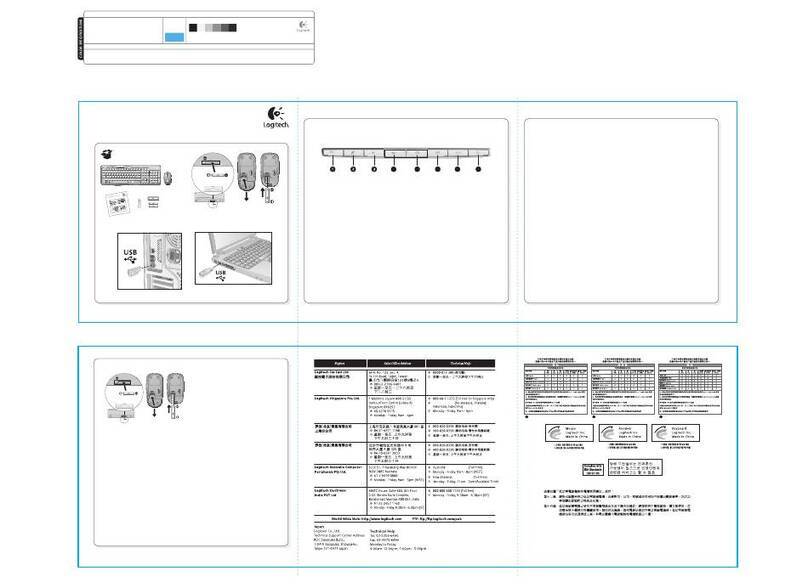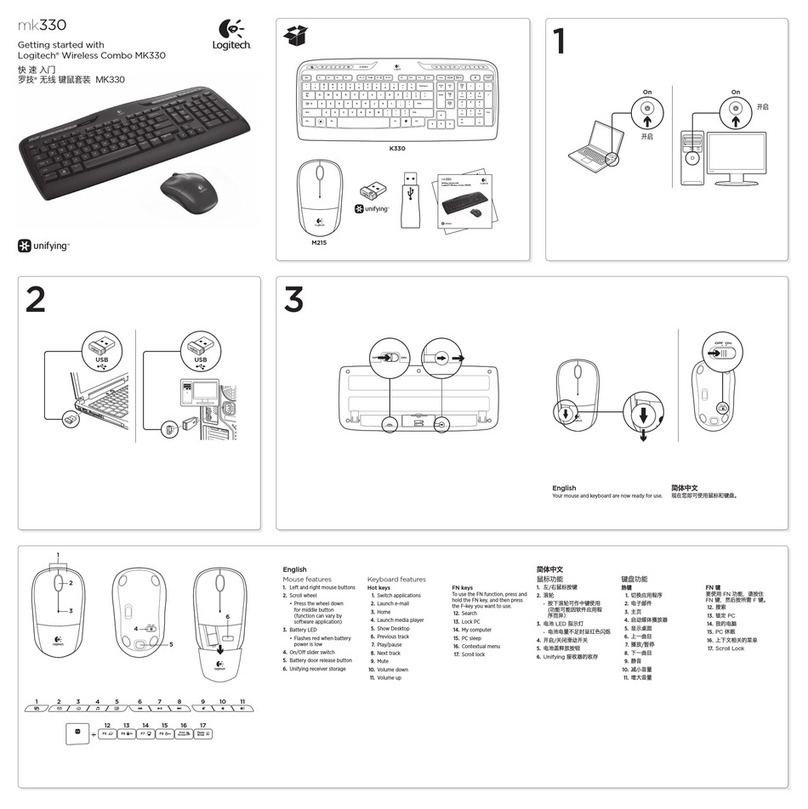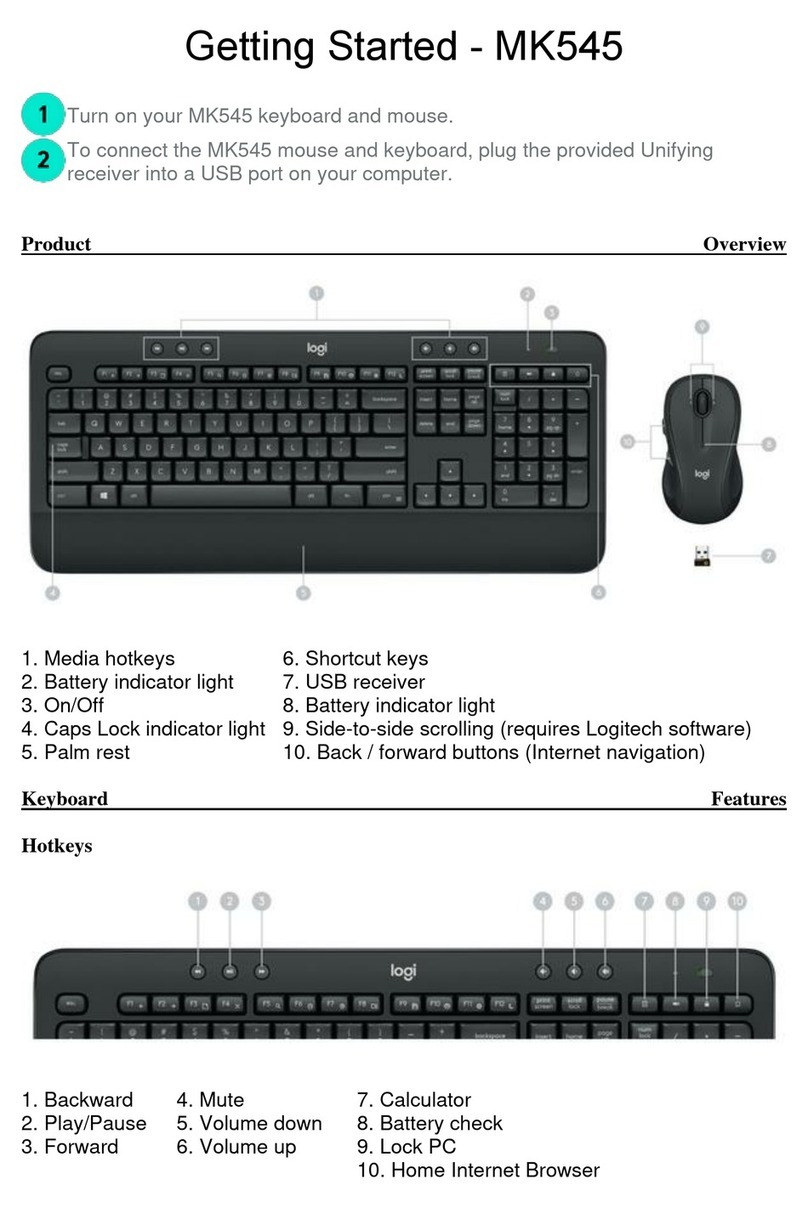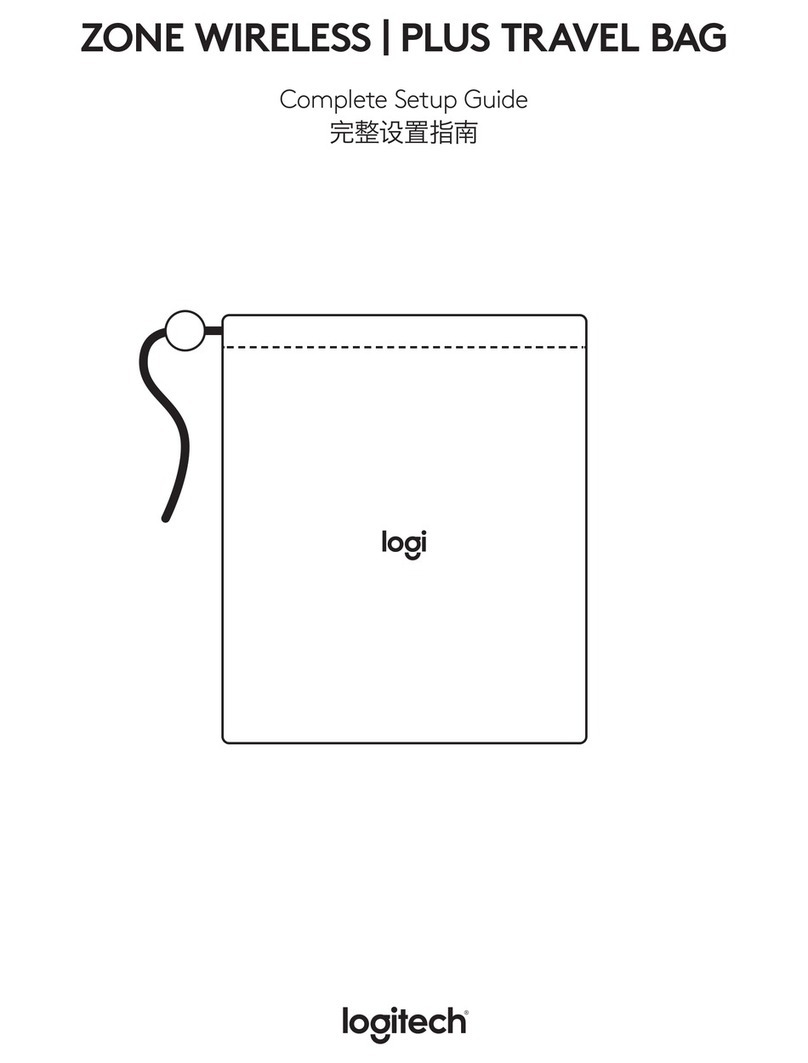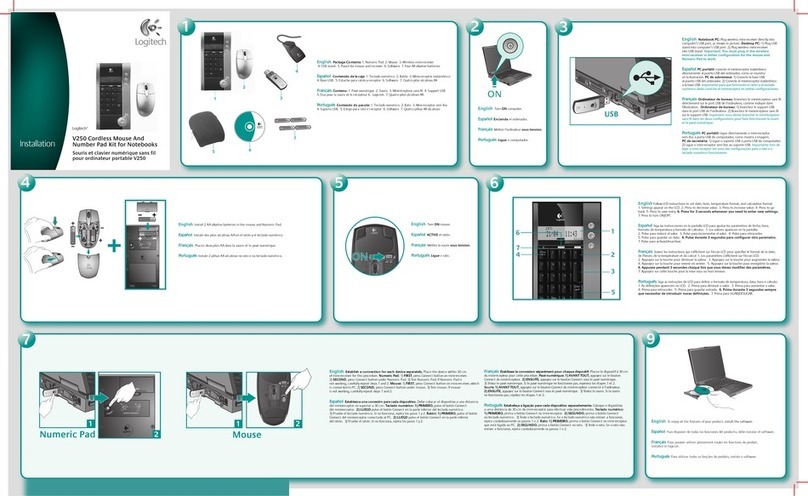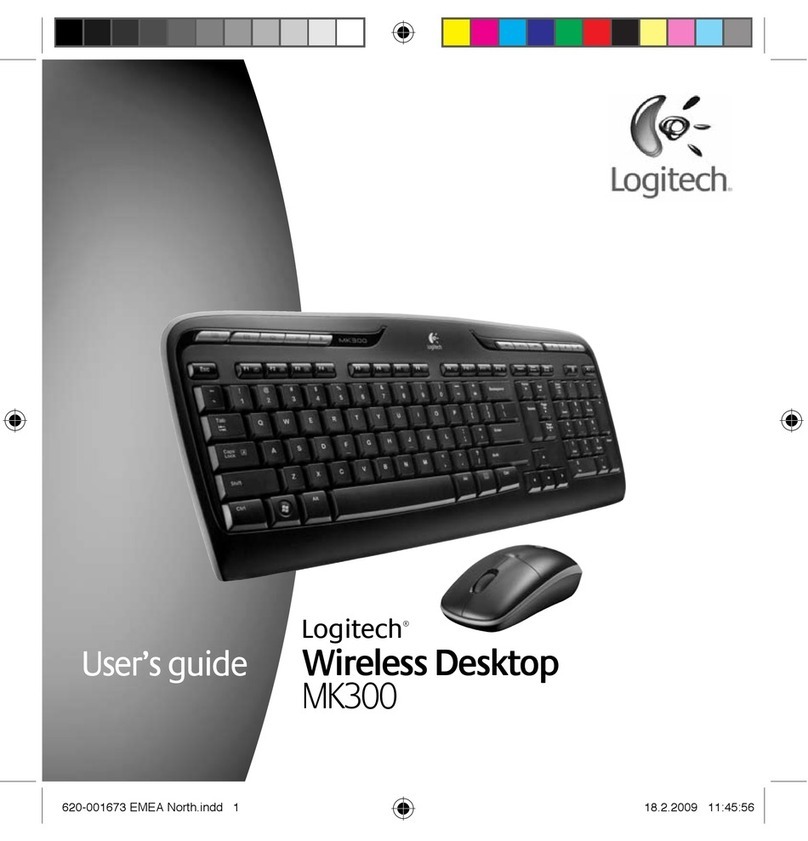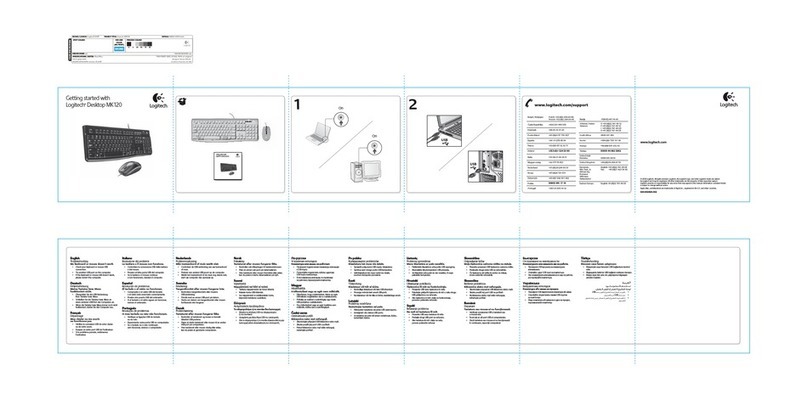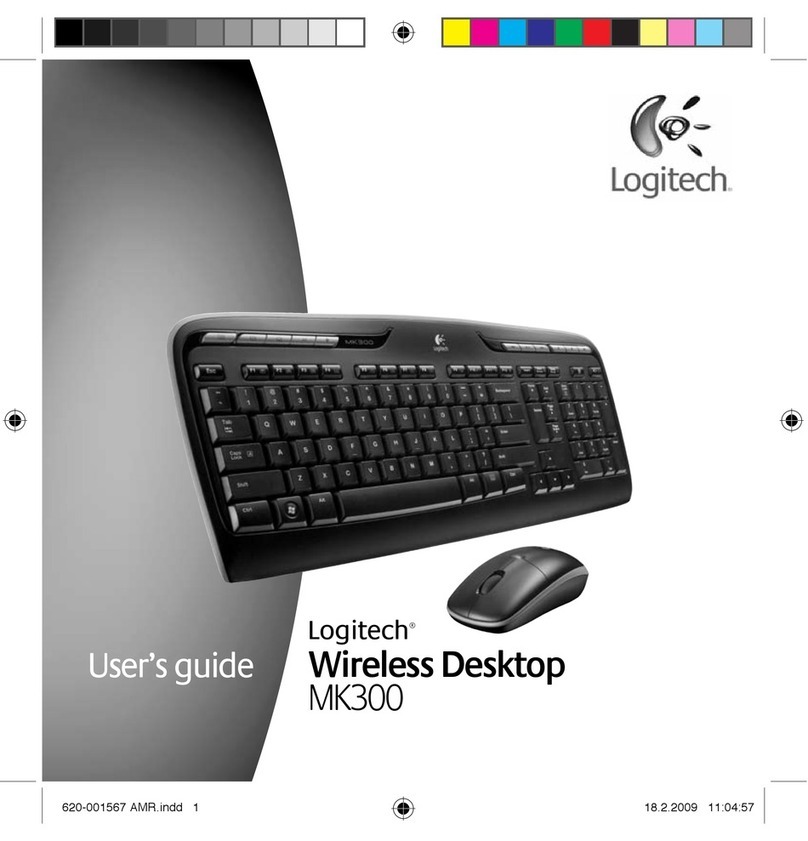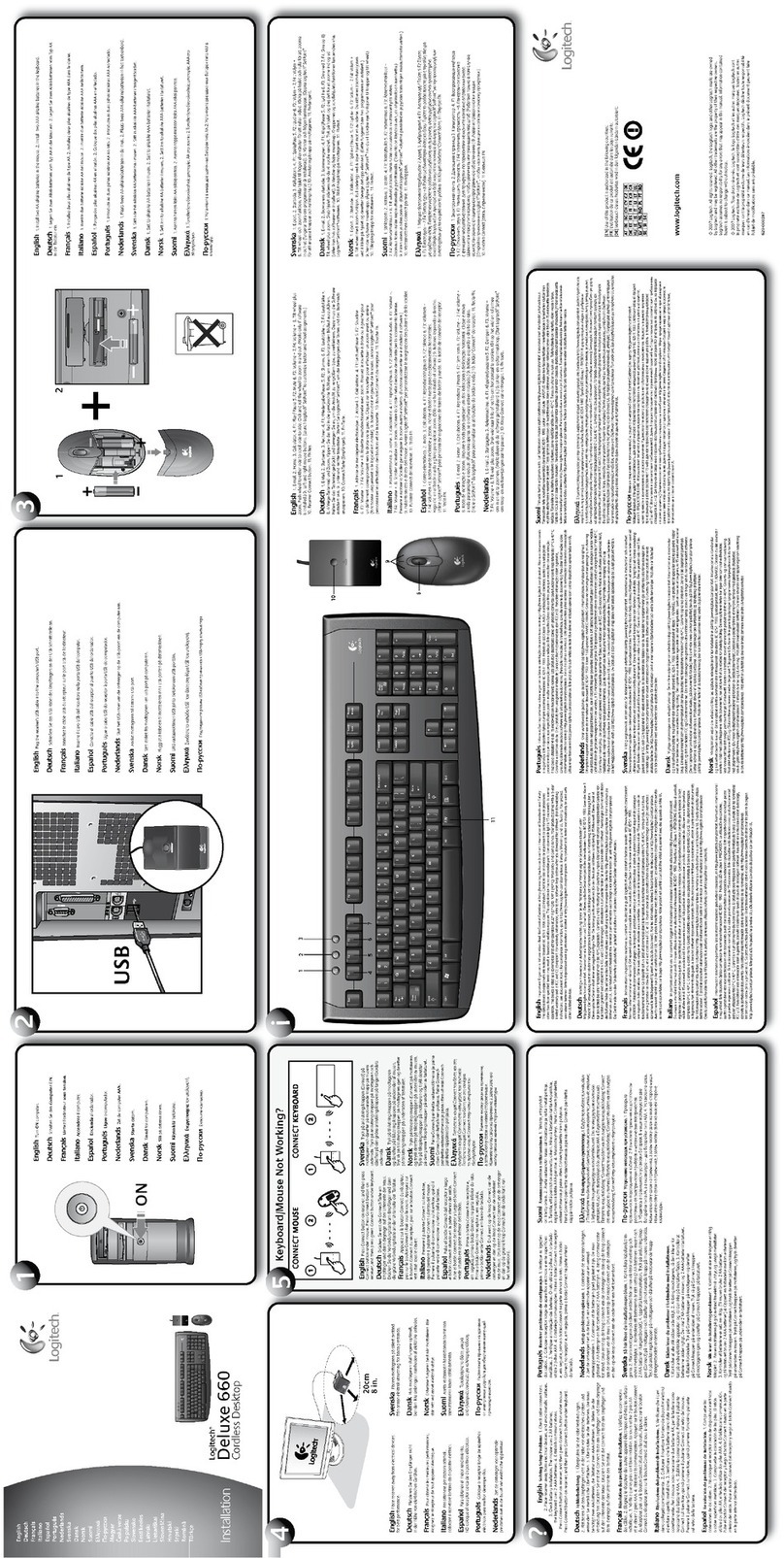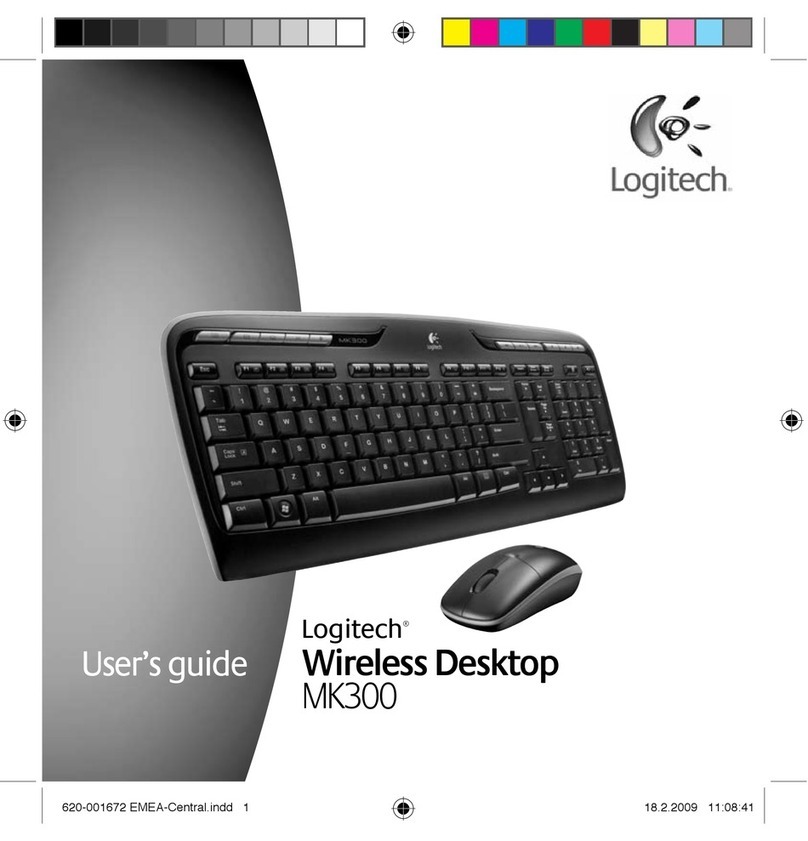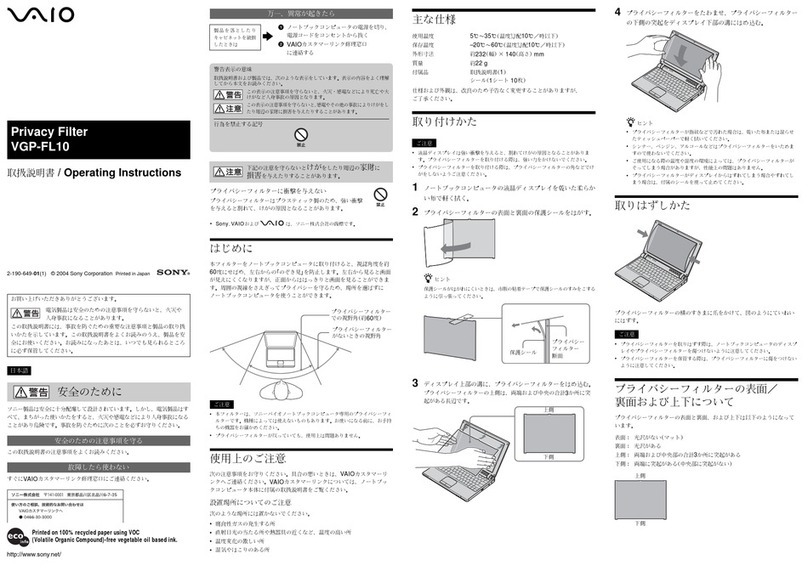English
Visit Product Central
There’s more information and support online for
your product. Take a moment to visit Product Central
to learn more about your new mouse and keyboard.
Browse online articles for setup help, usage tips,
or information about additional features. If your product
has optional software, learn about its benefits and how
it can help you customize your product.
Connect with other users in our Community Forums
to get advice, ask questions, and share solutions.
At Product Central, you’ll find a wide selection of content:
• Tutorials
• Troubleshooting
• Support community
• Software downloads
• Online documentation
• Warranty information
• Spare parts (when available)
Go to www.logitech.com/support/mk240
По-русски
Посетите раздел «Центр продукции»
В Интернете представлена дополнительная информация
и поддержка для продукта. Уделите минуту, чтобы посетить
раздел «Центр продукции» и узнать больше о ваших новых
мыши и клавиатуре.
Ознакомьтесь с интернет-статьями, чтобы получить помощь
в установке, советы или сведения о дополнительных
функциях. Если для ваших клавиатуры и мыши имеется
дополнительное программное обеспечение, узнайте о его
преимуществах и о предоставляемых возможностях по
настройке ваших продуктов.
Присоединитесь к другим пользователям на форумах
сообщества, чтобы получить совет, задать вопросы
и поделиться сведениями о решении проблем.
В разделе «Центр продукции» имеется обширный набор
материалов по различным темам.
• Уроки
• Устранение неполадок
• Сообщество поддержки
• Загрузка программного обеспечения
• Интернет-документация
• Сведения о гарантии
• Запасные части (при их доступности)
Все это вы можете найти по адресу www.logitech.com/
support/mk240
Türkçe
Ürün Merkezn zyaret edn
Ürününüz çn çevrmç ortamda daha fazla blg ve destek
bulablrsnz. Yen mouse’unuz ve klavyenz hakkında daha
fazla blg ednmek çn Ürün Merkezn zyaret edeblrsnz.
Kurulum yardımı, kullanım puçları veya ek özellkler
hakkında blg almak çn çevrmç makalelere göz atın.
Ürününüzde steğe bağlı yazılım bulunuyorsa, faydaları ve
ürününüzü özelleştrmede sze nasıl yardımcı olacağı le lgl
olarak blg ednn.
Danışmak, sorular sormak ve çözümler paylaşmak çn
Topluluk Forumlarımızdak dğer kullanıcılarla bağlantı kurun.
Ürün Merkeznde zengn çerk seçenekler bulacaksınız:
• Öğretcler
• Sorun gderme
• Destek topluluğu
• İndrebleceğnz yazılımlar
• Çevrmç belgeler
• Garant blgler
• Yedek parçalar (kullanılablr olduğunda)
www.logtech.com/support/mk240 adresne gdn
English
Know your product
Keyboard features
F-keysTo use, press and hold the Fn key,
and then press an F-key.
1. Fn + F1 = Launch Internet browser
2. Fn + F2 = Launch email application
3. Fn + F3 = Launch Windows Search
4. Fn + F4 = Launch calculator
5. Fn + F5 = Launch media player
6. Fn + F6 = Previous track
7. Fn + F7 = Play/Pause
8. Fn + F8 = Next track
9. Fn + F9 = Mute
10. Fn + F10 = Volume down
11. Fn + F11 = Volume up
12. Fn + F12 = Print screen
Mouse features
1. Left and right buttons
2. Scroll wheel
3. Battery door
4. On/O switch
Middle button function
Press down on the scroll wheel to activate.
Function may vary by application.
For additional mouse and keyboard
features and configuration, go to
www.logitech.com/support/mk240.
Download and install the Logitech®
SetPoint™ software for Windows®.
По-русски
Знакомство с продуктом
Функции клавиатуры
Функциональные клавиши
Для использования нажмите
и удерживайте клавишу Fn, а затем —
одну из перечисленных ниже
функциональных клавиш.
1. Fn + F1 = Запуск интернет-
обозревателя
2. Fn + F2 = Запуск почтовой
программы
3. Fn + F3 = Запуск средства
поиска Windows
4. Fn + F4 = Запуск калькулятора
5. Fn + F5 = Запуск проигрывателя
мультимедиа
6. Fn + F6 = Предыдущая запись
7. Fn + F7 = Воспроизведение/пауза
8. Fn + F8 = Следующая запись
9. Fn + F9 = Отключение звука
10. Fn + F10 = Уменьшение громкости
11. Fn + F11 = Увеличение громкости
12. Fn + F12 = Снимок экрана
Функции мыши
1. Левая и правая кнопки
2. Колесико прокрутки
3. Крышка батарейного отсека
4. Включение/отключение
Функция средней кнопки
Для активации нажмите колесико
прокрутки. Функция может зависеть
от приложения.
Для получения дополнительных
сведений о функциях и конфигурации
мыши и клавиатуры перейдите по адресу
www.logitech.com/support/mk240.
Загрузите и установите программное
обеспечение Logitech® SetPoint™
для Windows®.
Türkçe
Ürününüzü tanıyın
Klavye özellkler
F tuşlarıKullanmak çn Fn tuşunu
basılı tutun, ardından br F tuşuna basın.
1. Fn + F1 = Meda Player’ı Başlat
2. Fn + F2 = E-posta uygulamasını başlat
3. Fn + F3 = Wndows Araması başlat
4. Fn + F4 = Hesap maknesn başlat
5. Fn + F5 = Meda player’ı başlat
6. Fn + F6 = Öncek şarkı
7. Fn + F7 = Oynat/Duraklat
8. Fn + F8 = Sonrak şarkı
9. Fn + F9 = Sessz
10. Fn + F10 = Ses azalt
11. Fn + F11 = Ses artır
12. Fn + F12 = Ekran görüntüsü
Fare özellkler
1. Sol ve sağ düğmeler
2. Kaydırma tekerleğ
3. Pl kapağı
4. Açma/Kapama düğmes
Orta düğme şlev
Etknleştrmek çn kaydırma
tekerleğne basın. İşlev uygulamadan
uygulamaya değşklk göstereblr.
Ek mouse ve klavye özellkler ve
yapılandırma çn www.logtech.com/
support/mk240 adresne gdn.
Wndows® çn Logtech® SetPont™
yazılımını ndrp yükleyn.
1 2 3 4 5 6 7 8 9 10 11 12
2
1
3
4
English
Troubleshooting
Mouse or keyboard not working
• Turn on the mouse.
• Check the receiver connection.
• Try a dierent USB port on your
computer.
• Connect directly to your computer.
Do not use a USB hub.
• Check the battery orientation or replace
the batteries.
• Remove metallic objects near the mouse
and keyboard.
По-русски
Устранение неполадок
Мышь или клавиатура не работают
• Включите мышь.
• Проверьте подключение приемника.
• Попробуйте подключить приемник
кдругому USB-порту компьютера.
• Подключите приемник
непосредственно к компьютеру.
Не используйте USB-концентратор.
• Убедитесь в правильности установки
батареек или замените их.
• Удалите металлические предметы,
расположенные рядом с мышью
иклавиатурой.
Türkçe
Sorun gderme
Mouse veya klavye çalışmıyor
• Mouse’u açın.
• Alıcı bağlantısını kontrol edn.
• Blgsayarda farklı br USB bağlantı
noktasını deneyn.
• Doğrudan blgsayarınıza bağlanın.
USB hub kullanmayın.
• Pllern doğru şeklde takıldığından emn
olun veya pller değştrn.
• Mouse ve klavyenn yakınlarında bulunan
metal nesneler kaldırın.
www.logitech.com/support/mk240
België/Belgique Dutch: +32-(0)2 200 64 44;
French: +32-(0)2 200 64 40
Česká Republika +420 239 000 335
Danmark +45-38 32 31 20
Deutschland +49-(0)69-51 709 427
España +34-91-275 45 88
France +33-(0)1-57 32 32 71
Ireland +353-(0)1 524 50 80
Italia +39-02-91 48 30 31
Magyarország +36 (1) 777-4853
Nederland +31-(0)-20-200 84 33
Norge +47-(0)24 159 579
Österreich +43-(0)1 206 091 026
Polska 00800 441 17 19
Portugal +351-21-415 90 16
Россия +7(495) 641 34 60
Schweiz/Suisse D +41-(0)22 761 40 12
Svizzera F +41-(0)22 761 40 16
I +41-(0)22 761 40 20
E +41-(0)22 761 40 25
South Africa 0800 981 089
Suomi +358-(0)9 725 191 08
Sverige +46-(0)8-501 632 83
Türkiye 00800 44 882 5862
United Arab 8000 441-4294
Emirates
United Kingdom +44-(0)203-024-81 59
European, English: +41-(0)22 761 40 25
Mid. East., & Fax: +41-(0)21 863 54 02
African Hq.
Morges,
Switzerland
Eastern Europe English: 41-(0)22 761 40 25