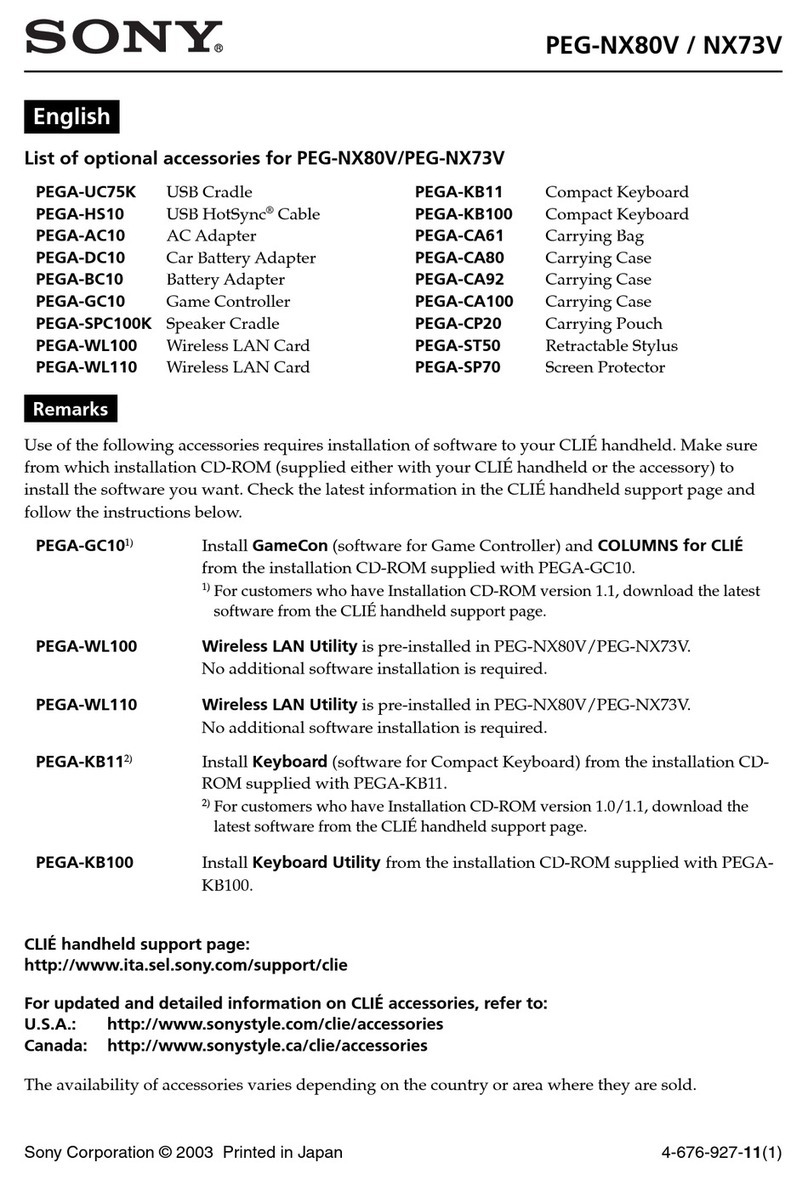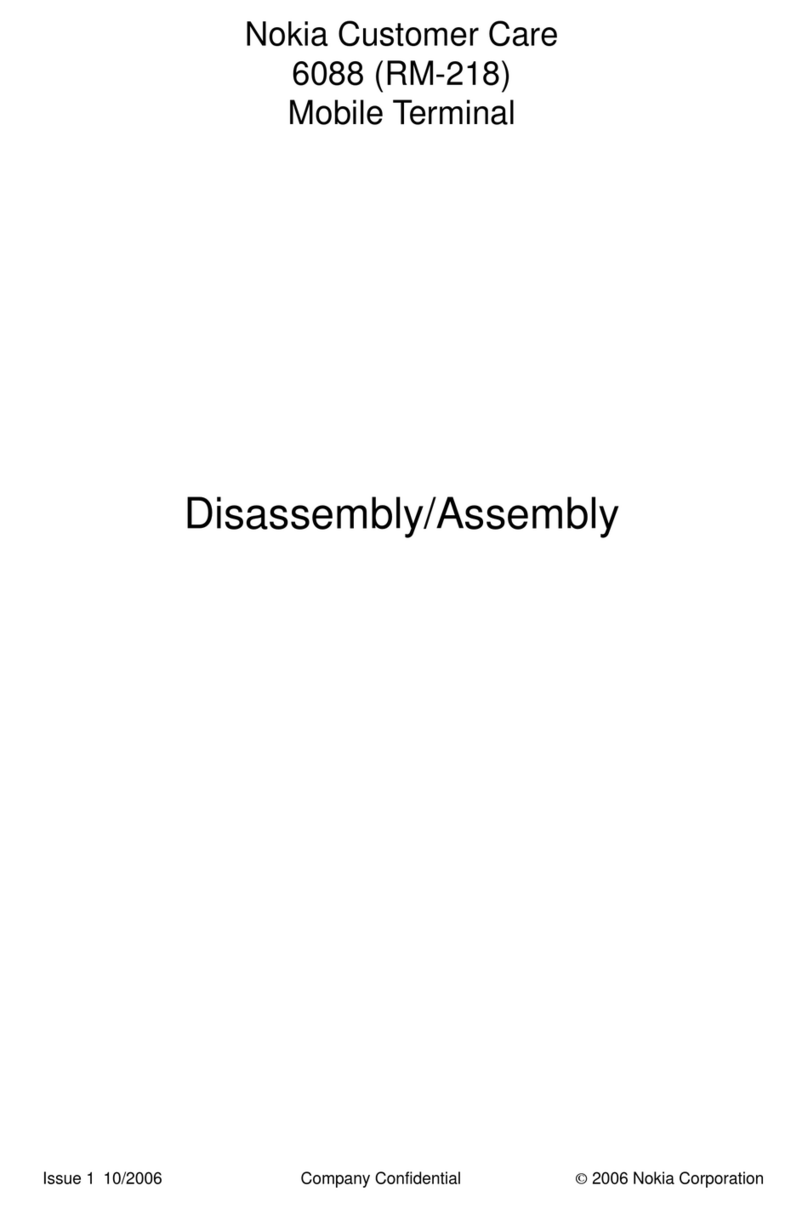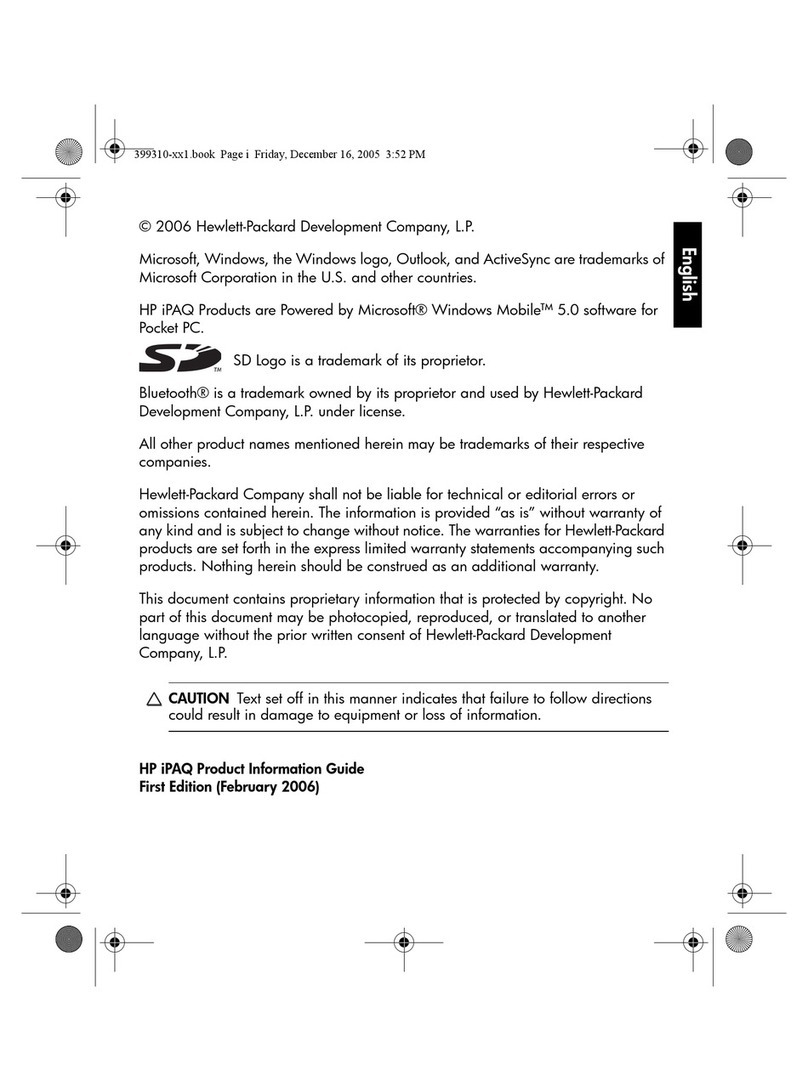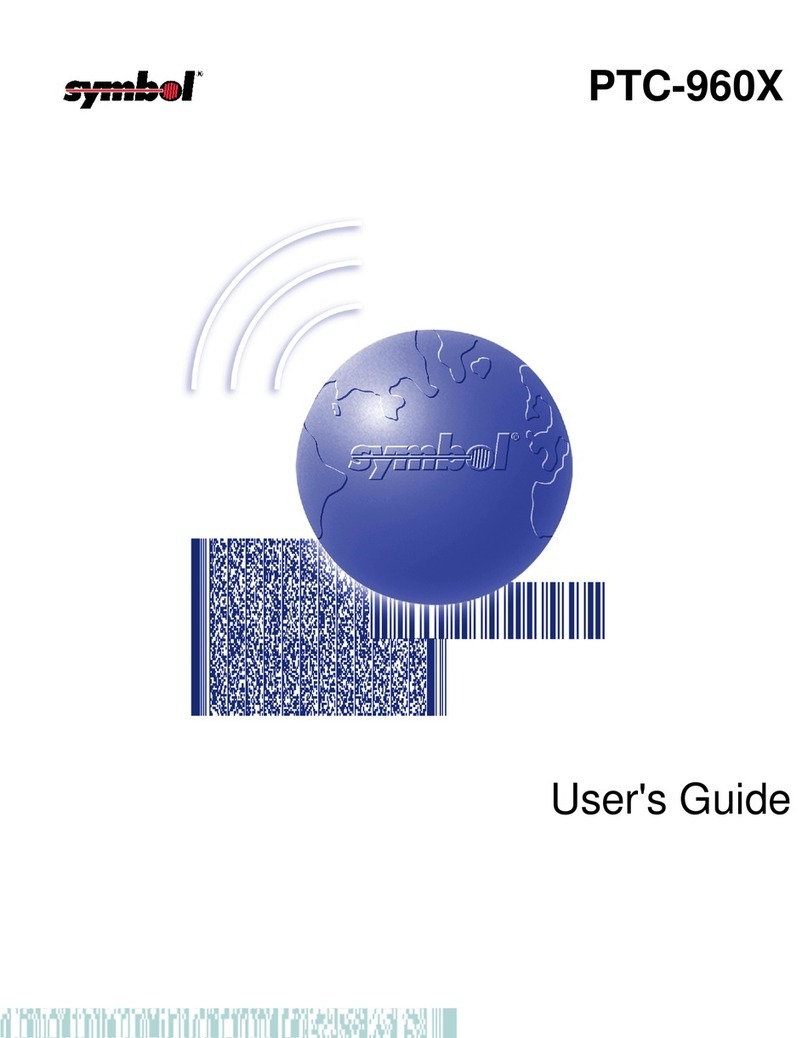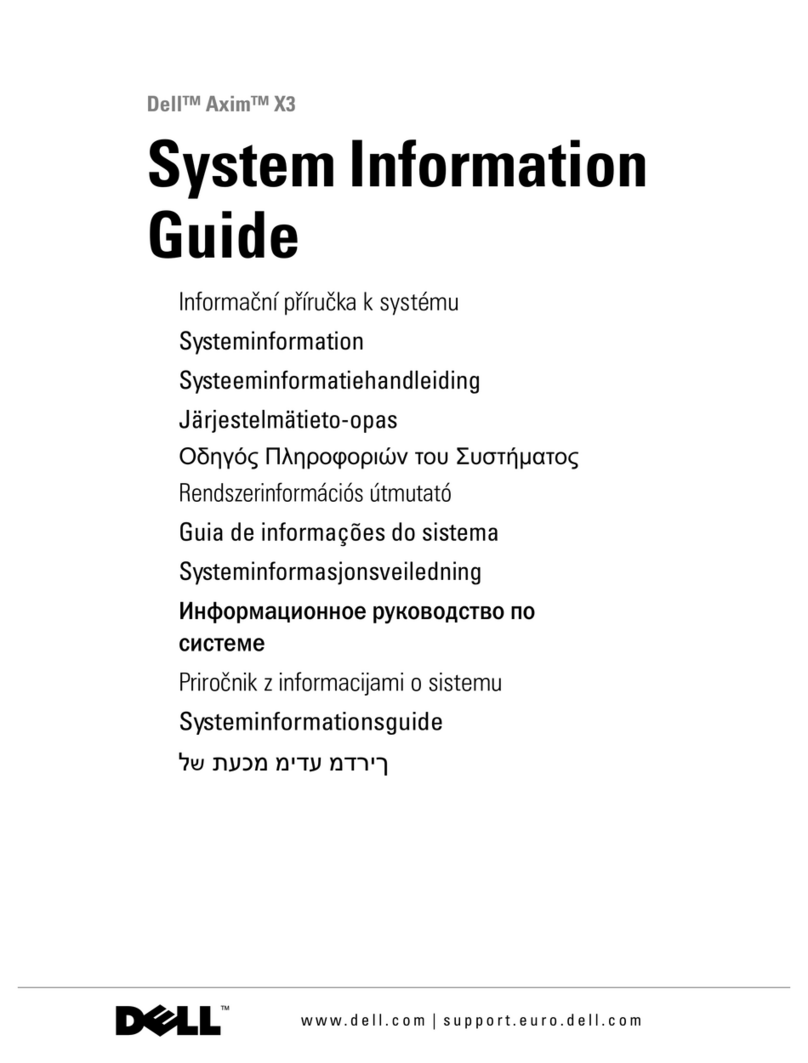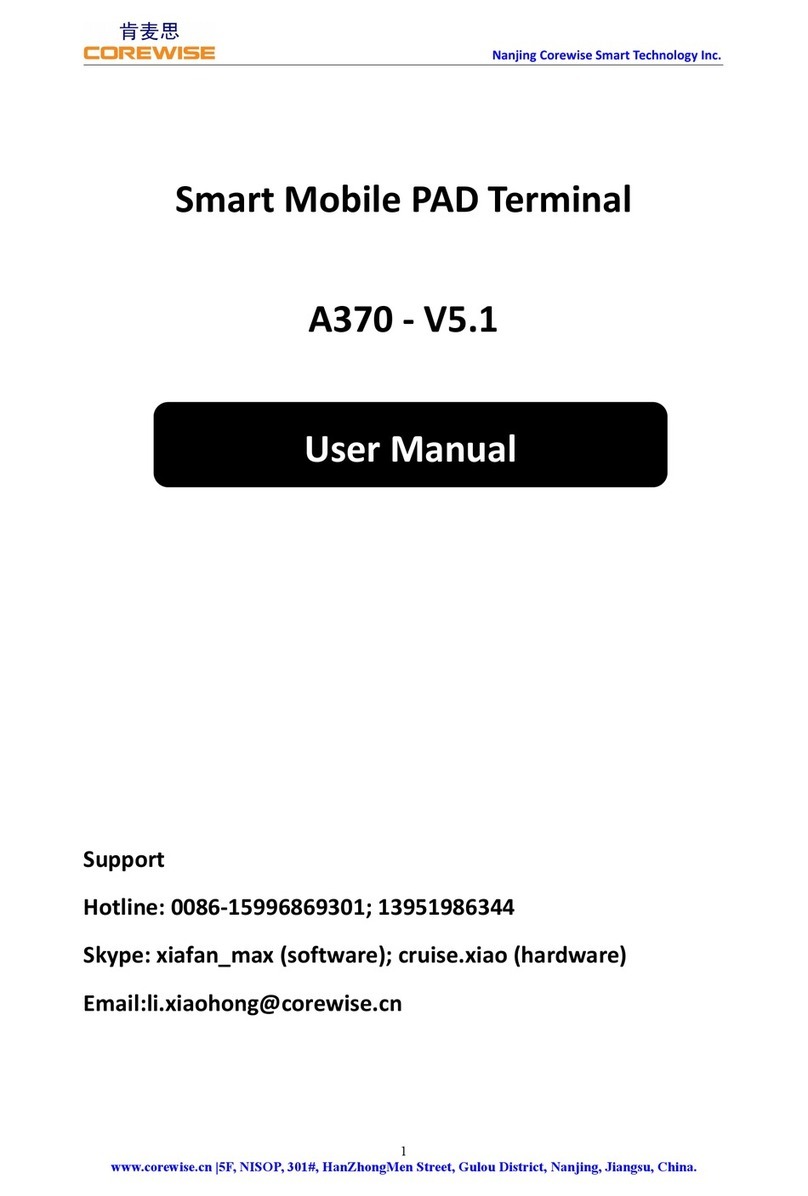Pocketbook PC User manual
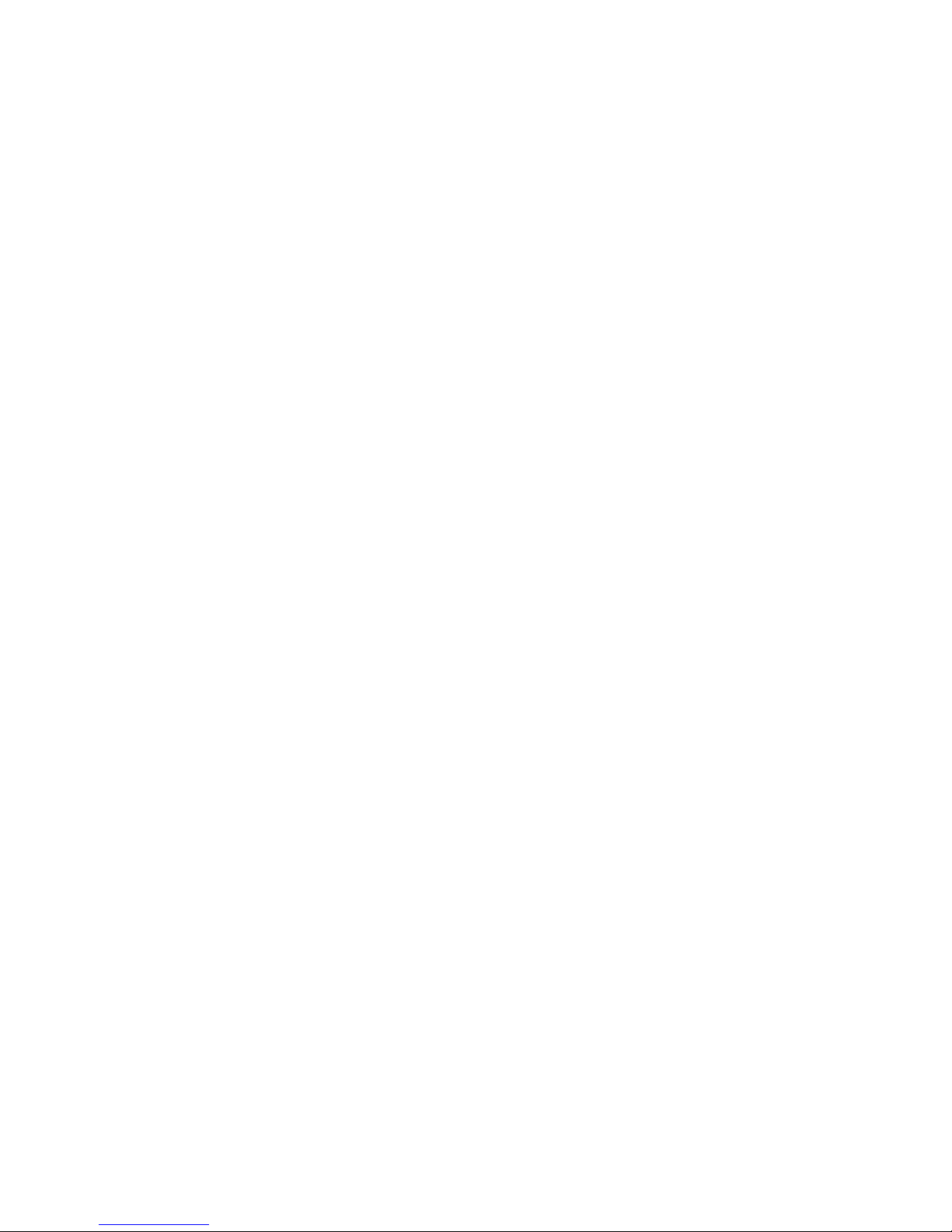
User’s Manual
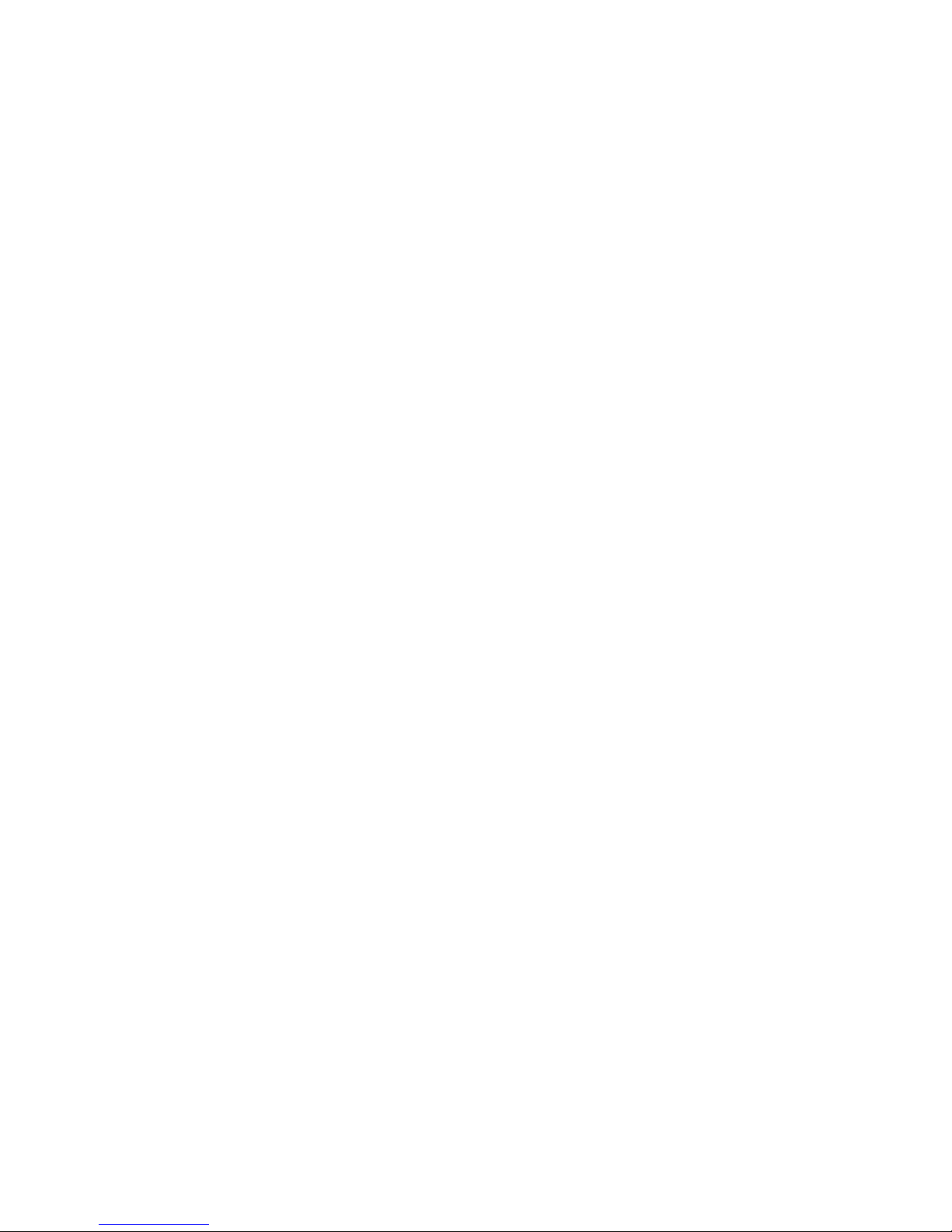
Revision: R00
Trademarks
Microsoft, Windows, the Windows logo, Windows Media, Outlook and
ActiveSync are registered trademarks or trademarks of Microsoft Corporation in
the United States and/or other countries. Microsoft products are licensed to
OEMs by Microsoft Licensing, Inc., a wholly owned subsidiary of Microsoft
Corporation. The Bluetooth word mark and logo are owned by the Bluetooth
SIG, Inc. All other brand and product names are trademarks or registered
trademarks of their respective companies.
Note
The information in this document is subject to change without notice.

Table of Contents
Preface ..................................................................................................v
1Getting Started...............................................................................1
1.1 Identifying Hardware Components......................................................1
Front Components...............................................................................1
Back Components ...............................................................................3
Left-Side Components.........................................................................4
Right-Side Components.......................................................................5
Top Components.................................................................................5
Bottom Components............................................................................6
1.2 Getting Your Device Ready for Use ....................................................7
Performing Initial Startup.....................................................................7
Connecting to AC Power and Charging the Battery............................8
1.3 Using Your Device in a Vehicle...........................................................9
1.4 Turning Your Pocket PC On and Off.................................................11
Turning Off to Suspend......................................................................11
Turning On to Resume ......................................................................11
1.5 Installing Microsoft ActiveSync..........................................................11
1.6 Expanding Your Pocket PC...............................................................13
Using a SD/MMC Card......................................................................13
Accessories .......................................................................................13
2Basic Skills...................................................................................14
2.1 Using the Stylus.................................................................................14
2.2 Using the Navigation Stick.................................................................15
2.3 Today Screen ....................................................................................15
Landscape View ................................................................................16
2.4 Navigation Bar and Toolbar...............................................................16
2.5 Running Programs.............................................................................17
2.6 Shortcut Menus..................................................................................17
2.7 Notifications.......................................................................................18
i

2.8 Entering Information ..........................................................................18
Entering Text Using the Input Panel..................................................19
Writing on the Screen........................................................................21
Drawing on the Screen......................................................................23
Recording a Message........................................................................25
Using My Text....................................................................................26
2.9 Locking Your Pocket PC....................................................................27
3Managing Your Pocket PC..........................................................29
3.1 Managing Power................................................................................29
Low Battery Signals and Actions.......................................................29
Power-Saving Tips.............................................................................30
3.2 Customizing Your Pocket PC ............................................................31
3.3 Searching and Organizing Information..............................................33
3.4 Adding or Removing Programs .........................................................34
Adding Programs...............................................................................34
Removing Programs..........................................................................36
4Microsoft Pocket Outlook ...........................................................37
4.1 Calendar: Scheduling Appointments and Meetings ..........................37
Creating an Appointment...................................................................38
Using the Calendar Summary Screen...............................................39
4.2 Contacts: Tracking Friends and Colleagues .....................................40
Creating a Contact.............................................................................40
Using the Contacts Summary Screen ...............................................42
4.3 Tasks: Keeping a To Do List .............................................................43
Creating a Task .................................................................................43
Using the Tasks Summary Screen....................................................44
4.4 Notes: Capturing Thoughts and Ideas...............................................45
Creating a Note..................................................................................45
4.5 Messaging: Sending and Receiving E-mail Messages .....................47
Synchronizing E-mail Messages .......................................................47
Connecting Directly to an E-mail Server............................................48
Using the Message List .....................................................................48
Composing and Sending Messages..................................................50
Managing Email Messages and Folders ...........................................51
5More Programs ............................................................................53
5.1 Microsoft ActiveSync .........................................................................53
Synchronizing Data............................................................................54
5.2 Word Mobile.......................................................................................55
Creating a Document.........................................................................55
Opening a Document.........................................................................56
ii

5.3 Excel Mobile ......................................................................................57
Creating a Workbook.........................................................................57
Opening a Workbook.........................................................................58
5.4 PowerPoint Mobile.............................................................................59
5.5 Pocket MSN.......................................................................................60
5.6 Windows Media Player for Pocket PC...............................................61
5.7 Pictures & Videos ..............................................................................62
5.8 Additional Programs ..........................................................................63
SysInfo...............................................................................................63
eCalc..................................................................................................64
6Getting Connected.......................................................................66
6.1 Wireless Network Connection (For T620 Only).................................66
Turning On and Off the Wi-Fi Radio..................................................66
Connecting to a Wireless Network ....................................................67
Starting and Ending the Wireless Network Connection.....................67
6.2 Bluetooth Feature (For T620 Only)....................................................68
Turning On and Off the Bluetooth Radio...........................................68
Transferring Files via Bluetooth Technology.....................................69
Bluetooth Partnership........................................................................70
6.3 Connection Settings...........................................................................72
Modem Connection............................................................................72
Network (Ethernet) Card Connection ................................................73
6.4 Using Internet Explorer Mobile..........................................................74
Viewing Mobile Favorites and Channels ...........................................74
Browsing the Internet.........................................................................75
The Mobile Favorites Folder..............................................................75
7Troubleshooting and Maintenance ............................................79
7.1 Resetting Your Pocket PC.................................................................79
7.2 Restoring Last State..........................................................................80
7.3 Power Problems ................................................................................81
7.4 Memory Problems..............................................................................81
7.5 Screen Problems...............................................................................82
7.6 Connection Problems ........................................................................83
ActiveSync Connection Problems .....................................................83
Modem Connection Problems...........................................................84
Network Connection Problems..........................................................85
7.7 Taking Care of Your Pocket PC ........................................................86
General Guidelines............................................................................86
Travel Guidelines...............................................................................87
iii
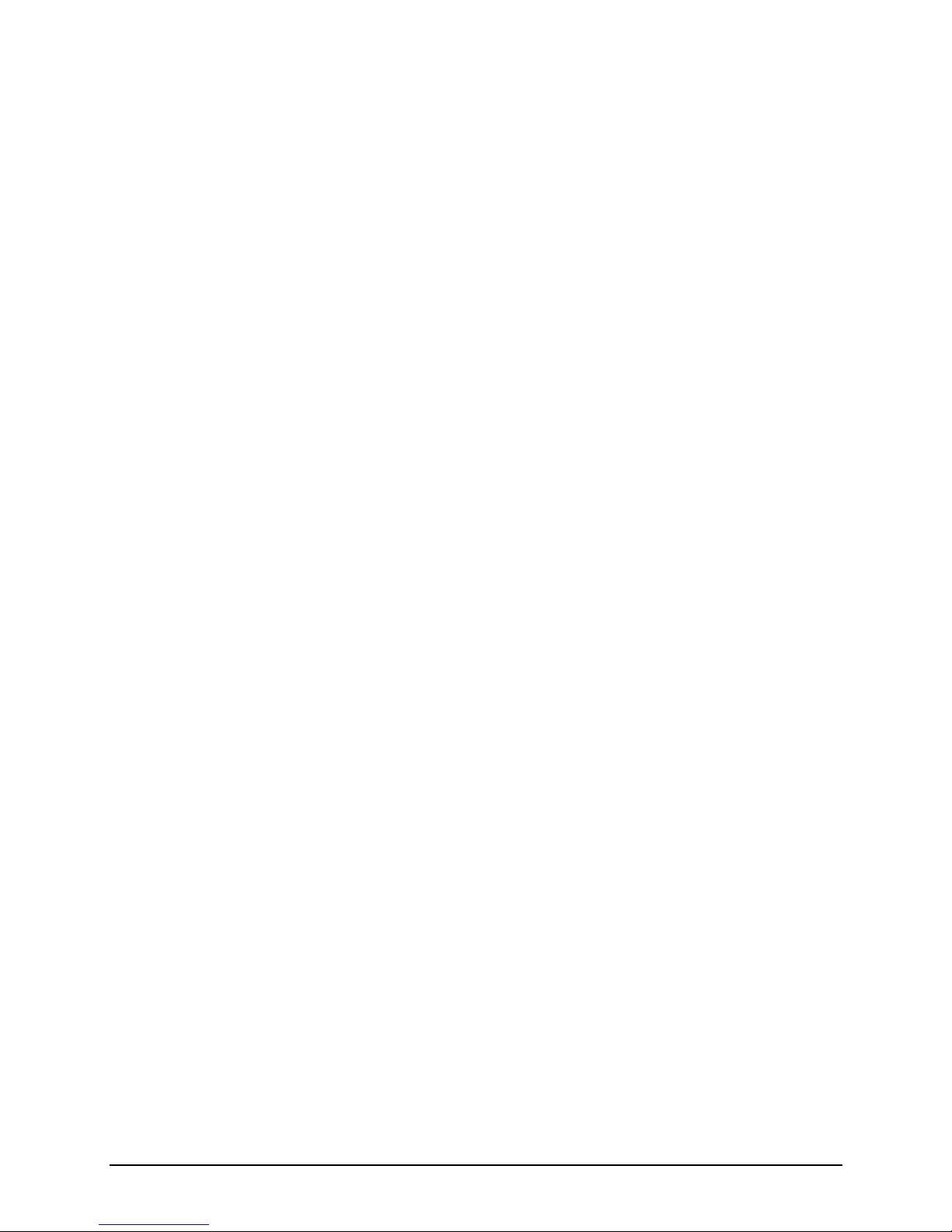
ARegulatory Information ...............................................................89
A.1 Regulations Statements.....................................................................89
European Notice................................................................................89
A.2 Safety Precautions.............................................................................90
About Charging..................................................................................90
About the AC Adapter........................................................................90
About the Battery...............................................................................91
About the Radio Frequency Exposure...............................................91
iv
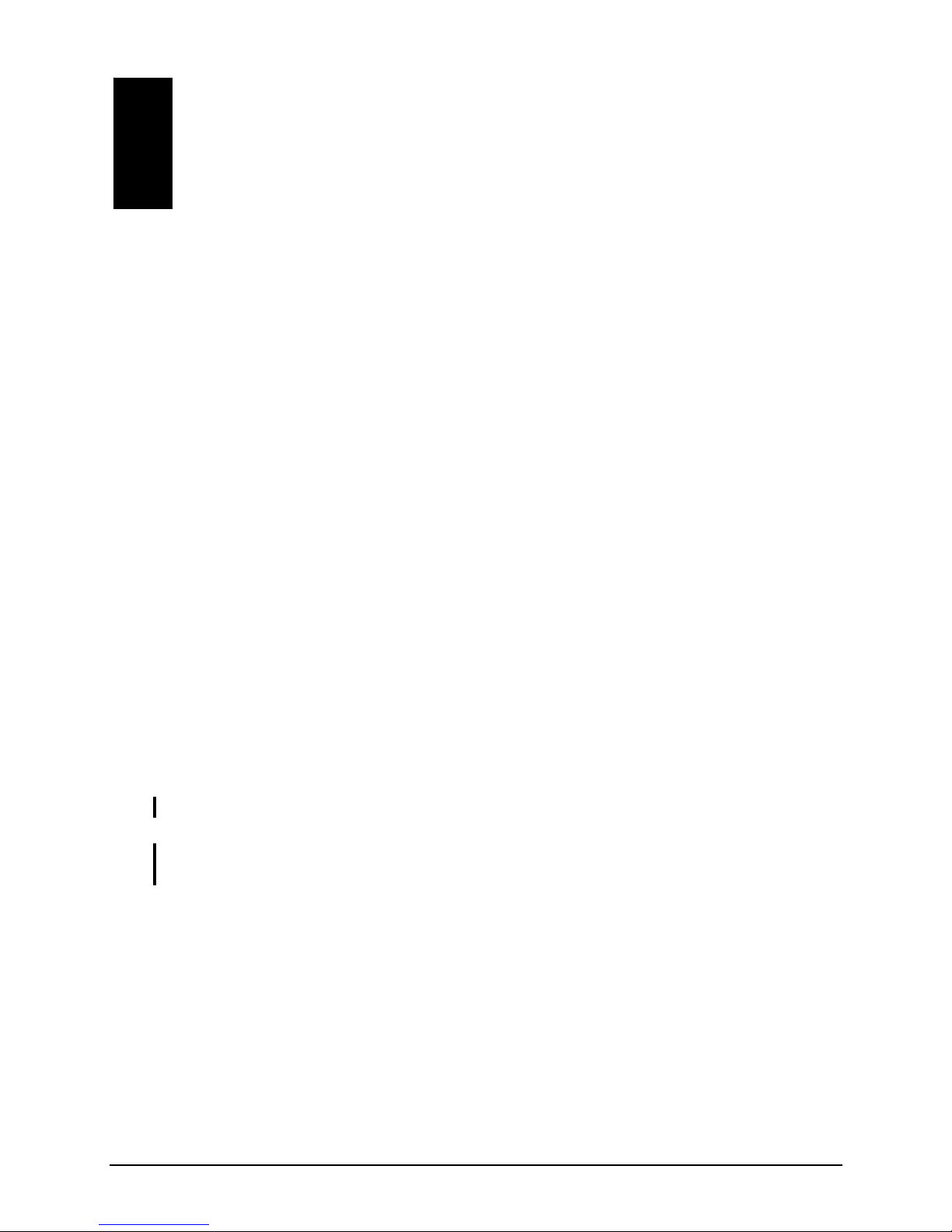
Preface
Welcome
Congratulations on purchasing this Windows® Mobile™ for Pocket PC with
built-in GPS and Bluetooth functions. Due to the size and capabilities of the
device, you can keep your most important business and personal information
up-to-date and close at hand. Microsoft®ActiveSync®increases the power of
your Pocket PC by allowing you to synchronize the information on your desktop
or Microsoft Exchange Server with your Pocket PC.
About this Manual
This manual contains comprehensive information of your Pocket PC to help you
operate the device.
Throughout the manual, the following conventions are used to distinguish
elements of text.
NOTE: provides additional hints or information that requires special attention.
CAUTION: identifies important information which, if not followed, may result in loss of data
or damage to your device.
Any name of menu, command, icon or button that you can see on the screen is
shown in a bold typeset. For example:
On the Start menu, tap Settings.
v
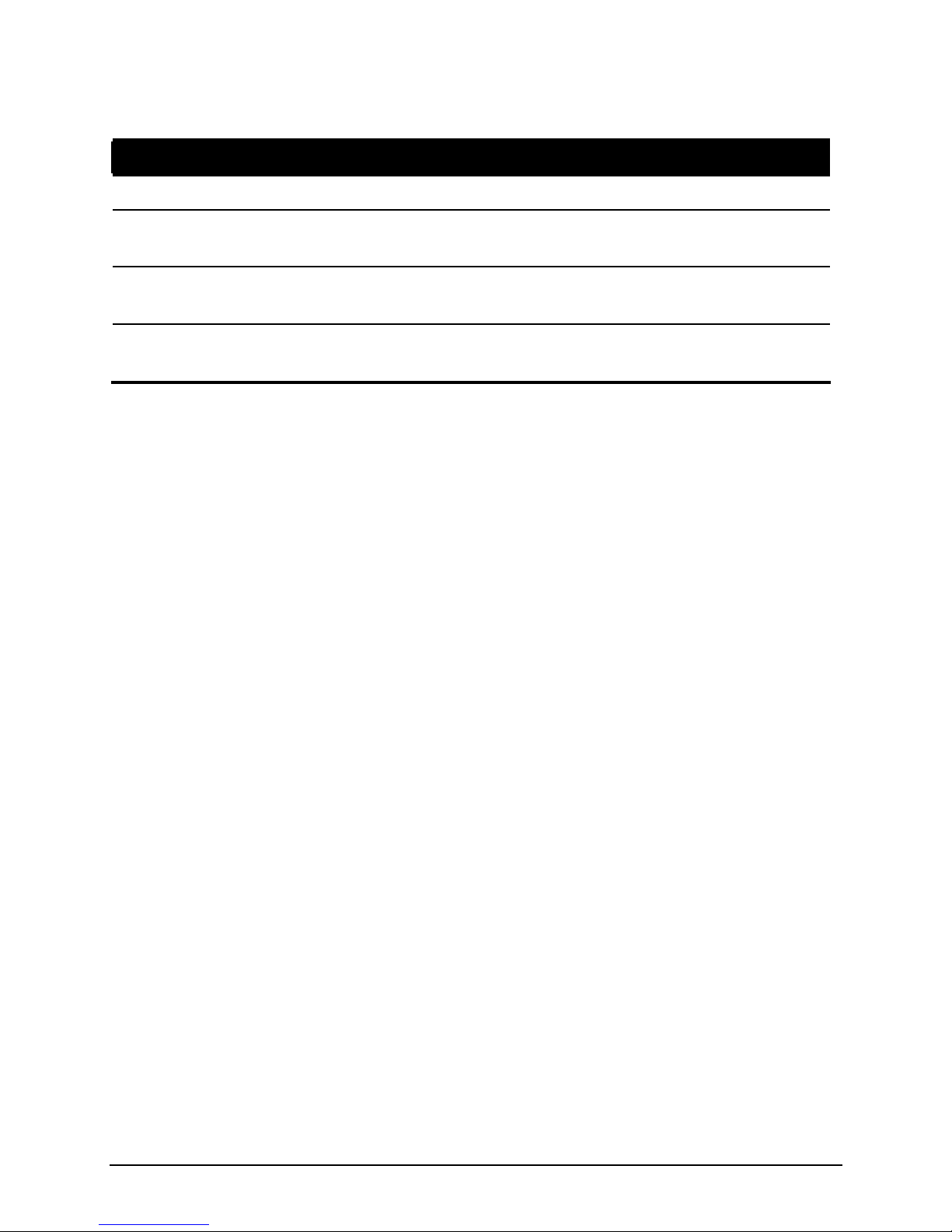
Where to Find Information
For information on See this source
GPS navigation operation The manual supplied with the GPS software
Programs on your Pocket PC This User’s Manual or online Help on your
Pocket PC
Connecting to and synchronizing
with a desktop computer Chapter 6 of this manual or ActiveSync
Help on your desktop computer
The latest on Windows Powered
Pocket PCs The Microsoft Mobile Devices Web site:
www.pocketpc.com
vi
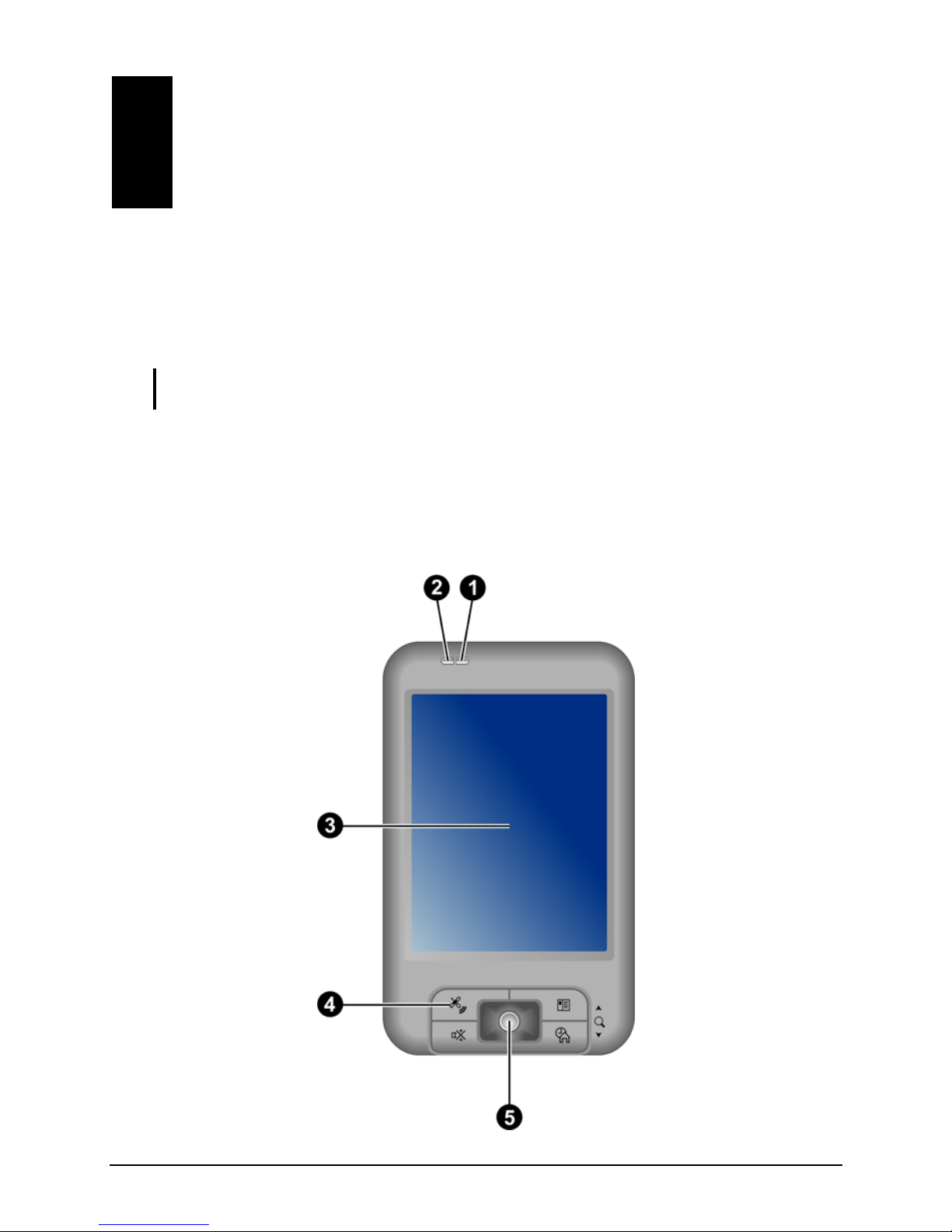
1 Getting Started
This chapter introduces you to the external components of your Pocket PC and
guide
he
s you through the process of setting up your Pocket PC for use.
NTOE: Depending on the model you purchased, the cabinet color and the look of t
accessories may be different from the ones shown in this manual.
1.1 Identifying Hardware Components
Front Components
1
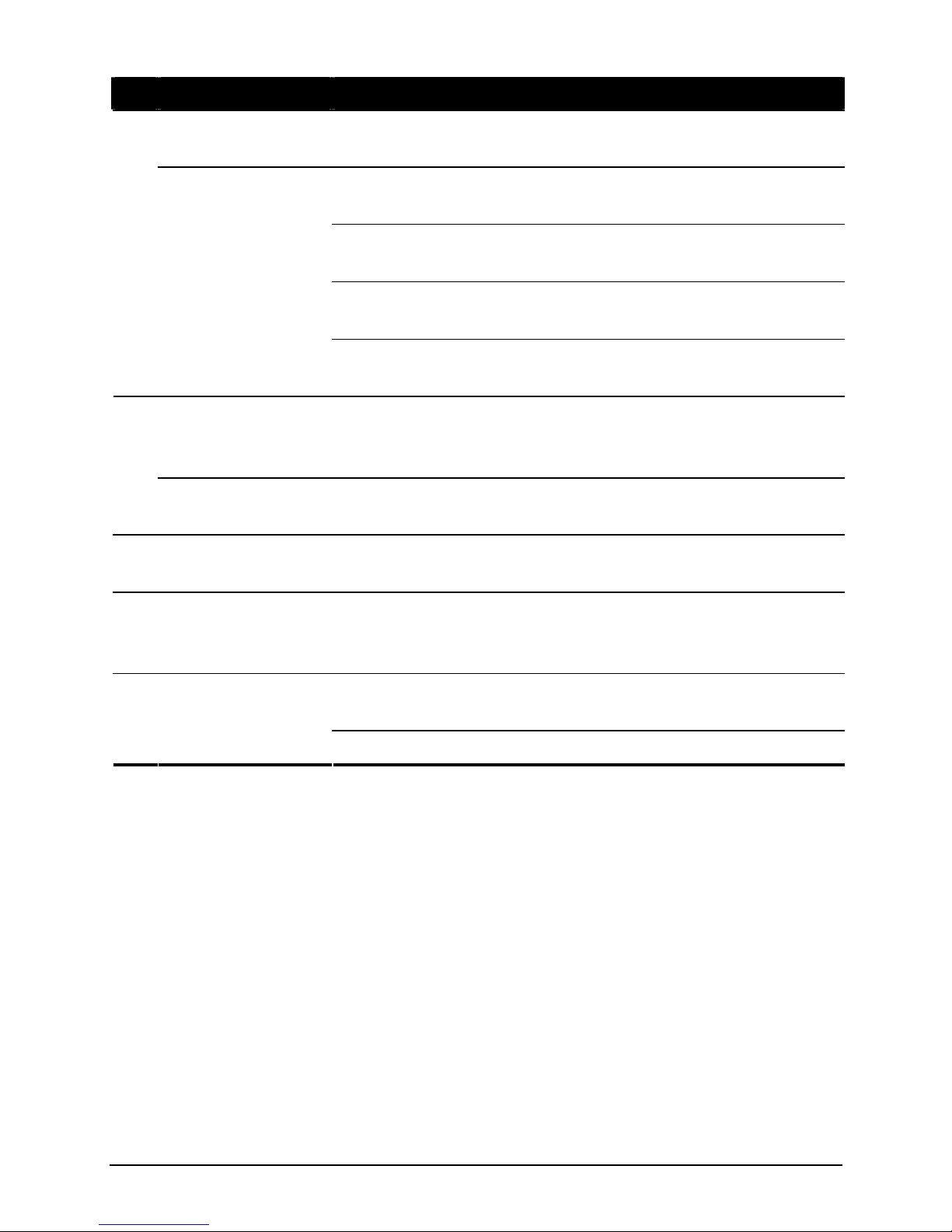
Ref Component Description
Charge Indicator
(T610) Glows in amber to indicate that battery charging is in
progress.
Glows in amber to indicate that battery charging is in
progress.
Flashes in amber to inform you of scheduled appointments,
alarms and reminders.
Glows in blue to indicate that the Bluetooth radio is turned
on.
n
Multi-Functional
Indicator
(T620)
Glows in blue and flashes in light purple alternately when
the Bluetooth radio is turned on and a notification comes up.
Notification
Indicator
(T610)
Flashes in red to inform you of scheduled appointments,
alarms and reminders.
o
WLAN Indicator
(T620) Glows in red to indicate that the Wi-Fi radio is turned on.
pTouch Screen Displays the output of your Pocket PC. Tap the screen with
the stylus to select menu commands or enter information.
qProgram Buttons Each of the three buttons provides a quick way to use a
program or function. The buttons are customizable. (By
default, no functions are assigned to the buttons.)
Moves up, down, left or right by pushing the button toward
the corresponding direction.
rNavigation Stick
Selects by pressing.
2

Back Components
Ref Component Description
nCar Antenna
Connector This connector (under rubber dust cover) allows use of an
optional external antenna with magnetic mount, which may
be positioned on top of the car for better signal reception in
areas with poor reception.
oSpeaker Sends out music, sounds and voice.
3
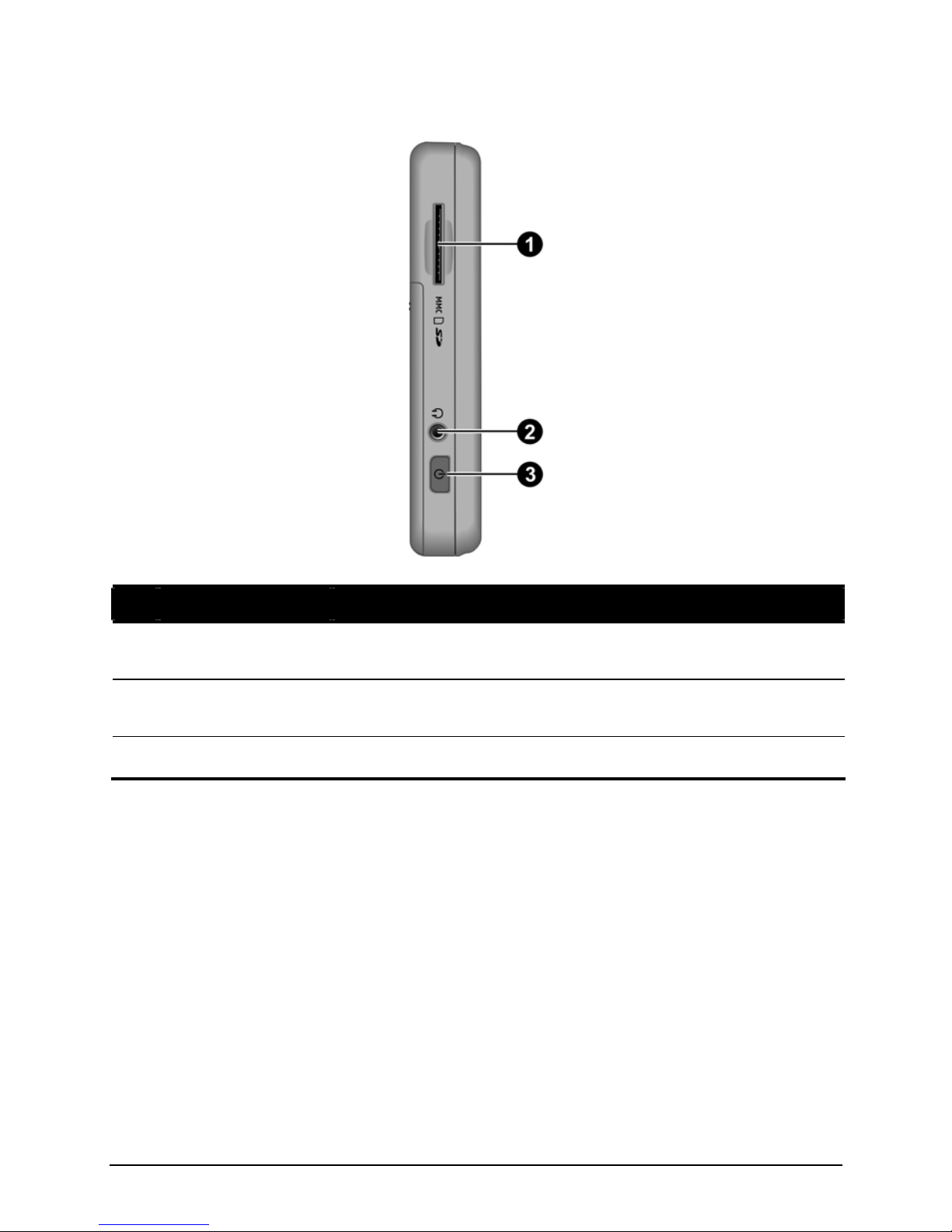
Left-Side Components
Ref Component Description
nSD/MMC Slot Accepts an optional SD (Secure Digital) or MMC
(MultiMediaCard) card for removable storage.
oHeadphone
Connector Connects to a pair of stereo headphones.
pPower Button Turns your Pocket PC on or off by pressing briefly.
4
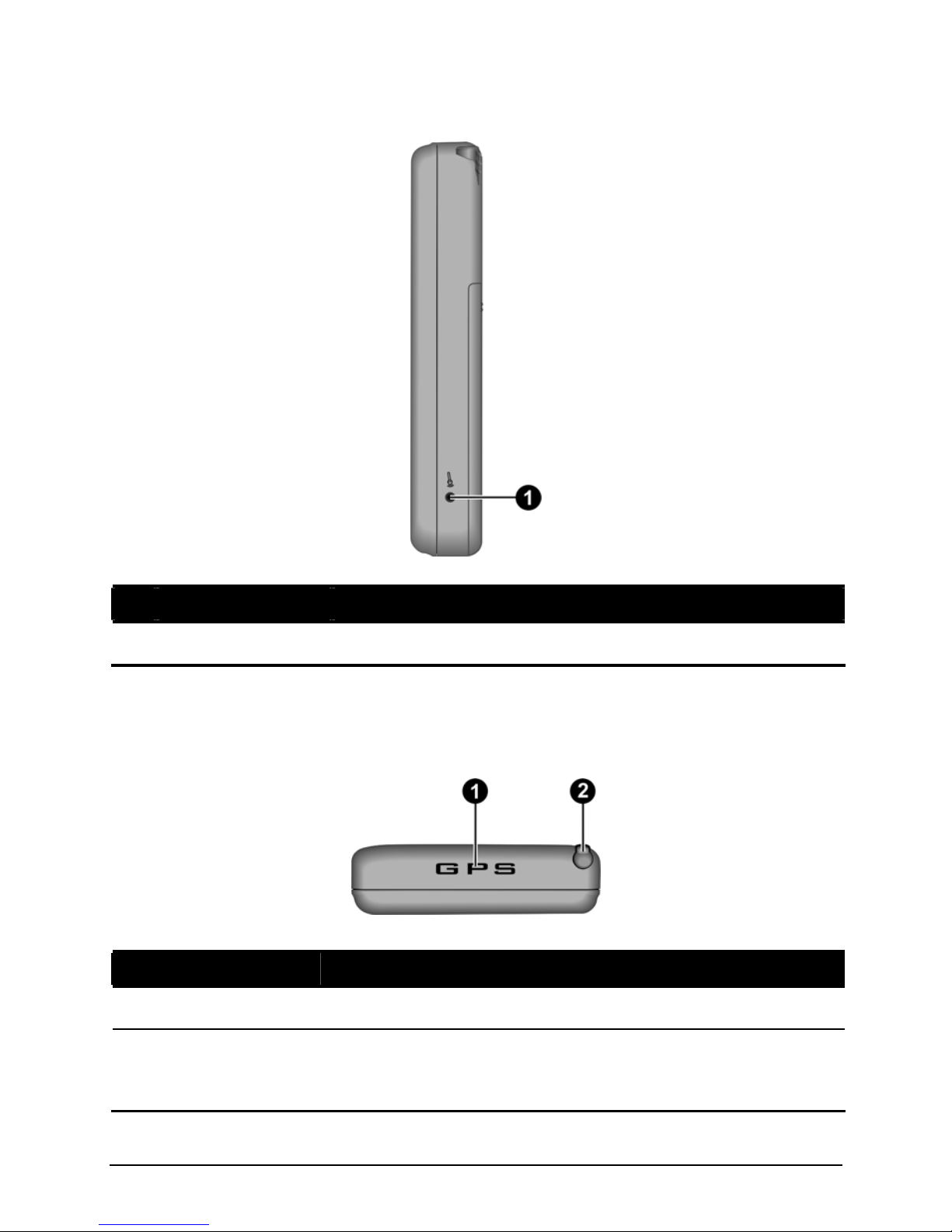
Right-Side Components
Ref Component Description
nMicrophone Receives sound and voice to record voice.
Top Components
Ref Component Description
nGPS Antenna Receives signals from the GPS satellites overhead.
oStylus Tap on the touch screen to make selections and enter
information. Pull the stylus out of its slot to use and store it in
the slot when not in use.
5
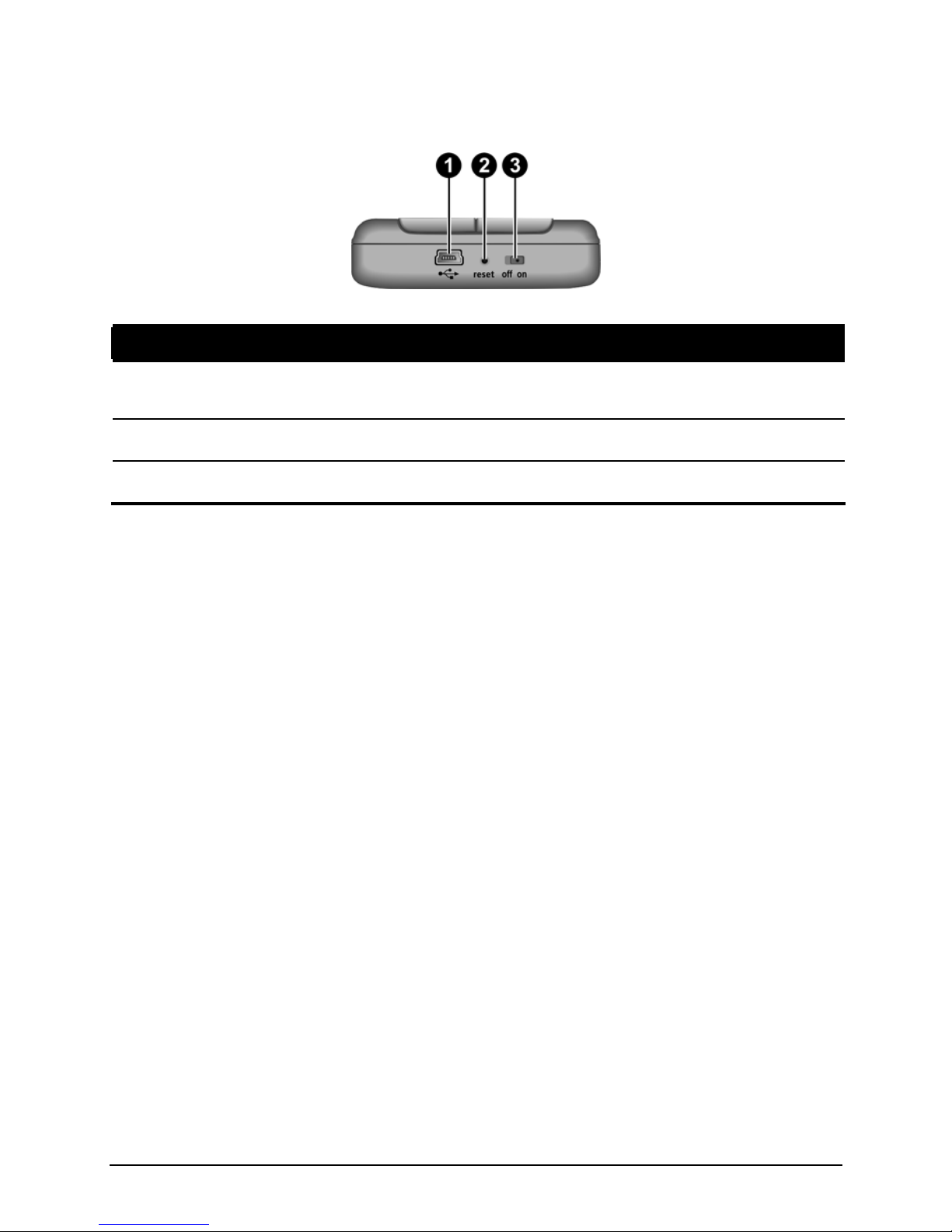
Bottom Components
Ref Component Description
nMini-USB
Connector Connects to the AC adapter or USB cable.
oReset Button Restarts your Pocket PC.
pON/OFF Switch The main power/battery cutoff switch.
6
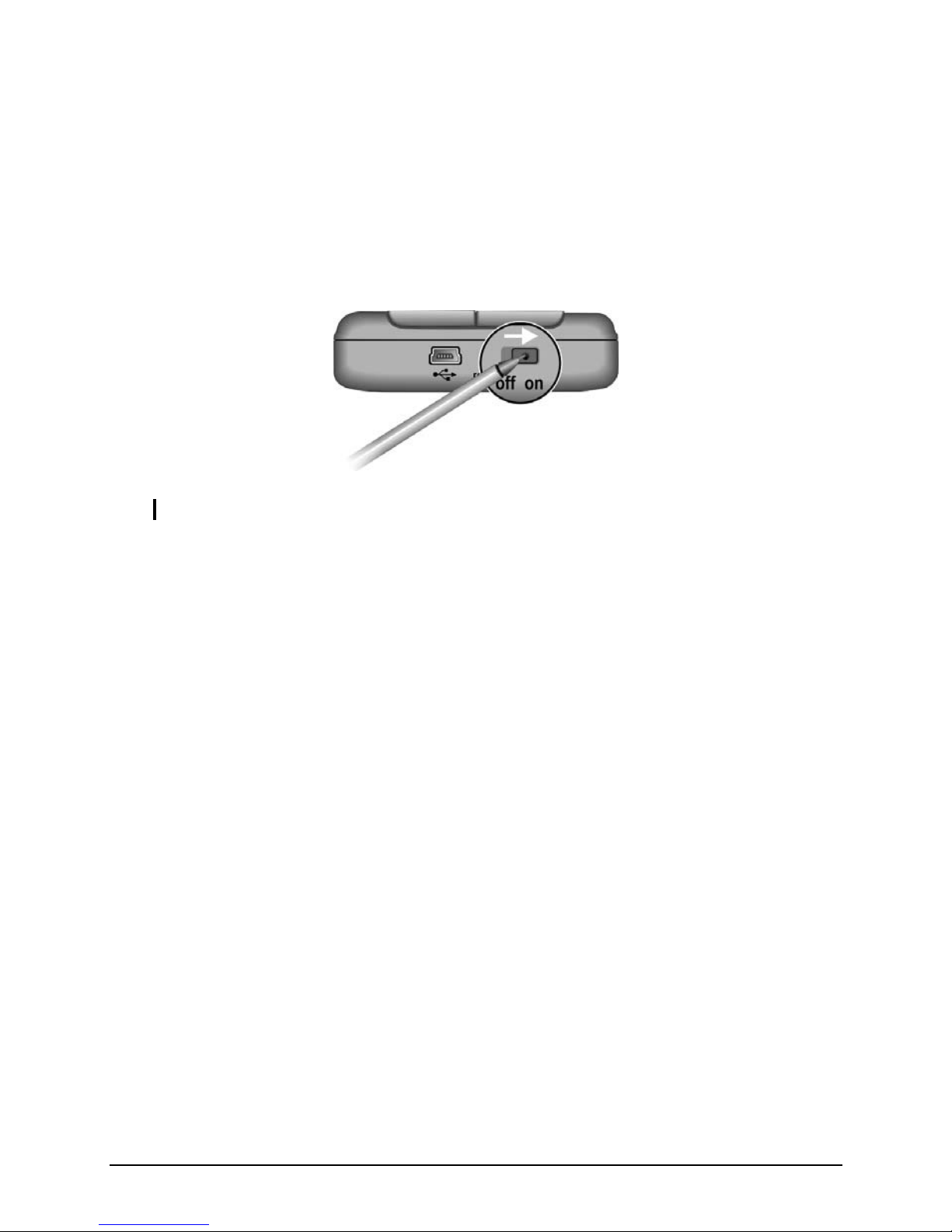
1.2 Getting Your Device Ready for Use
Performing Initial Startup
Initial startup includes setting the ON/OFF switch and completing the setup
wizard.
1. Pull out the stylus and use it to slide the ON/OFF switch to the ON position.
CAUTION: Always leave the ON/OFF switch in the ON position for normal operation.
2. Your device will automatically turn on. Connect the AC adapter as described
in the next sub-section.
3. Follow the onscreen instructions to complete the setup wizard. You will then
see the Today screen.
7

Connecting to AC Power and Charging the Battery
Fully charge the battery before starting to use your Pocket PC for the first time.
1. Fit the converter plug to the AC adapter (n). Connect the mini-USB end of
the AC adapter to your device (o) and the other end to a wall outlet (p).
2. The amber indicator glows when charging is in progress. Do not disconnect
your Pocket PC from AC power until the battery is fully charged, as
indicated by the amber indicator going off. This will take a couple of hours.
When charging the battery for the very first time, charge it for at least 8
hours.
Whenever possible, keep your Pocket PC connected to the AC adapter and a
power source. Doing so keeps the battery charged.
CAUTION: For optimal performance of the lithium battery, take note of the following:
zDo not charge the battery where the temperature is high (e.g. in direct sunlight).
zThere is no need to fully discharge the battery before charging. You can charge the
battery before it is discharged.
zIf you will not use the product for a long period of time, be sure to fully charge the
battery at least once every two weeks. Over discharge of the battery can affect the
charging performance.
NOTE: Your Pocket PC can also be charged when it is connected to a desktop computer
via the USB cable.
8

1.3 Using Your Device in a Vehicle
CAUTION:
zWhen placing the car holder, make sure that the device does not obstruct the driver’s
view, or interfere with the operation of vehicle airbags and safety devices.
zIf the car’s windshield is tinted with a reflective coating, an external antenna (optional)
may be needed to route the antenna to the top of the car through a window.
zTo protect your device against sudden surges in current, connect the car charger only
after the car engine has been started.
1. Connect one end of the car charger to the bottom
of your device.
2. Slide your device into the bracket. Make sure
that the cable fits inside the bracket’s cable
holder. Then, close the top of the bracket so that
it holds the device in place.
9

3. Assemble the bracket and the arm stand.
4. Clean the windshield where you will
apply the suction cup. Attach the suction
cup firmly to the windshield and press
the locking tab to secure the cup.
5. Connect the other end of the car charger to
the cigarette lighter in the car to power and
charge your device.
CAUTION:
zWhen bending the arm, use both hands to adjust gently. Never use force.
zTo retain adhesionof the car holder’s suction cup, detach andthen re-attach the suction
cup at least once a month.
10
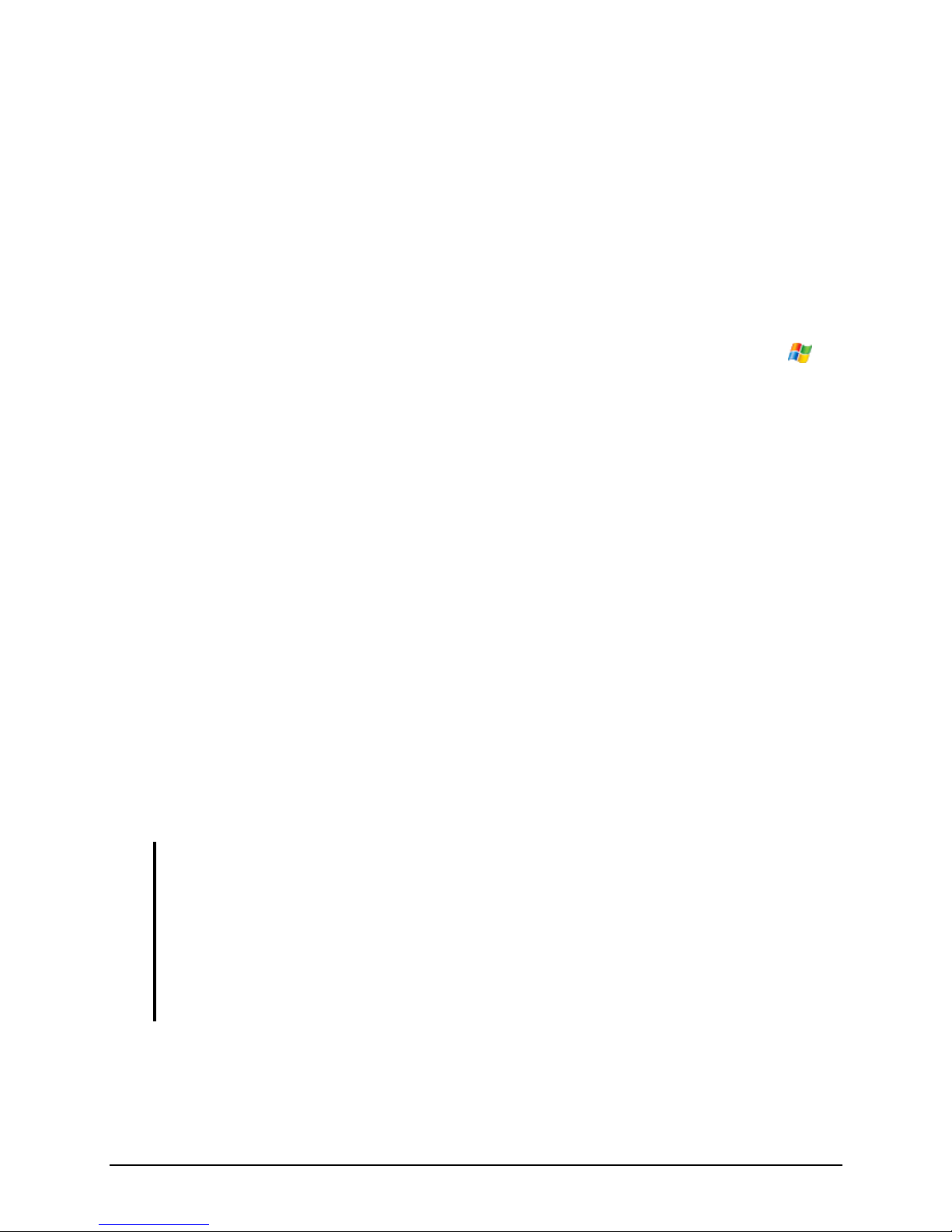
1.4 Turning Your Pocket PC On and Off
After the initial startup, your Pocket PC enters a suspend state when you turn it
off and resumes when you turn it on.
Turning Off to Suspend
You suspend your Pocket PC by briefly pressing the power button.
By default, your Pocket PC will also automatically suspend after 3 minutes of
inactivity when operating on battery power. (To change these settings, tap Æ
Settings ÆSystem ÆPower ÆAdvanced.)
Turning On to Resume
You resume your Pocket PC by briefly pressing the power button. You may also
press one of the program buttons to resume.
1.5 Installing Microsoft ActiveSync
You can use Microsoft ActiveSync technology to synchronize information on
your desktop computer and/or a Microsoft Exchange Server with the information
on your Pocket PC. ActiveSync compares the information on your Pocket PC
with the information on the desktop computer and/or the server and updates all
locations, keeping you up-to-date with the most recent information.
ActiveSync is already installed on your Pocket PC. You need to install
ActiveSync on your desktop computer. Follow the procedure below:
CAUTION:
zBefore installation, make sure that you have MicrosoftOutlook installed on your desktop
computer.
zDonot connectyourPocketPCtoyourdesktopcomputerbeforeActiveSyncisinstalled.
zActiveSync connection problems may occur in some specific cases. They are likely
caused by interoperability with desktop firewall applications or applications that manage
network traffic. For troubleshooting information, visit the Microsoft web site:
www.microsoft.com/windowsmobile/help/activesync.
1. Turn on your desktop computer.
11
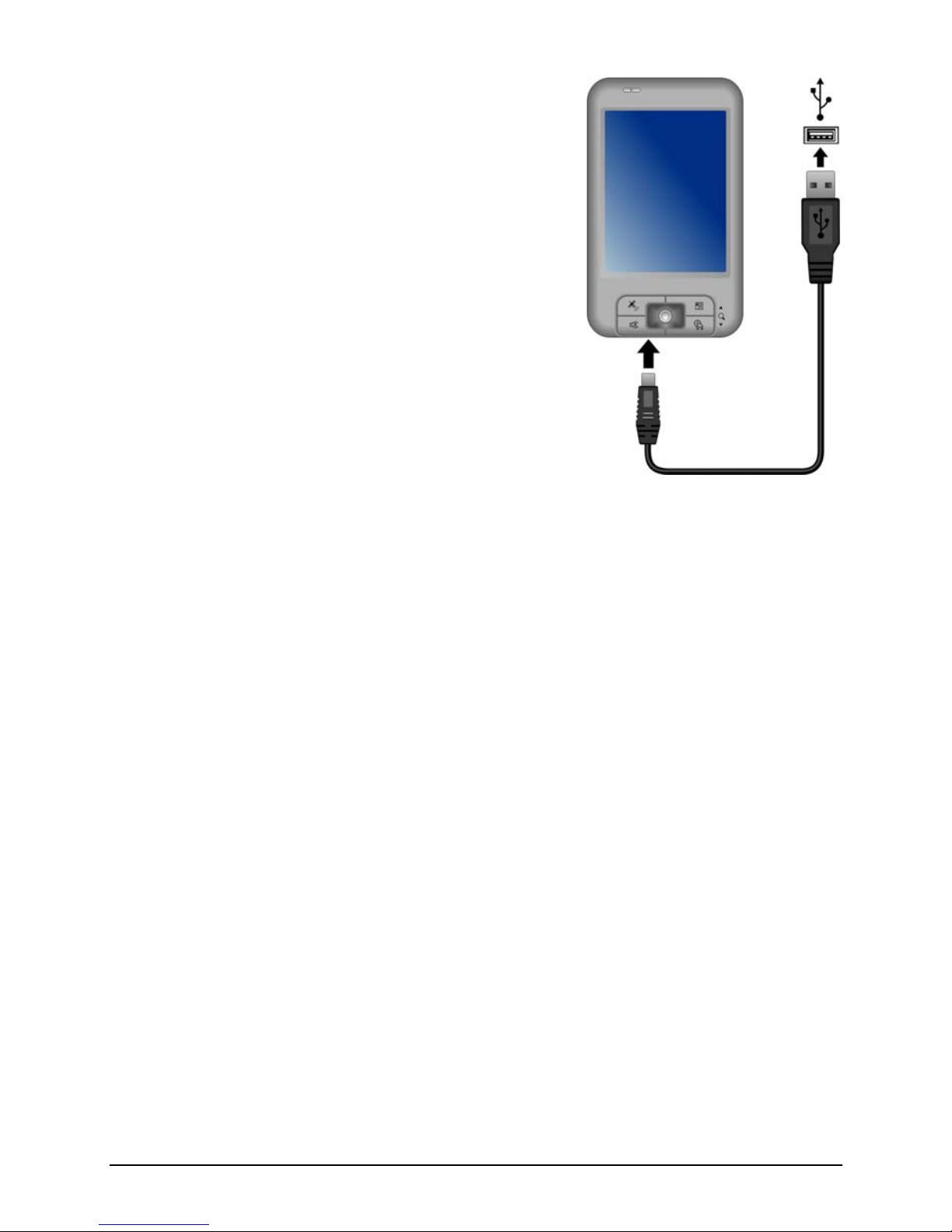
2. Insert the Getting Started CD into the
CD-ROM drive of your desktop computer.
3. Click Next to continue.
4. The setup wizard will install Microsoft
ActiveSync. Follow the onscreen instructions
to install ActiveSync.
5. When prompted, connect the mini-USB end
of the USB cable to the bottom of your Pocket
PC and the other end to a USB port on your
desktop computer.
6. Follow the onscreen instructions to establish a
synchronization relationship and synchronize
your Pocket PC with your desktop computer.
After your first synchronization, the data you have stored on your desktop
computer such as Calendar, Contacts and Tasks is copied to your Pocket PC.
You are now ready to take it along with you when you go.
12
Table of contents