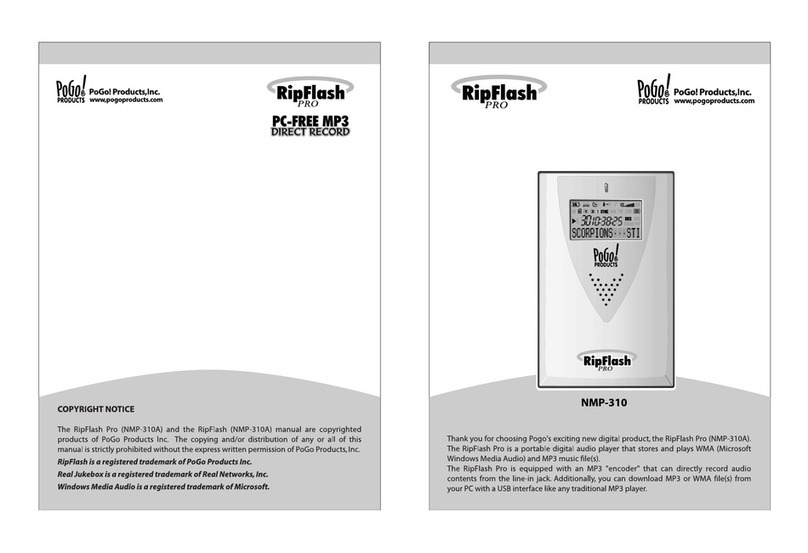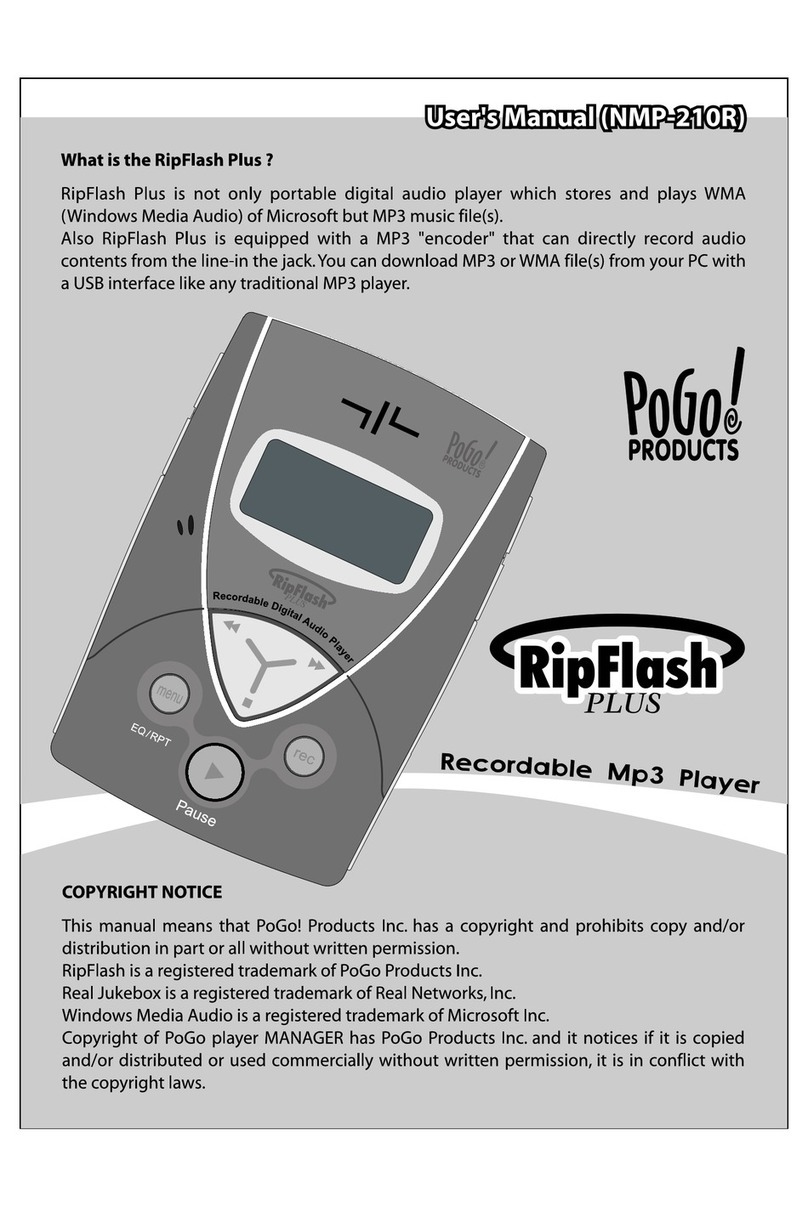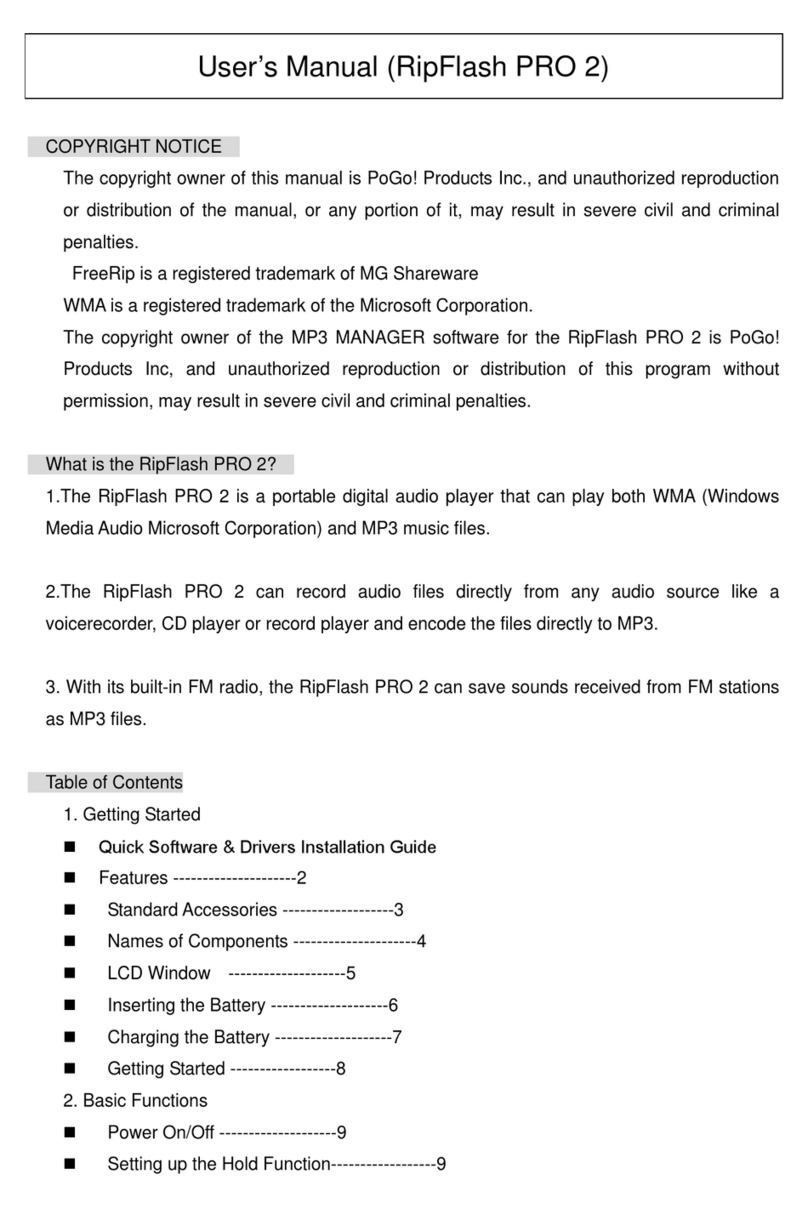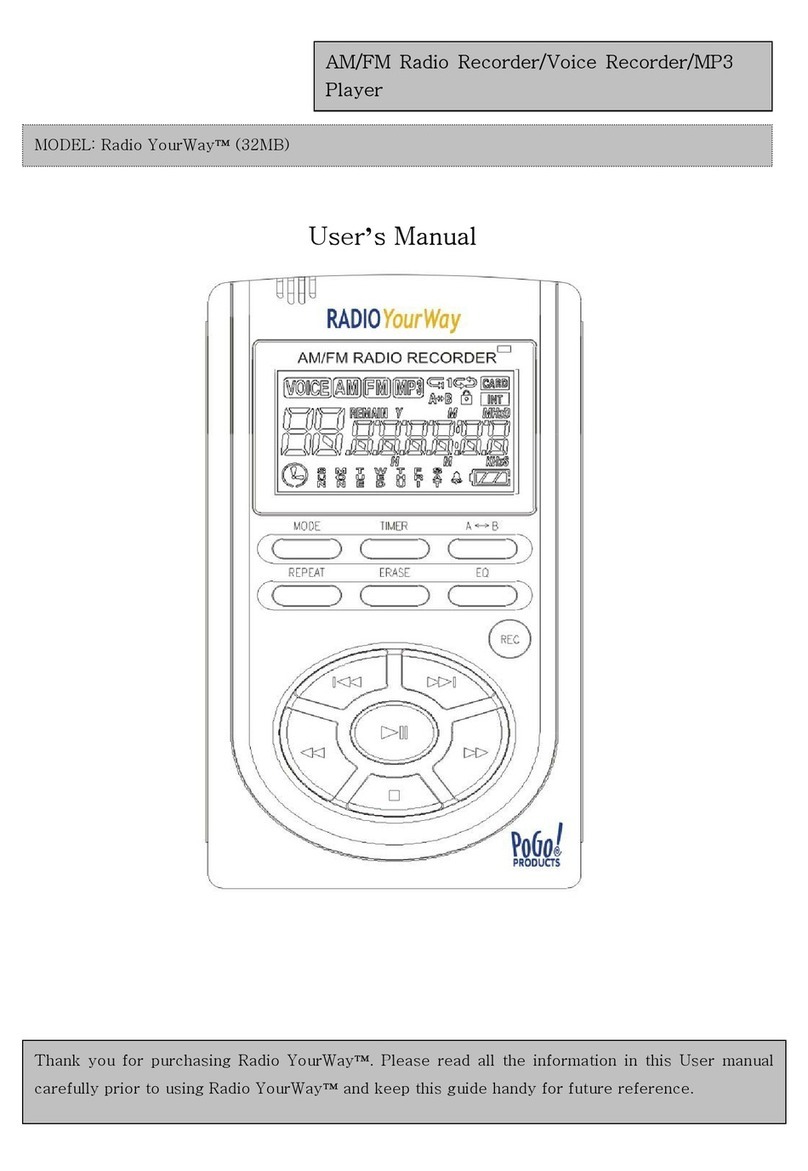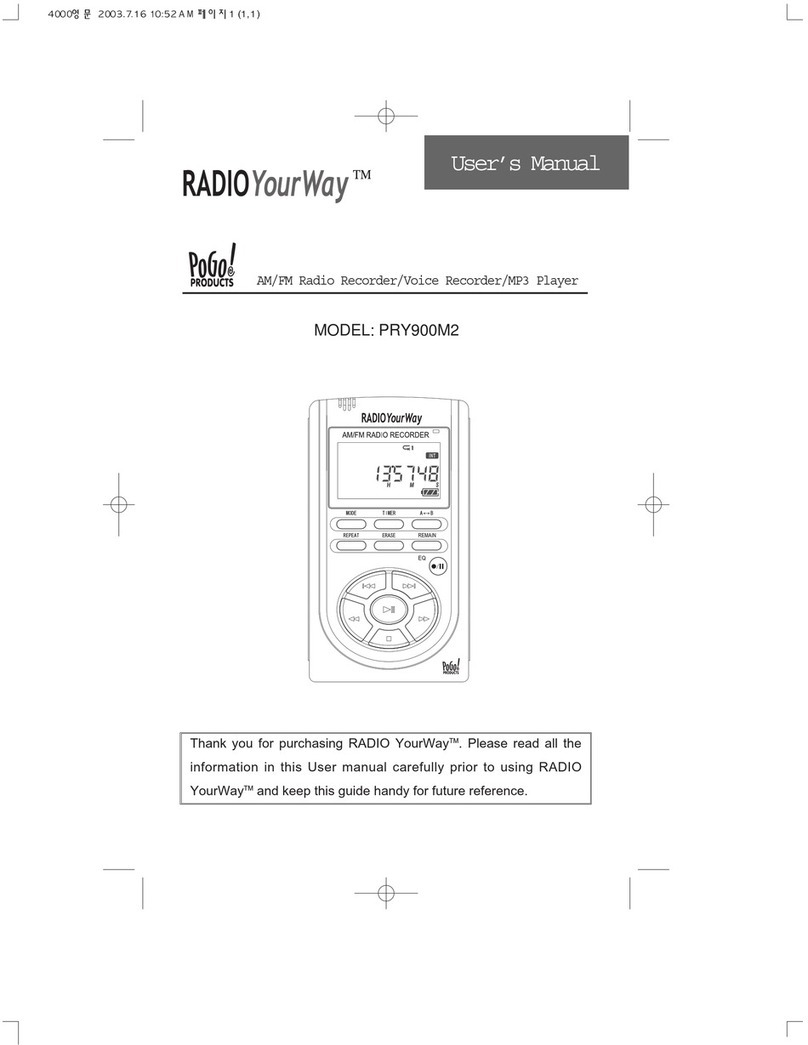10
① If you press the A-B Button in the stop status after inserting an external memory card, the display screen
of INT/CARD will be converted and the internal and external memory domains will be separated.
② You may record, play, save from the PC and transfer files with the external memory.
③ Inserting and taking out an external memory card must be performed only when the player is stopped.
Note
Only insert a memory card when the unit is off or a malfunction may occur
. The external memory is compatible with an SD/MMC-CARD only.
-. If you take out the battery or external memory during a recording or playback, it may cause a lost file or
malfunction.
Take out the battery only when the player is stopped and take out or insert the external memory only
after turning-off the power.
-. If the corresponding file exceeds the recording capacity or there is not enough room for the recording, the
recording will not be available.
When the memory is FULL, a message "FULL" will display.
-. Recording to MP3 or H/D domains is not available (Only playback is available in MP3).
•SD/MMC Card Recording
1.Push the A-B button on Radio Yourway to switch to the SD/MMC card and next press the
TIMER Button twice and the reserved recording screen appears.
The minute needle clock indicator and setting channel should be flickering.
Press FW or RW to select the file number and then push PLAY.
Now the days of the week will flicker. Use FW or RW to select the desired day and press PLAY.
2. After selecting the day, set the hour by using FW or RW and pushing PLAY (same as before)
to select the desired hour (do the same for minutes). After the minutes are set, the start time
will flicker but you will be setting the ending time now. Set the hour by using FW or RW and
pushing PLAY (same as before) to select the desired hour (do the same for minutes). When
you finish, you will see the main screen and your unit is ready to record on the selected
day(s) & time(s). You may set up to 10 reserved recordings for all the sections in
AM/FM/VOICE.
Note: Maximum size card that can be used in RYW is; 128MB MMC and 256MB SD. Bigger cards
are not supported and may damage the card and/or unit.