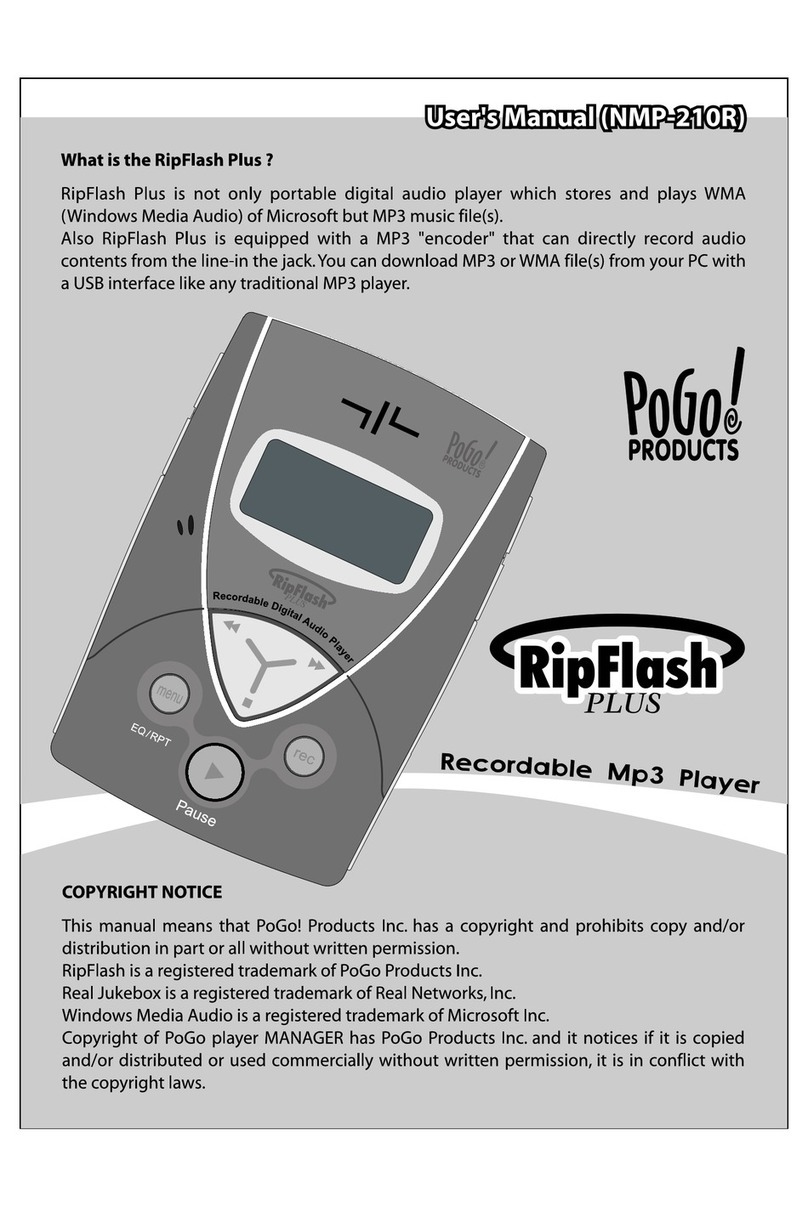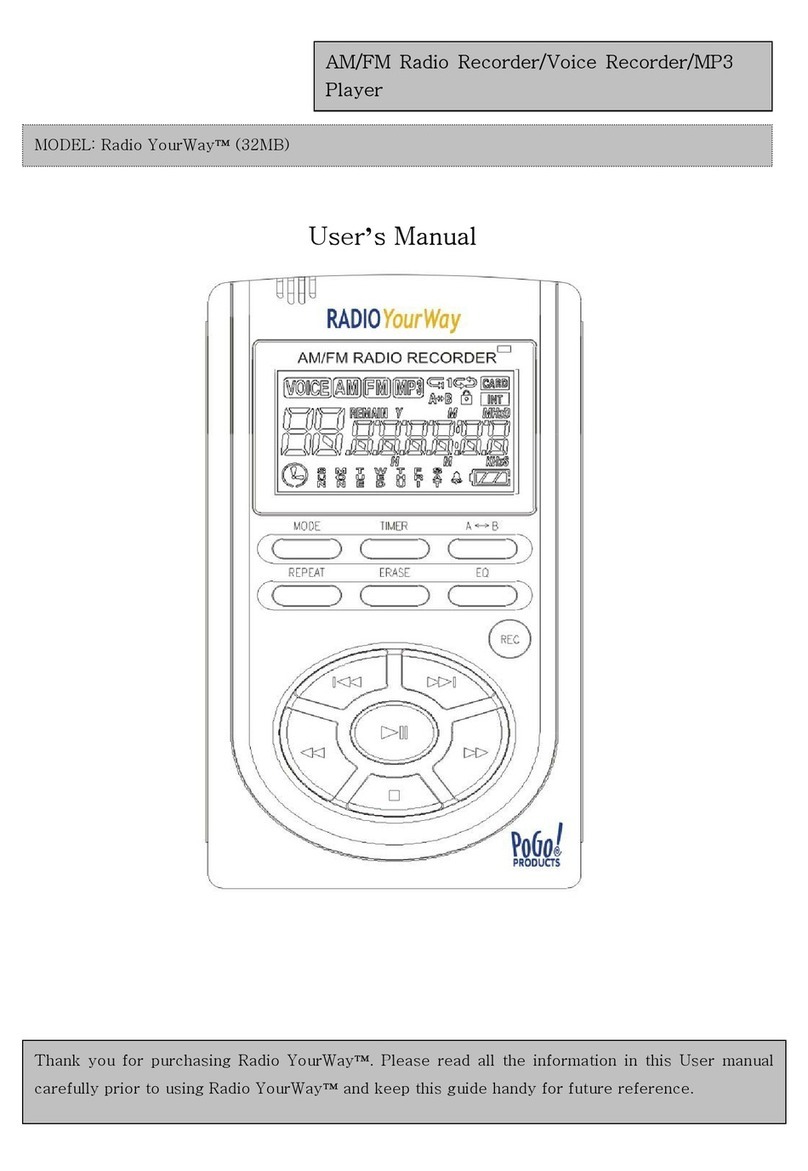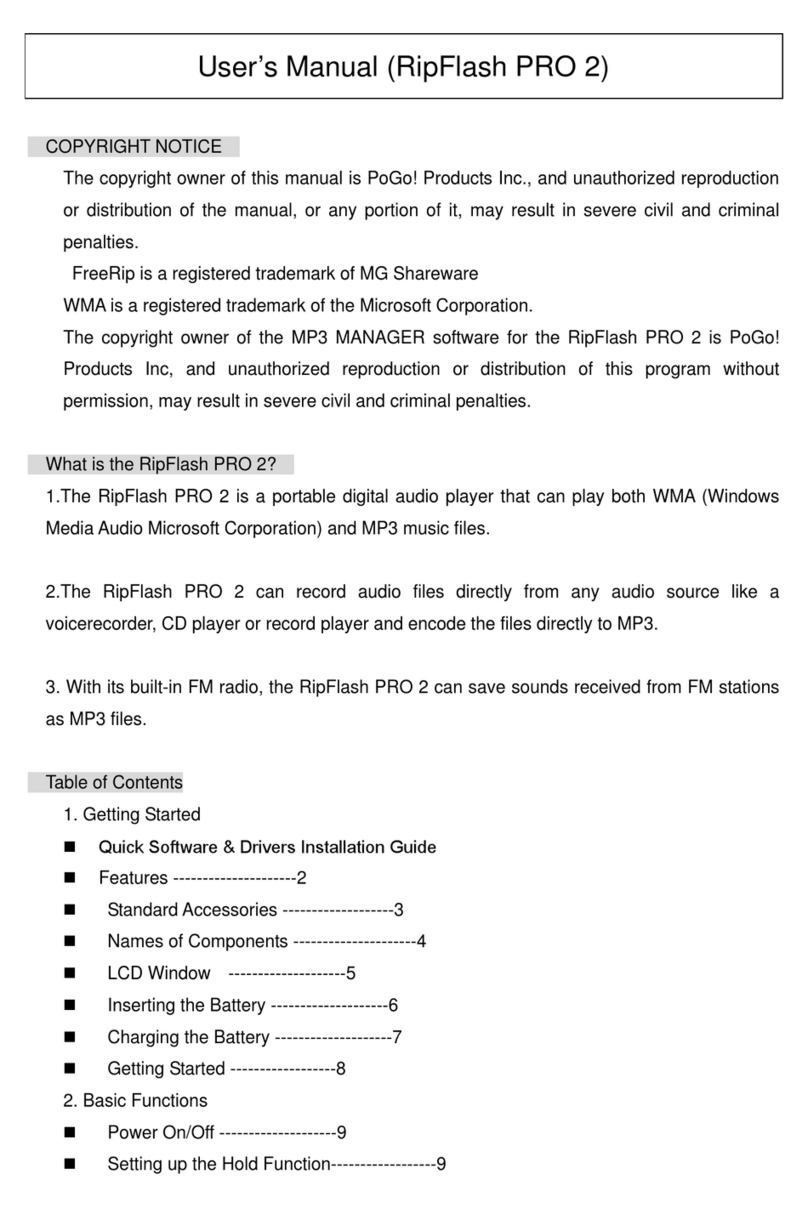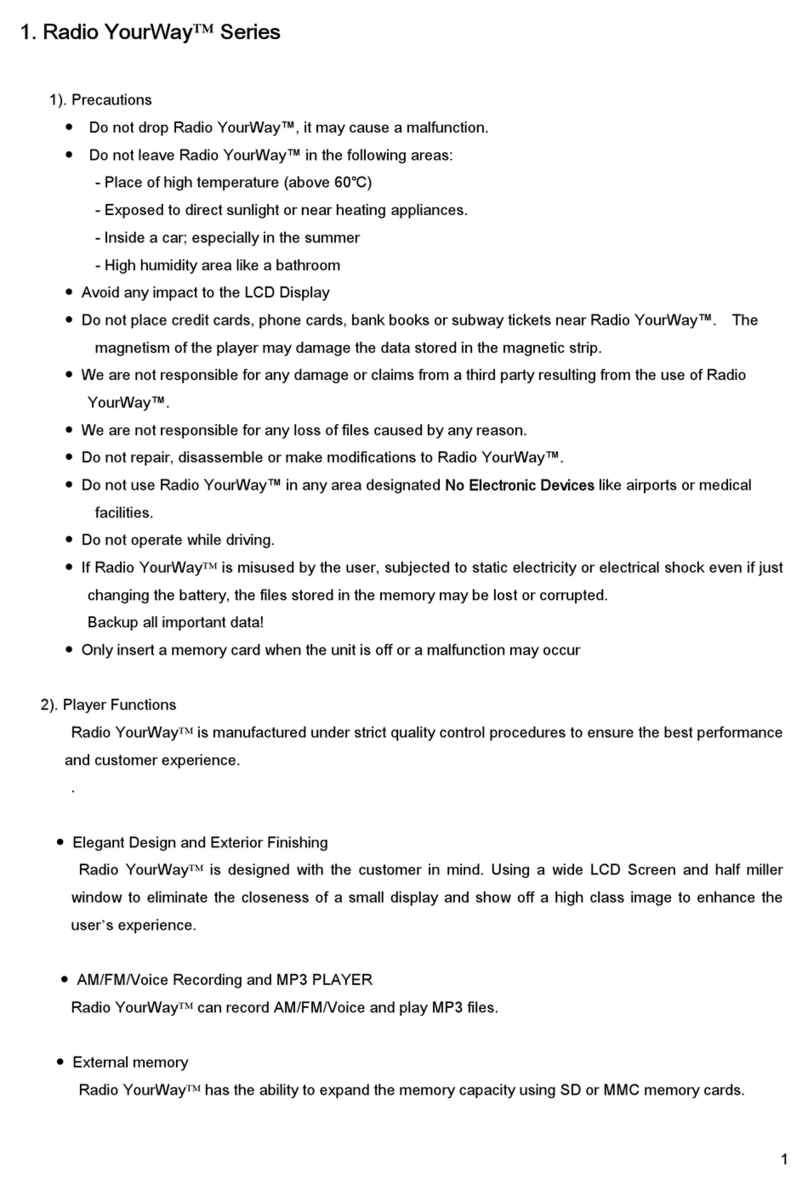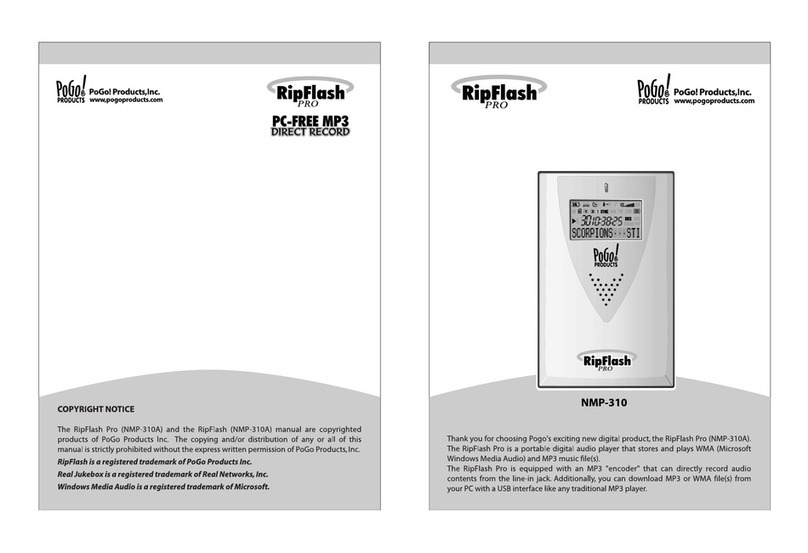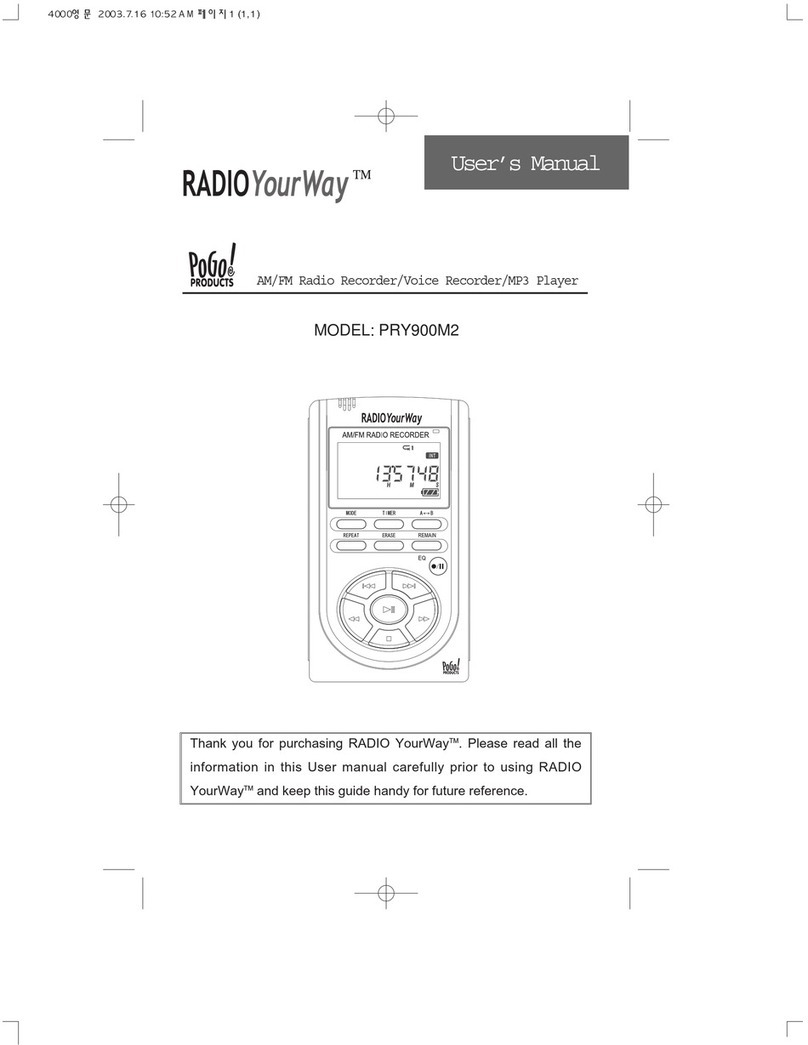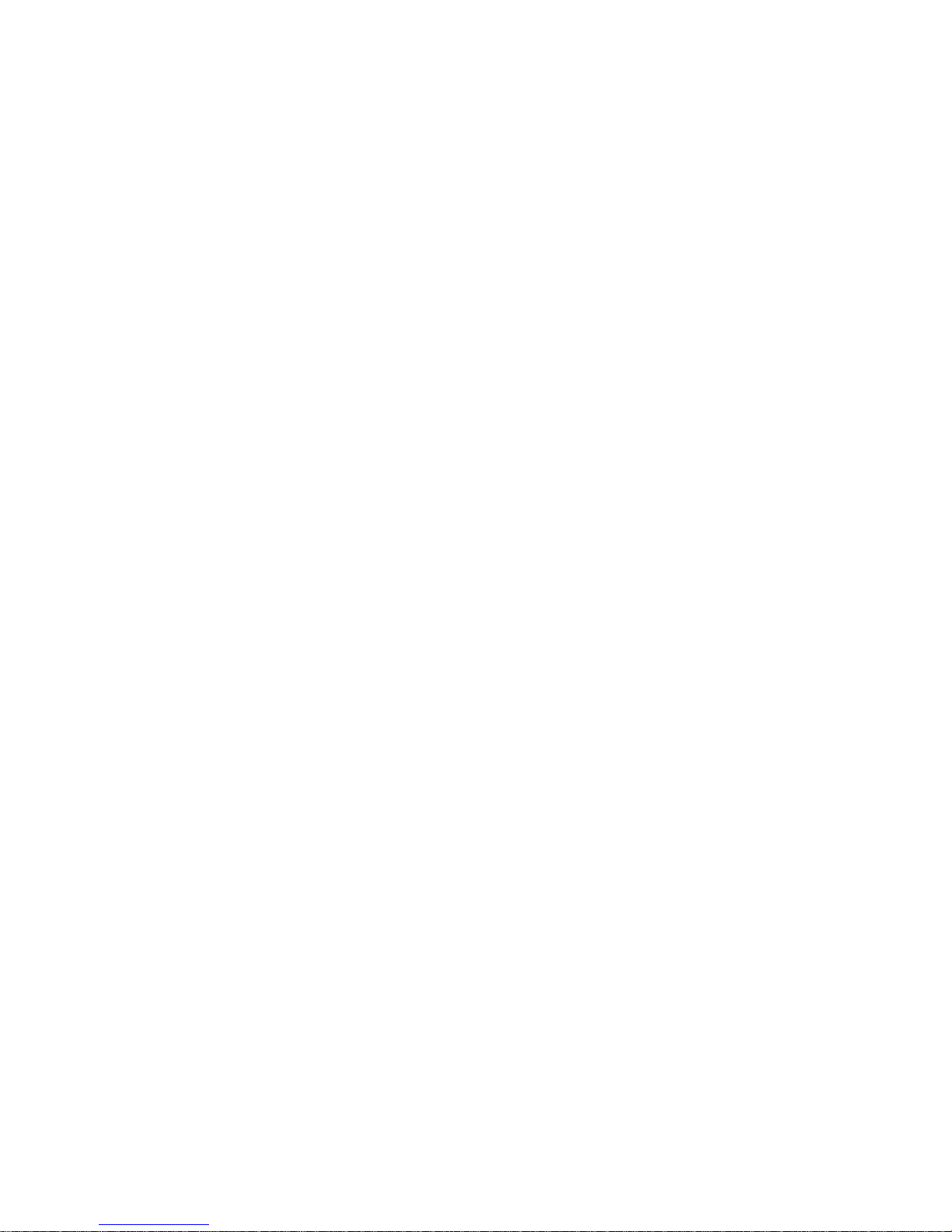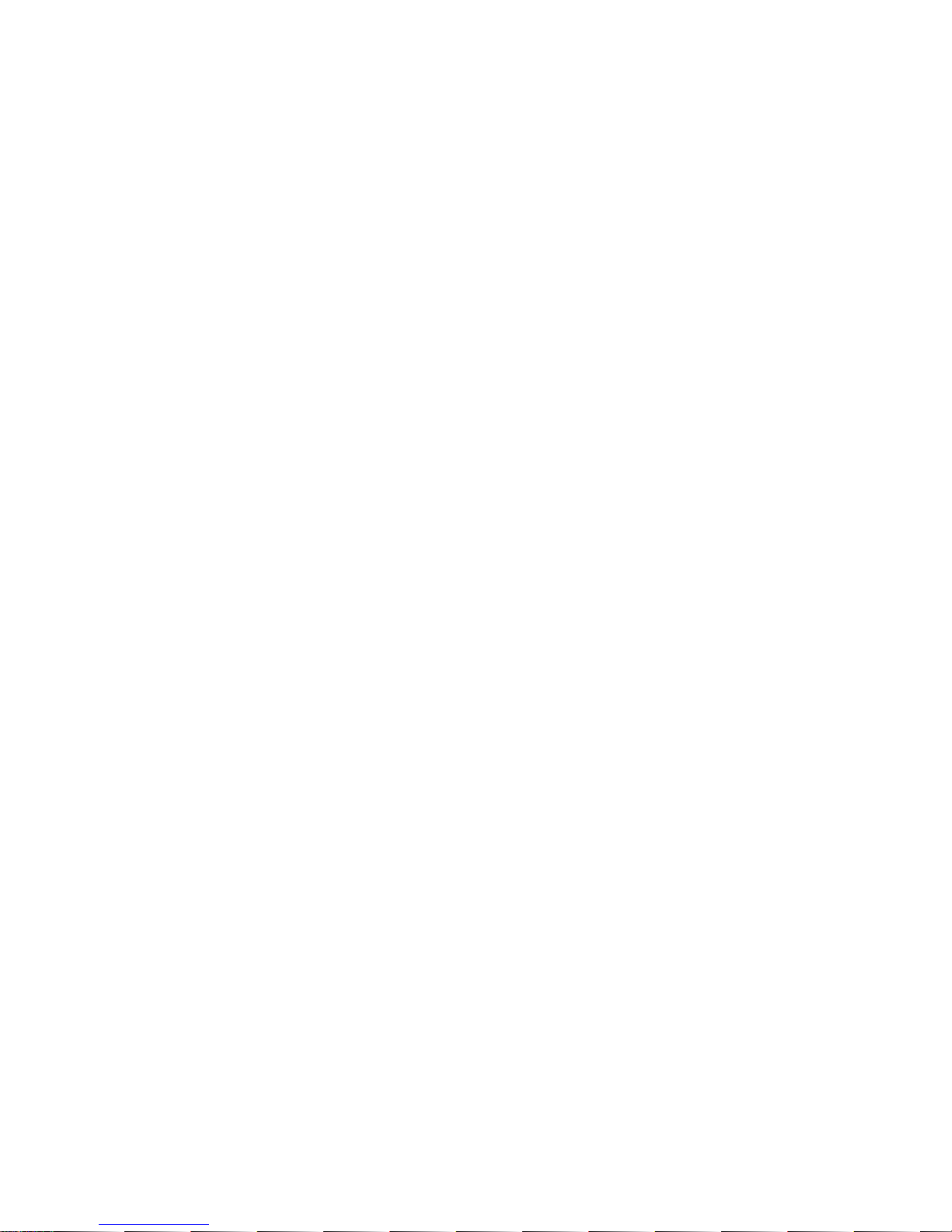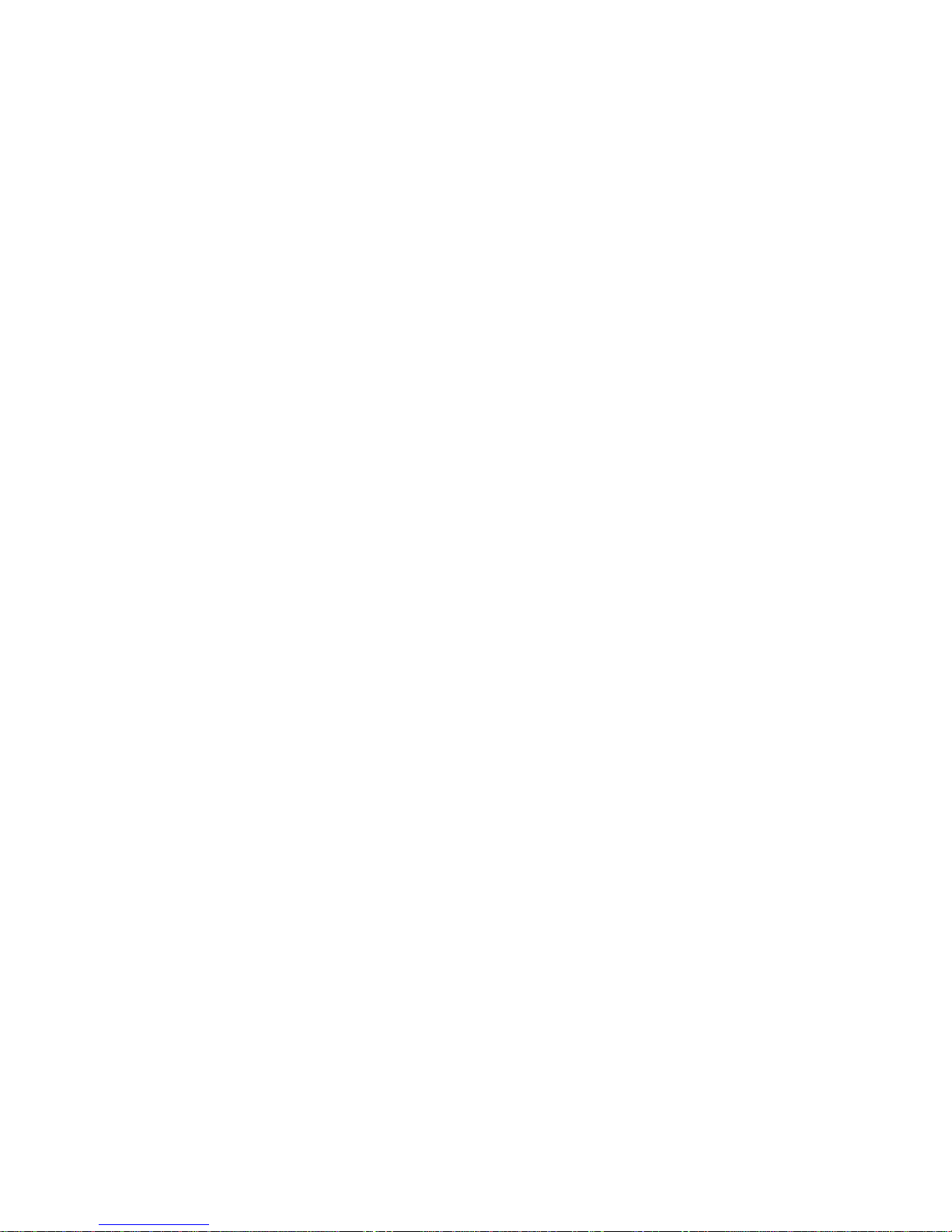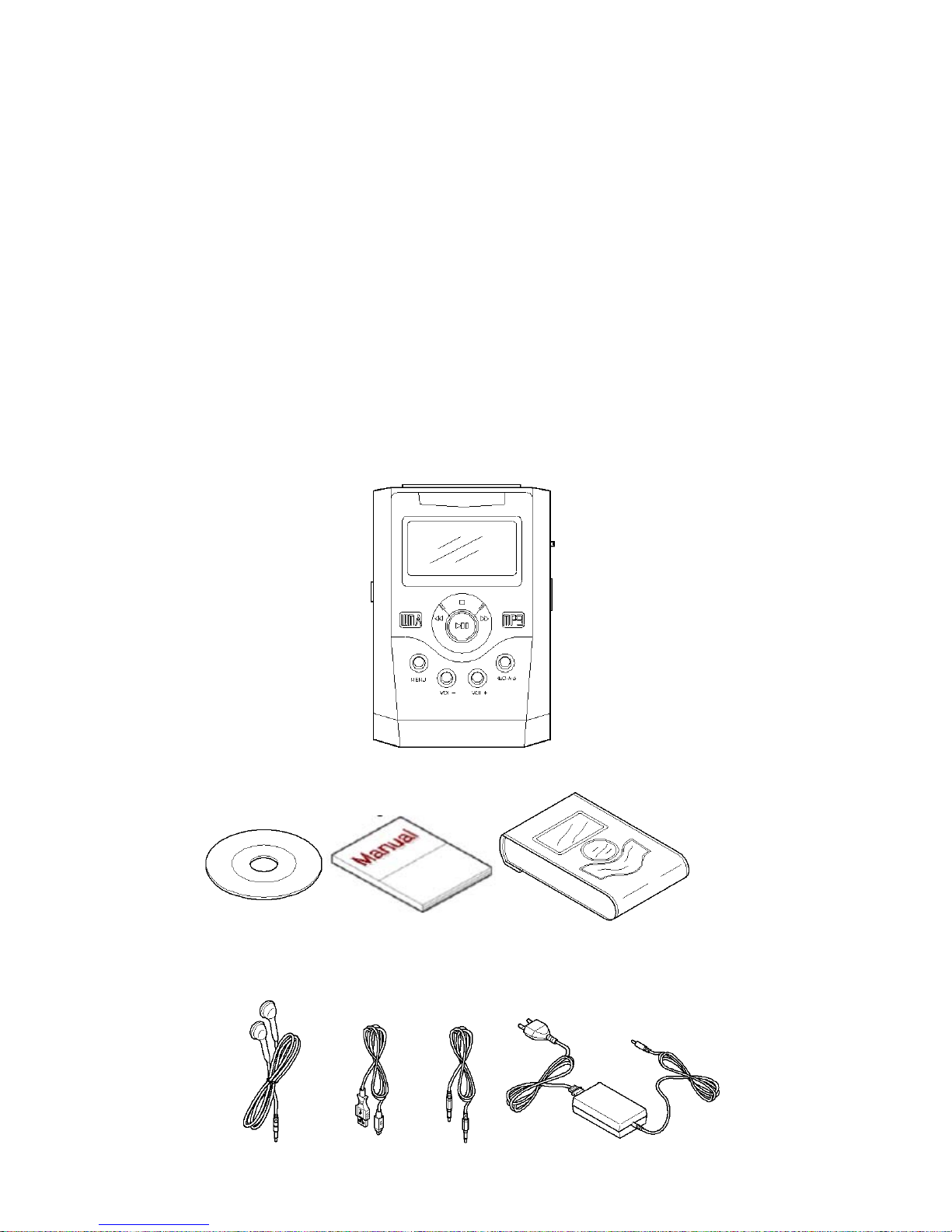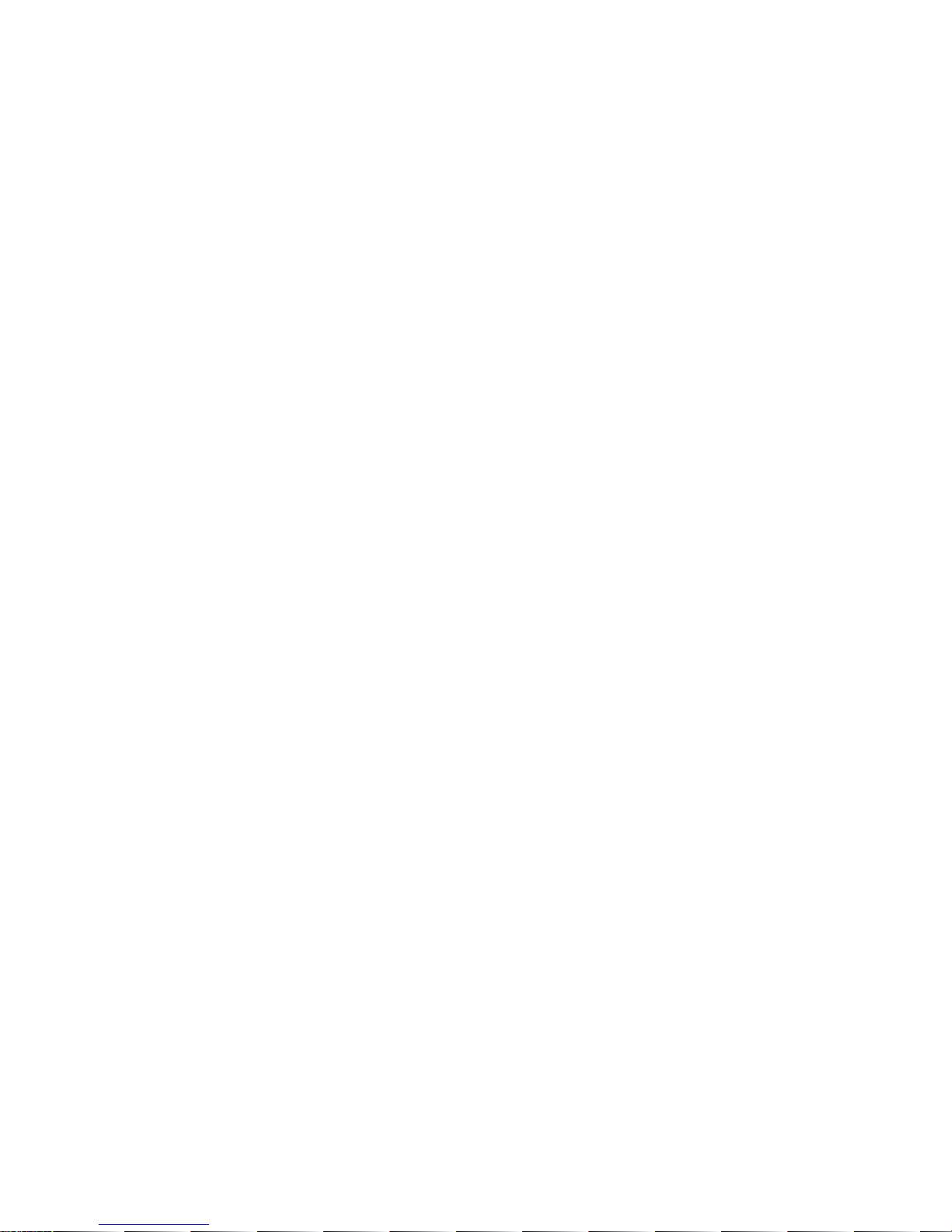Initial Screen............................................................................................................................ 23
LCD Screen Indicators.............................................................................................................. 24
Major Modes............................................................................................................................ 26
1. Browser Mode................................................................................................................. 28
Playback....................................................................................................................... 28
Pause............................................................................................................................ 29
Fast Forward ................................................................................................................. 29
Rewind......................................................................................................................... 29
Viewing Popup Menu during Playback............................................................................ 30
Adjusting the Volume..................................................................................................... 31
2. Tuner Mode .................................................................................................................... 32
Listening to Radio ......................................................................................................... 32
Presetting Stations ......................................................................................................... 33
Viewing Popup Menu During Playback ........................................................................... 33
3. Encoding Mode............................................................................................................... 34
Encoding....................................................................................................................... 34
Voice Recording ............................................................................................................ 34
4. PlayList Mode................................................................................................................. 35
5. Text Mode....................................................................................................................... 36
6. Setup Mode..................................................................................................................... 37
Tree View ..................................................................................................................... 38
Search View.................................................................................................................. 38
7. Exit Mode....................................................................................................................... 40
5. Advanced Operation ................................................................................................................... 41
Using Options .......................................................................................................................... 42
DISPLAY........................................................................................................................... 42
SYSTEM............................................................................................................................ 43
MUSIC-OPTION................................................................................................................ 44
OTHER-OPTION ............................................................................................................... 46
A-B Repeat Play....................................................................................................................... 47
Managing Files......................................................................................................................... 47
Upgrading Firmware................................................................................................................. 49
6. Specifications............................................................................................................................. 50