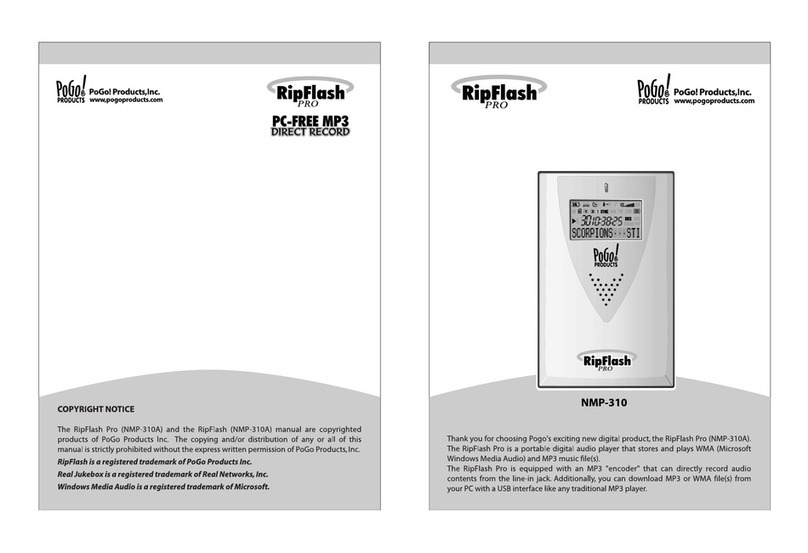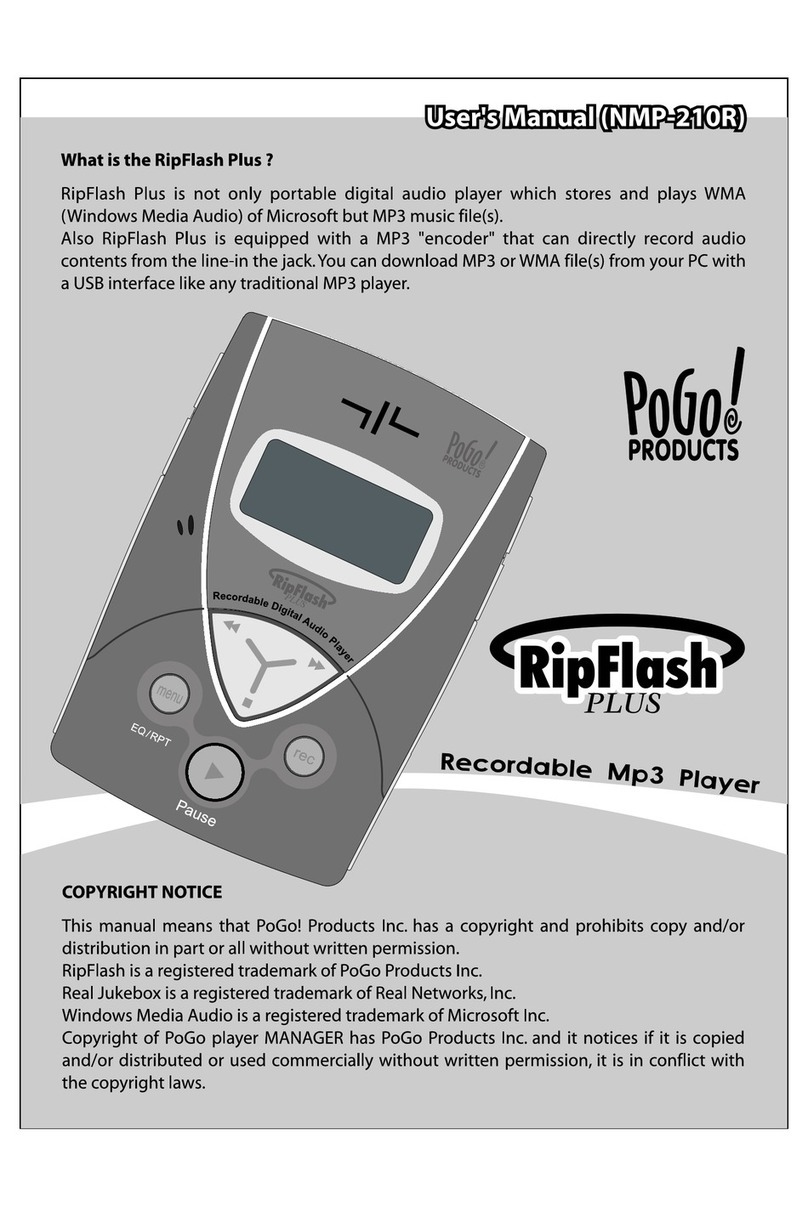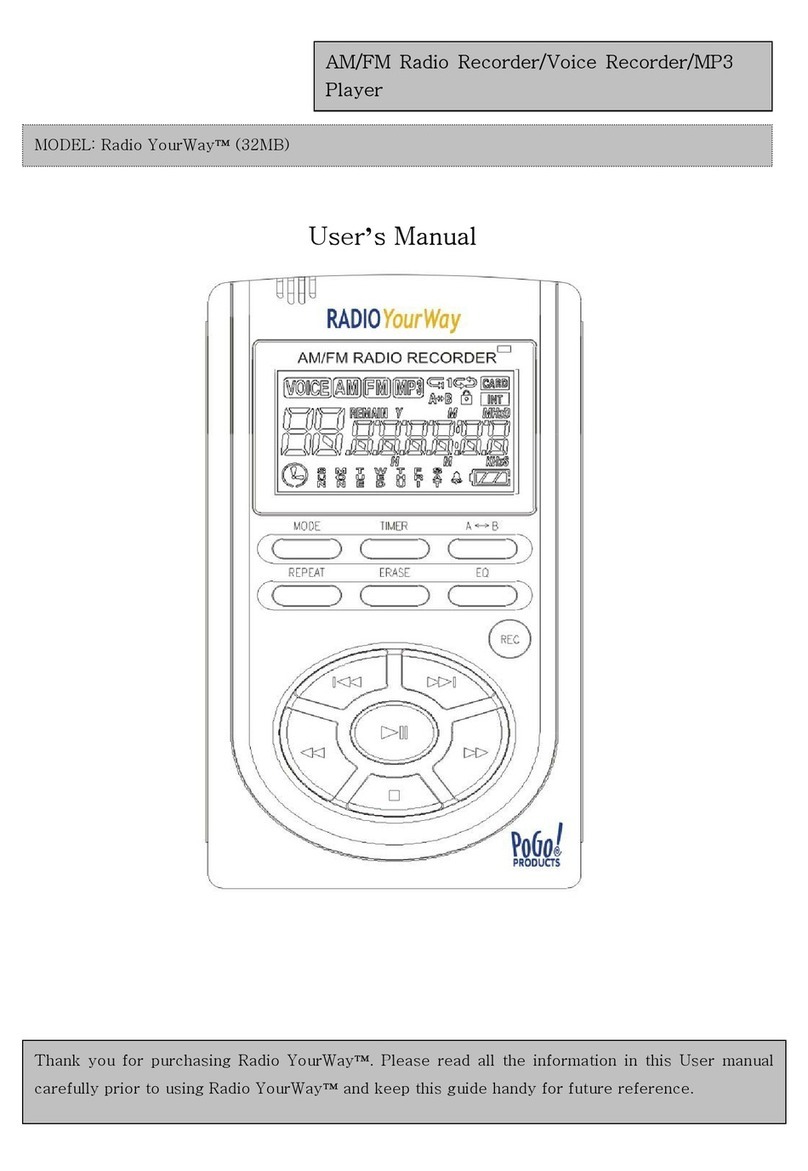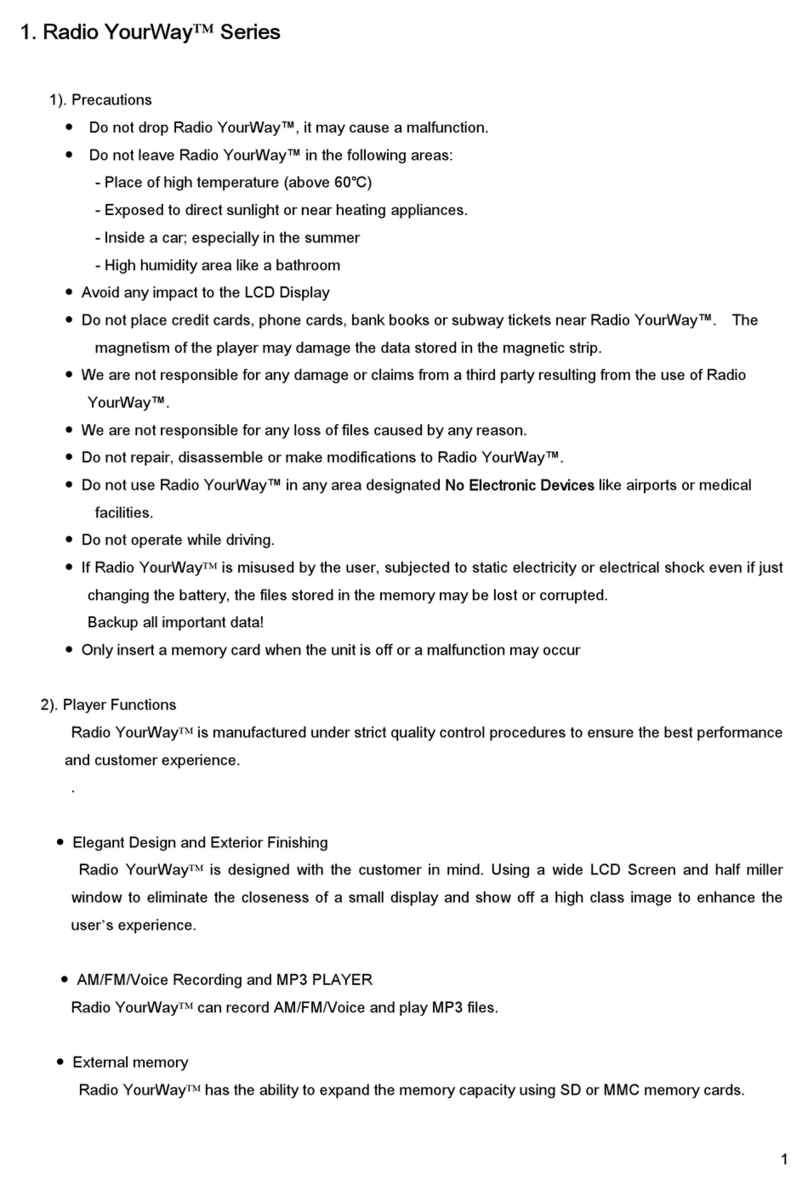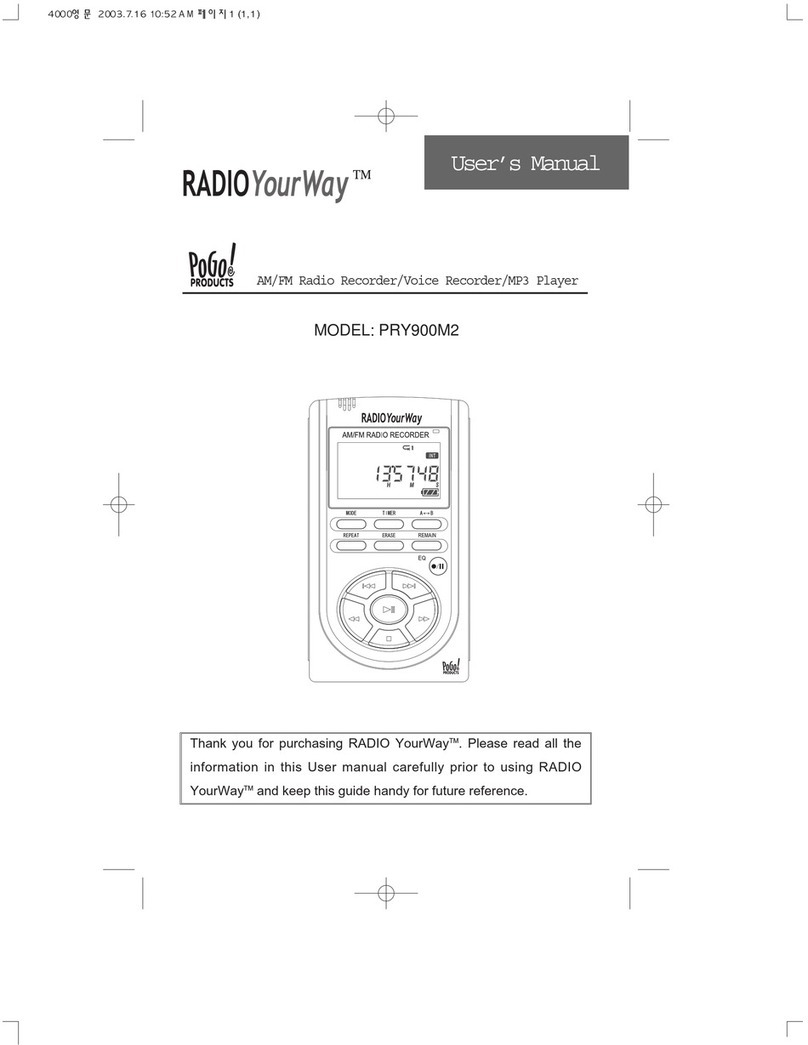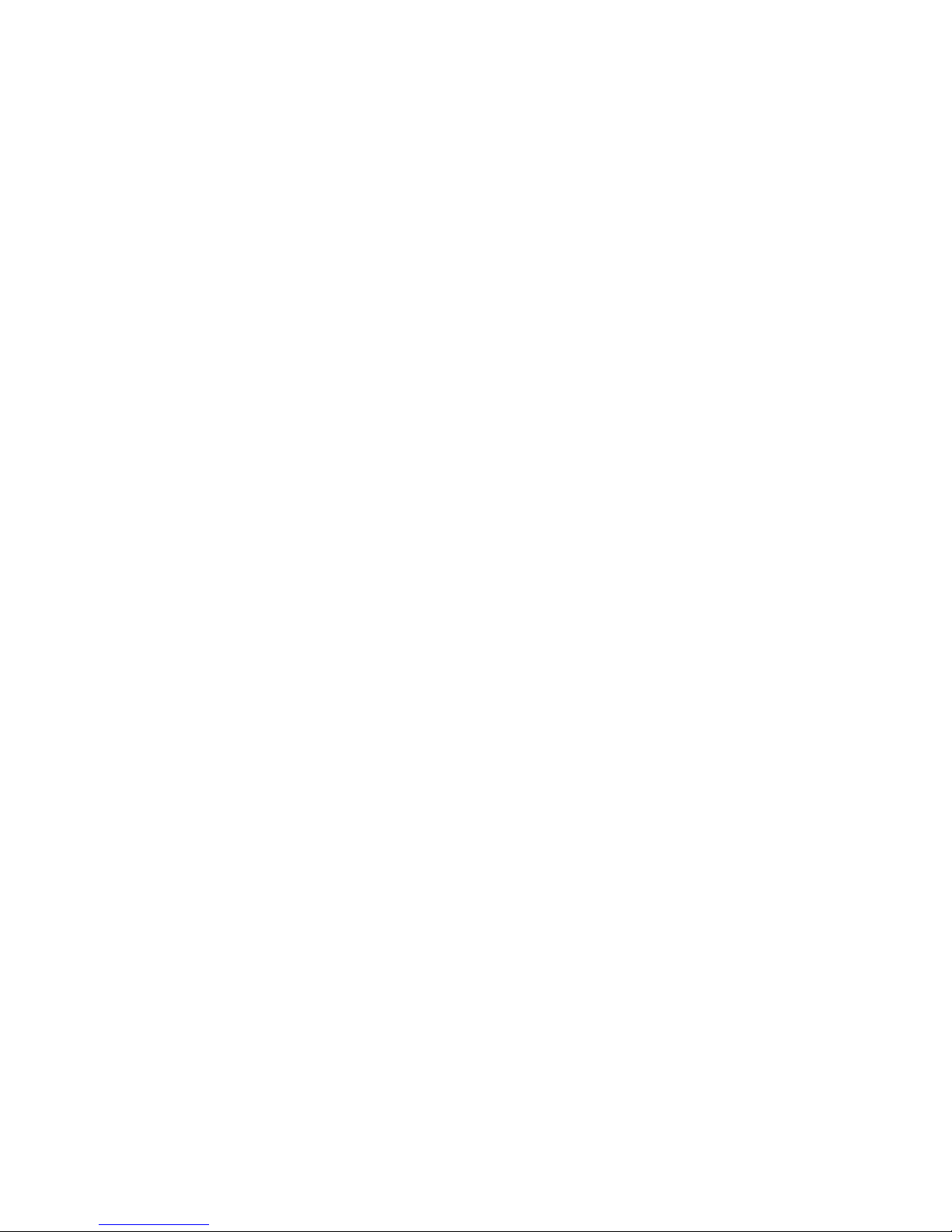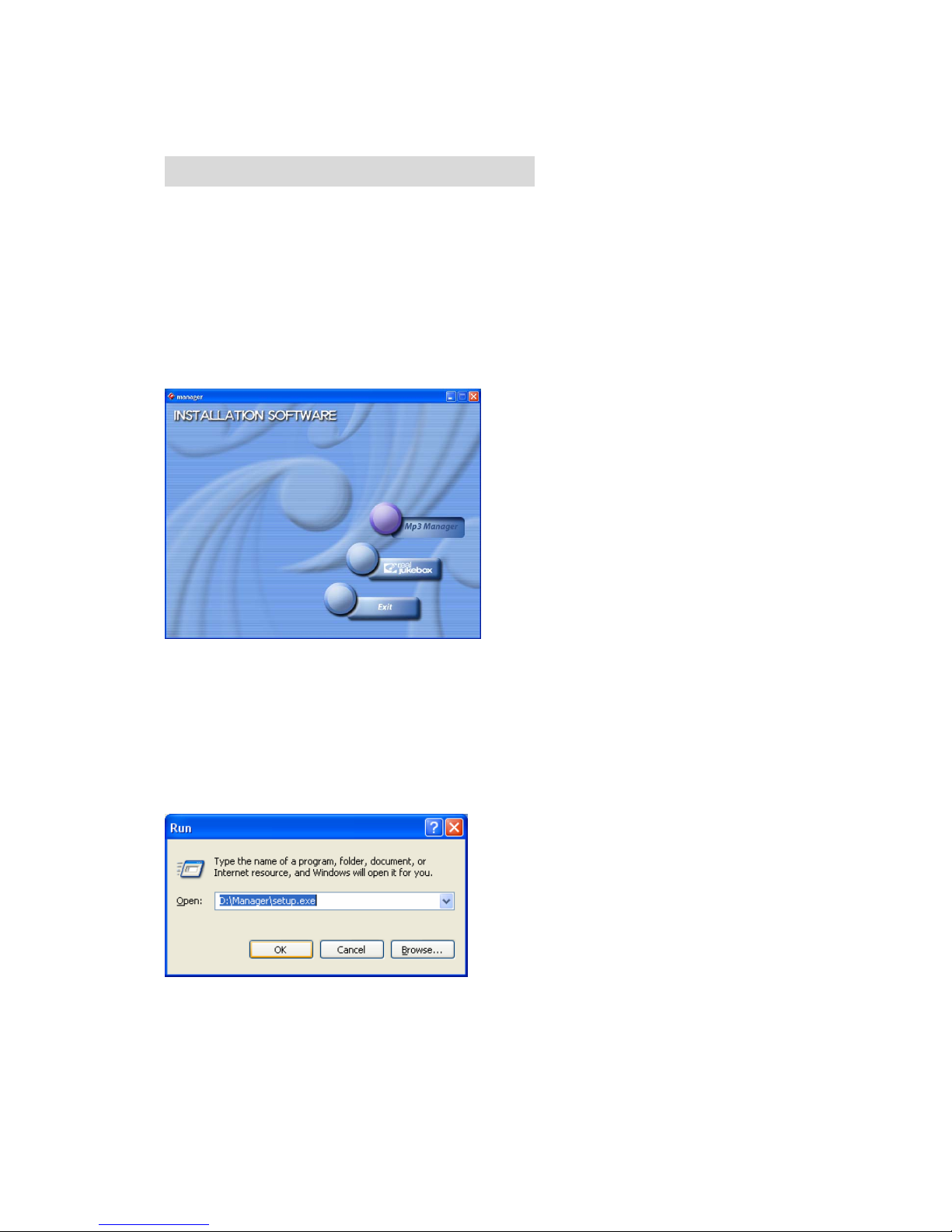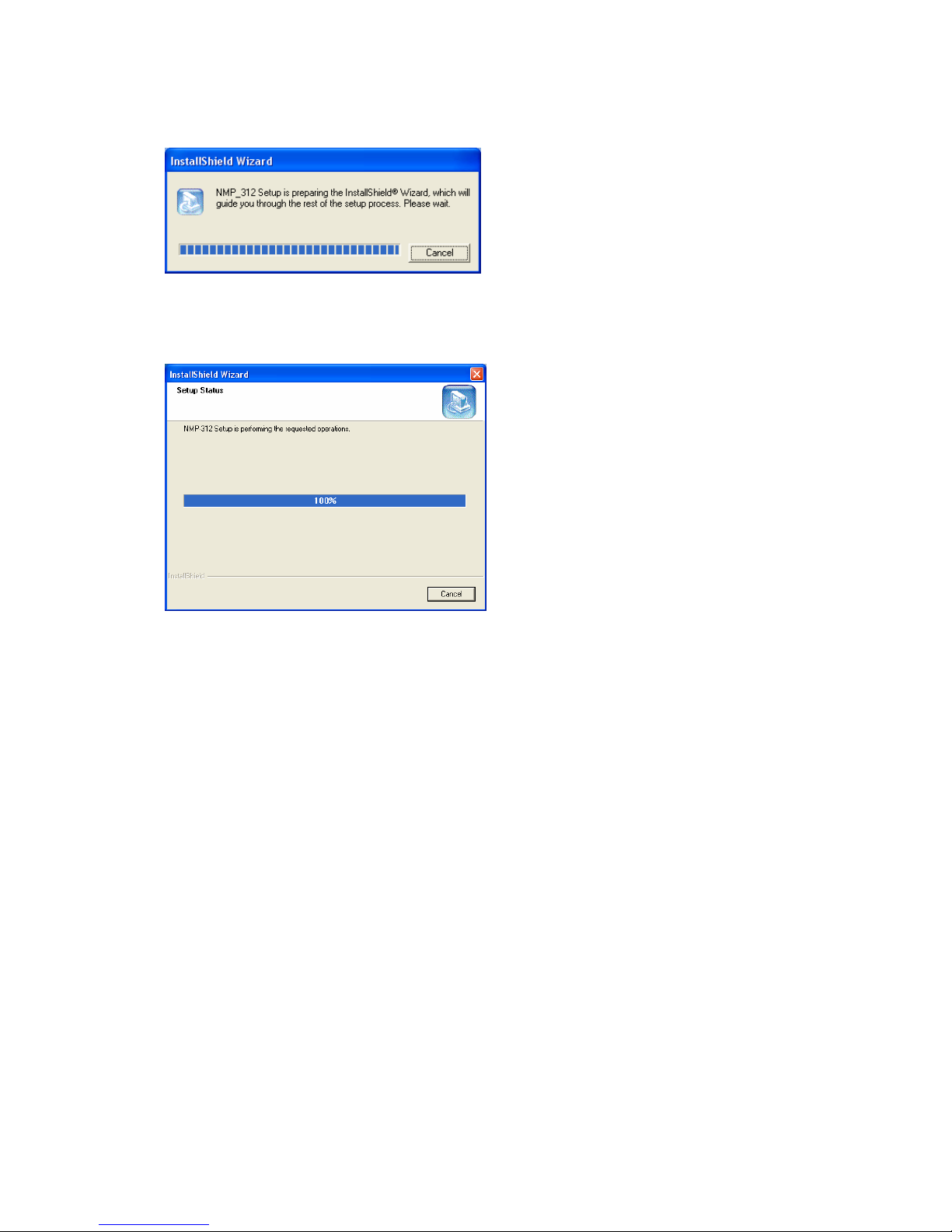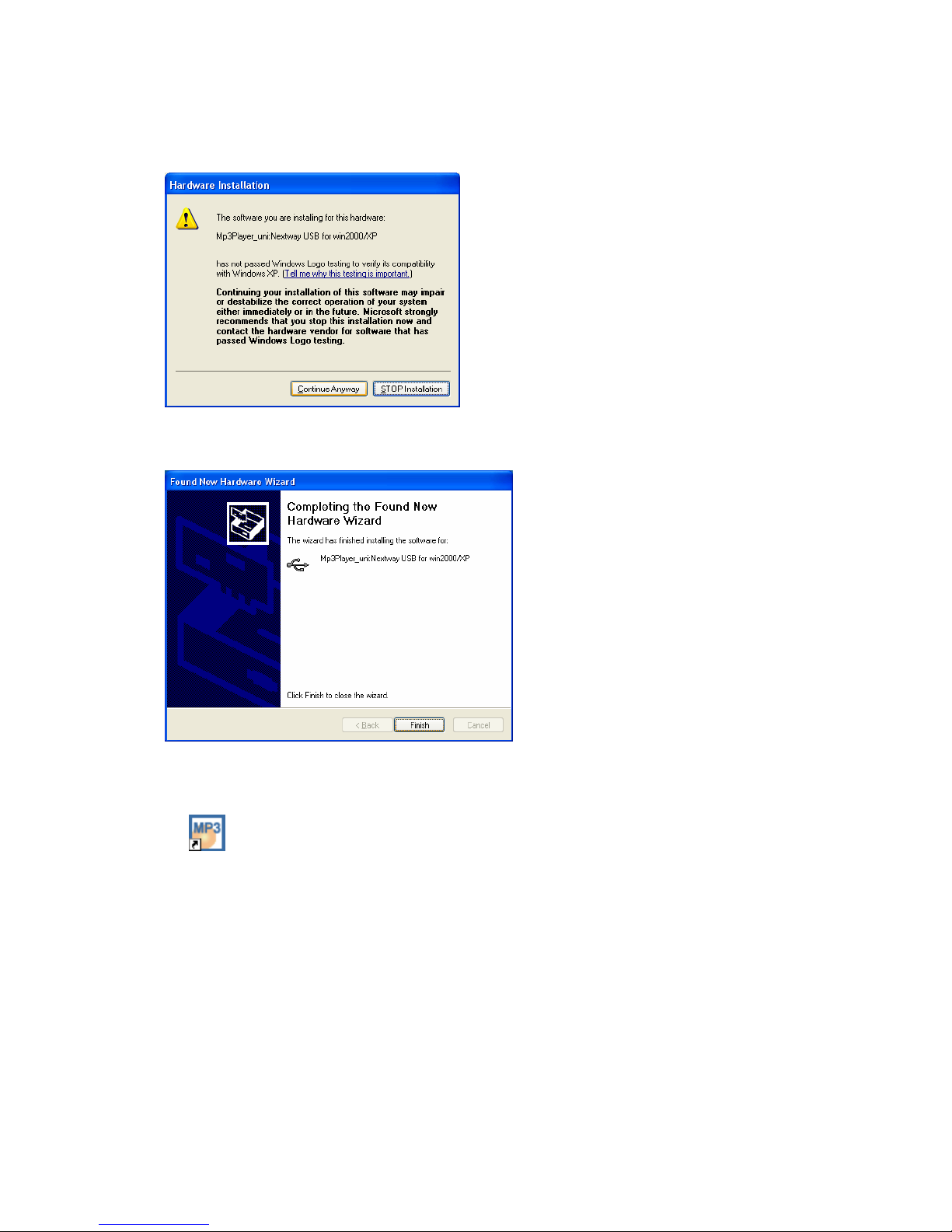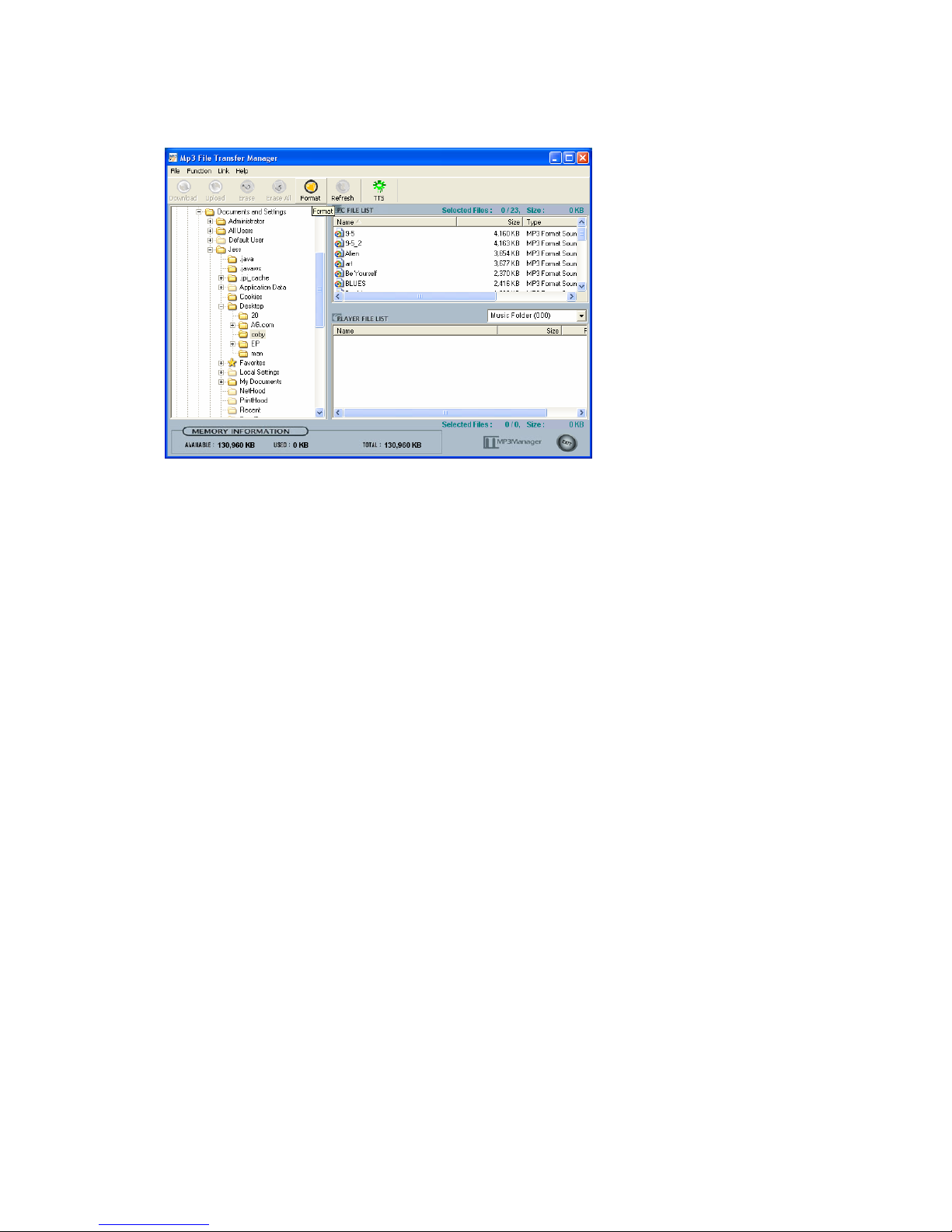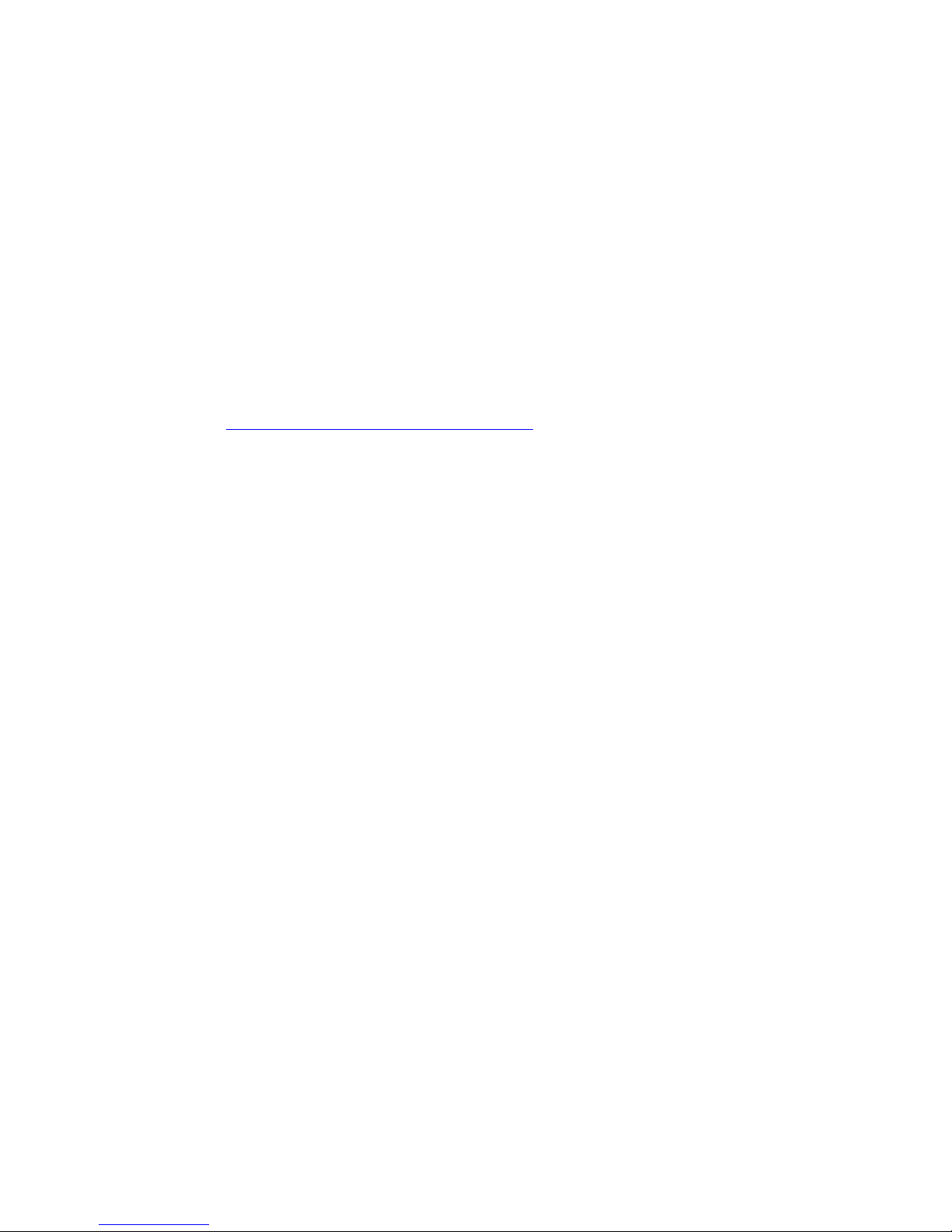Modes ---------------------------------------------10
Adjusting the Volume Level -----------------11
Menus ---------------------------------------------11
FM Mode Menus -------------------------------12
Voice Recording ------------------13
Line In -----------------------------13
Setting up FM Modes ------------------13
3. Playing Mode
Playing the Track ---------------------14
Selecting the Track ---------------------14
Stopping/Pausing Playback ---------------------14
Adjusting the Equalizer ---------------------14
Setting up the Repeat Mode ------------------15
Repeating the Selected Section ------------------15
Controlling the Playback Speed ---------------------16
Setting up the Time for LCD Backlight --------------------16
4. Recording Mode
1) Voice Recording
Starting a Voice Recording -----------------17
Pausing a Voice Recording ---------------------17
Finishing a Voice Recording -----------------17
Playing a Recorded Voice File ------------------18
Setting up the VAD Recording ------------------18
Setting up the Recording Quality (Bit-rate) ------------------18
Adjusting the Voice Bit-rate --------18
2} Line In Recording
Setting up the Line In Recording Modes ------------------19
Setting up the Line In Recording ------------------20
- Starting the Line In Recording
- Pausing the Line In Recording
- Finishing the Line In Recording
- Listening to the Recorded files
Setting up the Silence Detection Level ------------------20
Adjusting the Sampling Frequency ------21
5. FM Mode
Listening to the FM Radio --------------21