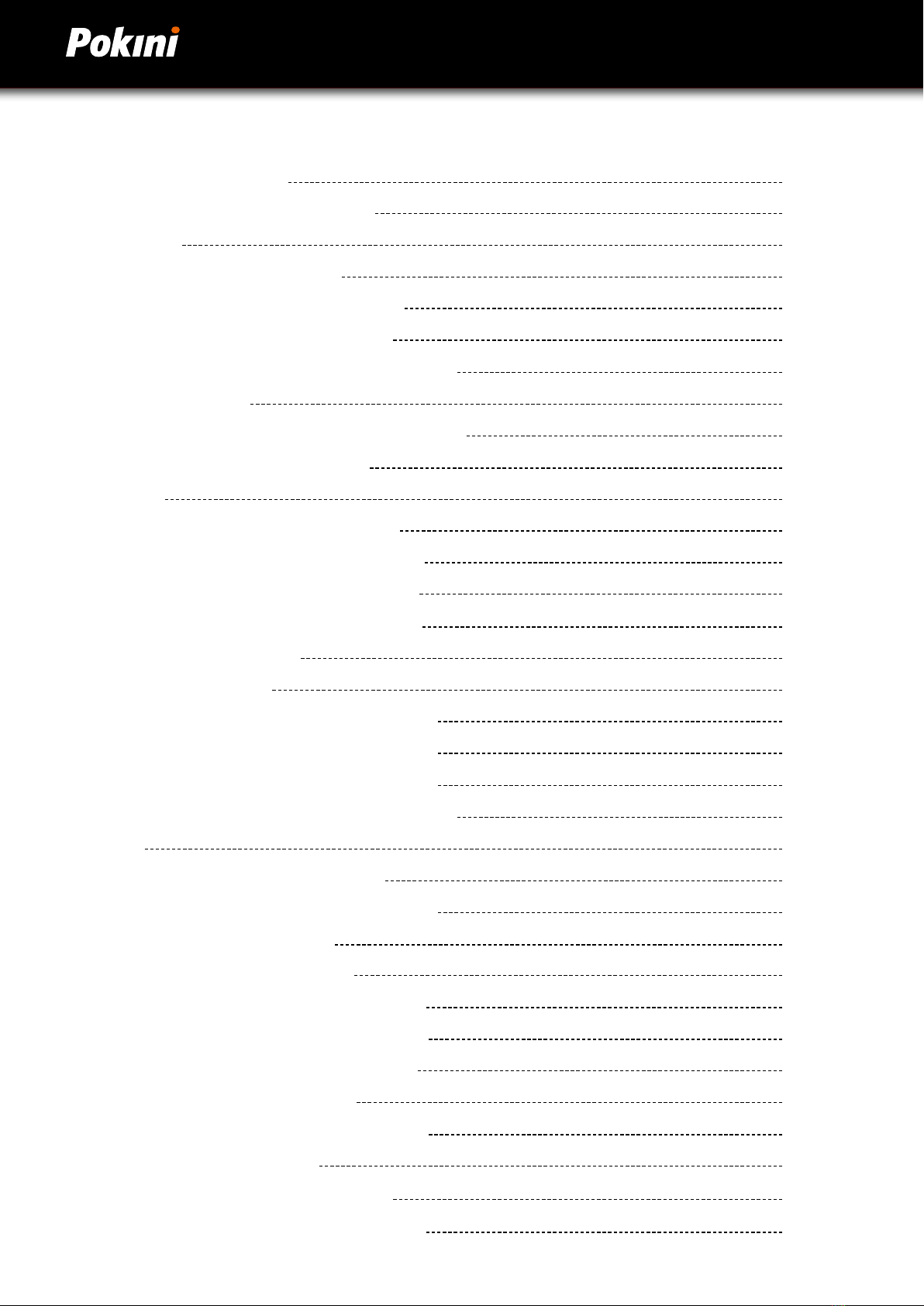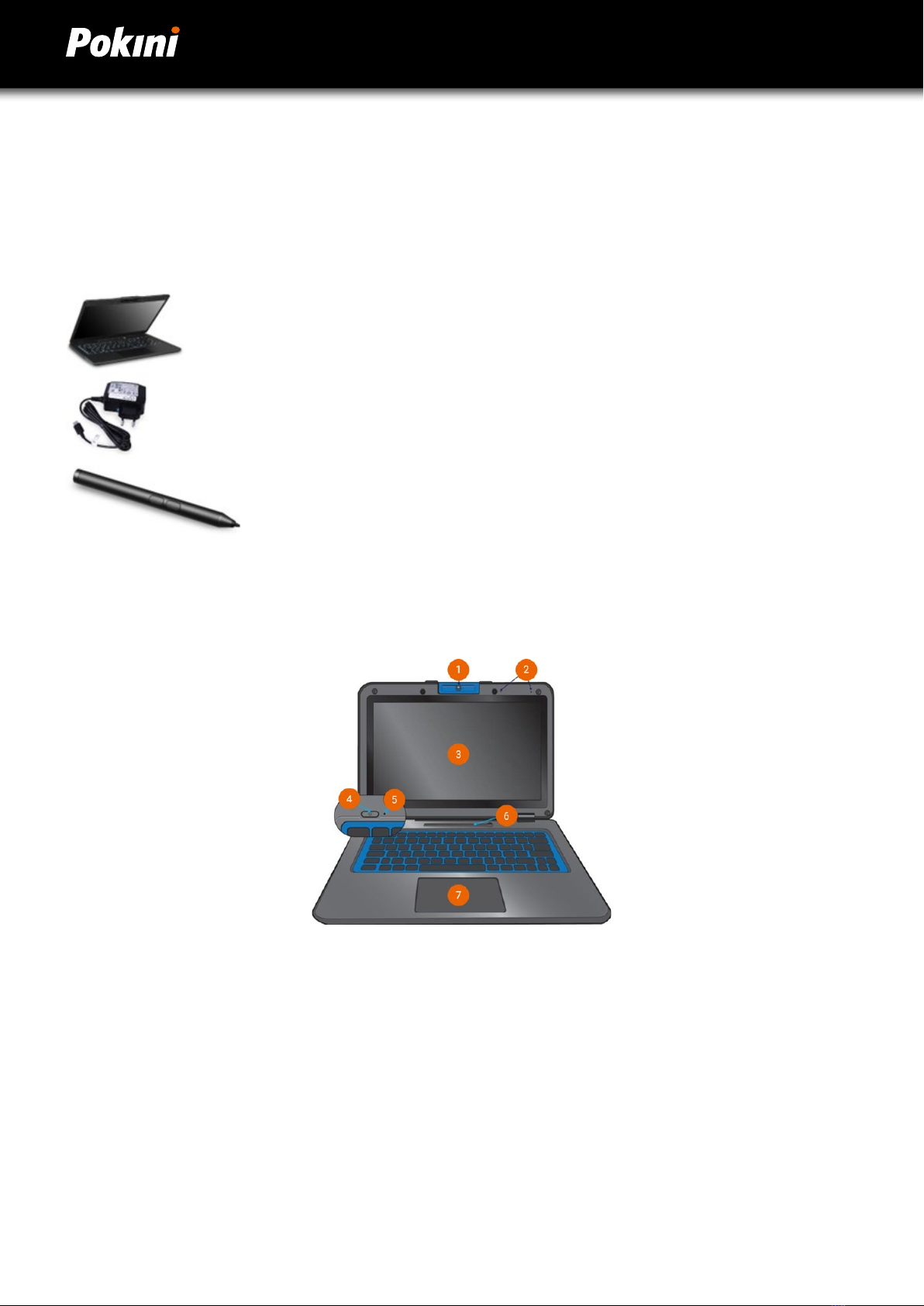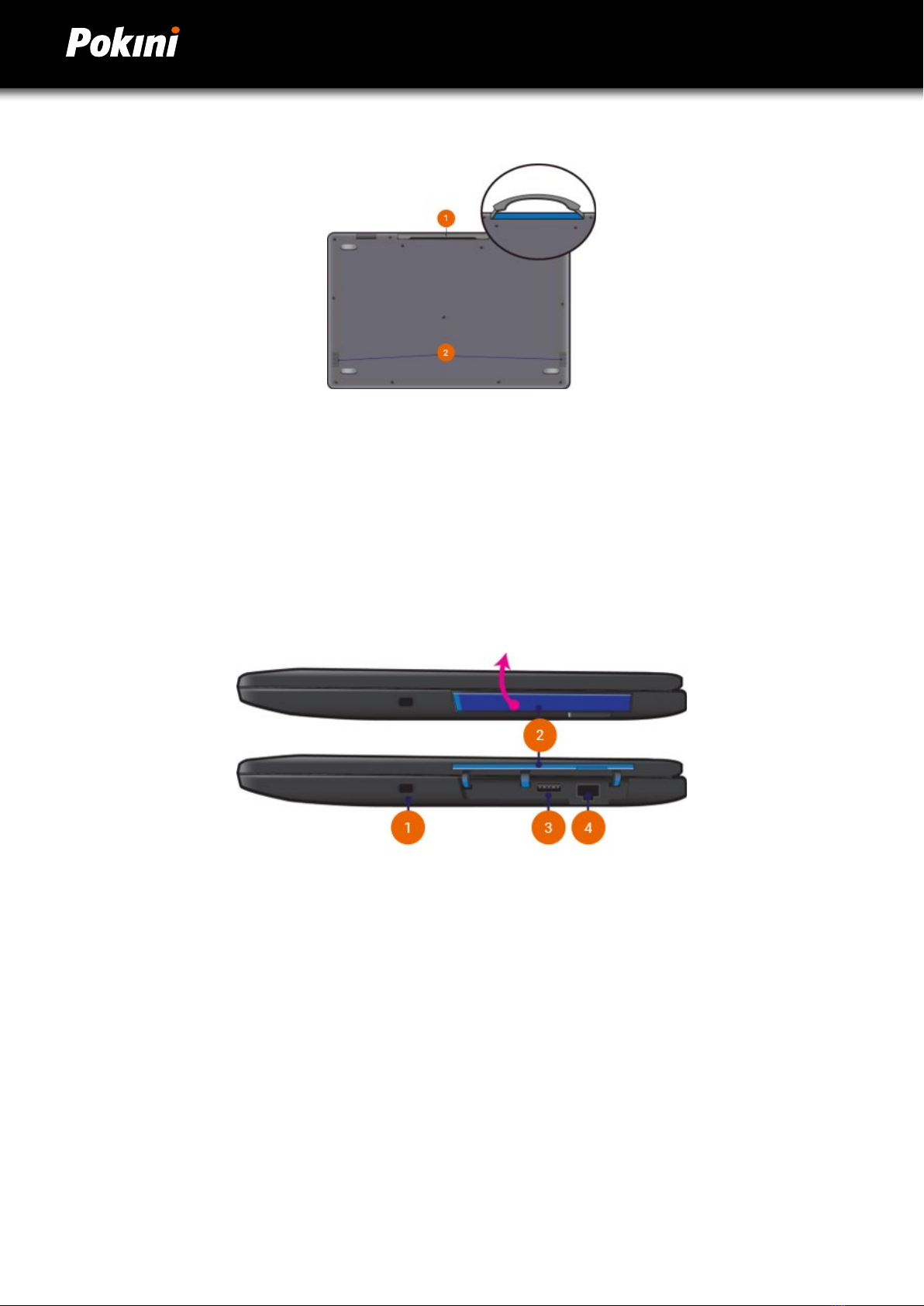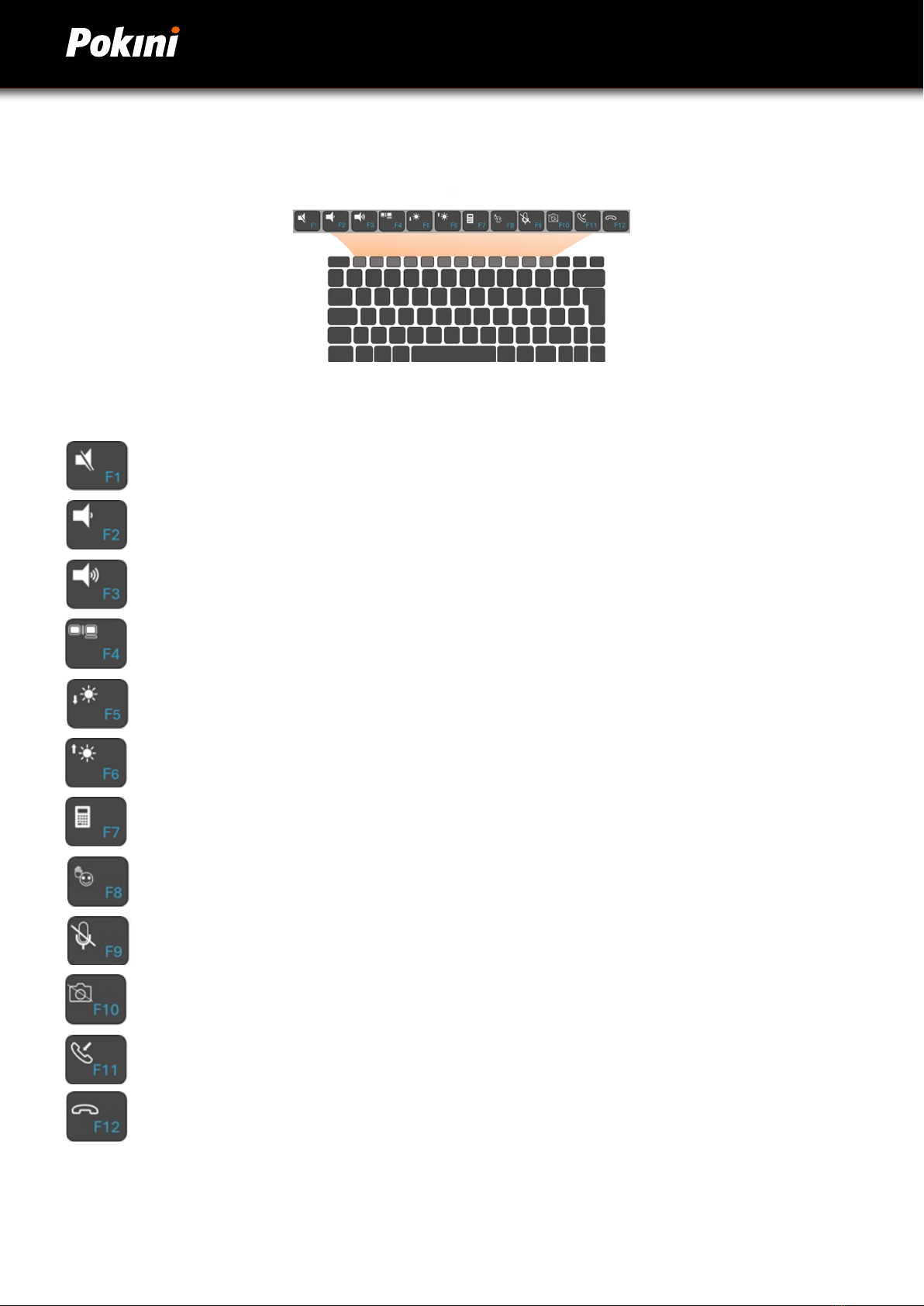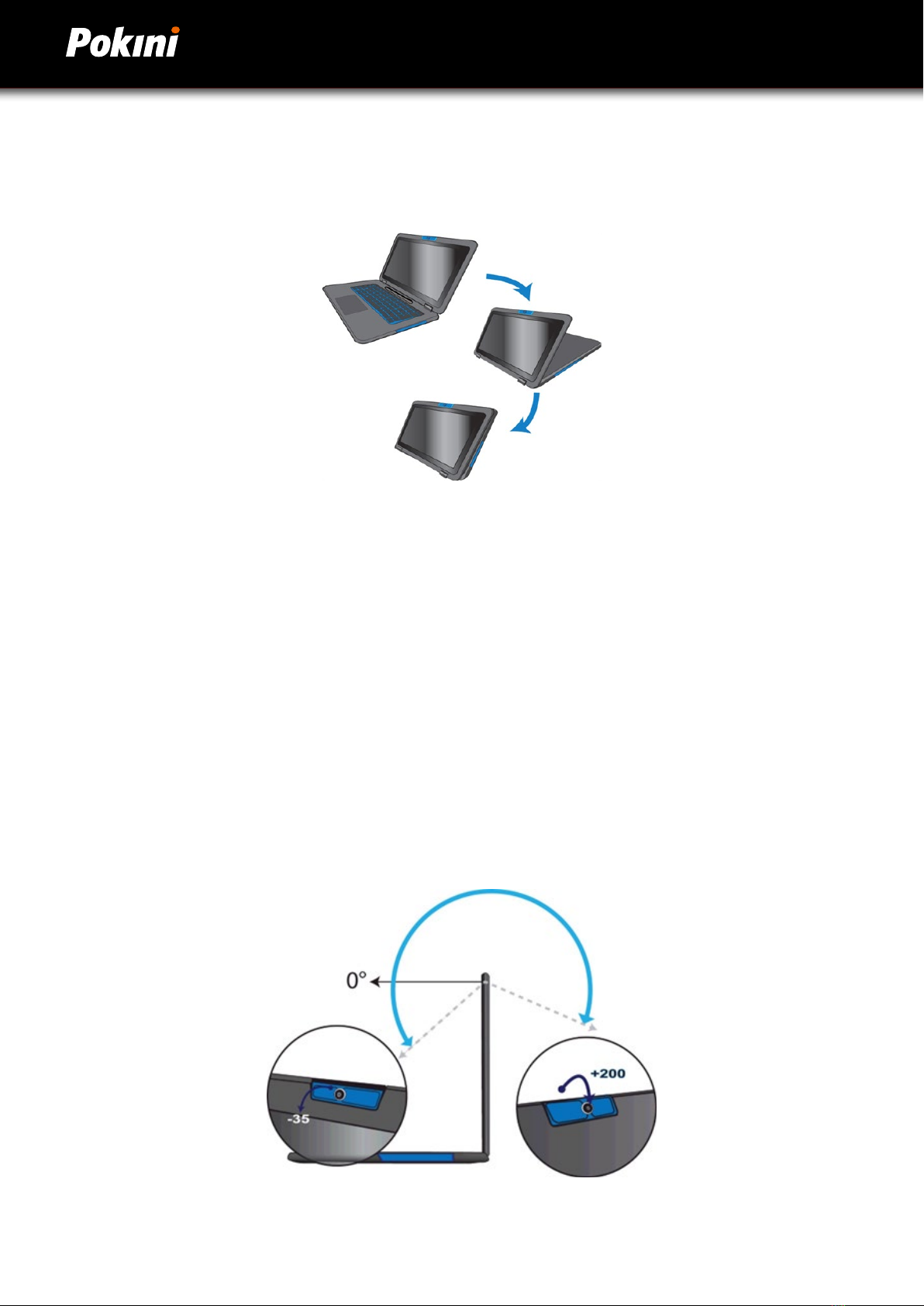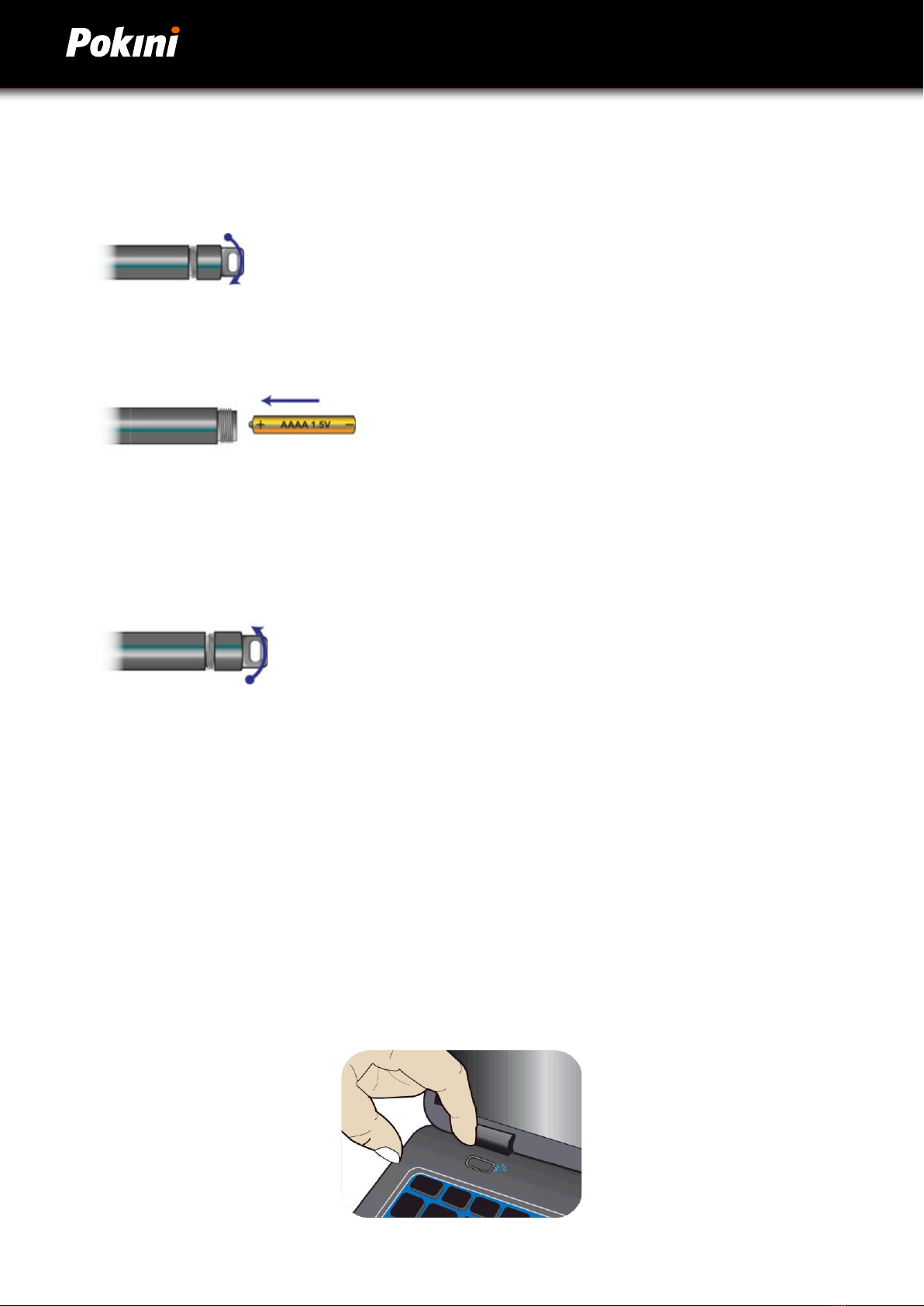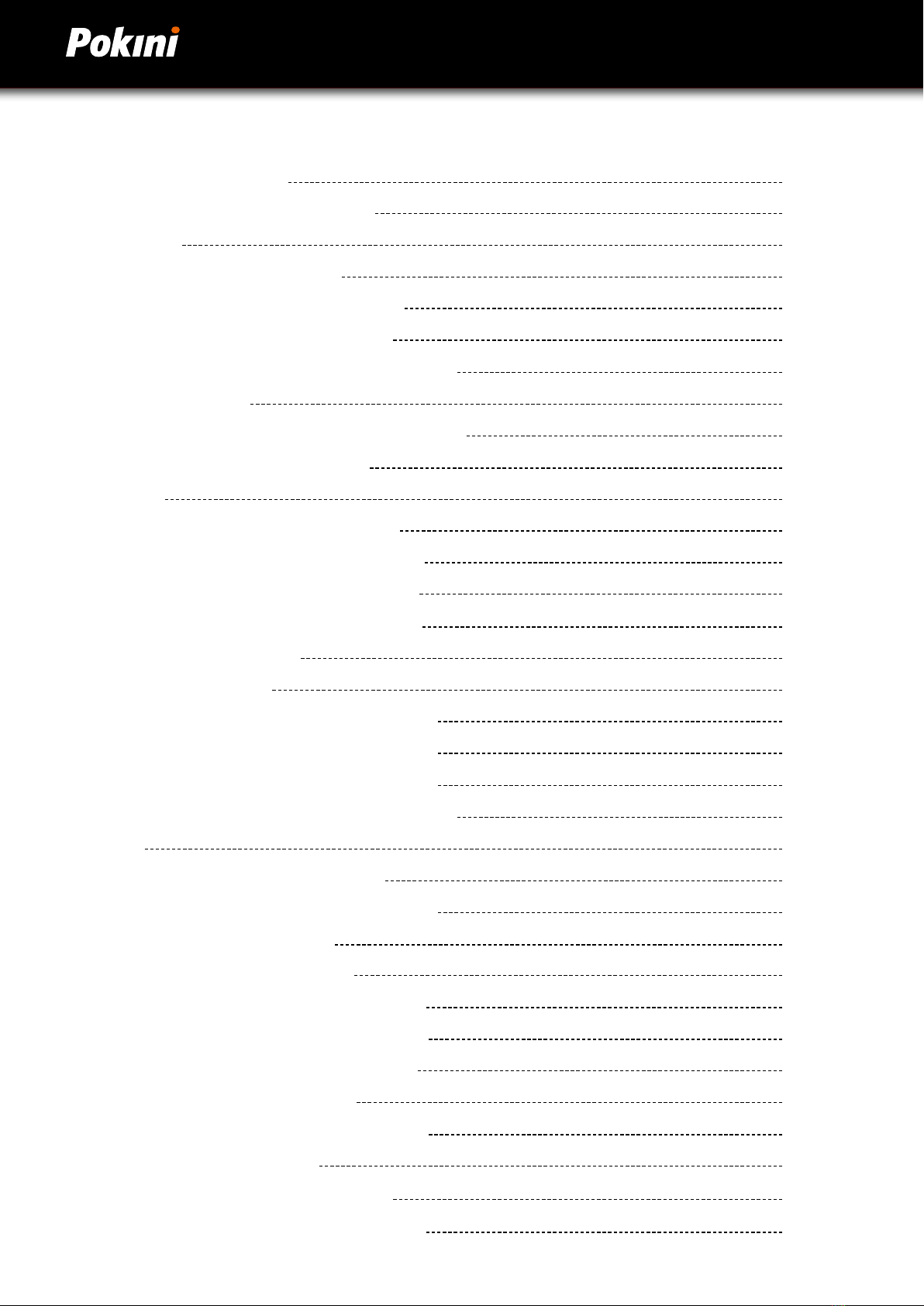
Deutsch
2
Index
1. Get to know your Pokini E11C 2
1.1. Content of package 2
2. Perspectives 2
2.1. Function keys 7
2.2. Folding the Pokini E11C 8
2.3. The rotatable camera 8
2.4. Stylus pen battery replacement 9
3. Set up your Pokini E11C 10
3.1. Initial start-up of the Pokini E11C 10
3.2. Windows 11 Setup 11
4. Basic use 13
4.1. Power off Pokini E11C 13
4.2. Activate hibernation mode 14
4.3. Wake up your Pokini E11C 14
4.4. Basic Touchpad operation 15
4.5. Taskbar 17
5. Settings and Connections 18
5.1. Pinning and unpinning apps 18
5.2. Connect to a Wi-Fi Network 16
5.3. Using the MicoSD Card slot 16
5.4. Connecting an external Device 17
6. Battery 18
6.1. Charging the Battery 18
6.2. Checking the Battery status 19
7. Windows help and troubleshooting 20
7.1. Problem solving 20
7.2. Problems with the display 21
7.3. Problems with Sleep Mode 21
7.4. Problems with the sound 22
7.5. Other problems 22
7.6. Inatedlithium-Ionbattery 23
8. Technical data of the Pokini E11C 24
9. Recieve help and contact EXTRA Computer 25
9.1. Contact EXTRA Computer 25