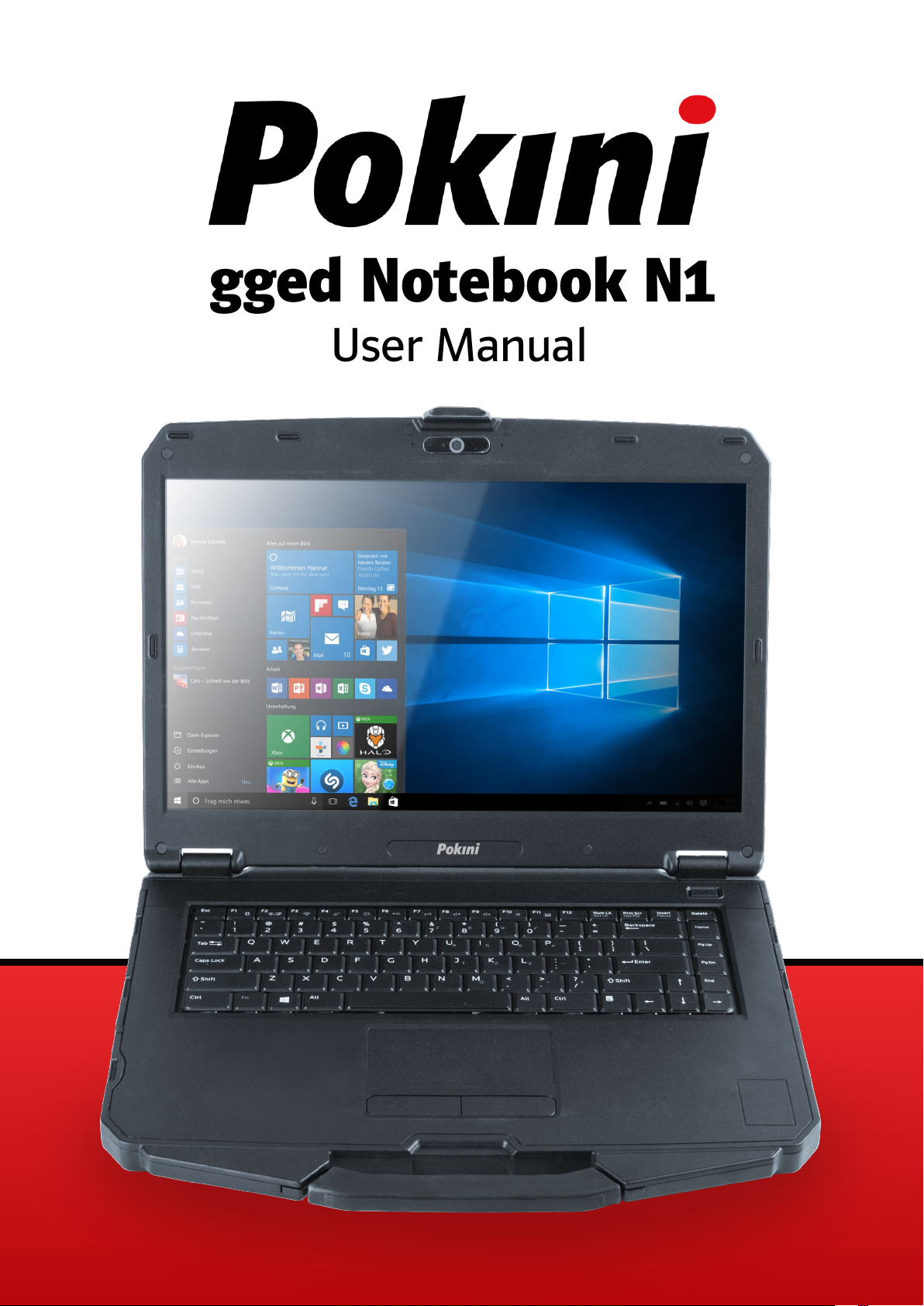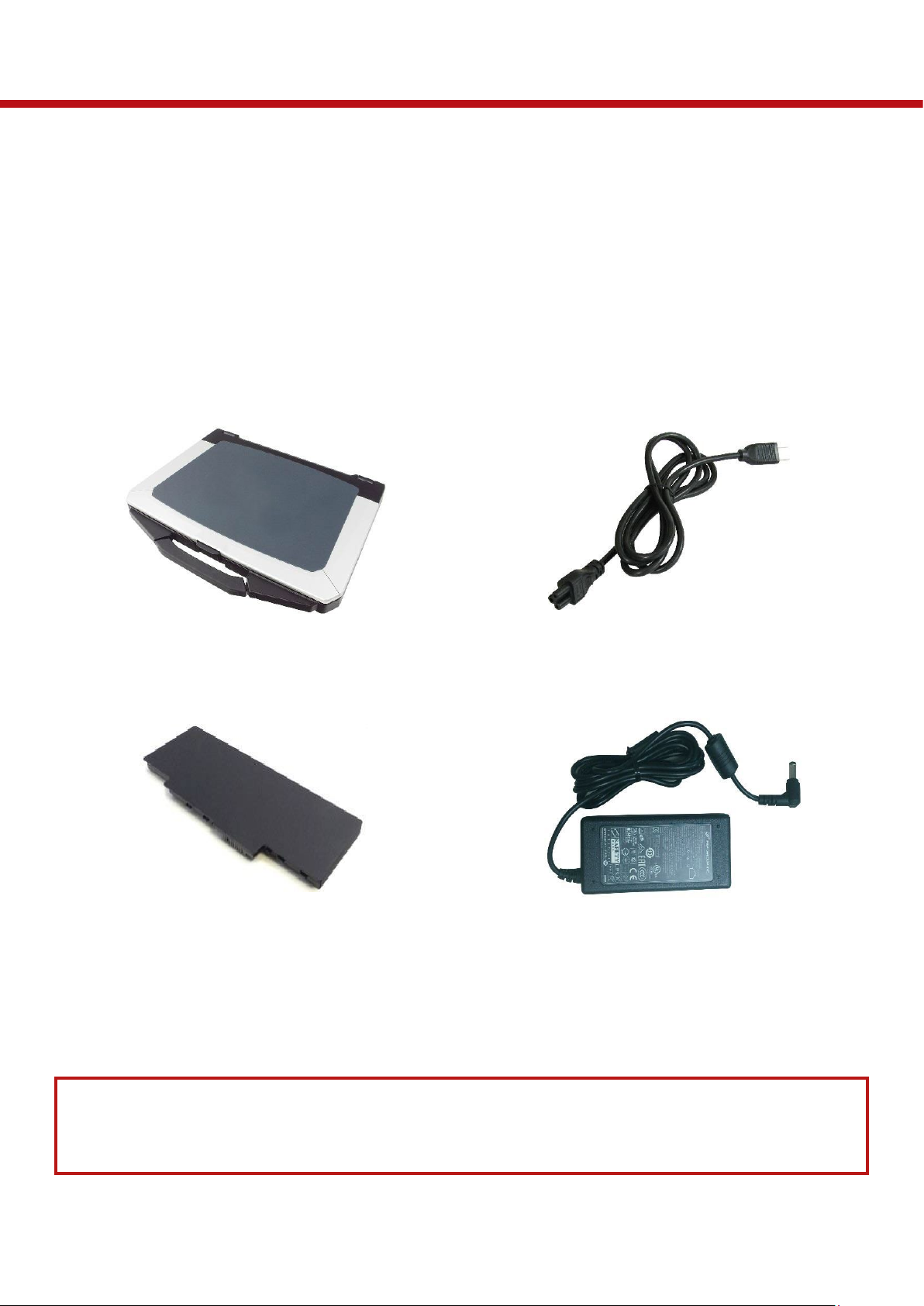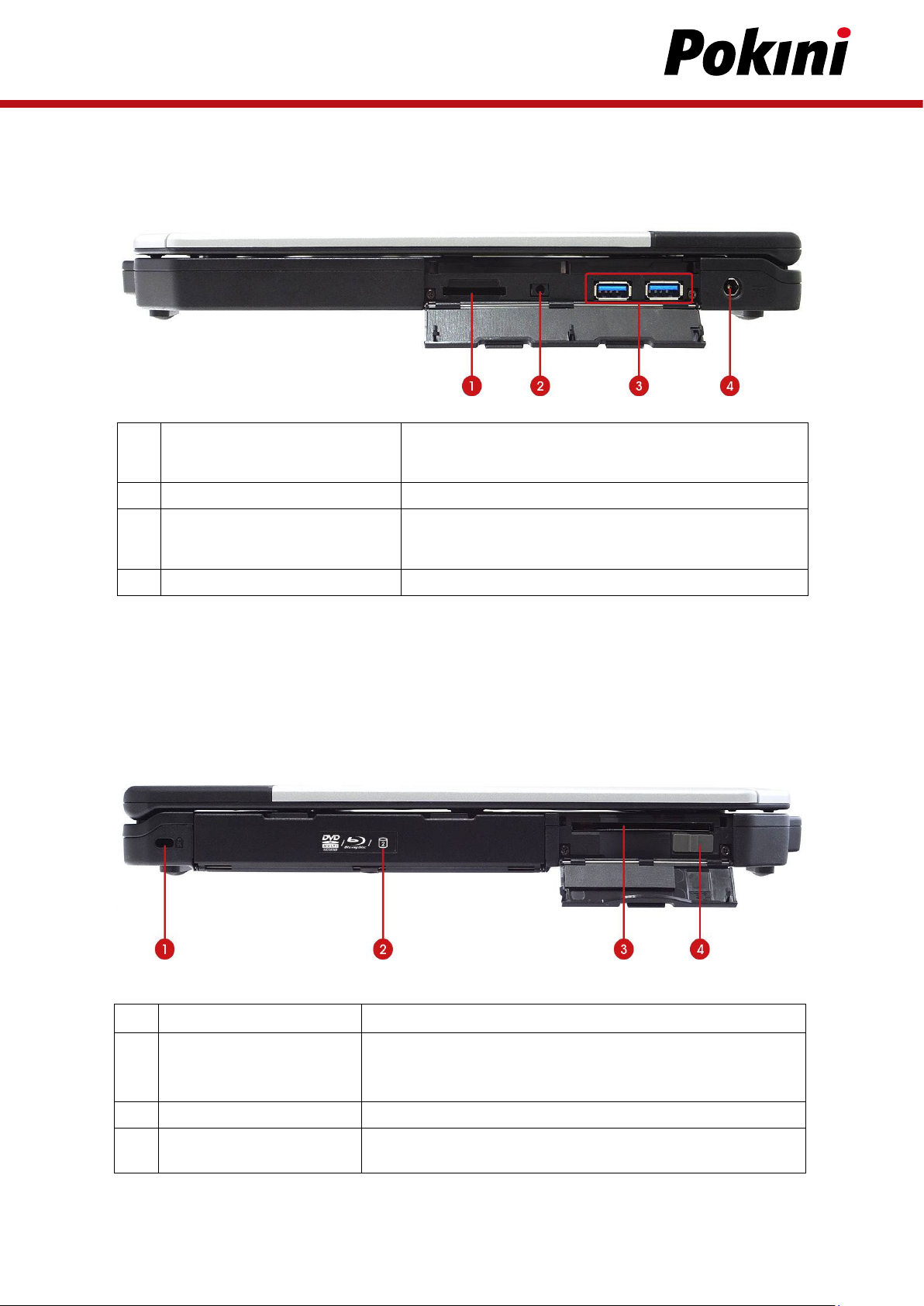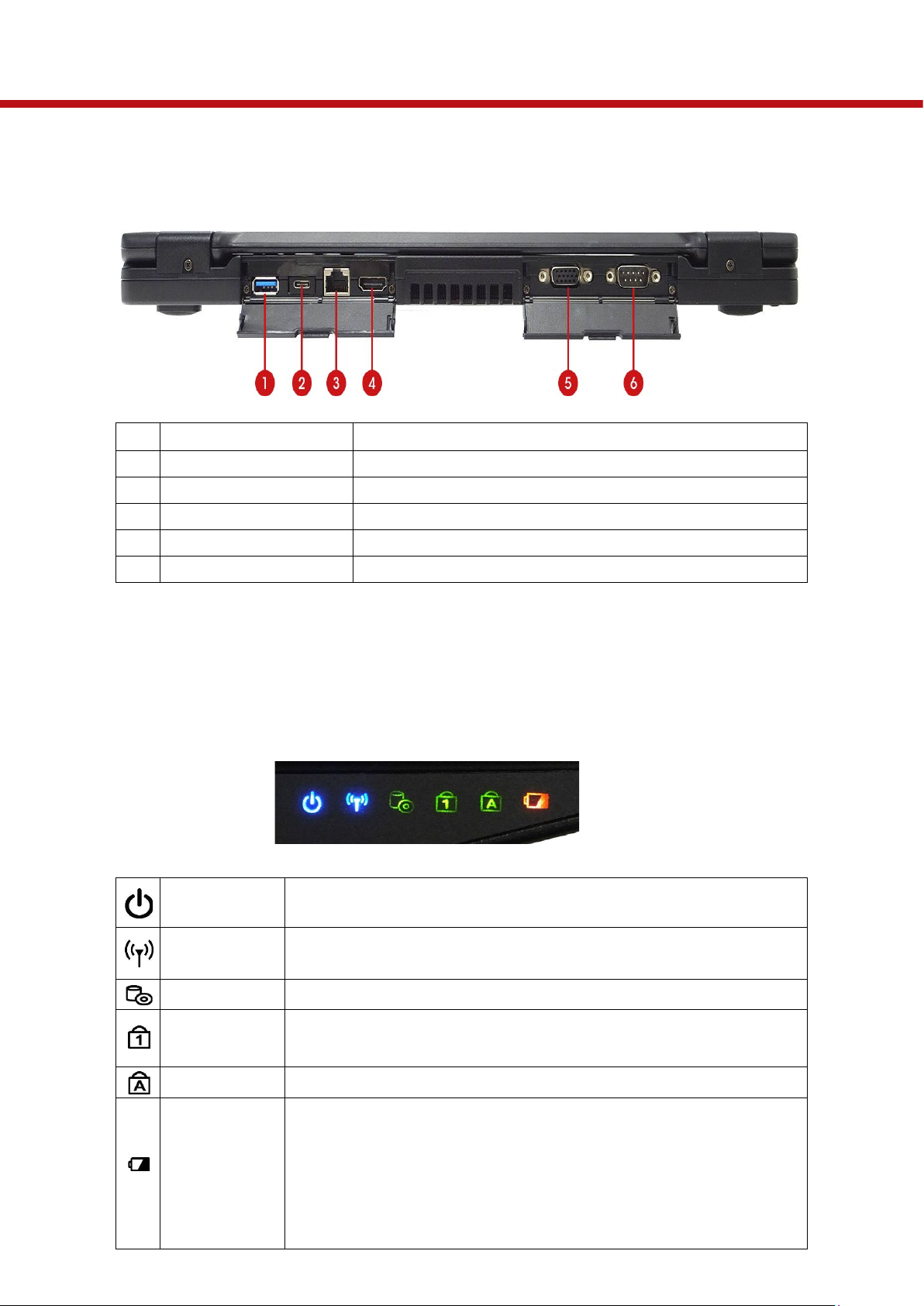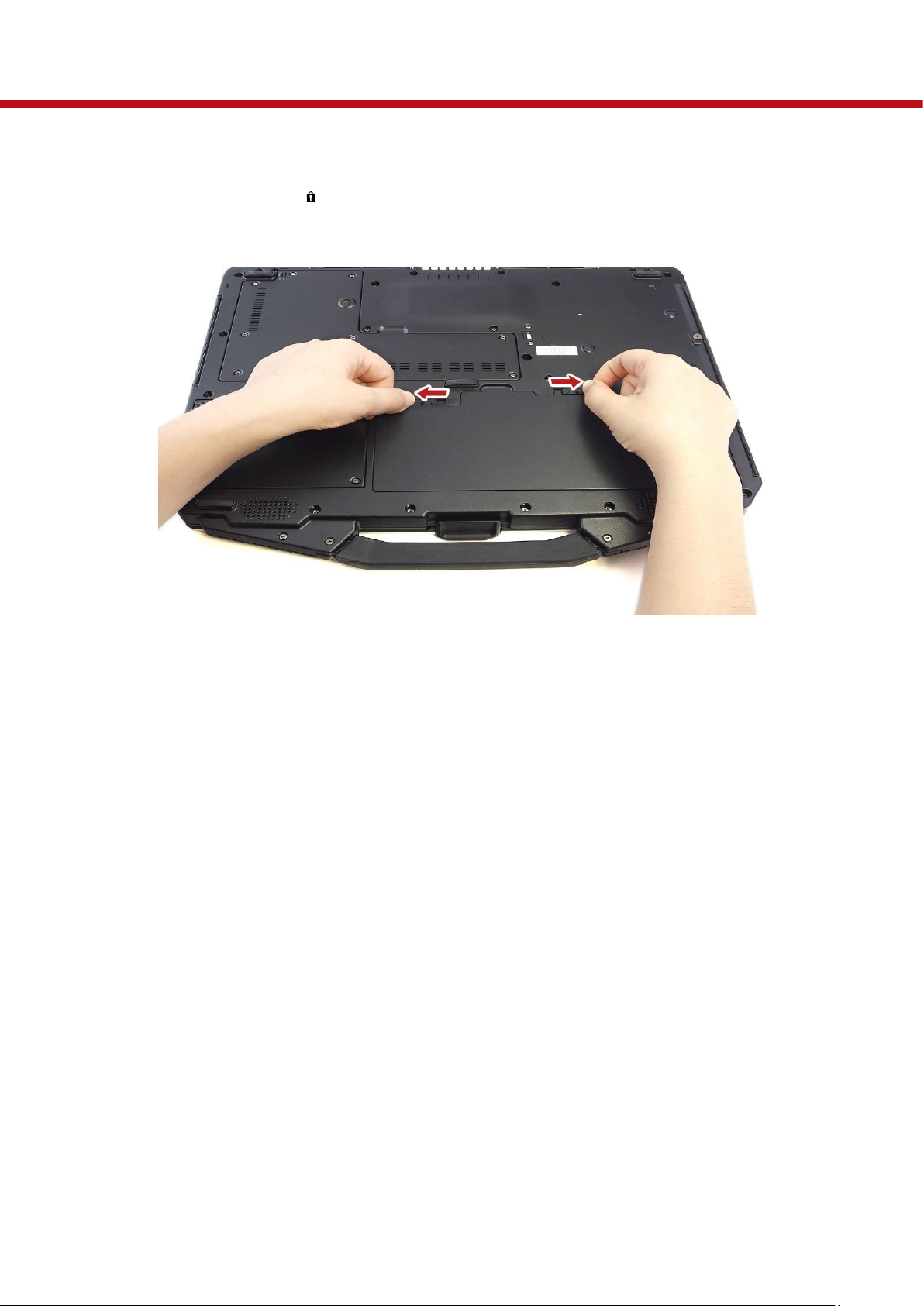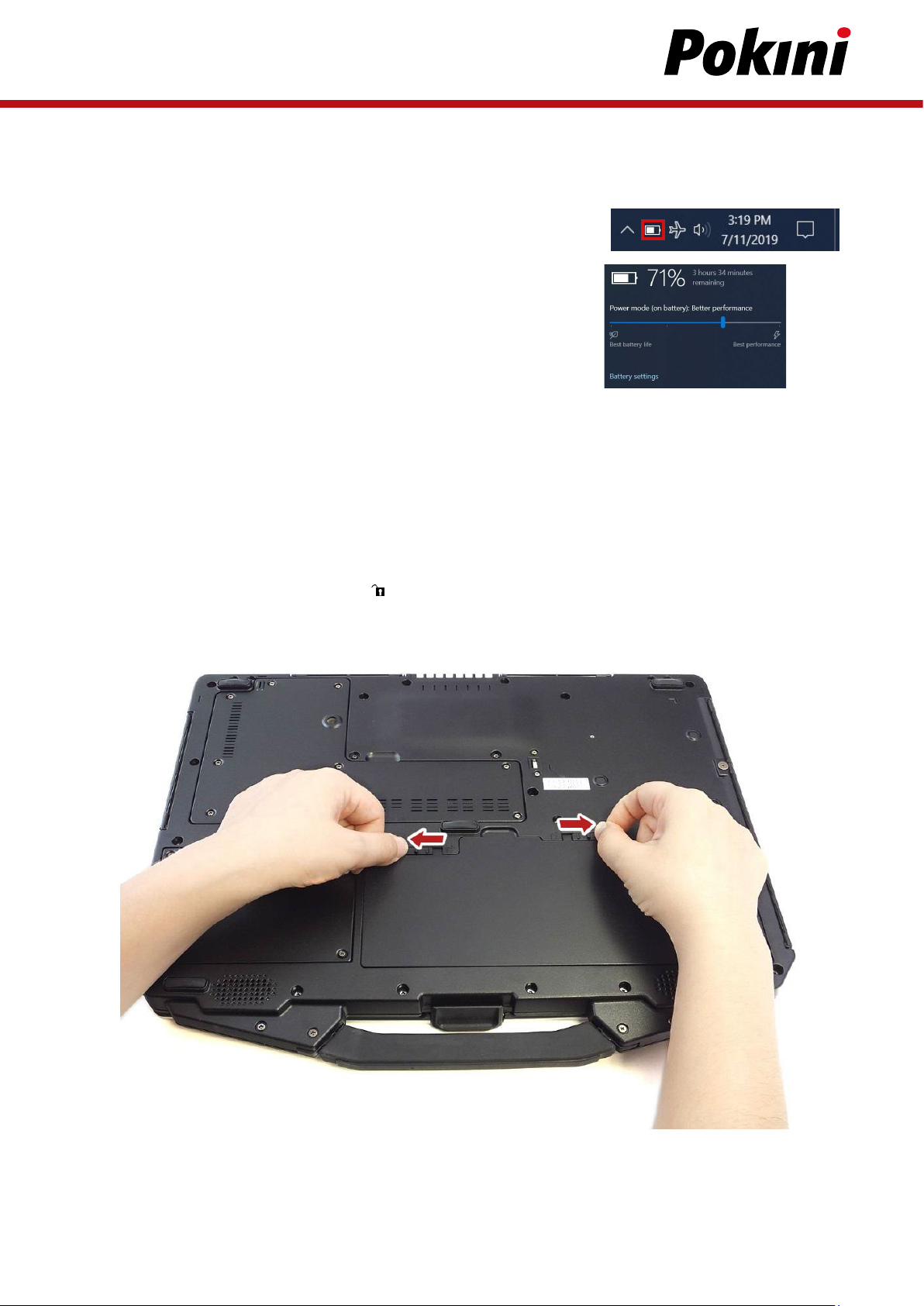2
Table of Contents
BEFORE YOU START ...................................................................................................................................................................................................................
PACKAGE CONTENTS .................................................................................................................................................................................................................
PRODUCT OVERVIEW ................................................................................................................................................................................................................
STATUS INDICATORS ..................................................................................................................................................................................................................
GETTING STARTED
INSTALLING THE BATTERY ......................................................................................................................................................................................................
USING THE OPTICAL DISC DRIVE (ODD) ...........................................................................................................................................................................
USING THE STORAGE DRIVE .................................................................................................................................................................................................
CONNECTING THE POWER ......................................................................................................................................................................................................
STARTING YOUR NOTEBOOK ..................................................................................................................................................................................................
USING THE KEYBOARD ............................................................................................................................................................................................................
USING THE TOUCH PAD ............................................................................................................................................................................................................
OPERATING YOUR NOTEBOOK
USING THE CAMERA .................................................................................................................................................................................................................
MAKING CONNECTIONS
INSTALLING THE MEMORY CARD .........................................................................................................................................................................................
REMOVING THE MEMORY CARD ..........................................................................................................................................................................................
USING THE SIM CARD ...............................................................................................................................................................................................................
USING THE SMART CARD ........................................................................................................................................................................................................
CONNECTING THE MICROPHONE/HEADSET ...................................................................................................................................................................
CONNECTING USB DEVICES ...................................................................................................................................................................................................
CONNECTING TO EXTERNAL DISPLAYS ..............................................................................................................................................................................
CONNECTING TO A LOCAL AREA NETWORK (LAN) .......................................................................................................................................................
CONNECTING TO WIRELESS CONNECTIONS.....................................................................................................................................................................
USING THE BIOS SETUP UTILITY
BIOS SETUP MENU .....................................................................................................................................................................................................................
MAIN MENU...................................................................................................................................................................................................................................
ADVANCED MENU ......................................................................................................................................................................................................................
BOOT MENU .................................................................................................................................................................................................................................
SECURITY MENU .........................................................................................................................................................................................................................
SAVE & EXIT MENU ....................................................................................................................................................................................................................
MAINTAINING AND CARING FOR YOUR NOTEBOOK
PROTECTING YOUR NOTEBOOK ............................................................................................................................................................................................
STORING AND HANDLING YOUNOTEBOOK ......................................................................................................................................................................
CLEANING YOUR NOTEBOOK .................................................................................................................................................................................................
TRAVELRAVELING WITH YOUR NOTEBOOK ......................................................................................................................................................................
TROUBLESHOOTING
PRELIMINARY CHECKLIST .......................................................................................................................................................................................................
SOLVING COMMON PROBLEMS ..........................................................................................................................................................................................
DISPLAY PROBLEMS ..................................................................................................................................................................................................................
HARD DISK PRROBLEMS ..........................................................................................................................................................................................................
OTHER PROBLEMS .....................................................................................................................................................................................................................
APPENDIX
COPYRIGHT ...................................................................................................................................................................................................................................
SPECIFICATIONS ..........................................................................................................................................................................................................................
REGULATORY STATATEMENT....................................................................................................................................................................................................
SAFETY INSTRUCTIONS ............................................................................................................................................................................................................