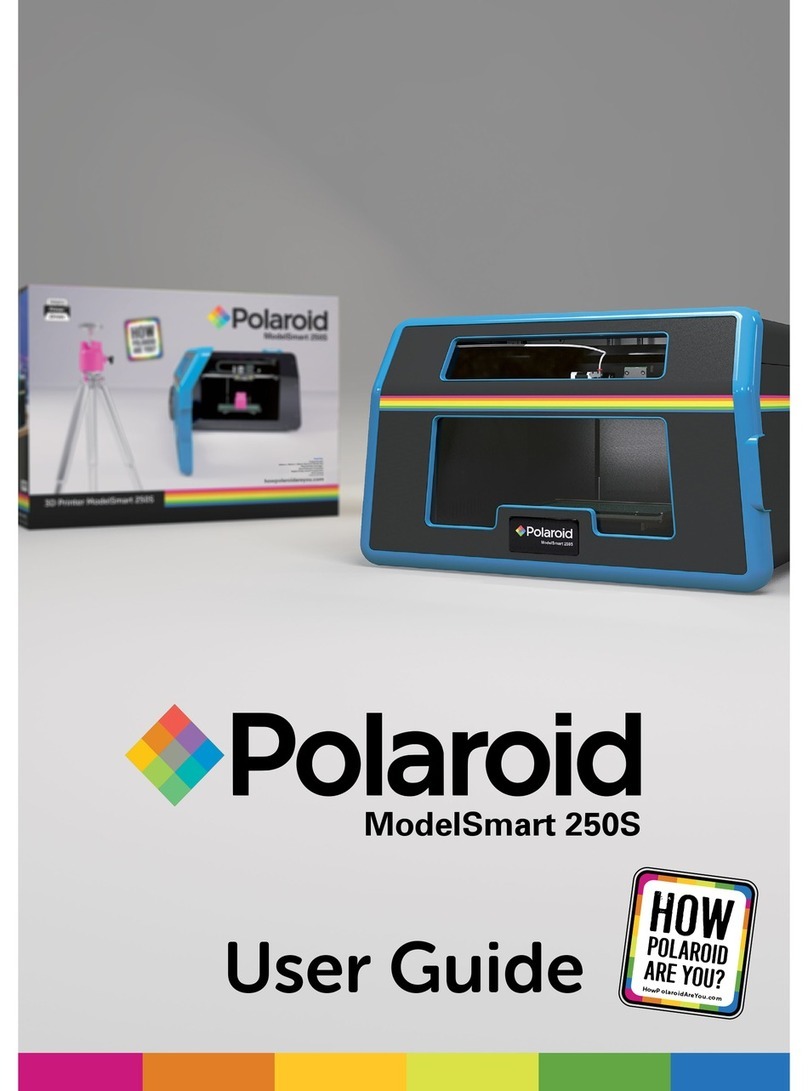7
10
Weitere Informationen finden Sie unter:
www.polaroid3d.com/playsmart3dprinter
This product is distributed and sold by Environmental Business Products Ltd. ©2019 All Rights Reserved.
Polaroid, Polaroid & Pixel, Polaroid Color Spectrum, and Polaroid Classic Border Logo are trademarks of PLR IP Holdings, LLC, used
under license. PLR IP Holdings, LLC does not manufacture this product or provide any Manufacturer’s Warranty or support.
Made in China.
9Laden Sie Ihr Modell (.STL) herunter oder gestalten Sie
es, und schneiden Sie es dann mit der Polaroid
SmartPrep-Software (www.polaroid3d.com/software).
Speichern Sie es auf einer SD-Karte oder einem
USB-Stick und drucken Sie es anschließend aus.
Stecken Sie die SD-Karte oder den USB-Stick ein
und navigieren Sie zu „Neuer Druck“, um den
Druckvorgang zu starten.
GCODE-Dateien
8Laden Sie die Polaroid
PlaySmart-App herunter,
um aus der Ferne zu
drucken, und verbinden
Sie dann Ihren Drucker:
Polaroid PlaySmart
3D Printer
Einstellung
Einstellung
Koppeln des
Druckers
Koppeln des
Druckers
1
2
3
QR-Code
scannen
7Entfernen Sie sämtliche Filament-Rückstände
von der Düse, bevor Sie mit dem Drucken
beginnen.
6
Filament
Laden
Zusammendrücken
Zusammendrücken
Filament
(2cm)
Filament einsetzen
PTFE Düse
Drücken Sie die Hebel an der Seite des Extruders leicht
zusammen und schieben Sie das Filament von unten
nach oben, bis ca. 2 cm in der PTFE-Röhre sichtbar sind.
Drücken Sie auf dem LCD-Bildschirm auf „Filament“
und anschließend auf „Laden“.
5
Dreh dich herum,
bis es bricht
Setzen Sie das Filament
auf den präzisen
Filament-Halter mit
Waage und schalten
Sie ihn ein.
Die Oberseite des Filaments
darf NICHT abgewinkelt sein.
Halten Sie das Filament beim
Laden gerade.
5 cm Filament wie oben gezeigt
abdrehen.