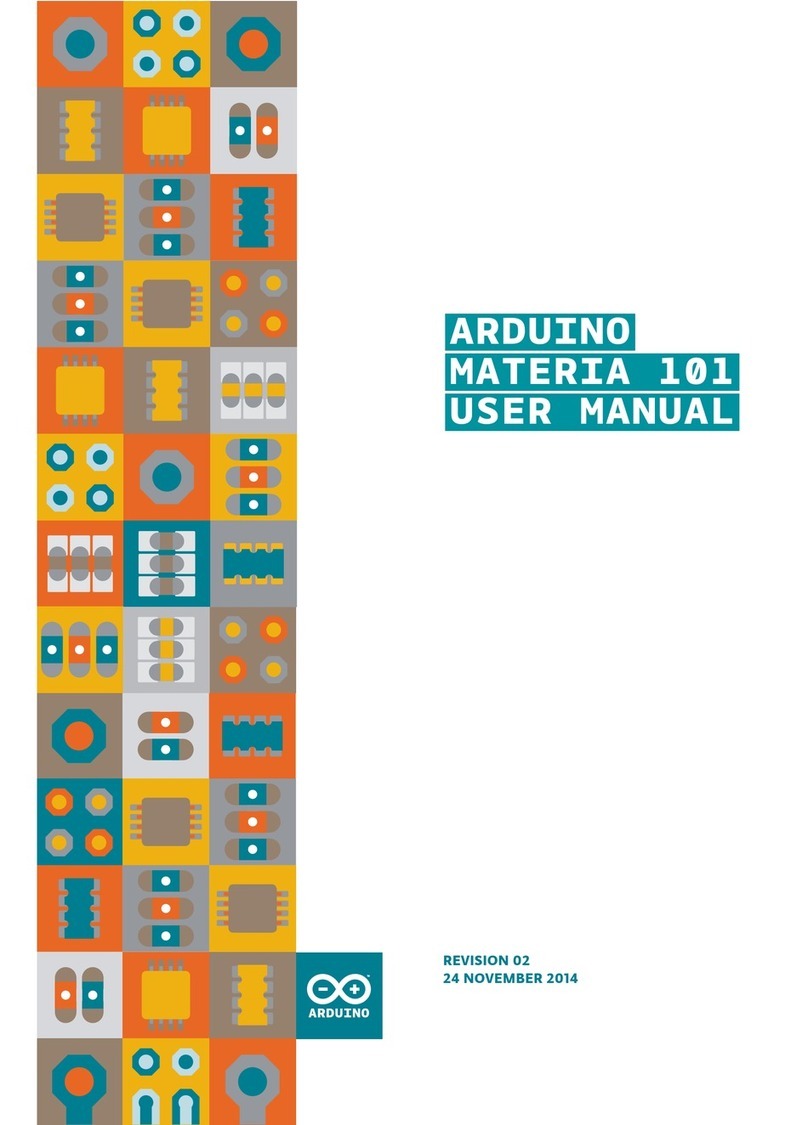8
Assembly Manual
Arduino Materia 101
kIT cONTENTs
- Kapton tape
C24
- Spiral cable wrap
- Large shrink tube
- Medium shrink
C25
- White LED strip
- LED bipolar cable
- Red connectors (2)
C18
- M3x10 bolt
C19
- M3x20 nylon stand-offs (6)
C20
- M3 nuts (12)
- Washers (4)
C21
- M3x10 nylon stand-offs (8)
C22
- X/Y metal rod guides (8)
- Z metal rod guides (16)
- D6 bearings (4)
C23
- Clips (2)
- M3x10 nylon stand-offs (2)
- Small shrink tube
- 4 wire cables (2)
(Z and Y motors)
- Pulley
- Brass gear wheel
- M3 grub screw
- Bipolar cable for
power switch
- M3x6 bolts (10)
TO COMPLETE THE
ASSEMBLY YOU WILL
NEED THE FOLLOWING
TOOLS:
- 2.5 Allen Key
- 1.5 Allen Key
- 3 Allen Key
- Medium size cross head
(Phillips) screwdriver
- Small size flathead
screwdriver
- Seeger pliers
- Scissors
- Soft solderer
- Multimeter
- Soldering Tin
- Adhesive tape
- Hair dryer or lighter
NOTES
Screws could loosen because of damage or from vibration
so use threadlock on each screw that touches a metal part.
Threadlock is a liquid that fills in the gaps between the threads
of screws and hardens into a rubber like substance or glue.
We suggest Loctite 221, a low resistance threadlocker for the
some screws. You can also use teflon tape.
We suggest using sewing machine oil to lubricate the Z axis
bearings and guide rods.
Arduino’s Materia 101 Assembly Kit is meant for a user who
already has experience with assembly. The manual assumes
the user knows how to use a soldering iron.