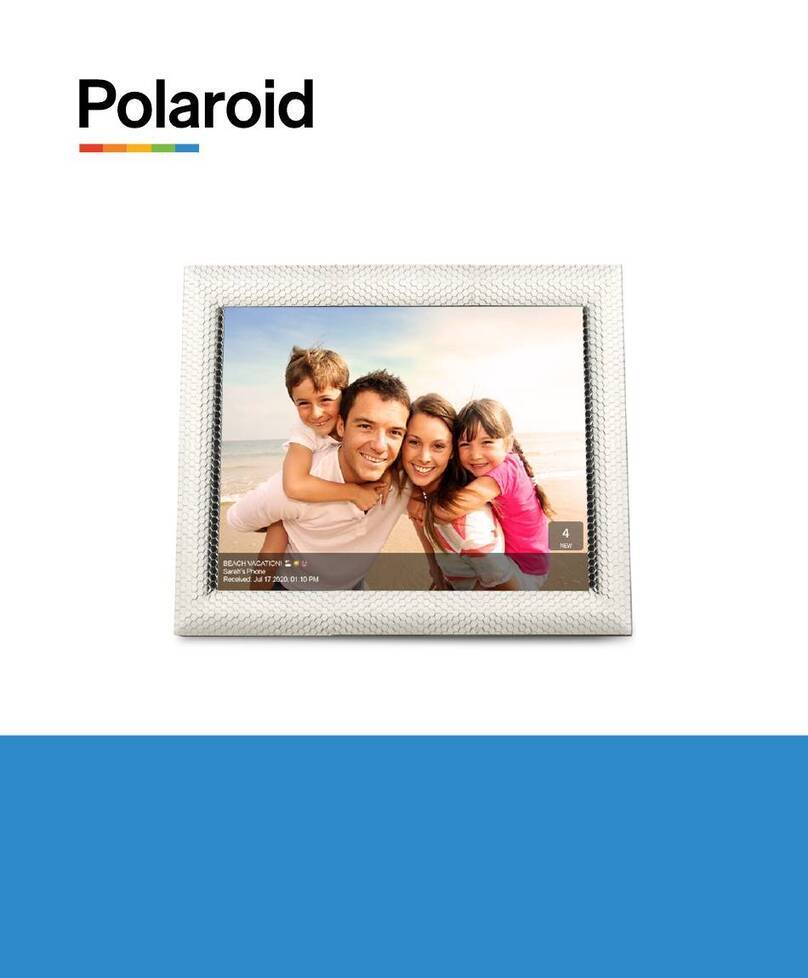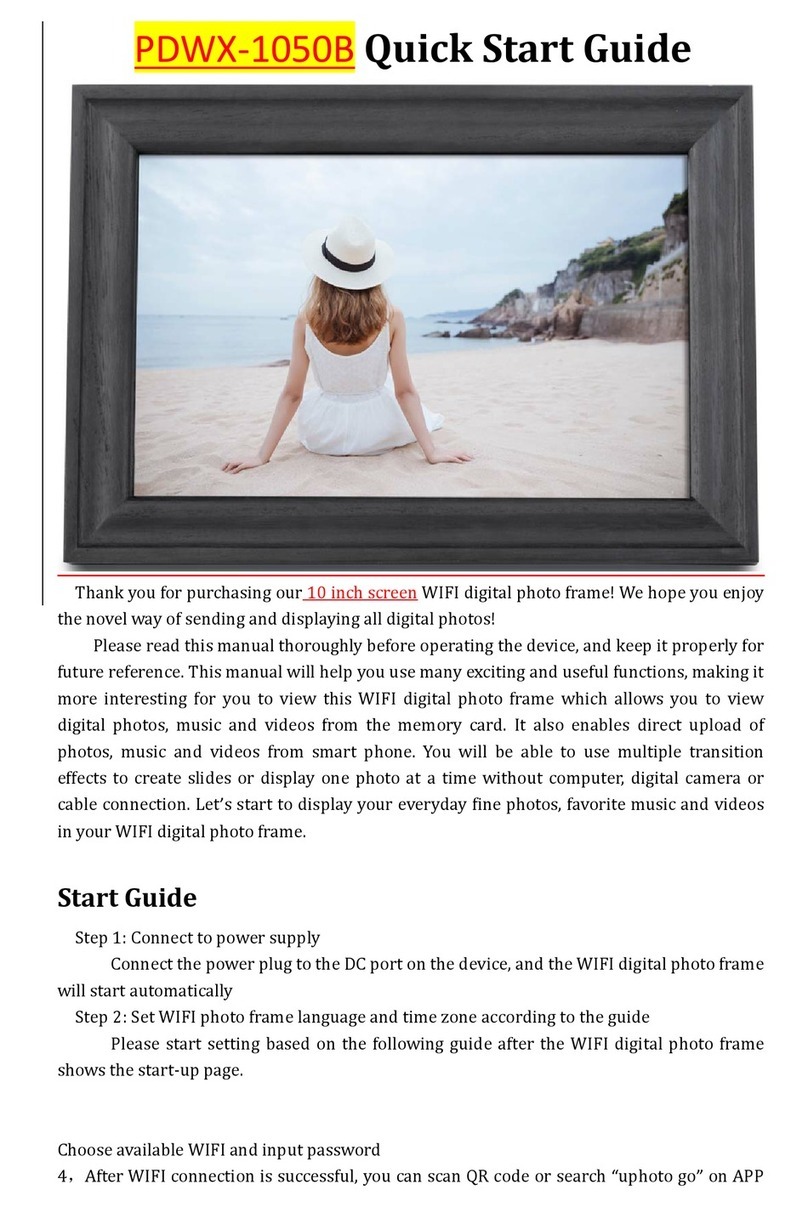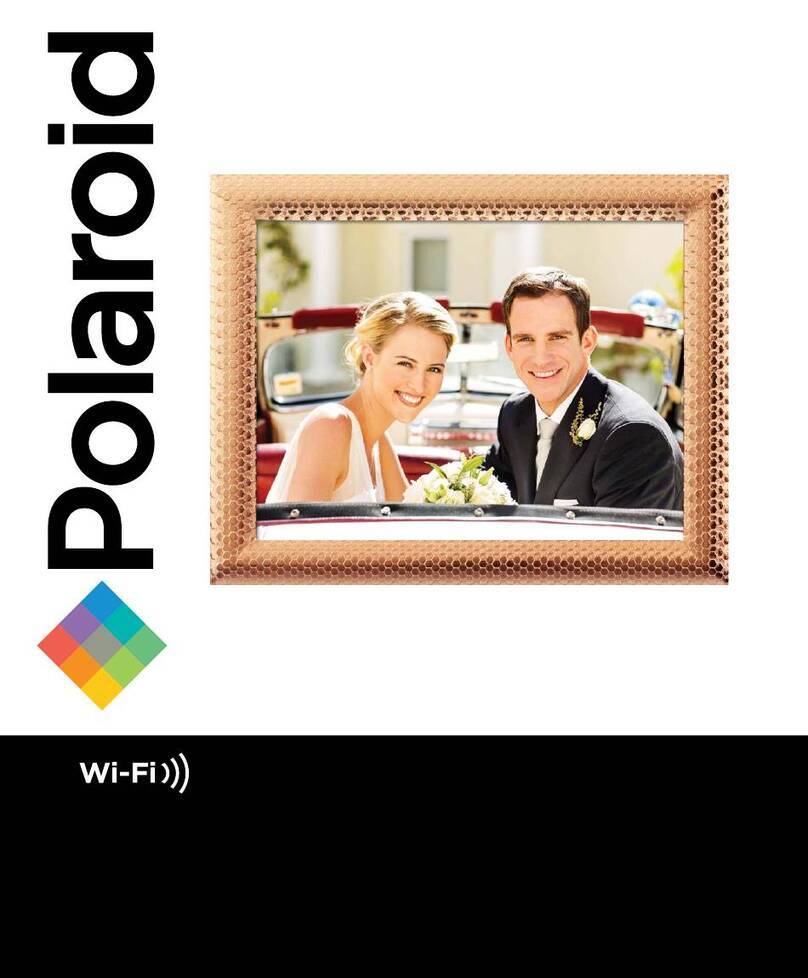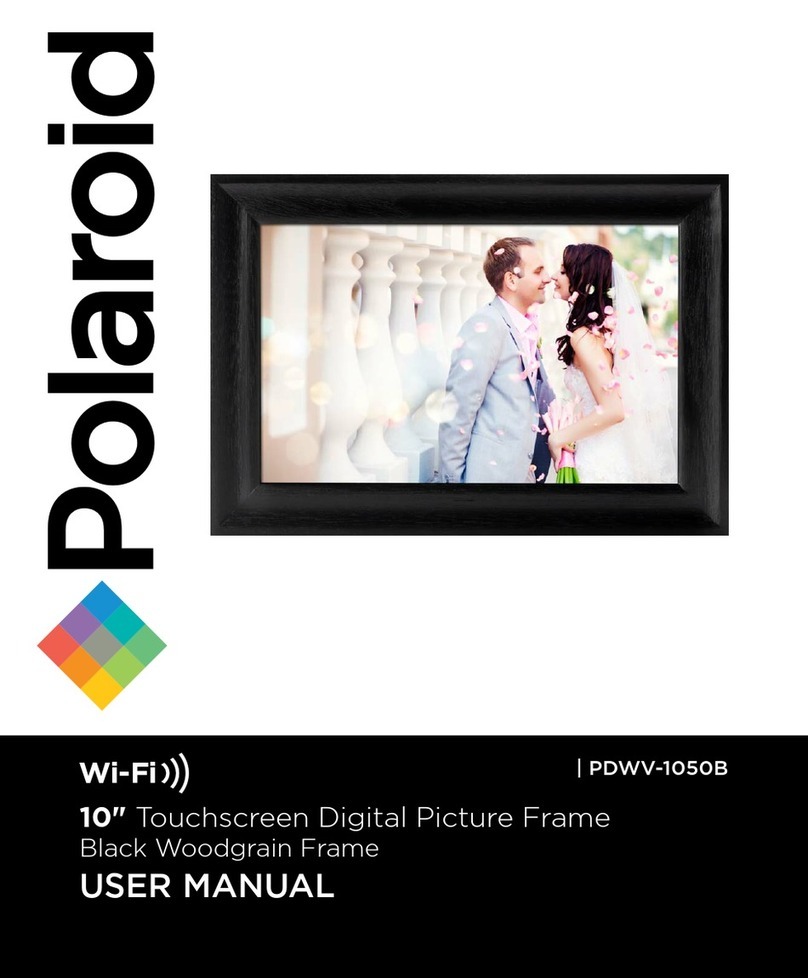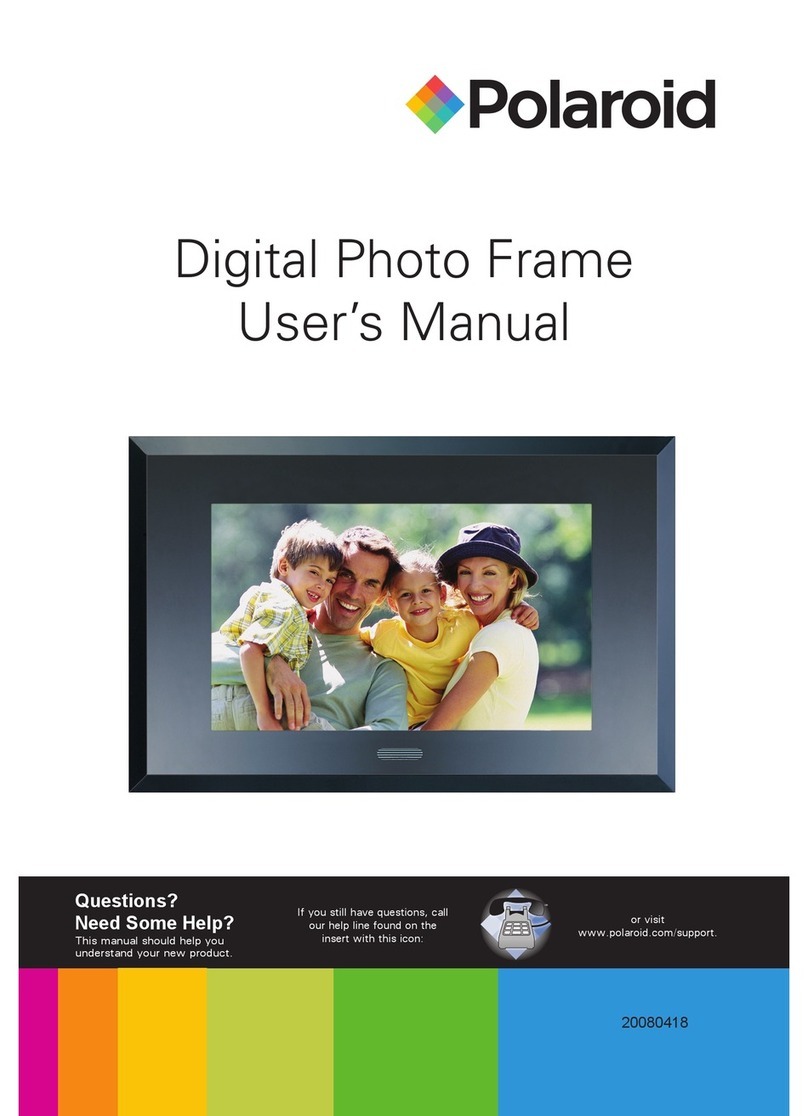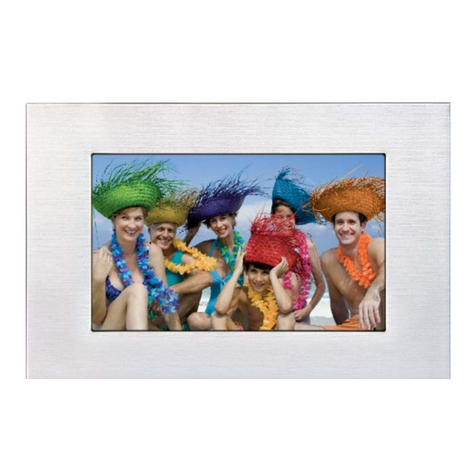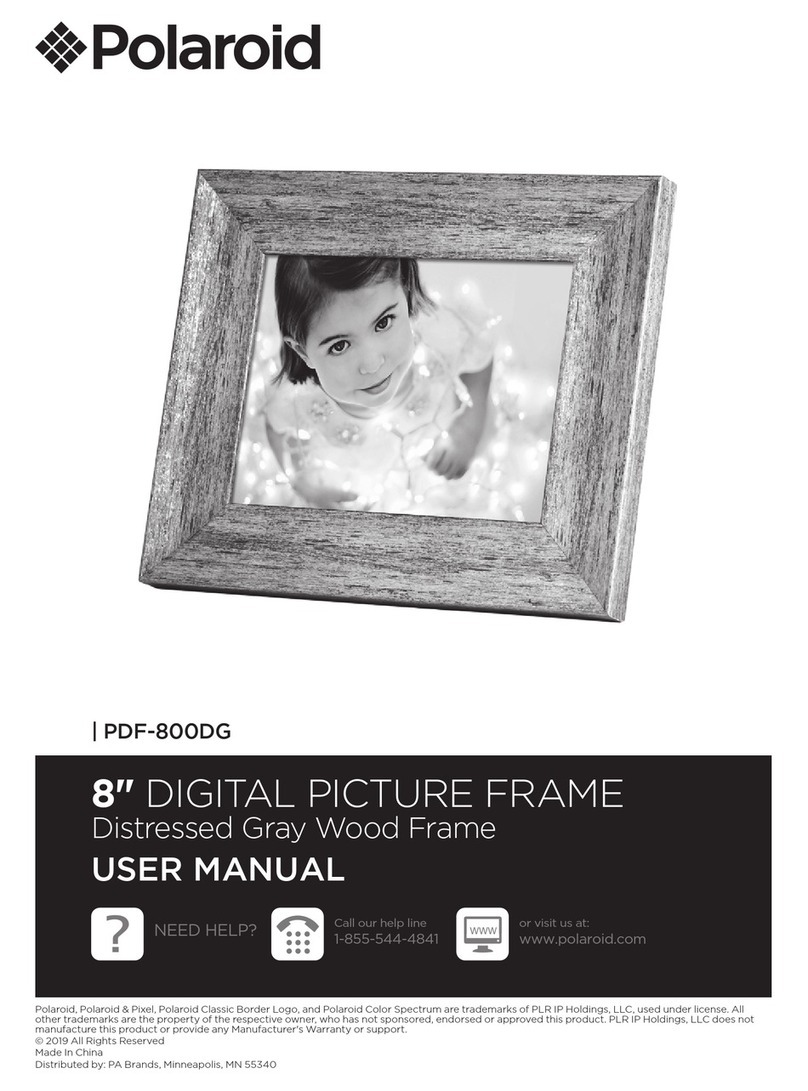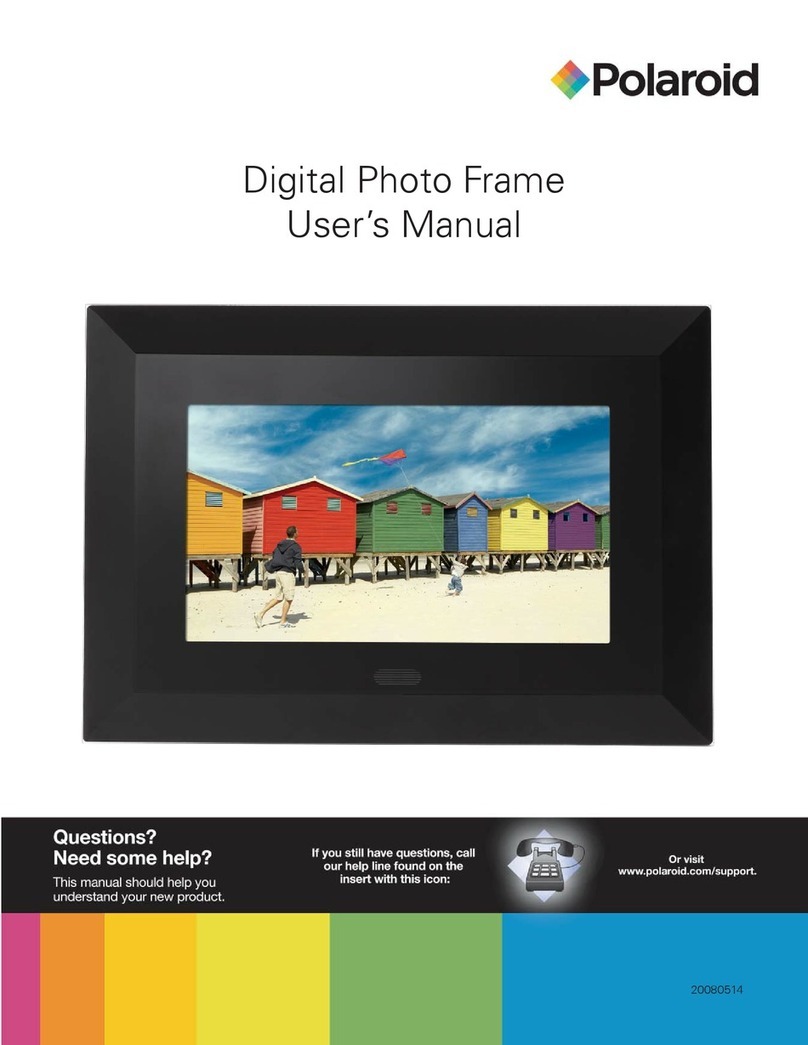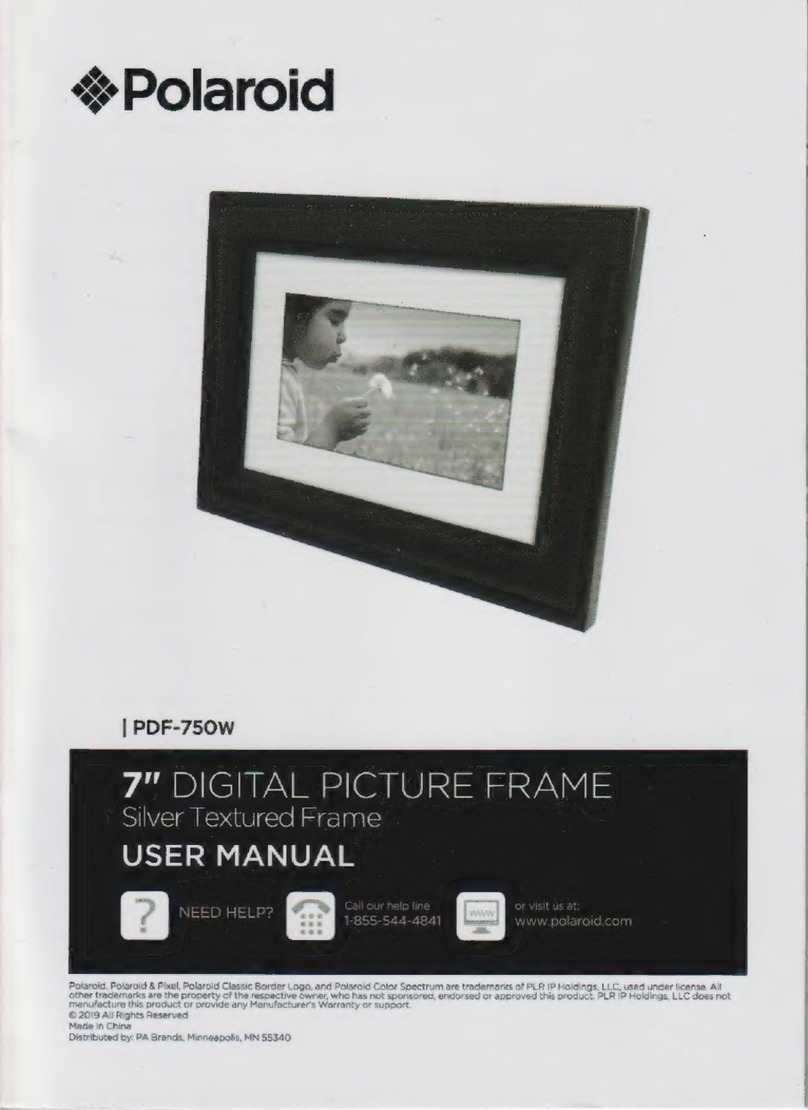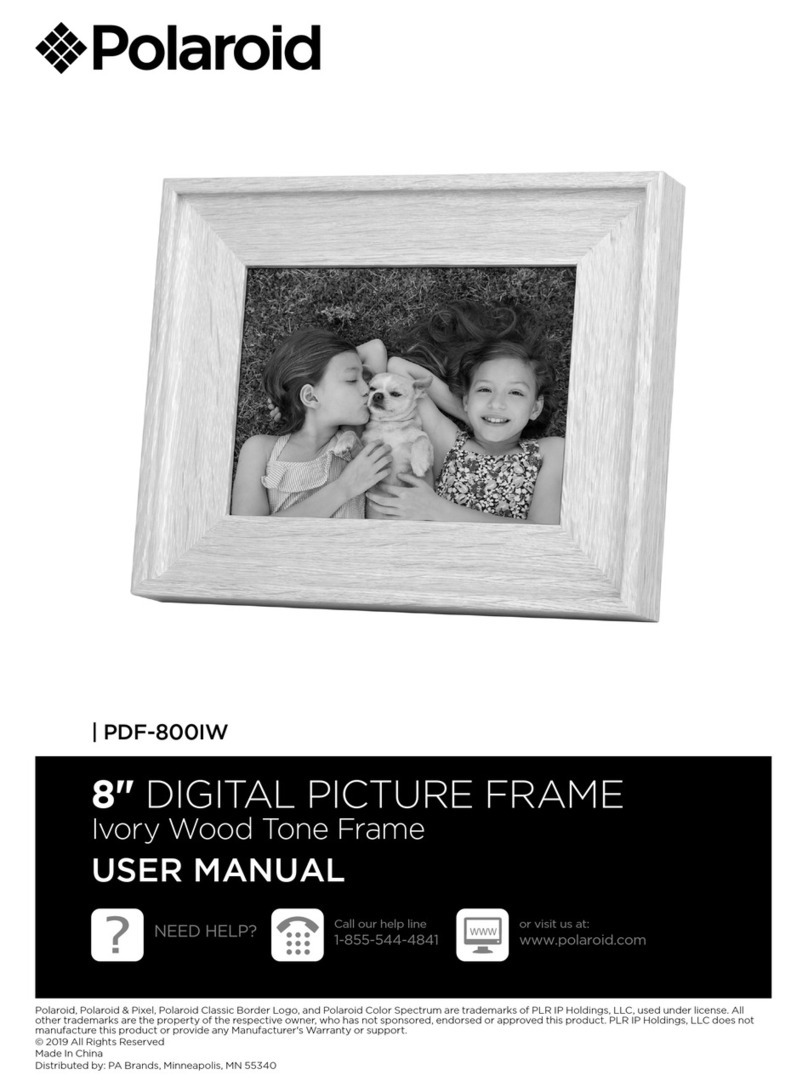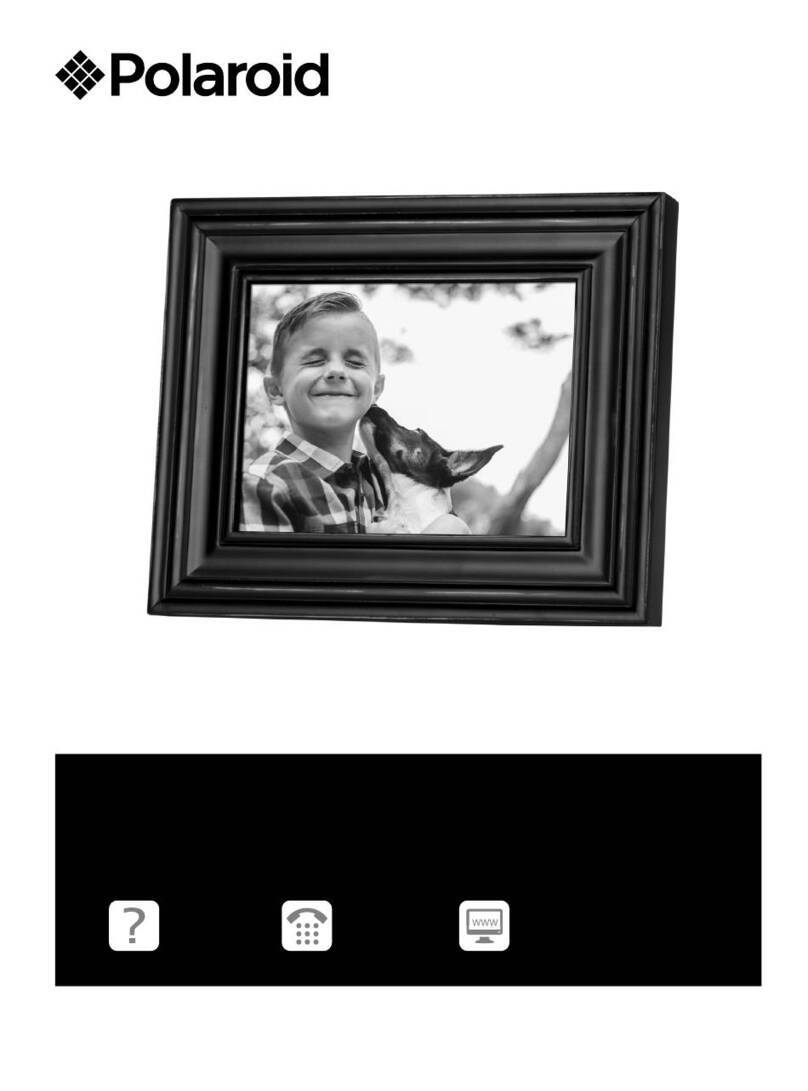8 9
SAFETY INSTRUCTIONS
• Do not expose the product to dripping or splashing liquids
or objects filled with liquids, such as vases. Use in a dry
location only.
• Keep product away from open flames, such as candles.
• Keep the digital photo frame clean and never store it near
a heat source or in dirty, humid or wet places. Keep it out of
direct sunlight.
• Touch the touchscreen gently. Pressing the screen too hard
can damage the digital photo frame.
• Do not use the product in an extremely dry environment as
this can lead to static discharge, which can damage the
digital photo frame.
• Do not subject the product to harsh impacts. Do not drop the
product. These may result in damage to the product and loss
of data.
• Do not attempt to repair or disassemble the unit yourself.
Only qualified service personnel should perform repairs.
• The digital photo frame is for indoor use only.
• Use only the DC 5V power adapter supplied with this product.
Do not unplug the adapter while viewing the pictures.
• Do not block the ventilation holes on the back of the digital
photo frame.
• Children should be supervised to ensure that they do not
play with the product.
• To prevent overheating and damage to the screen, unplug
the product when you do not intend to use it for a long
period of time.
• Please insert the plug into the DC IN jack on the unit
completely before connecting the AC adapter to an
electrical outlet.
• This product can only display files with compatible formats.
• Do not use the product in temperatures over 105° F (40° C).
• Do not allow metallic objects to touch the DC plug when
the player is on.
CARE AND MAINTENANCE
• Always turn o the unit and remove the power adaptor from
the electrical outlet before cleaning the unit.
• Use a soft dry cloth to clean this product.
• Never spray or pour liquids directly onto the screen or casing.
• Do not use abrasive materials or chemical cleaners such as
alcohol, benzene, etc. Do not allow any water or other liquid
to enter the device.
• Do not drop the device; it contains complicated electronics
and cannot withstand shock from falls.
• Do not hit or scratch the screen. Handle it with care. The LCD
panel of the photo frame is sensitive to excessive force and
contact with sharp objects.
IMPORTANT: Before you install your Wi-Fi frame
• Peel back and remove plastic screen protector from the
LCD panel using the tab in the upper right corner.
• For ease of installation, install your Wi-Fi frame as close
to your wireless router as possible.
• If you are going to place your frame more than 20 feet from
your router or on another floor you may require a Wi-Fi
extender (not included).