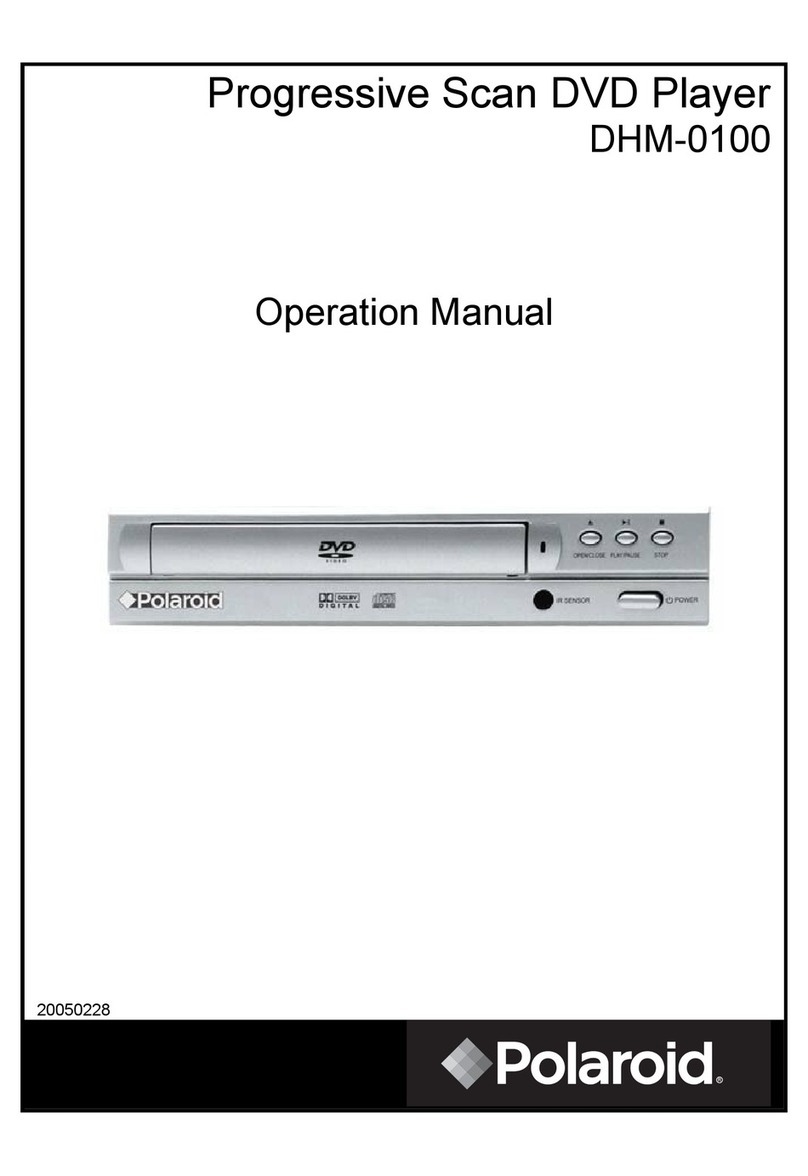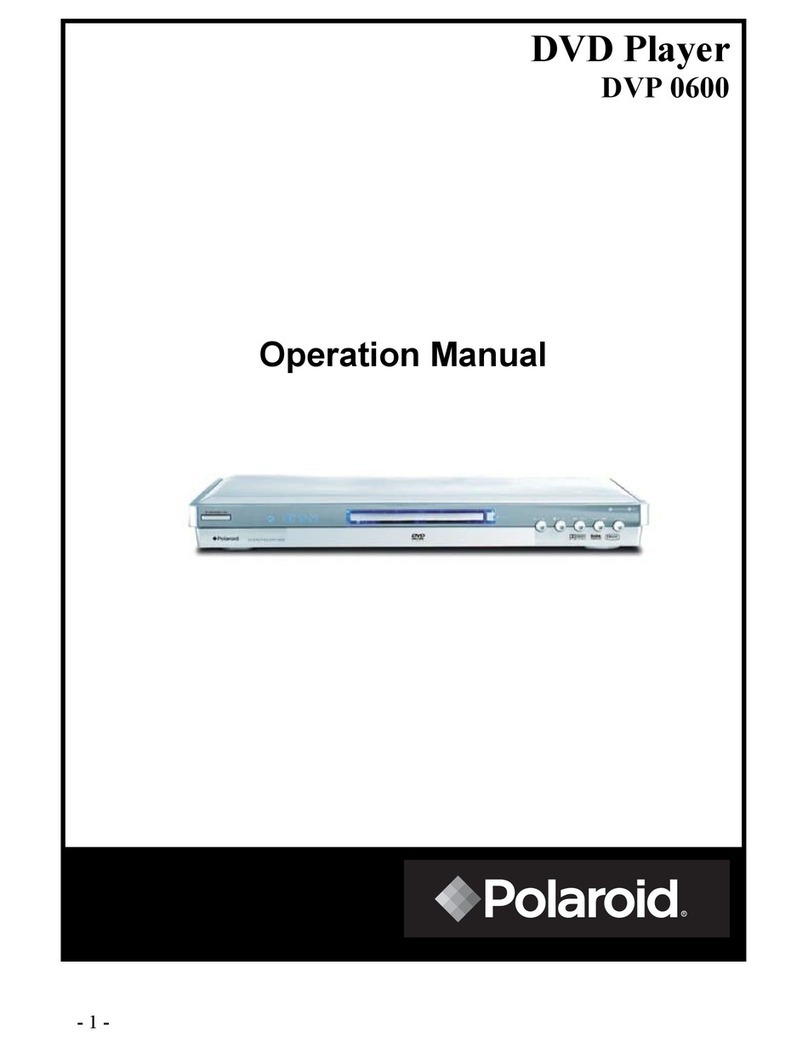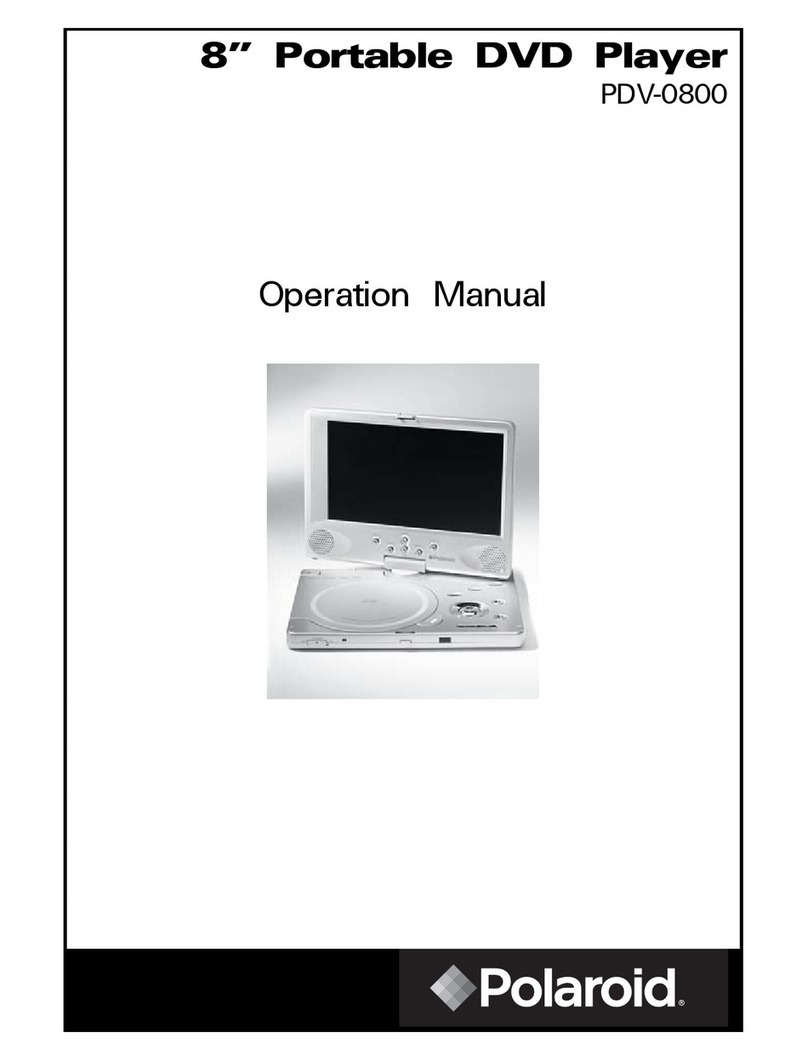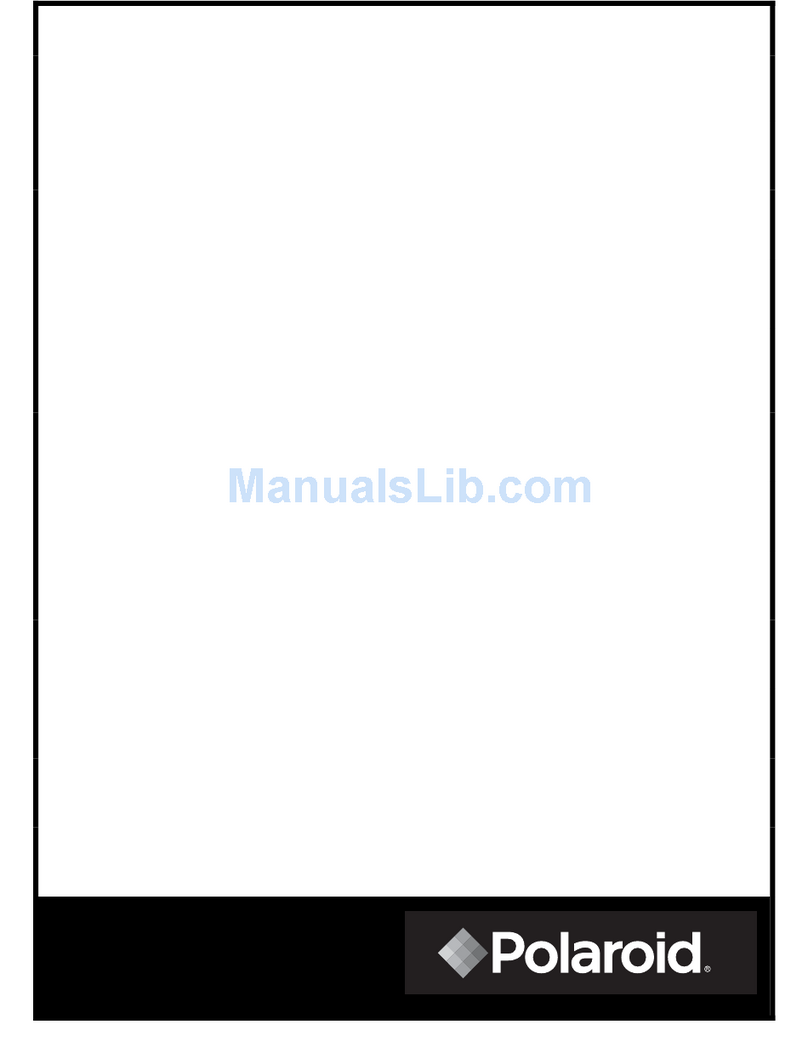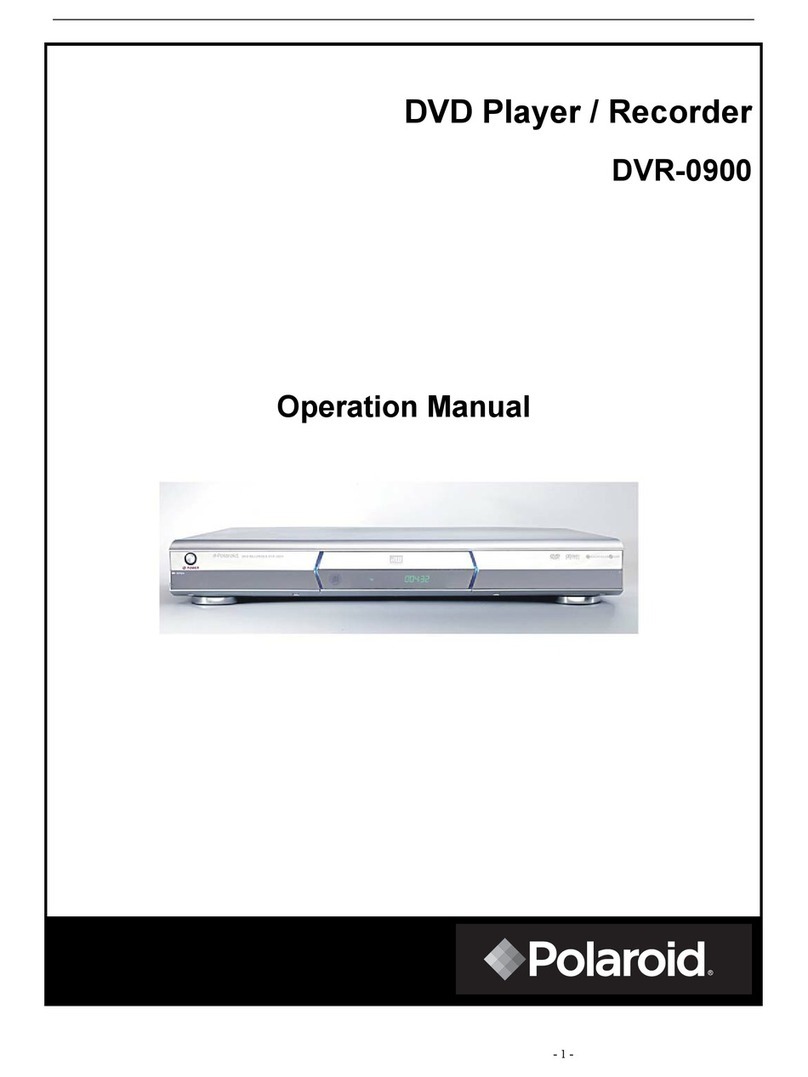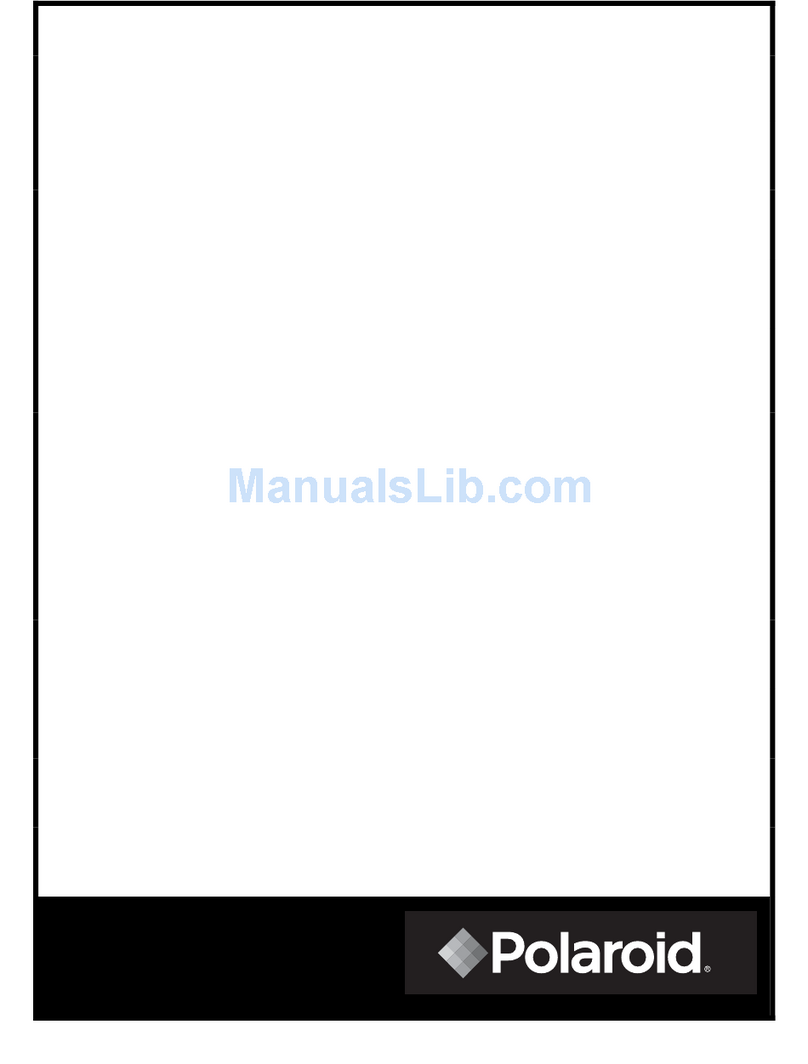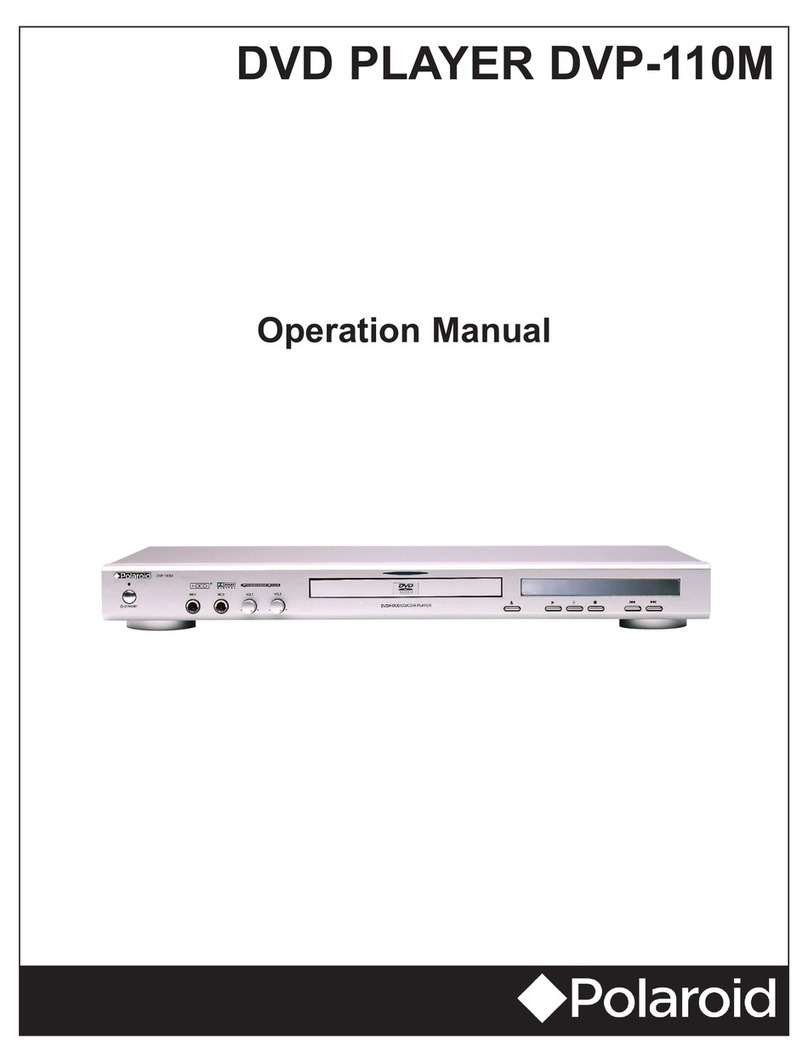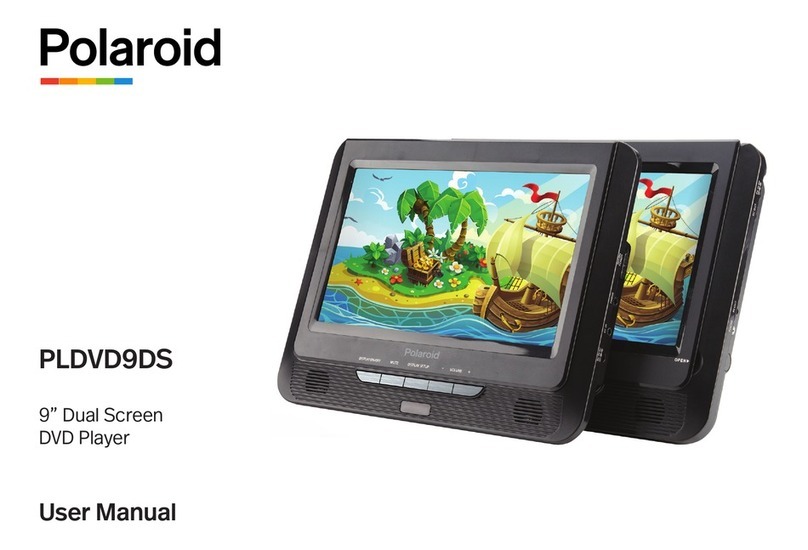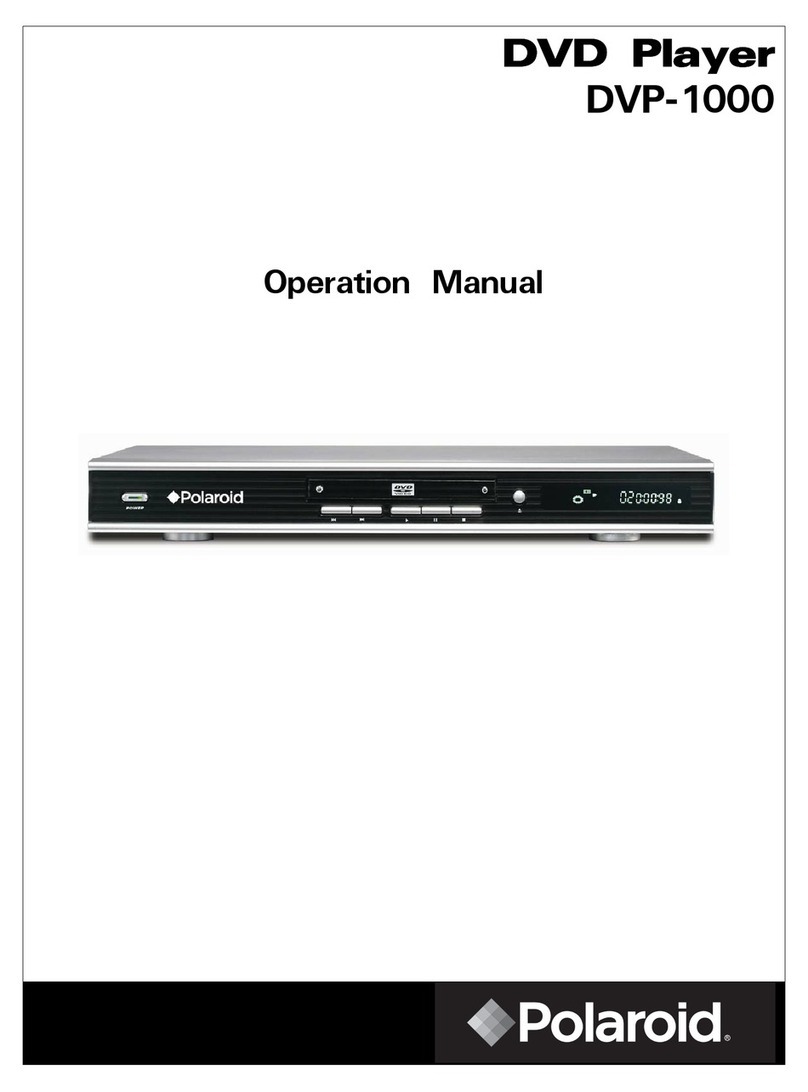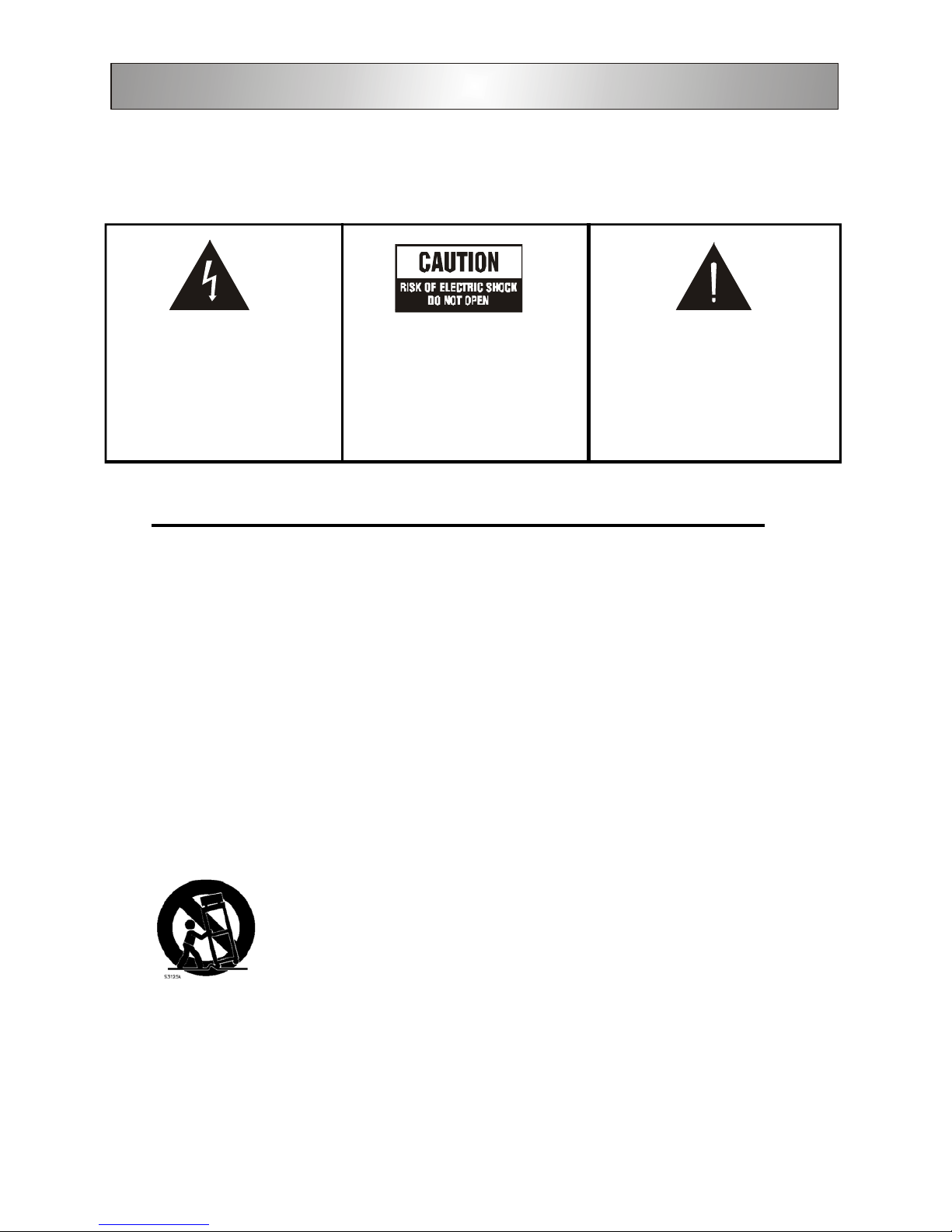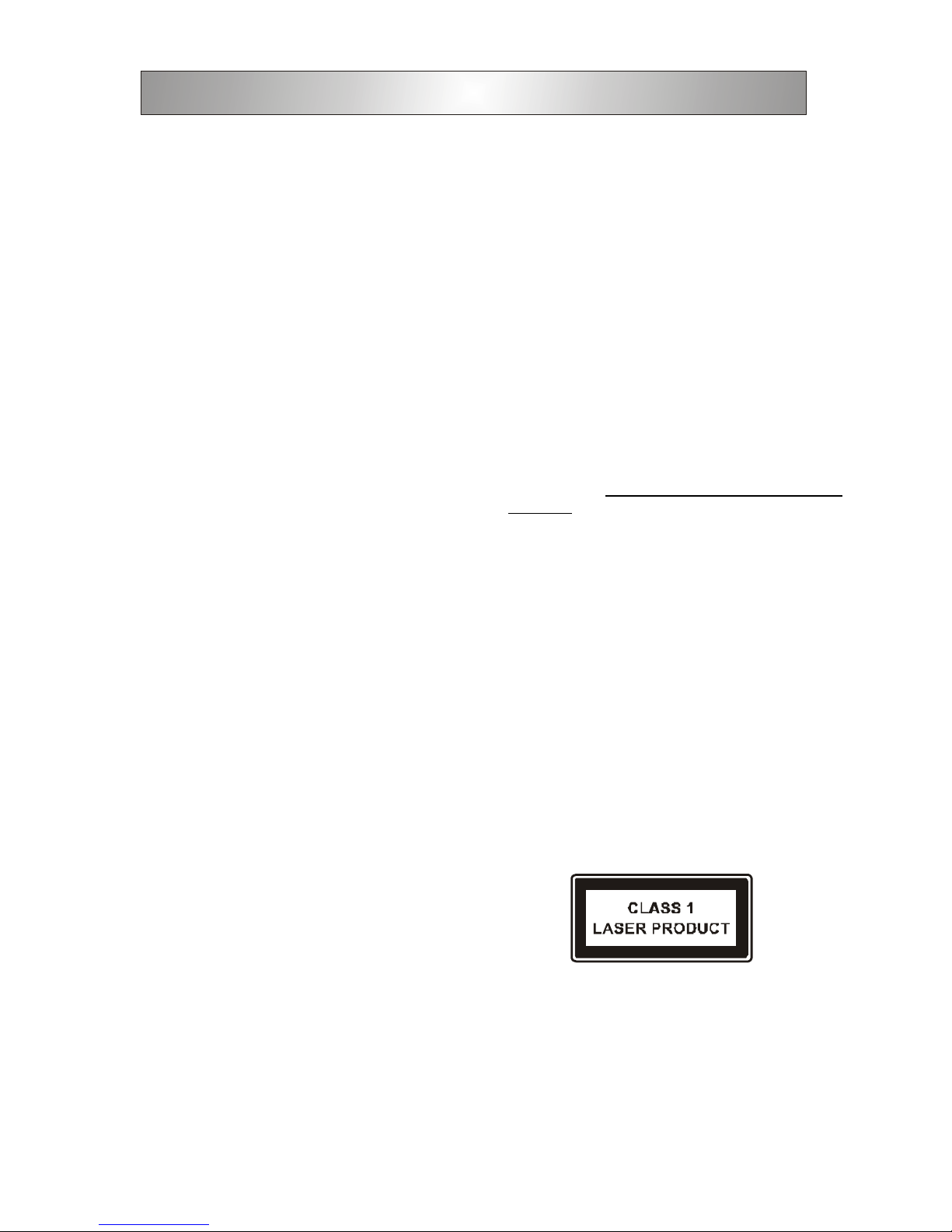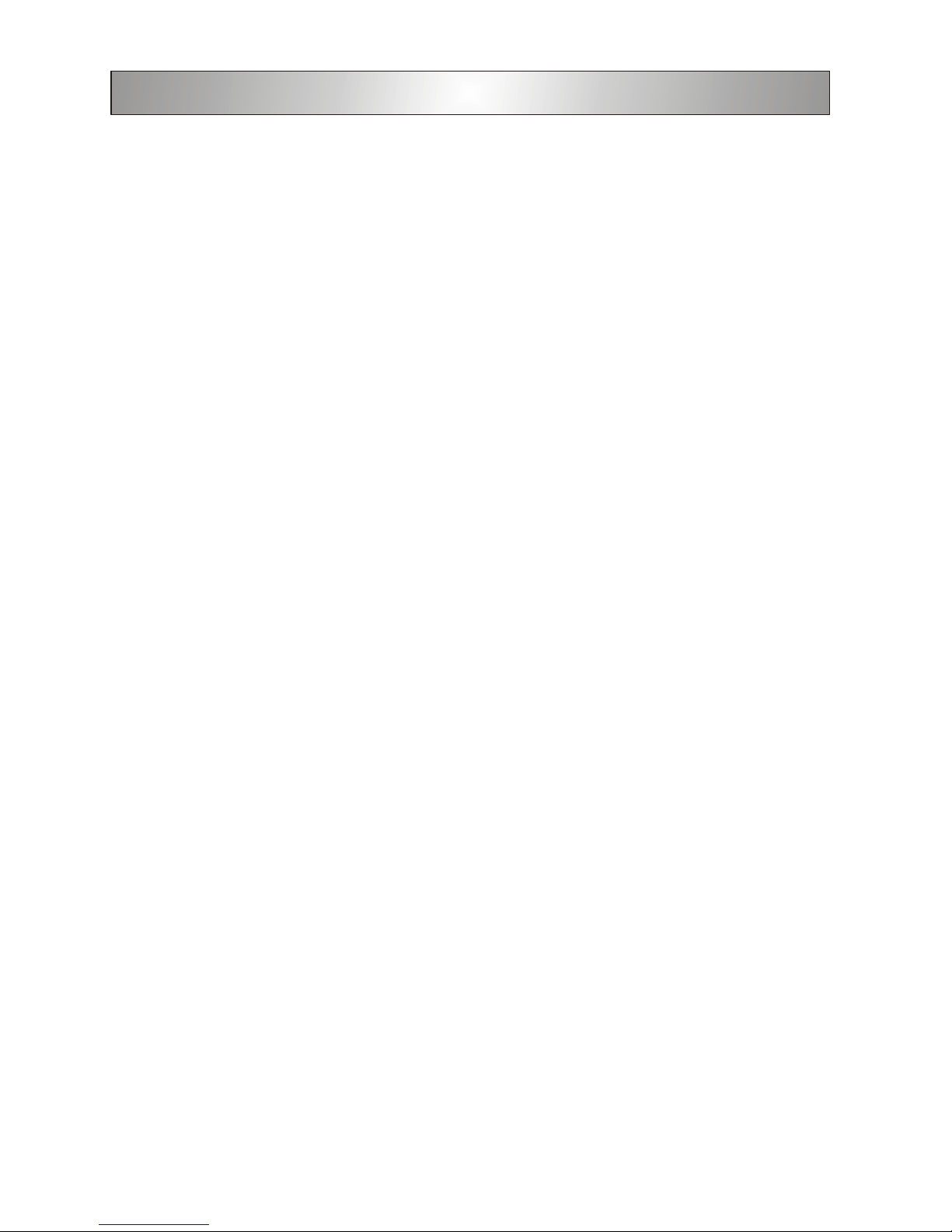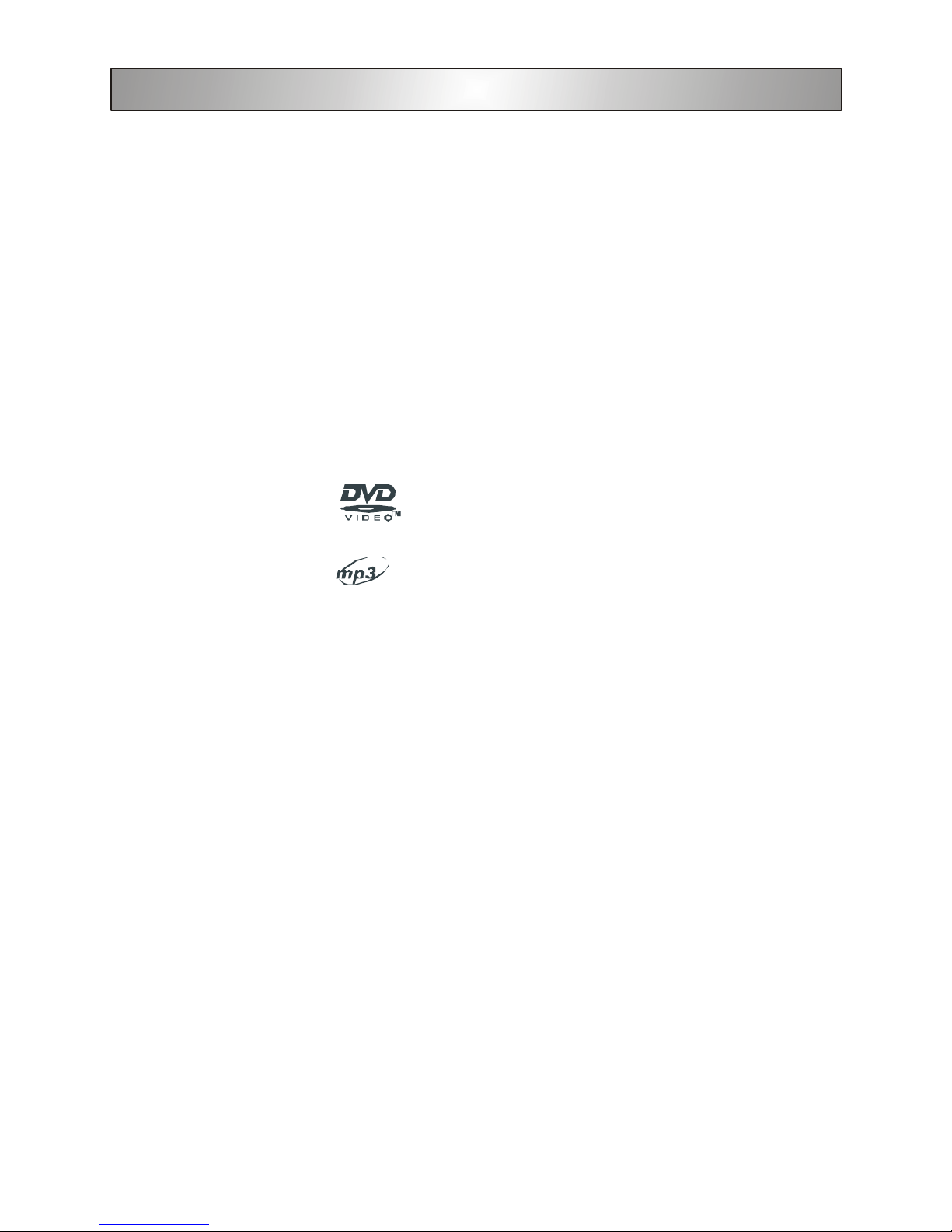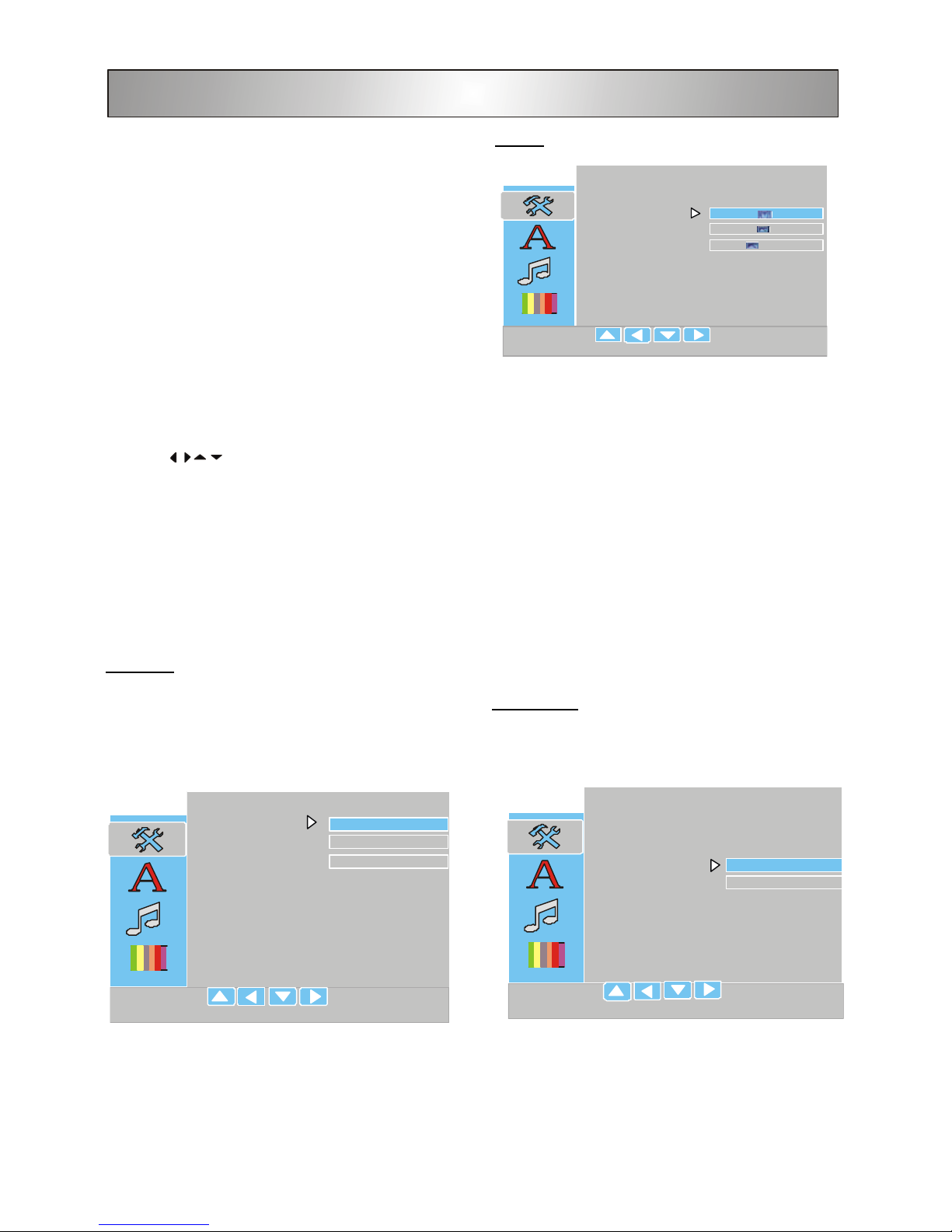3
Power cord protection
To avoid the unit from malfunctioning, and to protect against elec-
tric shock, fire or personal injury, please observe the following:
•Hold the plug firmly when connecting or disconnecting the AC
power cord.
•Keep the AC power cord away from any heating appliances.
•Never put any heavy objects on the AC power cord.
•Do not attempt to repair or reconstruct the AC power cord in
any way.
Location and handling
•Air vents are provided in the cabinet to prevent the tempera-
ture inside the unit from rising to dangerous levels. Do not
place this unit in closed spaces, cover it, or otherwise block
the vents.
•Do not place this unit in direct sunlight or near heat sources.
•Keep this unit away from strong magnetic objects.
•Donotinsert or drop anything into this unitthroughtheairvents
as this could cause serious damage, possibly resulting in fire.
•Do not place any object containing water or other liquids on
thisunit. In the event thatliquidshould enter the cabinet, unplug
this unit immediately and contact the service center immedi-
ately.
•Do not remove the cabinet. Touching parts inside the cabinet
could result in electric shock or damage the unit.
•Do not use the unit in a car.
Nonuse periods
•When the unit is not being used, make sure to keep the unit
turned off.
•When left unused for a long period of time, the unit should be
unplugged from the household AC outlet.
Disc tray
•Do not put any foreign objects on or in the disc tray.
•Do not push down on or place your fingers or hand in the disc
tray.
Stacking
•Place the unit in a horizontal position and do not place anything
heavy on top of it.
Condensation
Moisture may form on the pickup lens in the following conditions:
•Immediately after a heater has been turned on near the unit.
•In a steamy or very humid room.
•When the unit is suddenly moved from a cold environment to a
warm one.
If moisture forms inside this unit, it may not operate properly. If this
happens, remove power and place the unit at a well ventilated
area and let the moisture to evaporate before using the unit again.
Copyright
Audio-visual material may consist of copyrighted works which
must not be recorded without the authority of the owner of the
copyright. Please refer to relevant laws in your country.
Copy protection
This DVD player supports Macrovision copy protection.
OnDVD discs that include acopyprotection code, if the contents
of the DVD disc are copied using a VCR, the copy protection
code prevents the videotape copy from playing normally.
Manufactured under license from Dolby Laboratories.
“Dolby”and the double-D symbol aretrademarks of Dolby
Laboratories.
Recommended measures for optimum picture excel-
lence
Thisunit is a precisiondevice that is constructedusing extremely
accurate technology.
Soilingor friction affecting the pickuplensor disc drive can impair
the image quality. At the worst, neither video nor audio will be
played back. To obtain optimum picture quality, the player should
be checked (cleaning and replacement of some parts) every
1,000 hours. Note that this period varies depending on the envi-
ronment(temperature,humidity,dust,etc..)in which the player is
used.
Do not attempt to clean the pickup lens yourself.
Important Safeguards and Precautions
CAUTION
"VENTILATION SHOULD NOT BE IMPEDED BY COVERING THE
VENTILATION OPENINGS WITH ITEMS SUCH AS NEWSPAPER,
TABLECLOTHS, CURTAINS, ETC."
"NO OPEN FLAME SOURCES, SUCH AS LIGHTED CANDLES,
SHOULD BE PLACED ON THE APPARATUS."
"DO NOT EXPOSE THE APPARATUS TO MOISTURE, LIQUID, OR
SPLASHING OF LIQUIDS. DO NOT PLACE OBJECTS FILLED
WITH LIQUIDS, SUCH AS VASES, ON THE APPARATUS."