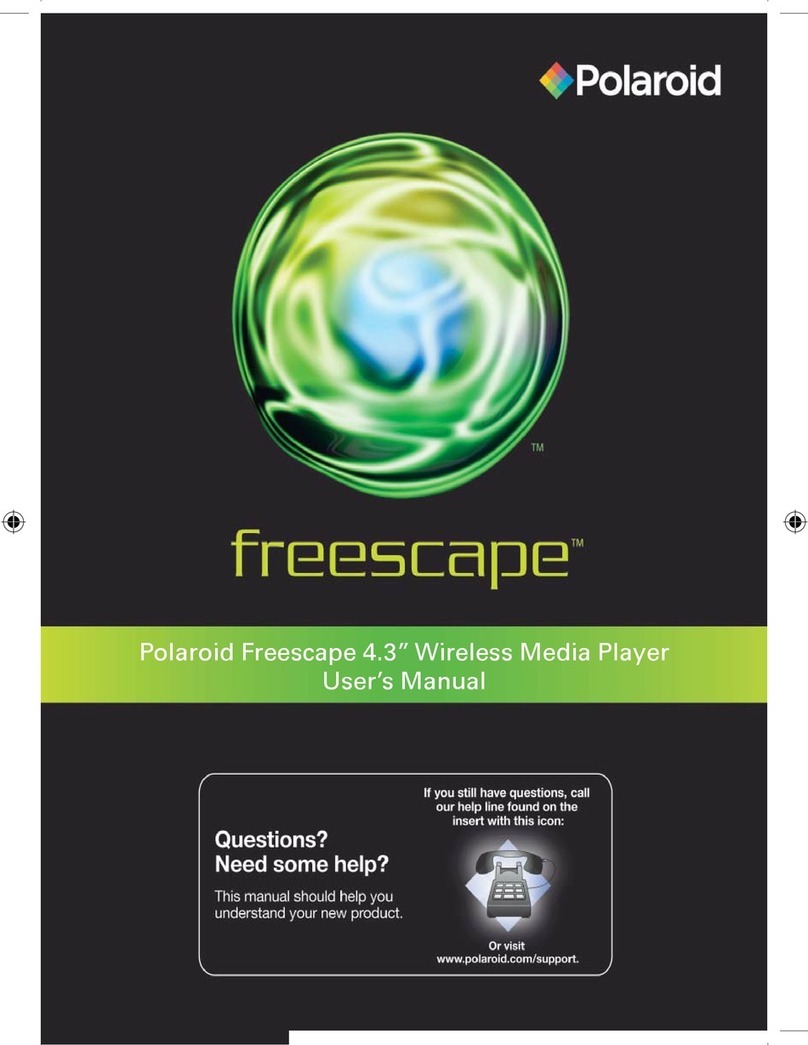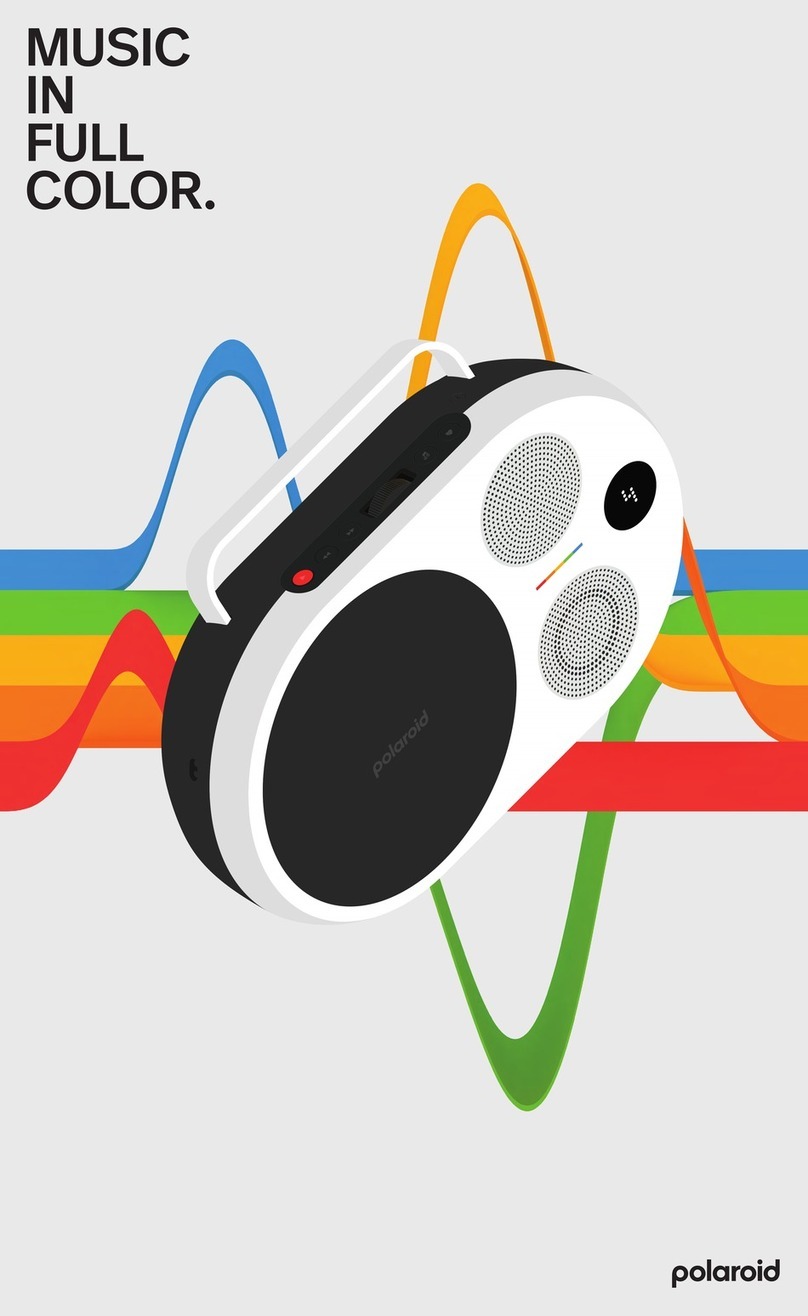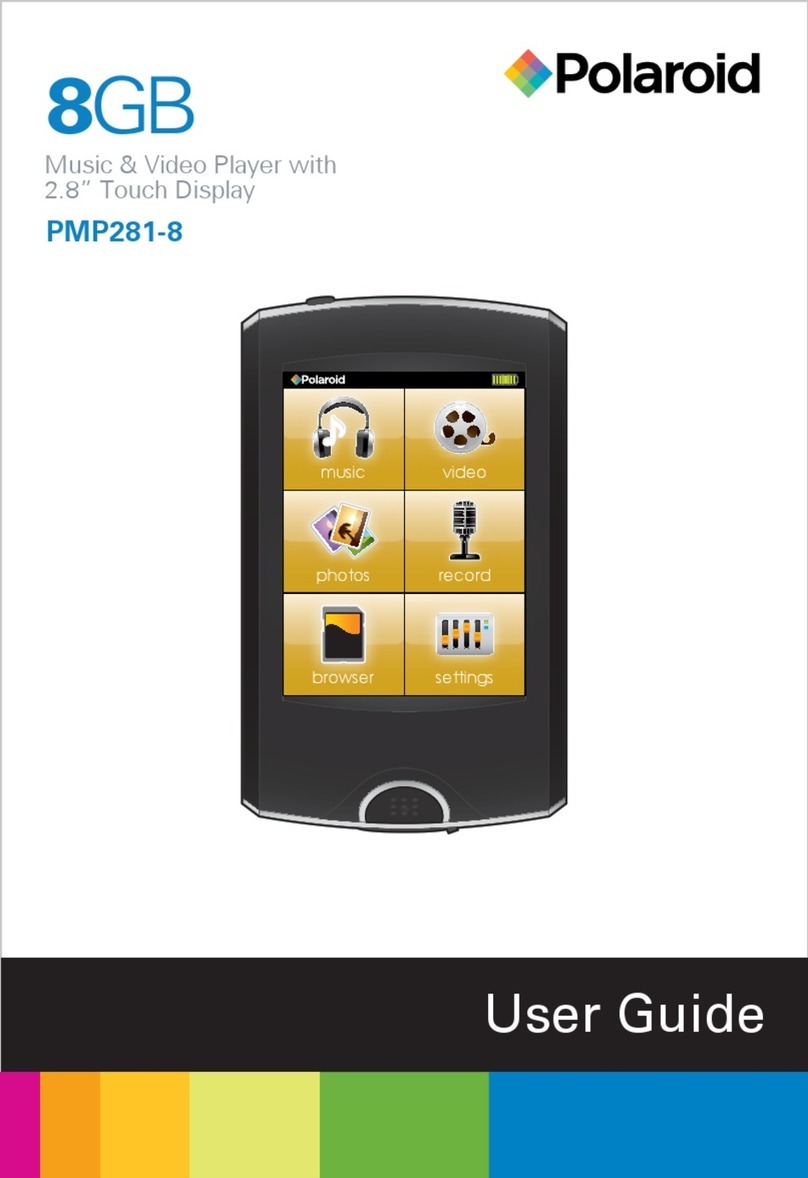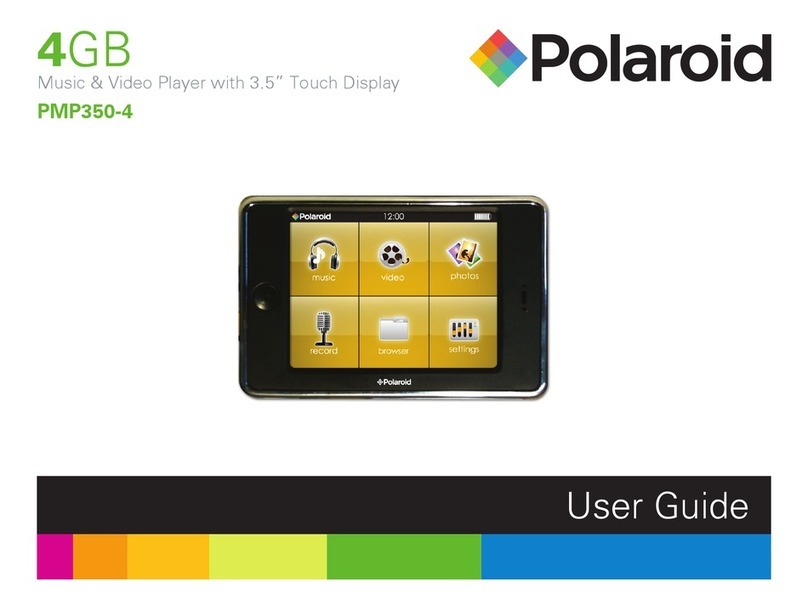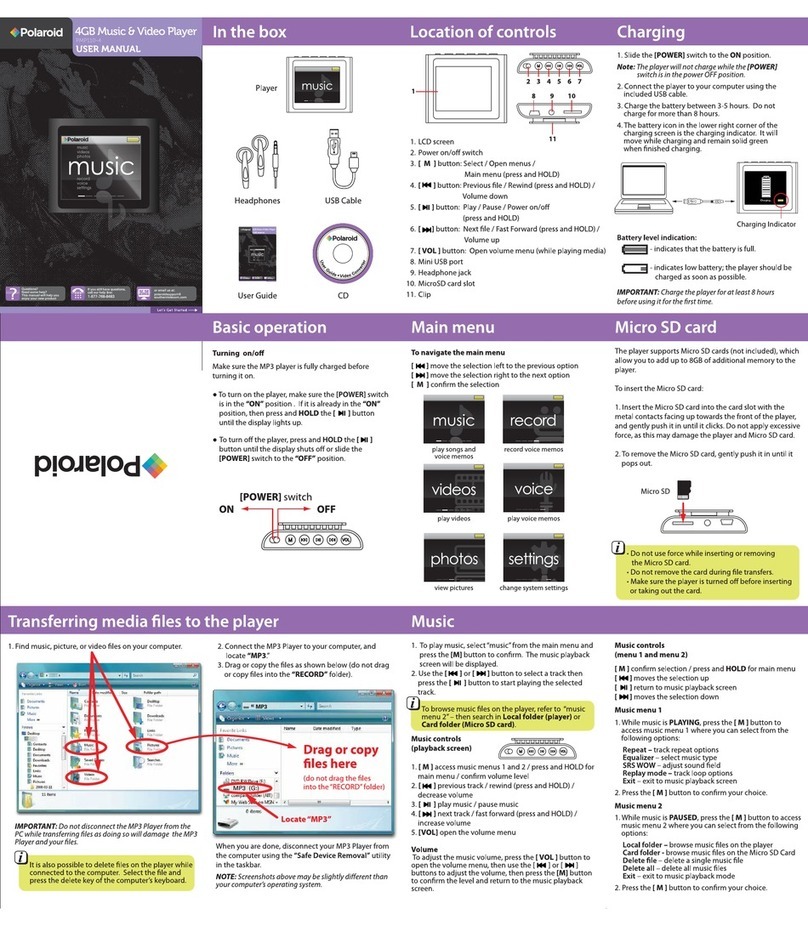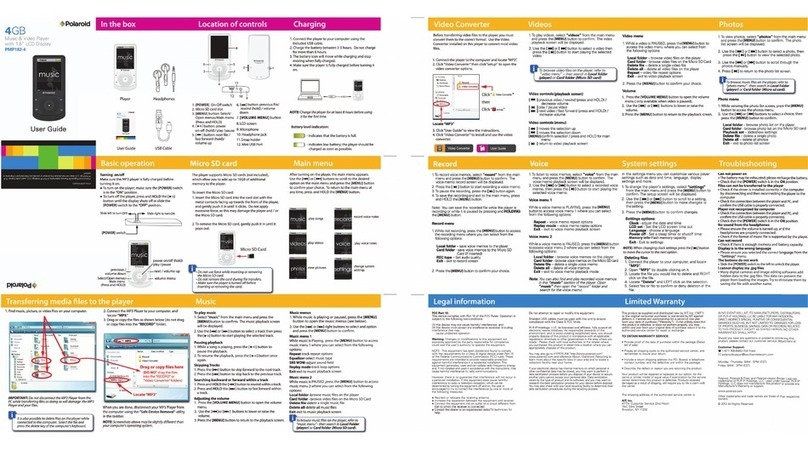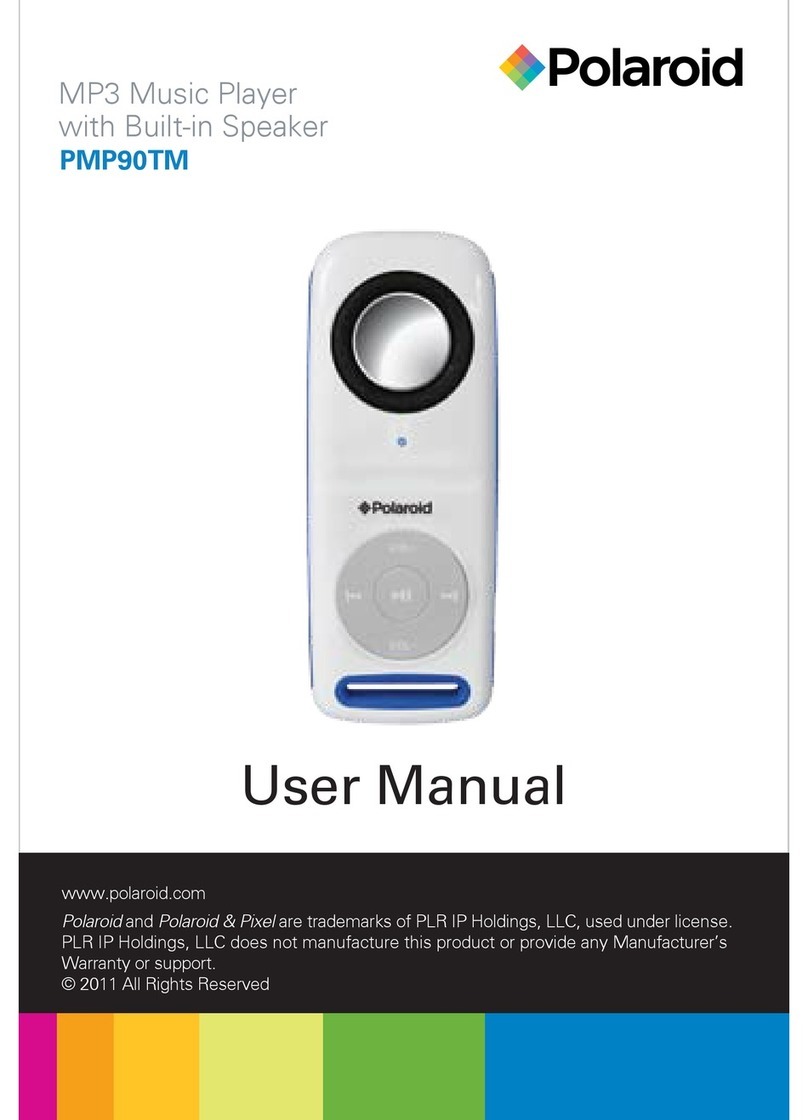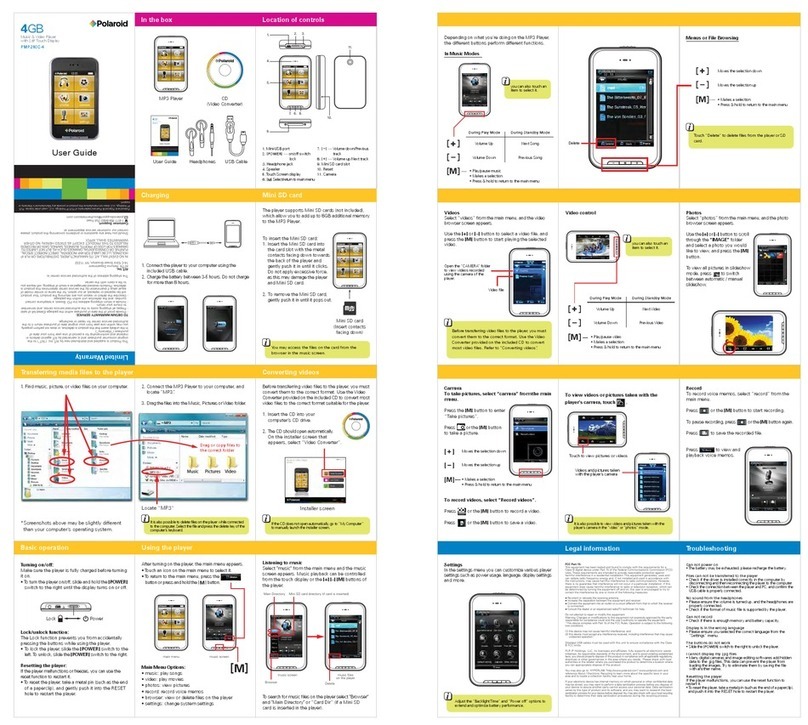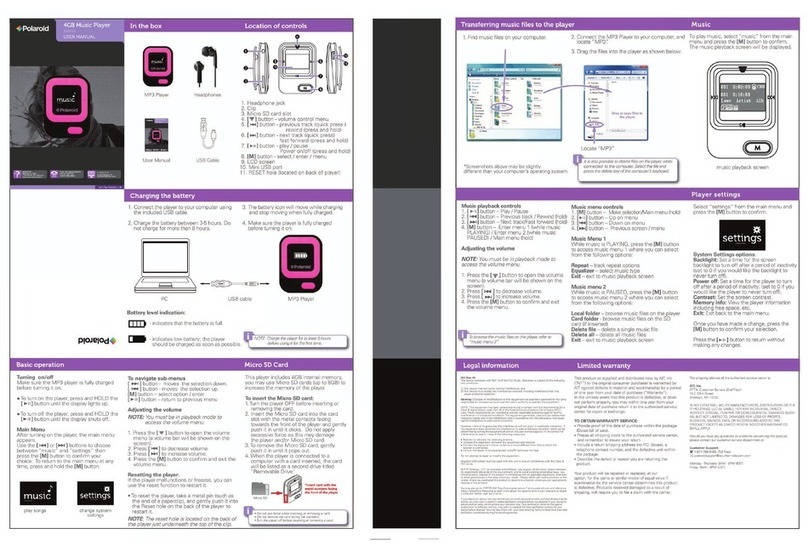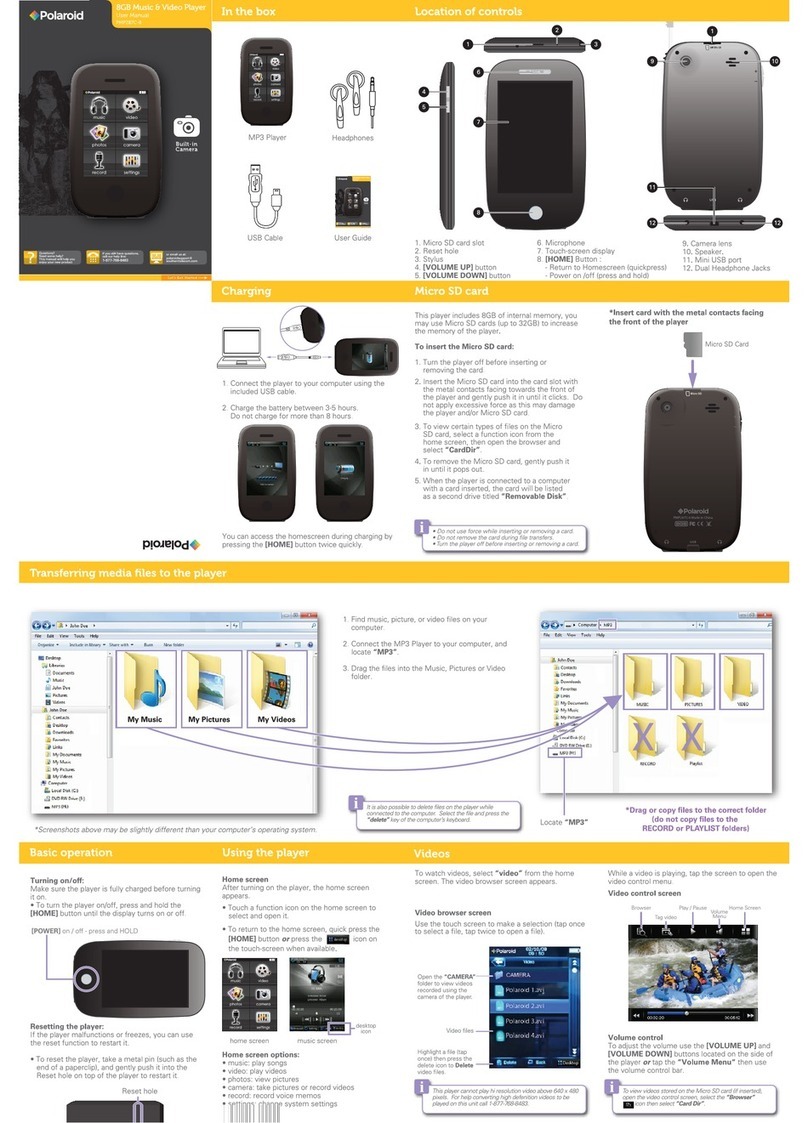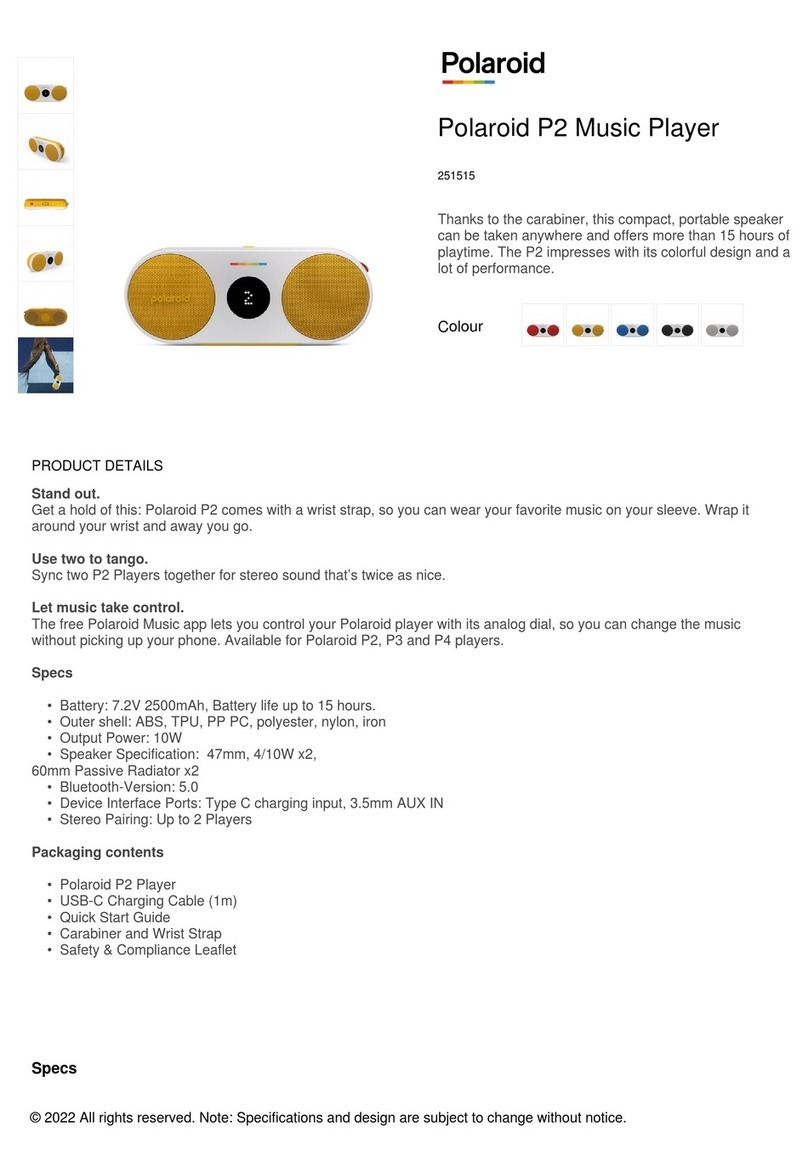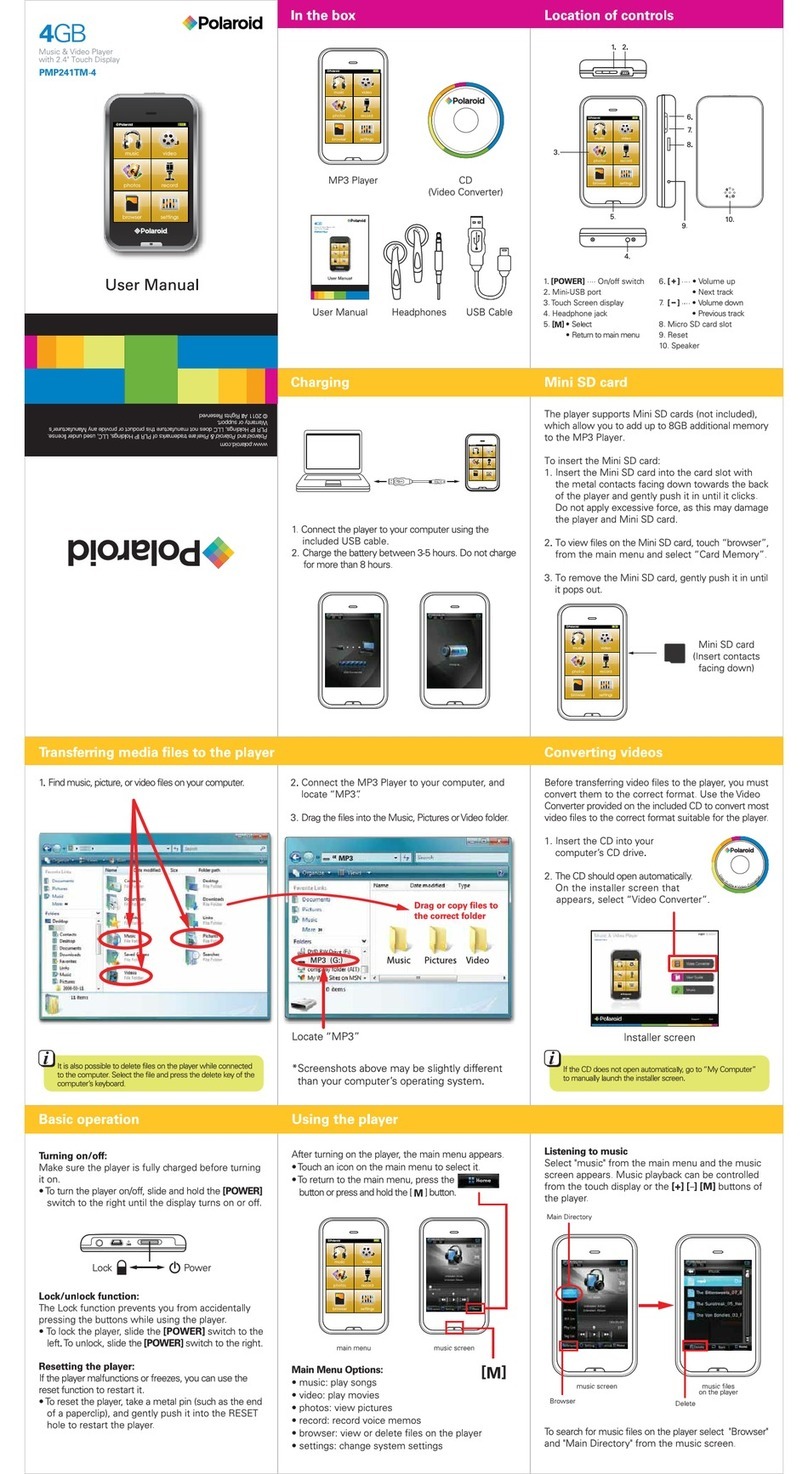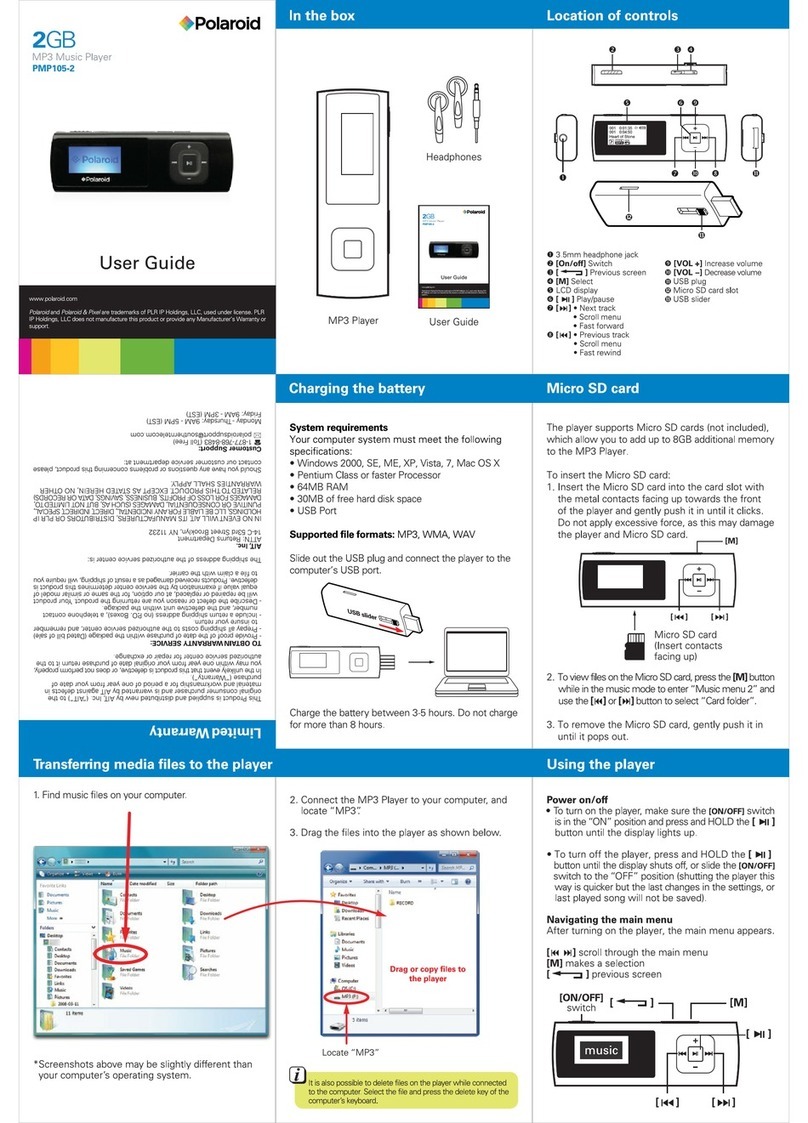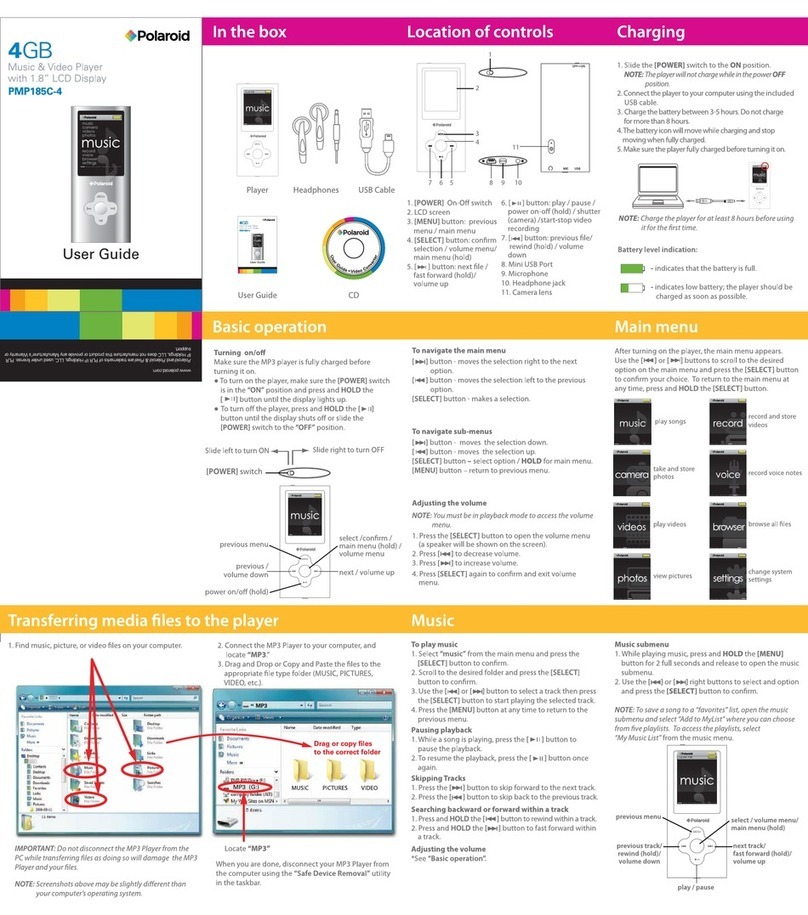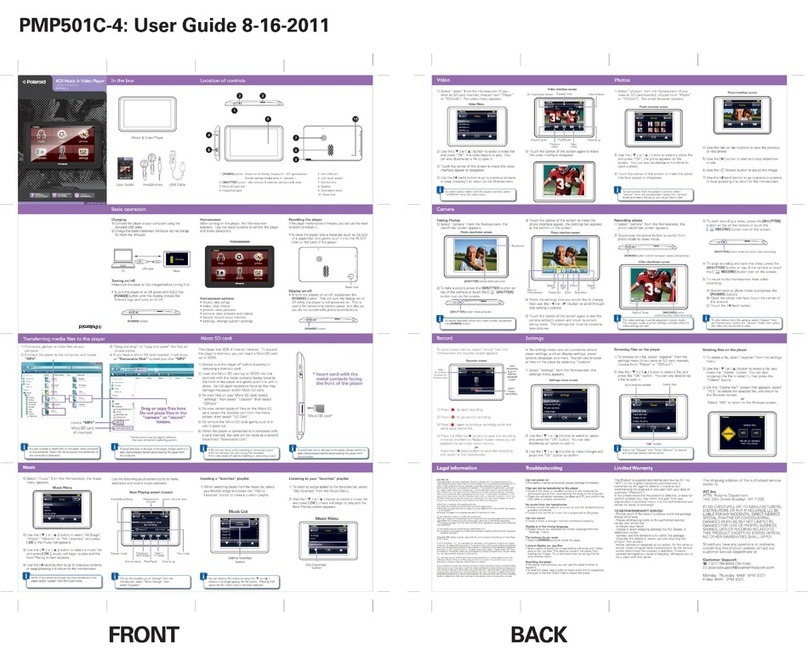To set play mode
The play mode setting enables you to select a play mode to enjoy the music in a desired order.
1. Press the [ ] button while listening to music. The music menu appears on the screen.
2. Press the [] or [] button to select Repeat, and press the [ ] button. The play mode menu appears on the
screen.
3. Use the [] or [] button to select the desired mode as below and press the [ ] button to conrm and exit.
• Normal: Play all saved music les in order once.
• Repeat One: Play the current or selected le repeatedly.
• Repeat All: Play all the music les in order repeatedly.
• Random & Repeat All: Play all the les in random repeatedly.
• Folder Normal: Play all the les in the current folder in order once.
• Folder Repeat: Play all the les in the current folder repeatedly.
• Folder Random: Play all the les in the current folder in random.
To set the equalizer
The equalizer setting enables you to select an equalizer from the six preset equalizer settings to suit the type of audio
output, or customize your personal equalizer eect.
1. Press the [ ] button while listening to music. The music menu appears on the screen.
2. Use the [] or [] button to select Equalizer, and press the [ ] button. The equalizer menu appears on the screen.
3. Use the [] or [] button to select the desired equalizer from Normal, Pop, Rock, Classic, Jazz and Ultra Bass.
Press the [ ] button to conrm and exit.
To customize the EQ, select Custom, and press the [ ] button. The Custom EQ menu appears on the screen.
1. Press the [] or [] button to navigate between value bars.
2. Use the [ + ] or [ - ] button to adjust the value and press the [ ] button to conrm.
3. After competing the setting, press the button [ ] to exit.