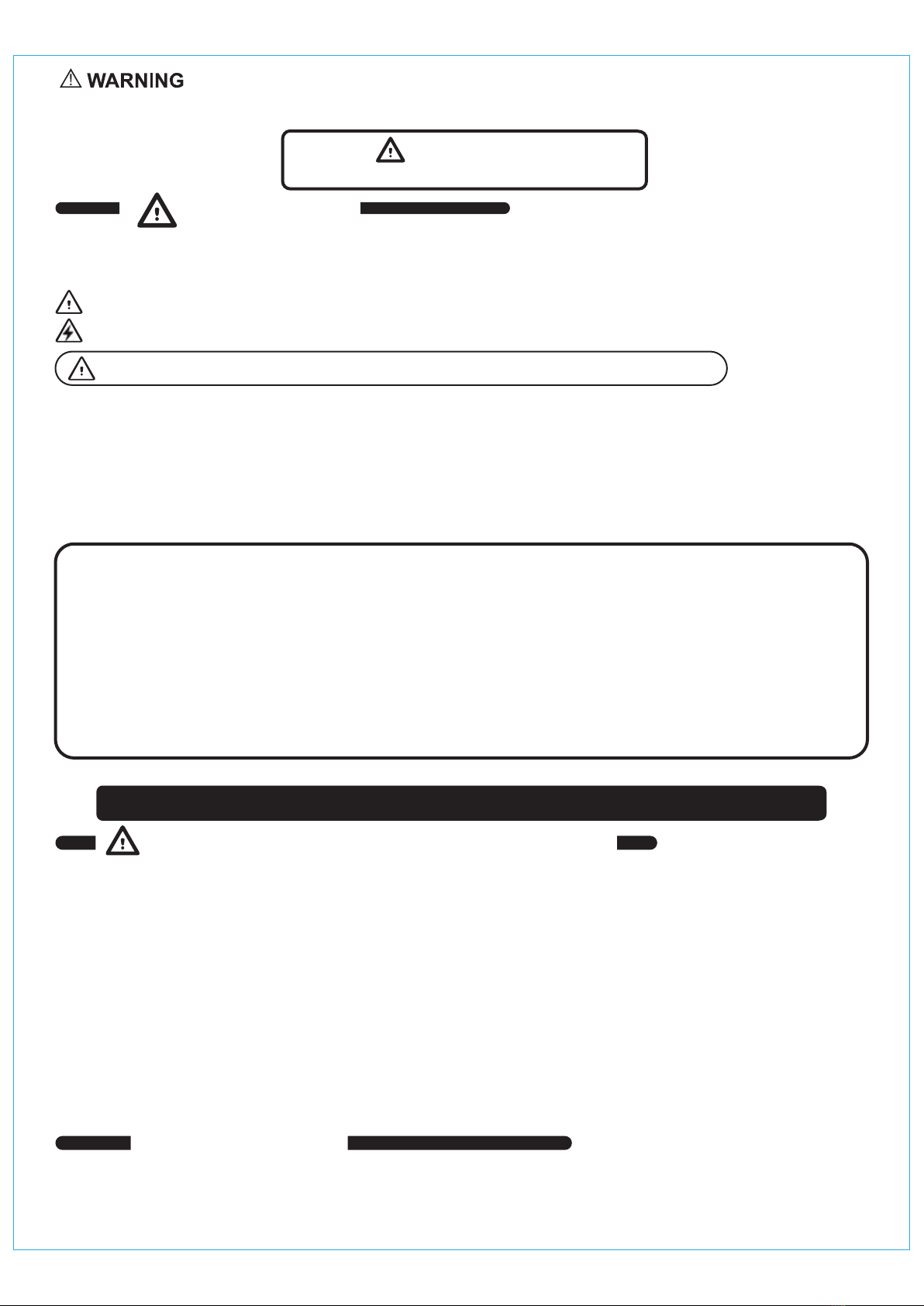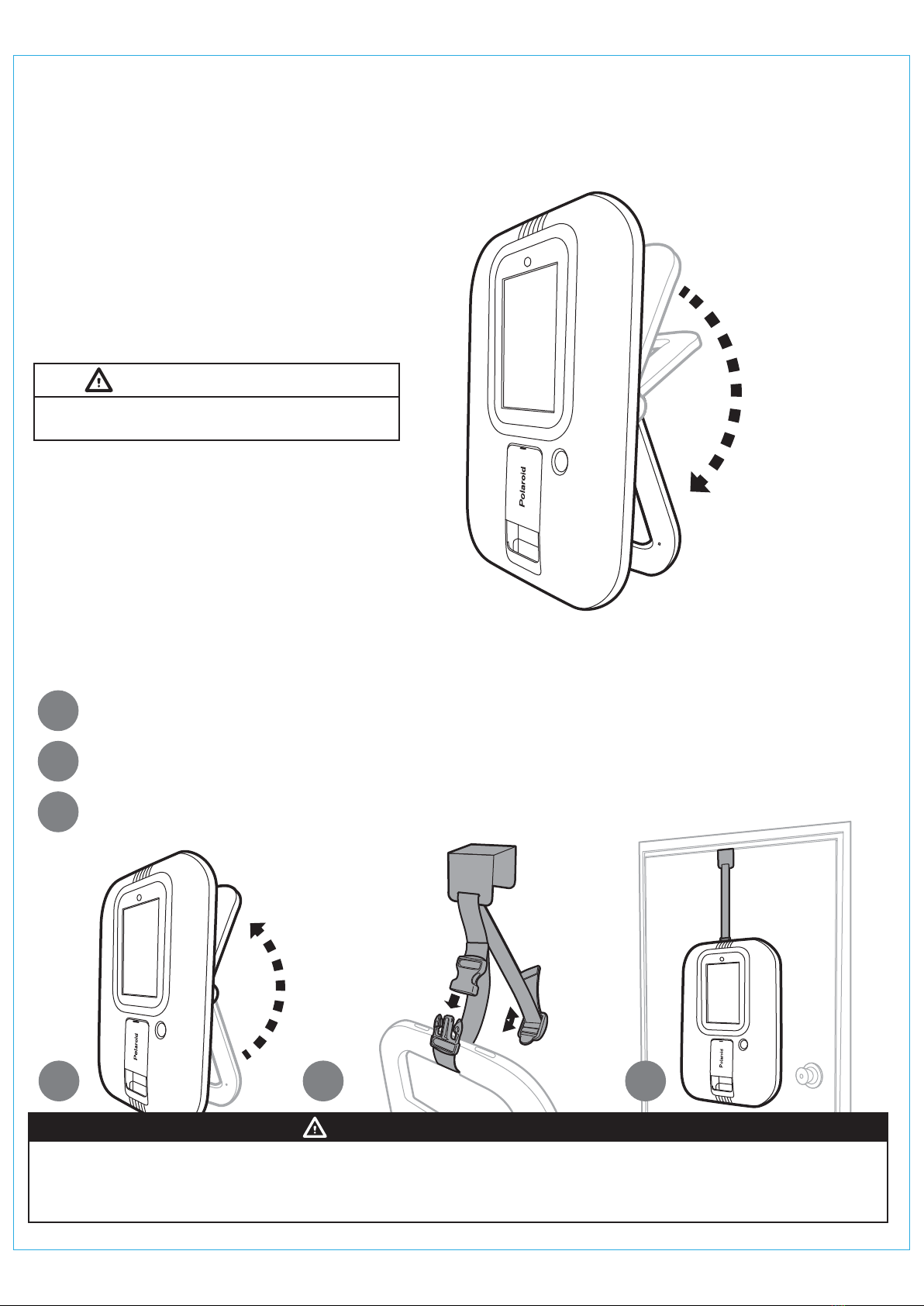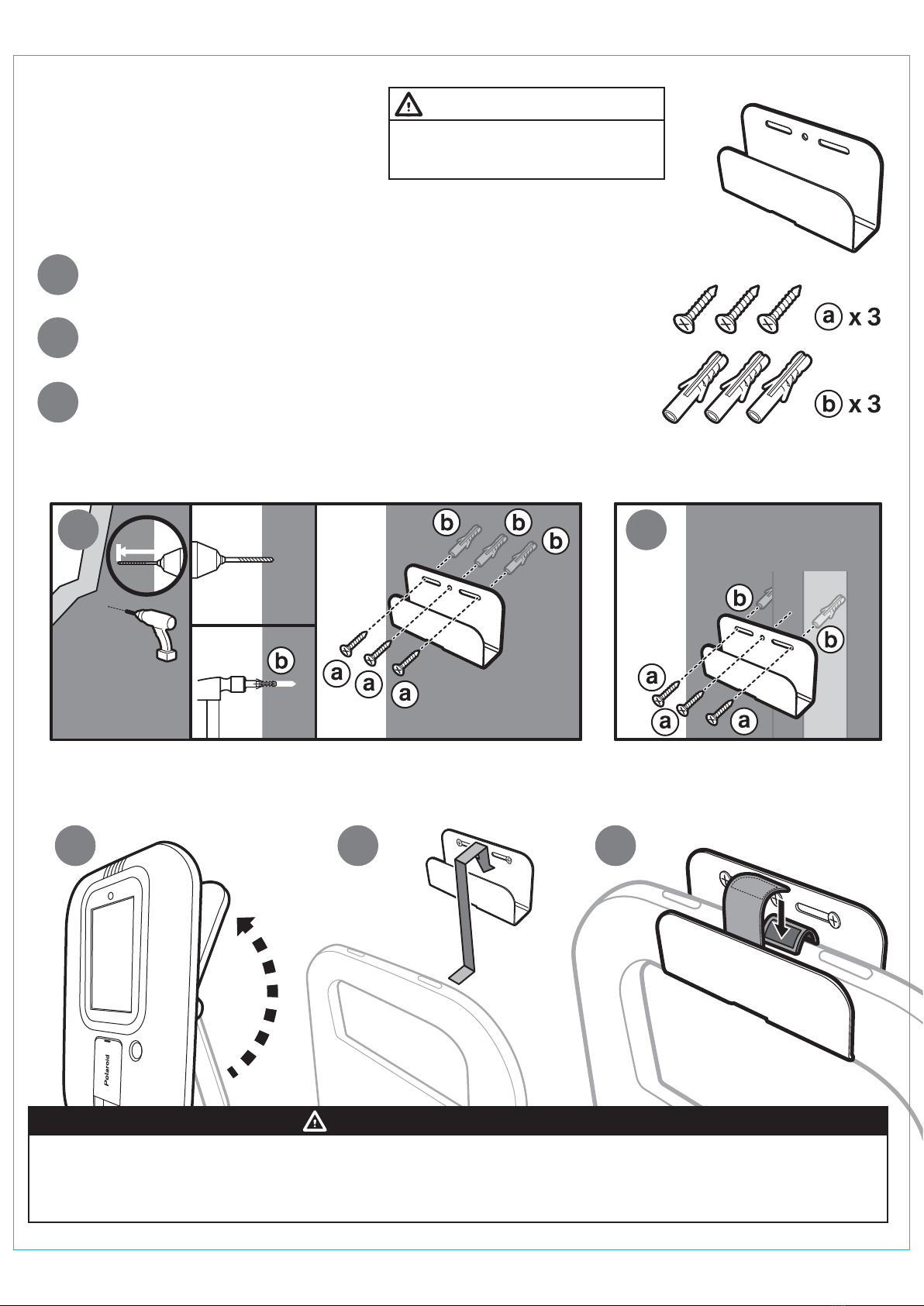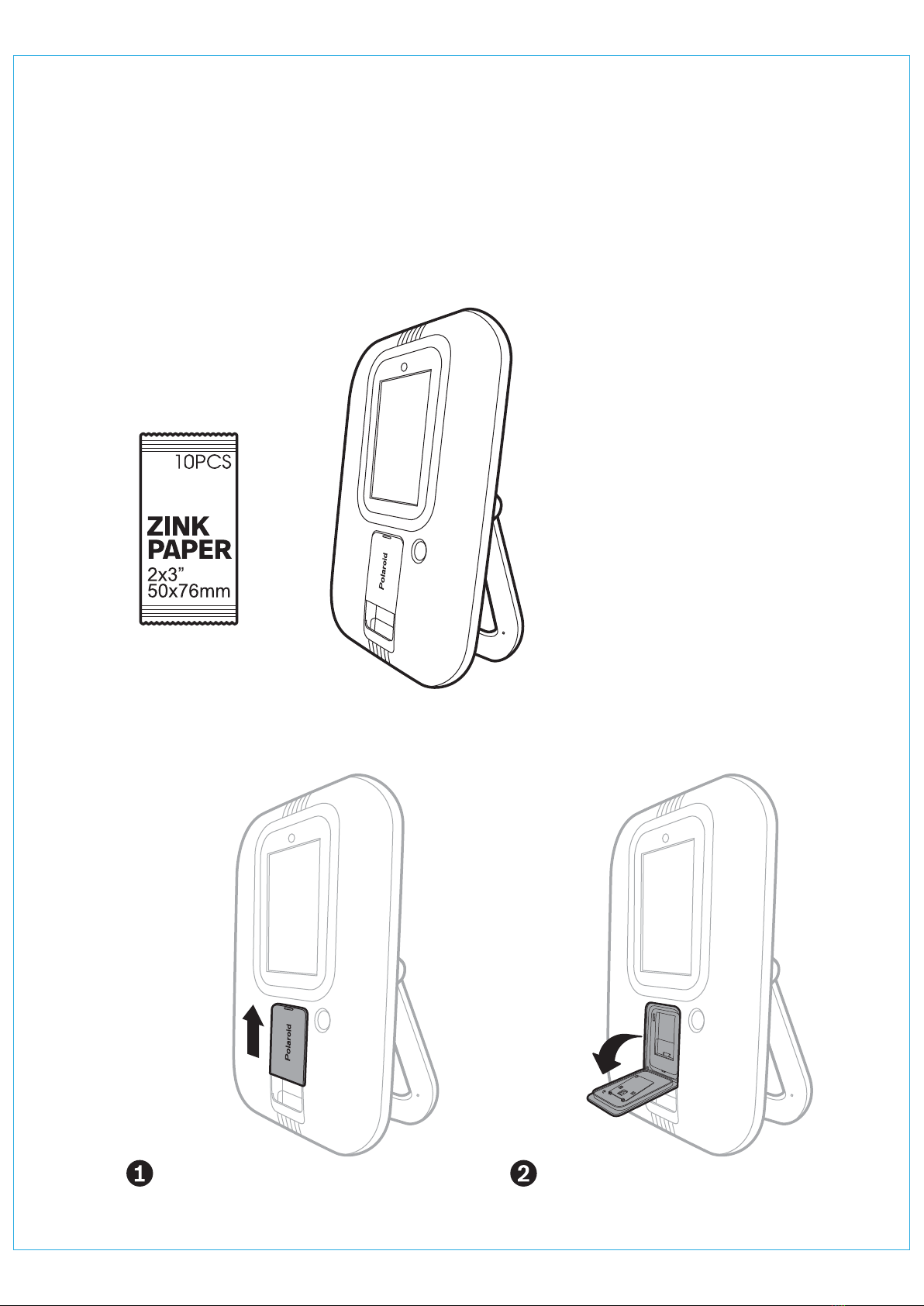Photo Booth está diseñado para uso personal y en interiores únicamente. No debe instalarse permanentemente al aire libre.
Deben evitarse las siguientes condiciones.
1. Exposición directa a la luz solar, alta humedad, contacto directo con el agua, polvo, altas temperaturas o frío extremo.
2. Vibración. El fotomatón debe instalarse en una superficie nivelada. No lo instale en un área en la que el juego represente un obstáculo en caso de emergencia.
(es decir, cerca de equipos contra incendios o salidas de emergencia).
ADVERTENCIA: Photo Booth no asume ninguna responsabilidad por una instalación incorrecta o cargas excesivas colocadas en los tornillos o el soporte.
Este anclaje de pared no sustituye a la supervisión adecuada de un adulto.
IMPORTANTES INSTRUCCIONES DE SEGURIDAD
INSTALLATIÓN
LEA ANTES DE UTILIZAR LA CABINA DE FOTOS
PRECAUCIONES DE SEGURIDAD
Los siguientes símbolos se utilizan en las etiquetas del juego para llamar la atención sobre situaciones potencialmente peligrosas:
ADVERTENCIA: No evitar el riesgo puede resultar en muerte o en lesiones graves.
Peligro eléctrico. Desconectar la corriente antes de quitar la tapa.
Solo lo debe hacer un técnico cualificado.
Este dispositivo cumple la parte 15 de la normativa FCC. El funcionamiento está sujeto a las siguientes dos conditciones: (1) Puede que este dispositivo no cause
interferencias perjudiciales, y (2) esta dispositivo debe aceptar cualquier interferencia recibida, incluidas referencias que pueden causar un funcionamiento no deseado.
ADVERTENCIA: Los cambios o las modificaciones a esta unidad que no estén expresamente aprobados por la parte responsable del cumplimiento pueden invalidar la
autoridad del usuario de manejar el equipo.
Esta equipo se ha probado y cumple con los límites para un dispositivo digital Clase B, de conformidad con la Parte 15 de la normativa FCC. Estos límites están diseñados
para proporcionar protección razonable contra interferencias perjudiciales en una instalación residencial. Este equipo genera, usa y puede radiar energía de radiofrecuencia
y, si no se instala ni se usa de conformidad con las instrucciones, puede causar interferencias perjudiciales para las comunicaciones por radio. Sin embargo, no hay garantía
de que no se produzcan interferencias en una instalación específica. Si este equipo causa interferencias perjudiciales a la recepción de radio o de televisión, lo cual se
puede determinar encendiendo y apagando el equipo, se anima al usuario a intentar corregir la interferencia siguiendo una o más de las siguientes medidas:
• Reoriente o recoloque la antena receptora
• Aumente la separación entre el equipo y el receptor
• Conecte el equipo a un enchufe que esté en un circuito diferente del receptor
• Consulte con el distribuidor o con un técnico de radio / TV experto para pedir ayuda
DECLARACIÓN DE LA COMISIÓN FEDERAL DE COMUNICACIONES
ADVERTENCIA: Para reducir el riesgo de fuego o de descarga eléctrica, no exponga ete aparto a liuvia o humedad.
1. Lea y comprenda todas las advertencias de este manual.
2. No moje el arcade cuando lo limpie.
3. El adaptador AC/DC y el aparato no se debe exponer a goteo o salpicaduras y ningún objeto lleno de líquido, como floreros, se debe colocar sobre el aparato. El
adaptador AC/DC se usa como dispositivo desconectado. El adaptador AC/DC del aparato no se debe obstruir NI debe ser de fácil acceso durante el uso previsto.
Para que la potencia absorbida se desconecte por completo, el adaptador AC/DC del aparato se debe desconectar de la red.
4. Si el aparato está provisto de un terminal de tierra de protección, debe conectarse a la toma de corriente con una conexión a tierra de protección.
5. Distancia minima 10 cm / 3.94 pulgadas alrededor del aparato para tener suficiente ventilación.
6. No se debe impedir la ventilación cubriendo las aberturas de ventilación con artículos como periódicos, manteles, cortinas, etc.
7. No se deben colocar fuentes de llamas al descubierto sobre el aparato.
8. El aparato solamente debe usarse en climas moderados
1. Lea estas instrucciones.
2. Guarde estas instrucciones.
3. Preste atención a todas las advertencias.
4. Siga todas las instrucciones.
5. No use este aparato cerca del agua.
6. Limpie solamente con un trapo seco.
7. No Bloquee ninguna abertura de ventilación. Instale de conformidad con las instrucciones del fabricante.
8. No lo instale cerca de ninguna fuente de calor como radiadores, calefactores, estufas u otros aparatos (incluidos amplificadores) que produzcan calor.
9. No anule el propósito de seguridad del enchufe polarizado o con conexión a tierra. Un enchufe polarizado tiene doa hojas con una más ancha que la otra. Un
enchufe con conexión a tierra tiene dos hojas y una tercera clavija con conexión a tierra. La hoja ancha o la tercera clavija están pensadas para su seguridad.
Cuando el enchufe proporcionado no encaje en su enchufe, consulte con un electricista para sustituir el enchufe obsoleto.
10. Proteja el cable de corriente de que se pise o se pince especialmente en los enchufes, los receptáculos y el punto en el que salen del aparato.
11. Utilice únicamente los accesorios especificados por el fabricante.
12. Desenchufe este aparato durante tormentas eléctricas o cuando no se utilice durante un periodo prolongado de tiempo.
13. Toda reparación debe ser realizada por personal cualificado. Será necesaria la reparación de esta aparato cuando presente algún daño, por ejemplo, en el cable o
en enchufe de alimentación, cuando se produzca derrame de líquido o caída de objetos sobre el aparato, exposición a la lluvia o a la humedad, funcionamiento
anómalo o caída del producto.
14. El equipo debe usarse a temperatura ambiente de trabajo 32 ° - 95 ° F (0 ° - 35 ° C).
ADVERTENCIA
Para garantizar un funcionamiento seguro del producto, asegúrese de leer este manual de usuario antes de usarlo.
Guarde este manual de usuario en un lugar seguro para poder consultarlo fácilmente cuando sea necesario.
ADVERTENCIA
Este producto puede exponerlo a productos químicos como el estireno y el benceno, que el Estado de California sabe que causan defectos de nacimiento u otros daños reproductivos.
Para obtener más información, visite www.P65Warnings.ca.gov