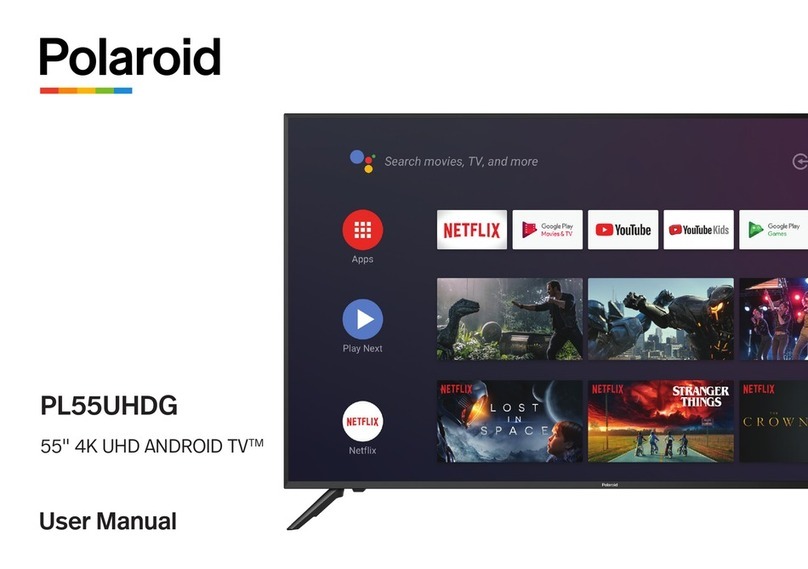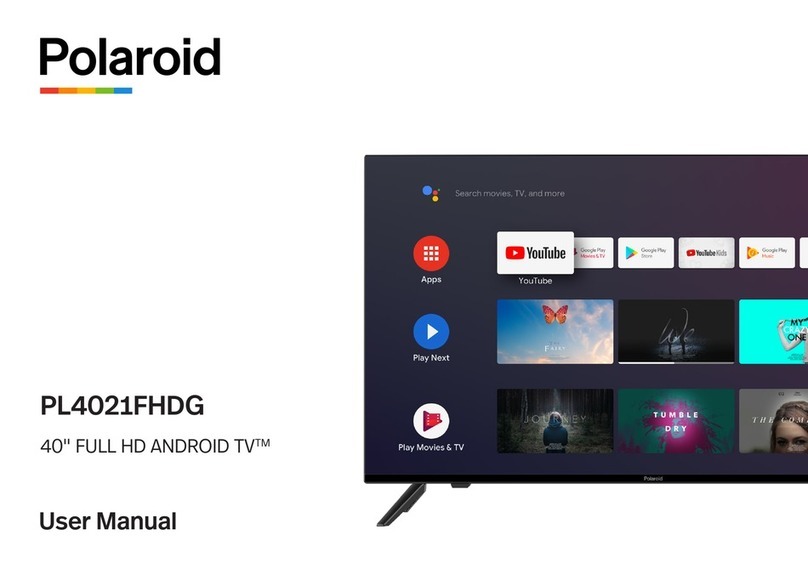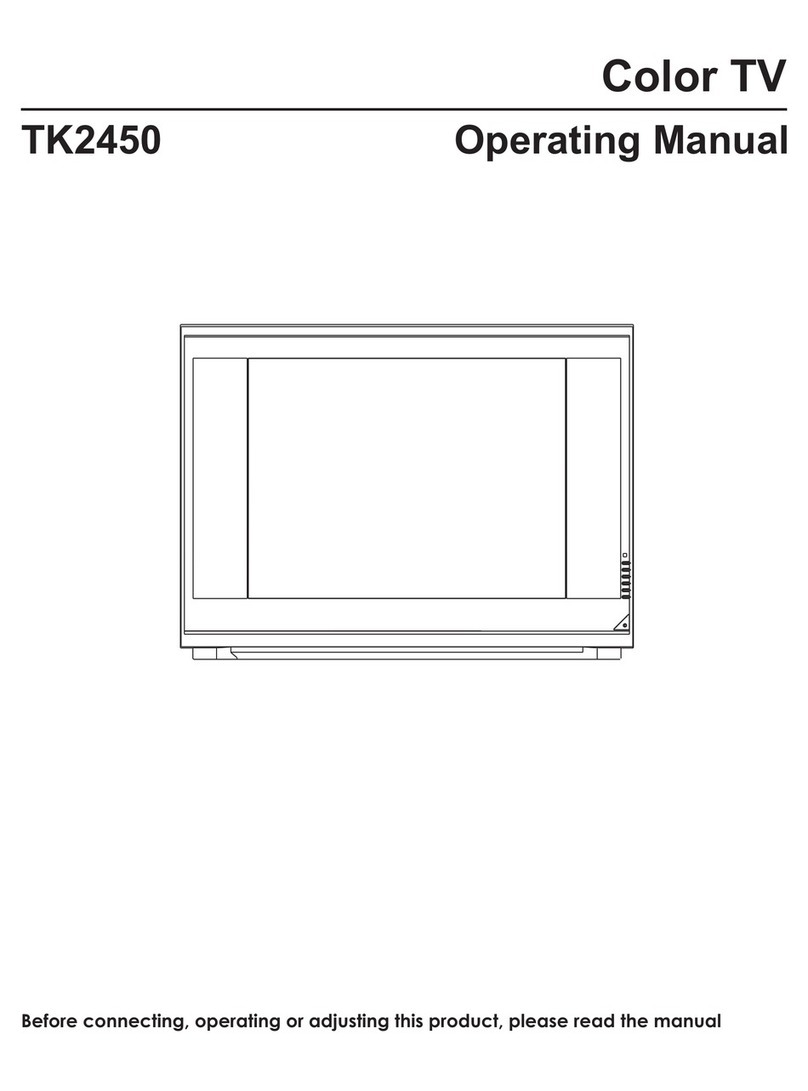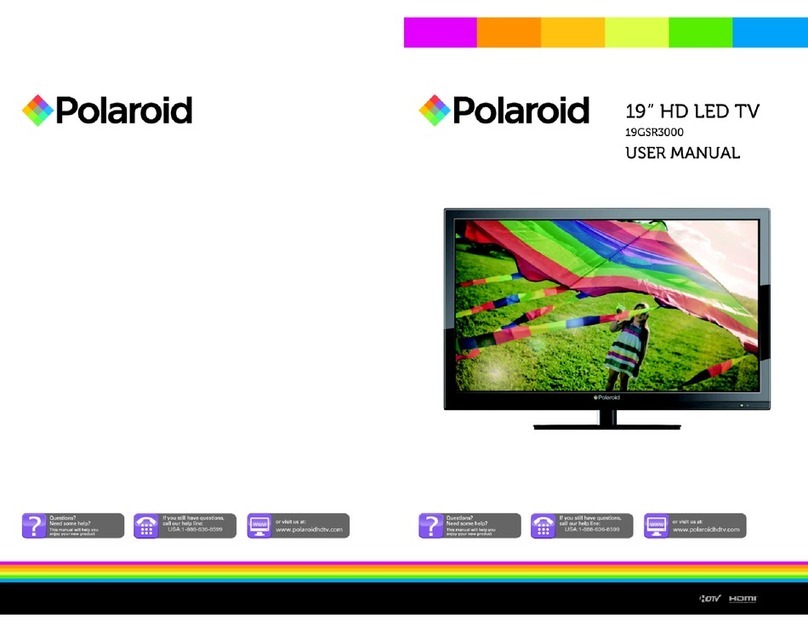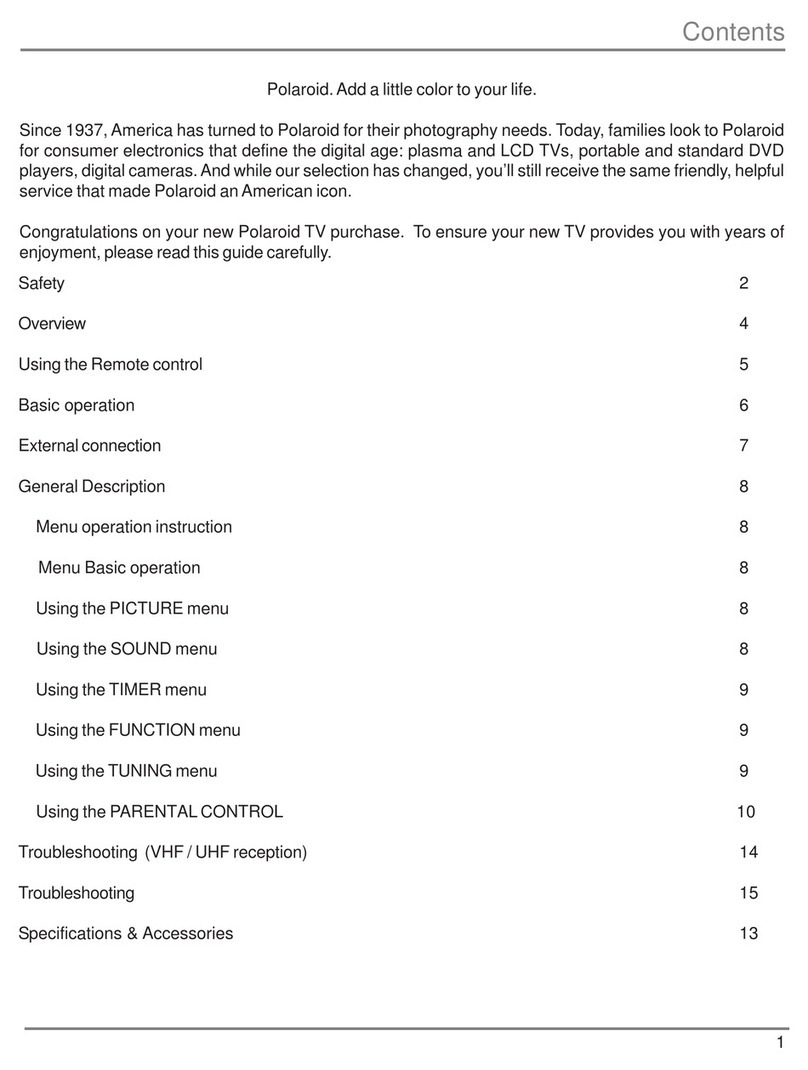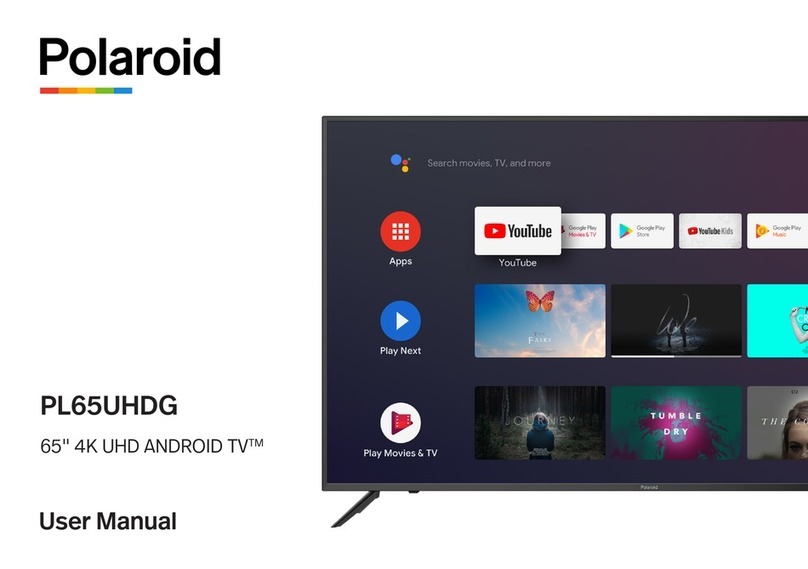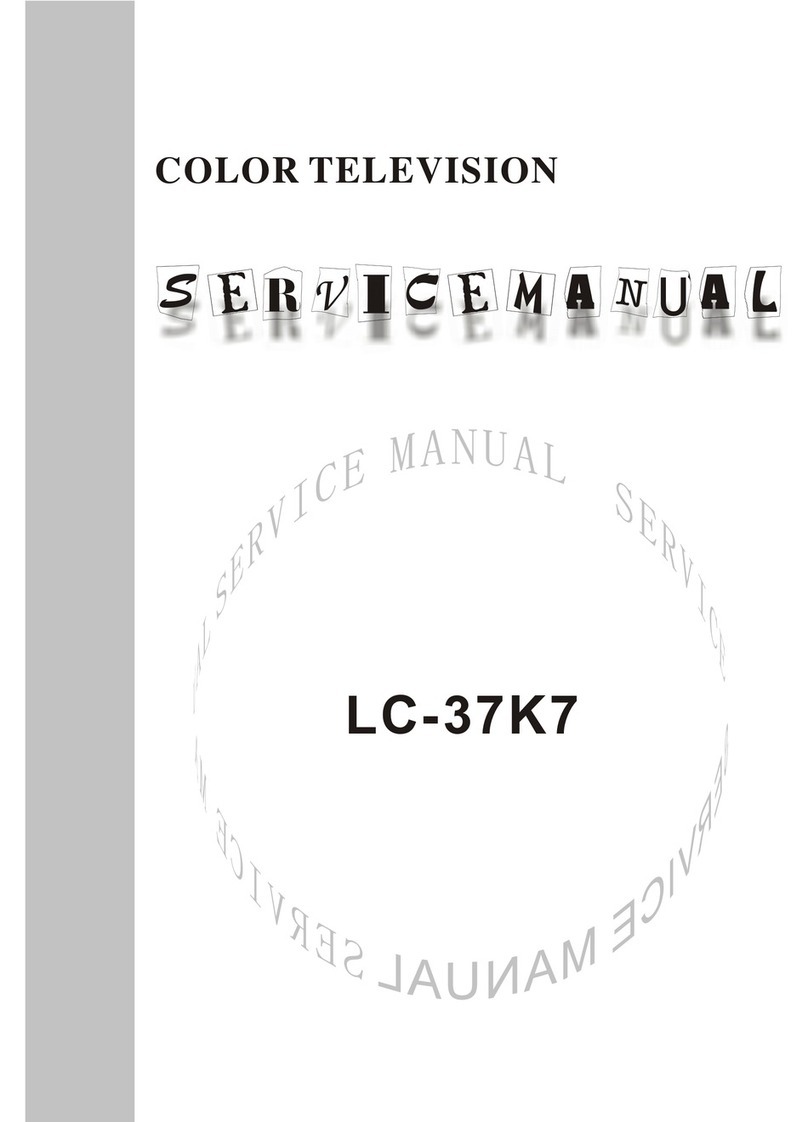4
- Alternating current
- This equipment is a Class II or double insulated
electrical appliance. It has been designed in such
a way that it does not require a safety connection
to electrical earth.
To prevent spread of fire,
keep candles or other open
flames away from this product
at all times
• TV operating conditions:
- temperature from +10 °C to +35 °C
- humidity no more than 80% (at a temperature of 25 °C)
WARNING: Never place a television set on an unstable
surface. The TV set may fall causing serious personal injury
or death. Many injuries, particularly to children, can be
avoided by taking simple precautions such as:
• Use cabinets or stands recommended by the manufacturer of
the television set.
• Only use furniture that can safely support the television set.
• Ensure the television set is not overhanging the edge of the
supporting furniture.
• Do not place the television set on tall furniture
(for example, cupboards or bookcases) without anchoring both
the furniture and the television
set to a suitable support.
• Do not place the television set on cloth or other materials
that may be located between the television set and supporting
furniture.
• For maximum safety while using your set, it is recommended to
fit anti-tip straps. These are designed to be attached between the
wall/secure surface and the VESA mounts on the television. These
are available from major retailers and websites and are an easy
and inexpensive way of ensuring that your set stays safely upright.
• Please educate children about the dangers of climbing on
furniture to reach the television set or its controls.
• If your existing television set is being retained and relocated,
the same considerations as above should be applied.
Safety
• For your safety, this appliance is fitted with a fused 3 pin
mains plug. Should the fuse need to be replaced, ensure that any
replacement is of the same amperage and approved with the BSI
mark.
• Never try and replace the mains plug unless you have
adequate qualifications and are legally authorised to do so. In
the event that a replacement mains cable is required, contact the
manufacturer for a suitable replacement.
• Never use the television if it is damaged in any way.
• Always place the television on a flat level surface avoiding
anywhere which may be subject to
strong vibration.
• The ideal distance to watch the television is approximately
2.5-3 times the length of the diagonal measurements of the TV
screen.
• Ensure the television is not placed on top of the power cable
as the weight of the television may damage the cable and cause a
safety hazard.
• Never place mobile phones, speakers or any other device which
may cause magnetic or radio interference, near the television. If
interference is apparent, move the device causing the interference
away from the television.
• To disconnect the set from the mains, remove the mains plug
from the socket.
• Ensure that the mains plug is always easily accessible.
• When handling the set do not grip the LCD screen/glass.
• Do not pull the set when mounted on a bracket. If using a
moveable bracket, adjust via the bracket and not the TV set.
• Do not place this set above a heat source.
WARNING: Excessive volume when using earphones and
headphones can cause damage to hearing.
Please read these instructions. All of the
safety and operating instructions should
be read before the appliance
is operated.
Warnings
• Television sets’ with 40” screens or larger must be
lifted and carried by at least 2 people.
• This television does not contain any parts that are
serviceable by the user. In the event of a fault, contact
the manufacturer or authorised service department.
• Exposing the internal parts of the TV may endanger
your life. The manufacturers guarantee does not extend
to faults caused by repairs carried out by unauthorised
third parties.
• Do not use the TV set immediately after unpacking.
Wait until the TV warms up to room temperature before
using it.
• To reduce the risk of fire, electric shock or damage to
the TV, do not expose it to dust, rain or moisture. Never
expose the TV to dripping or splashing and do not place
objects filled with liquids on or near the TV.
• Do not connect any external devices (DVD player,
games console etc) when the TV is switched on.
Disconnect both the TV and device from the mains
before connecting. Only switch appliances on when the
connection process is complete.
• Do not place the television in a confined space. Allow
at least 5cm around the TV and do not obstruct the
ventilation openings at the rear of the television.
• When installing on a wall, ensure the TV is at
least 5cm from the wall for ventilation.
• Always ensure that the TV’s ventilation openings
are not covered with items such as newspapers, table-
cloths, curtains, etc.
• Dispose of this television and any components
including batteries in an environmentally friendly
manner. If in doubt, please contact your local authority
for details of recycling.
• Ensure this TV is used in moderate climates only.
• In cases of electrostatic discharge (ESD) the TV may
operate incorrectly. If this happens, turn the set off at
the mains and then turn back on again after 30 seconds.
The set should now work normally.
Important Safety Instructions
Important Safety Instructions