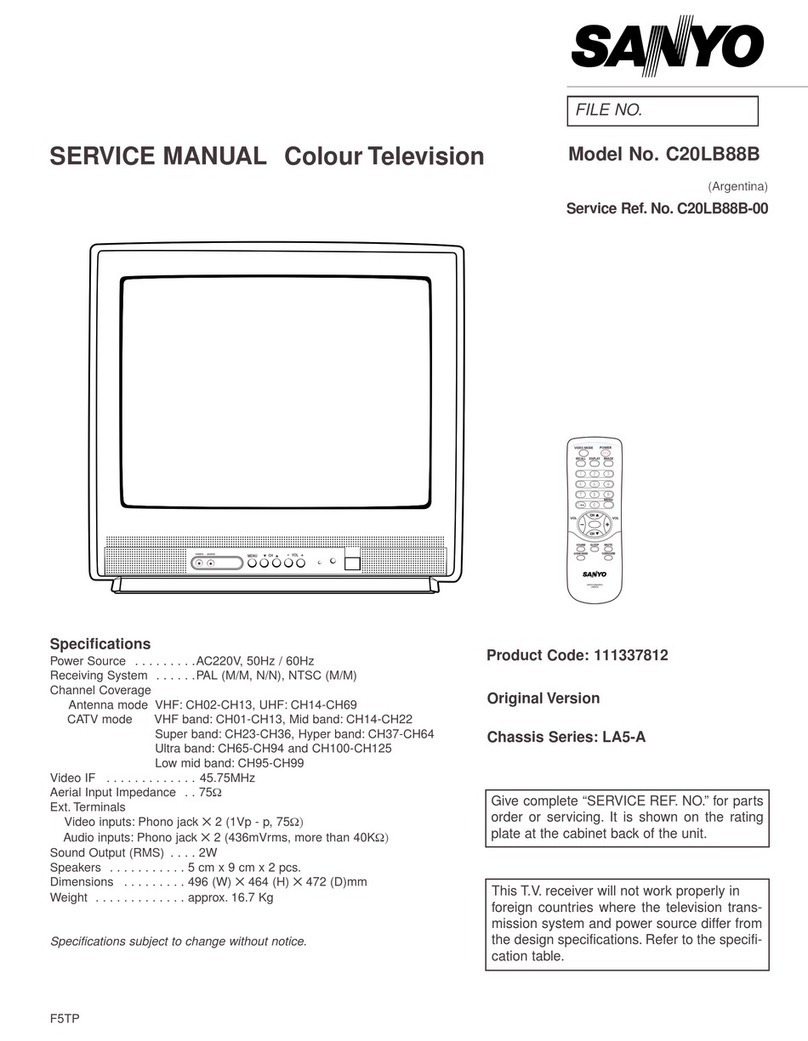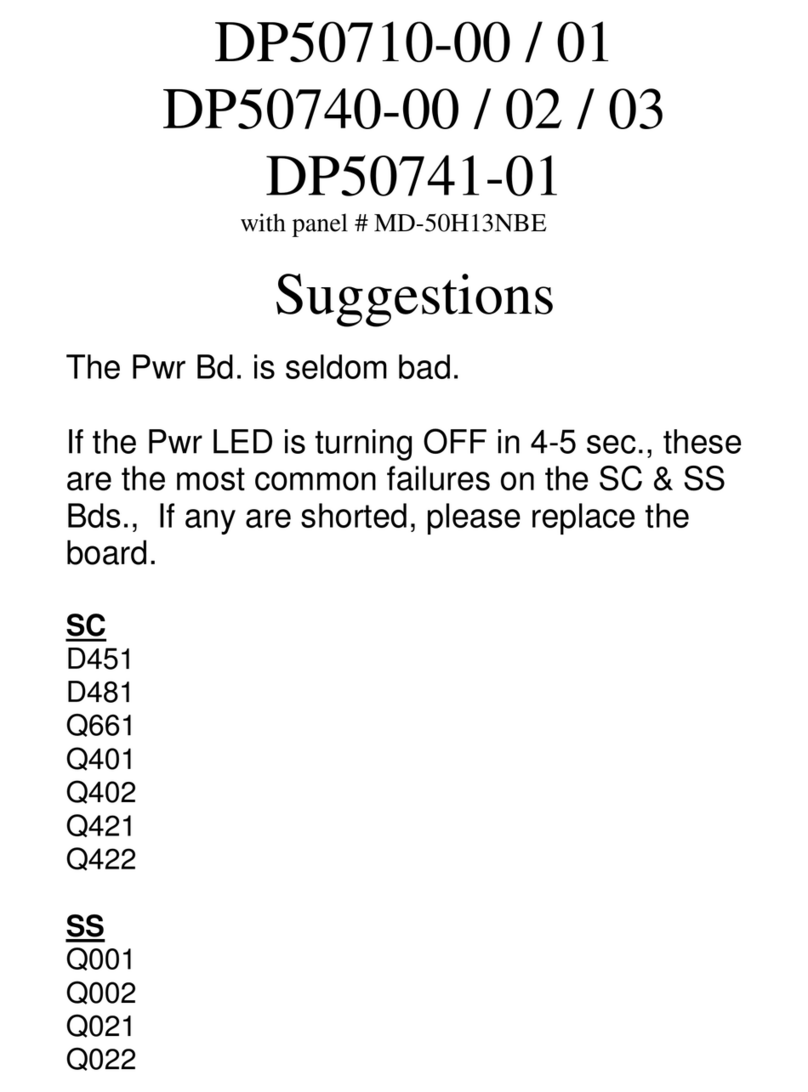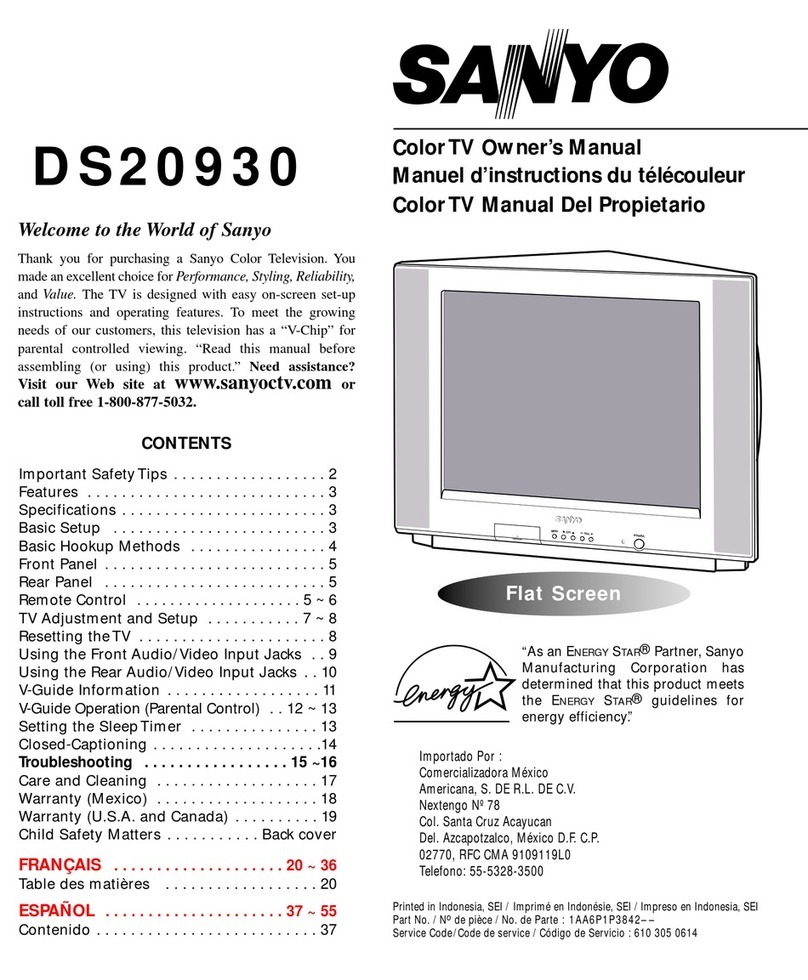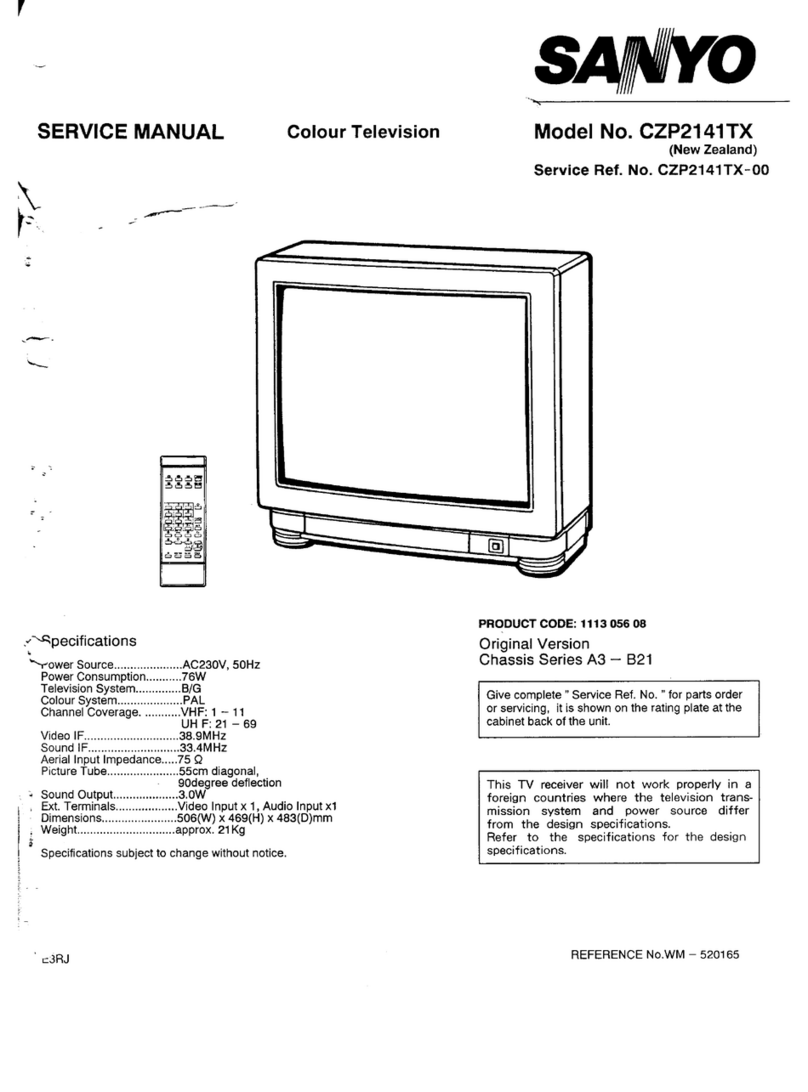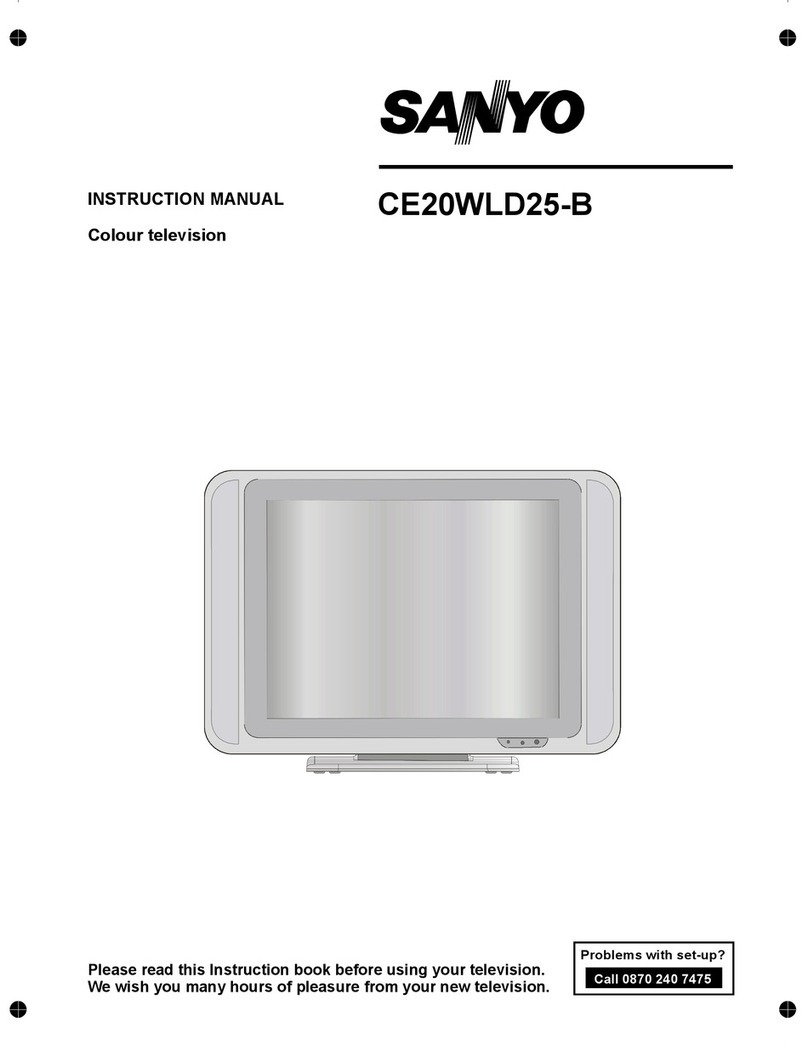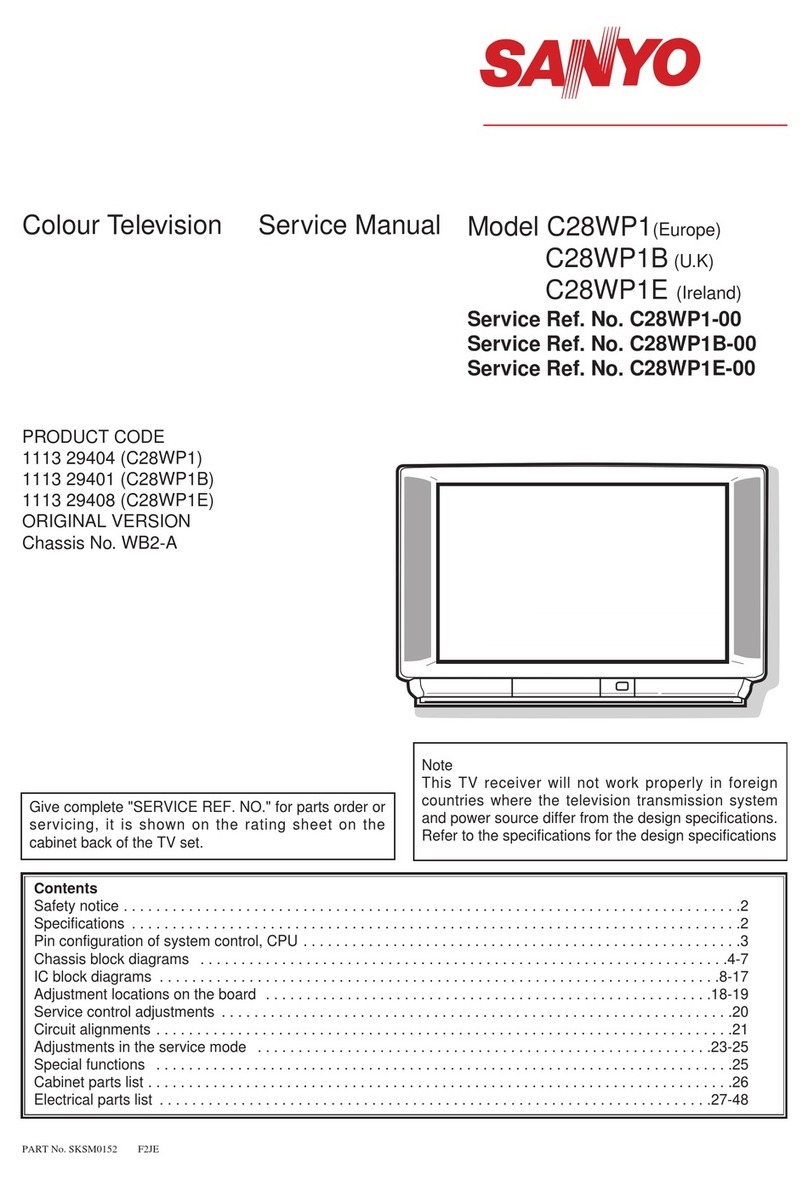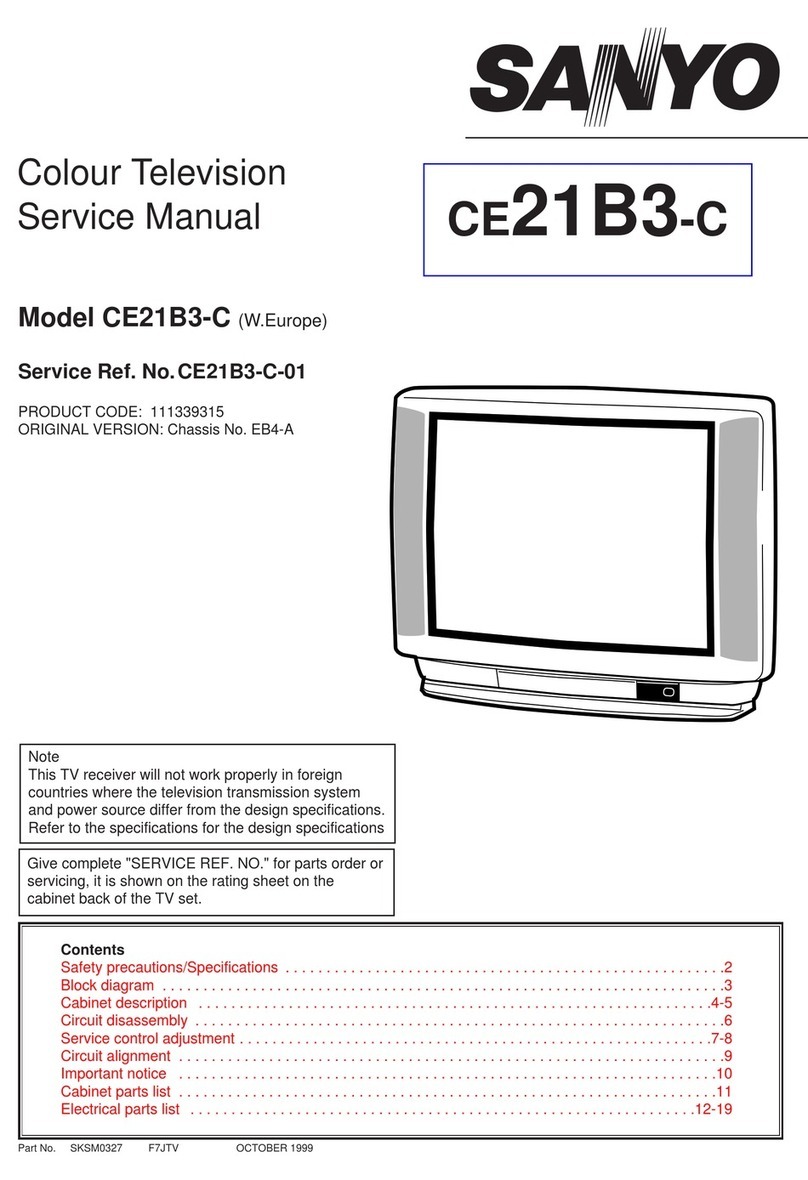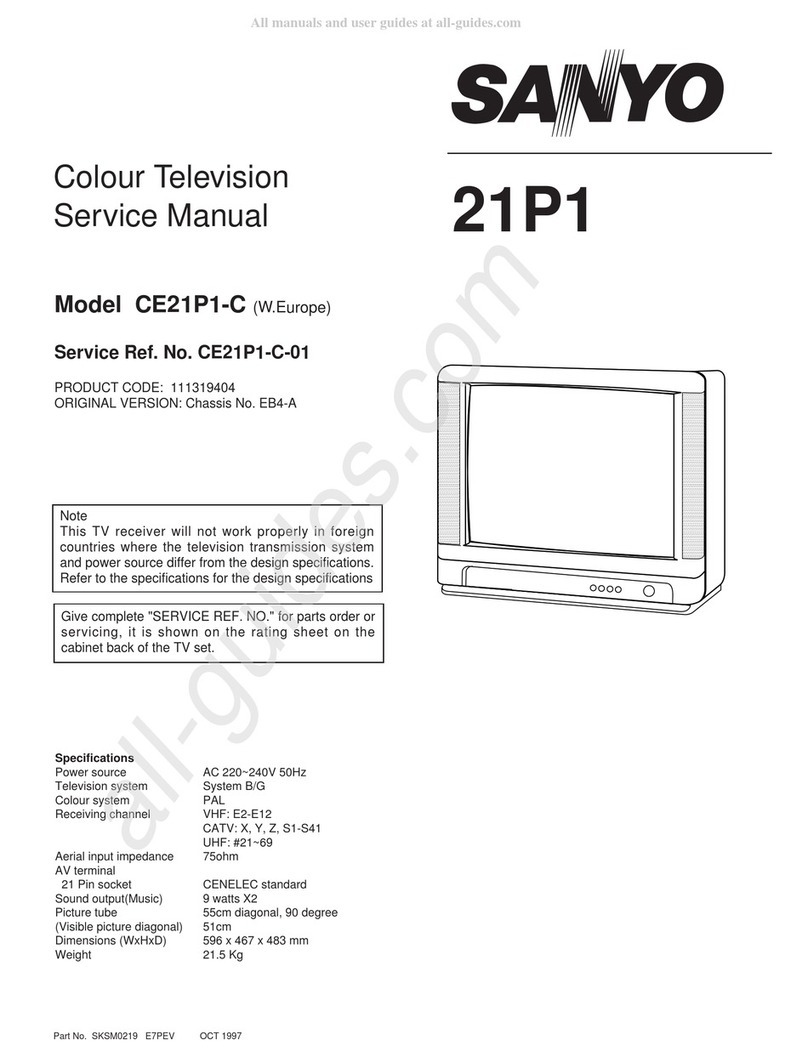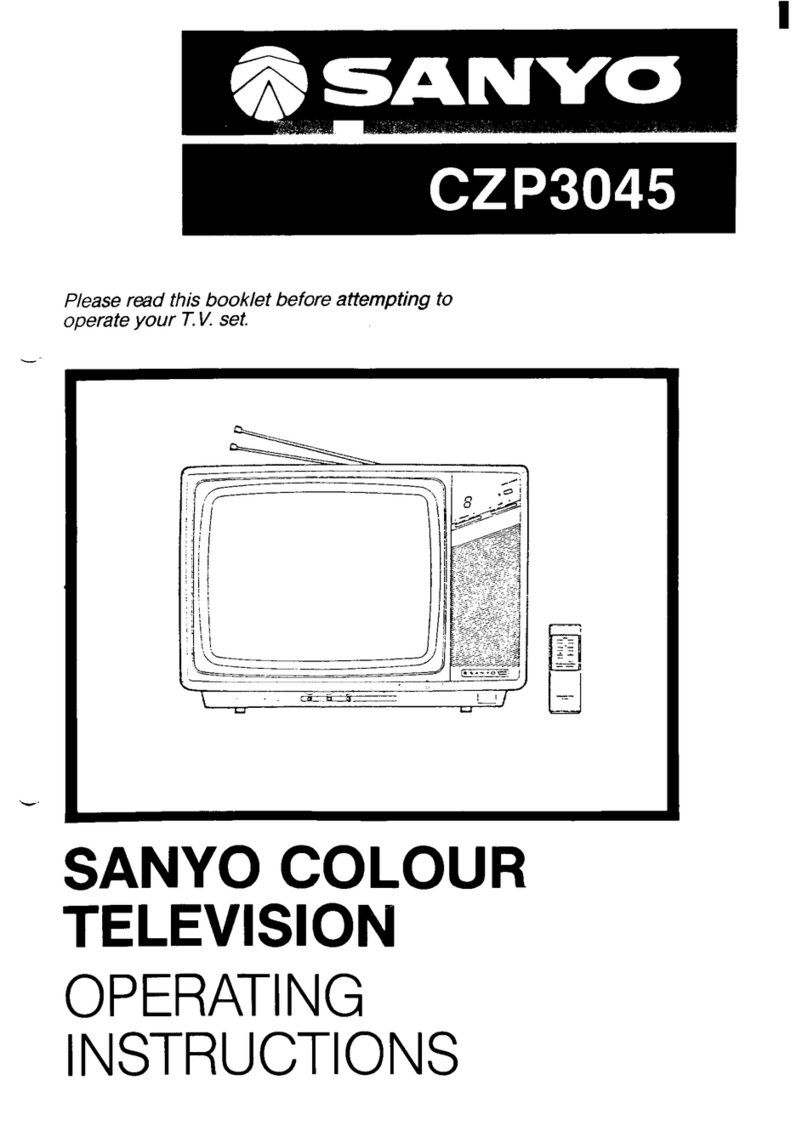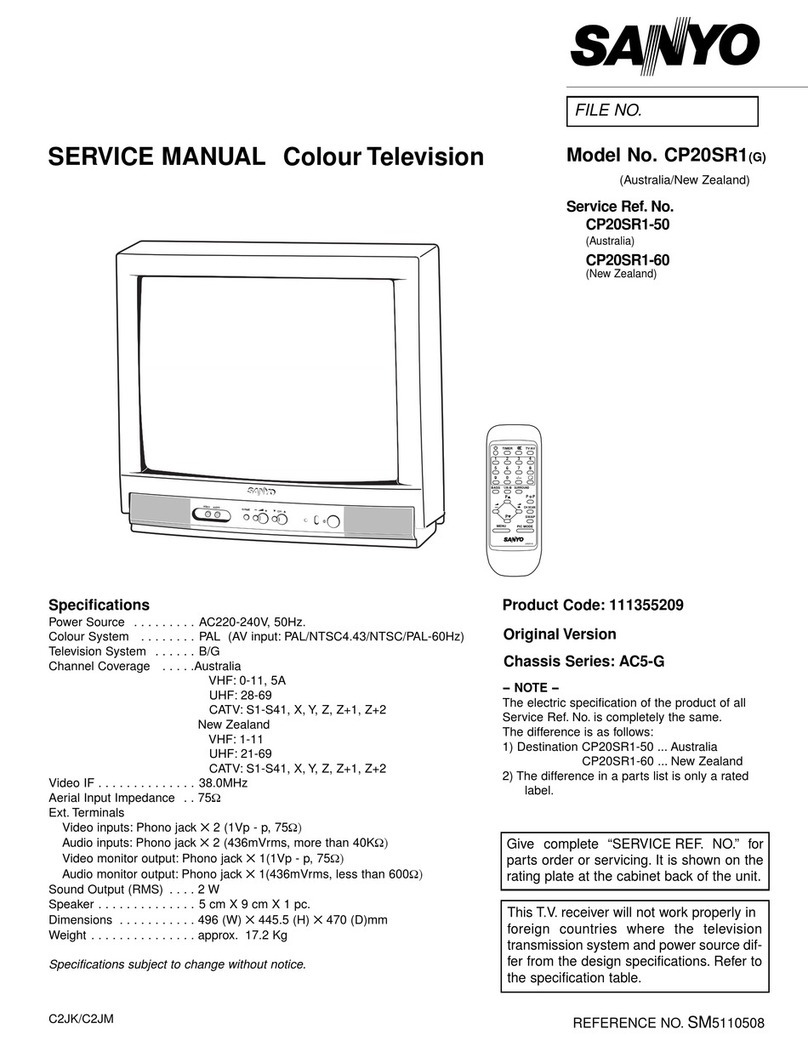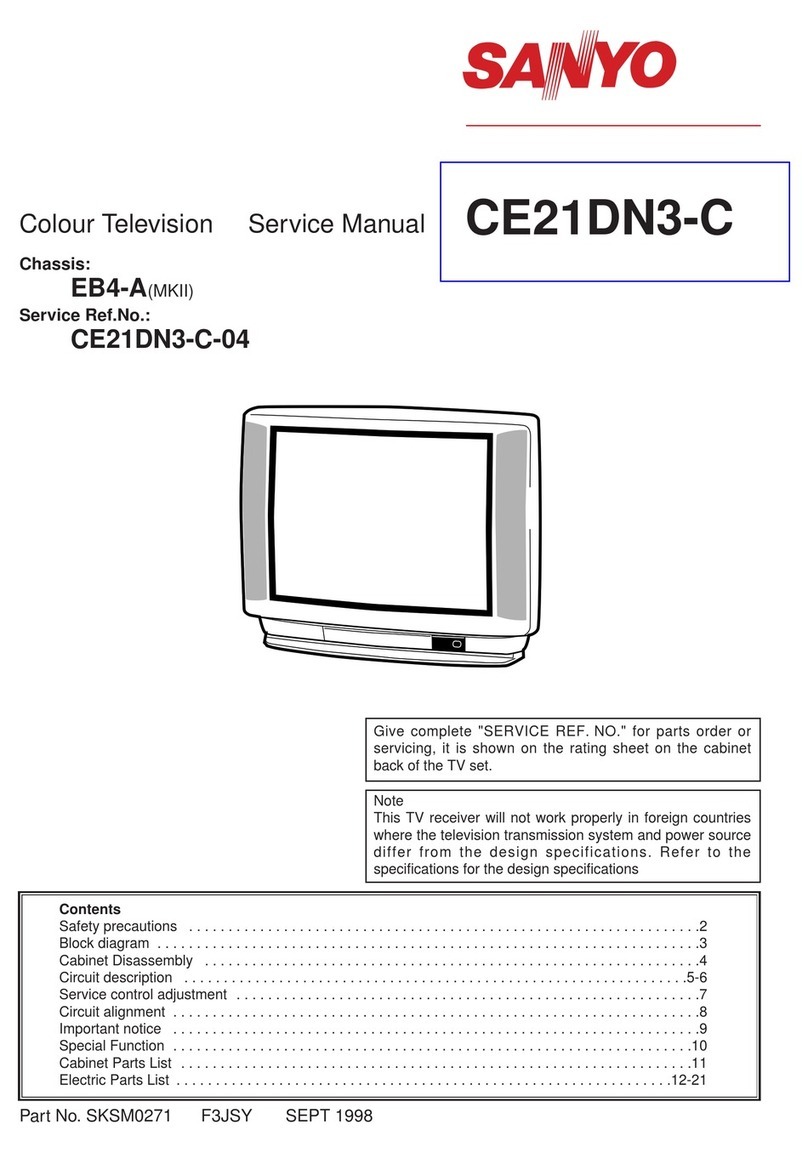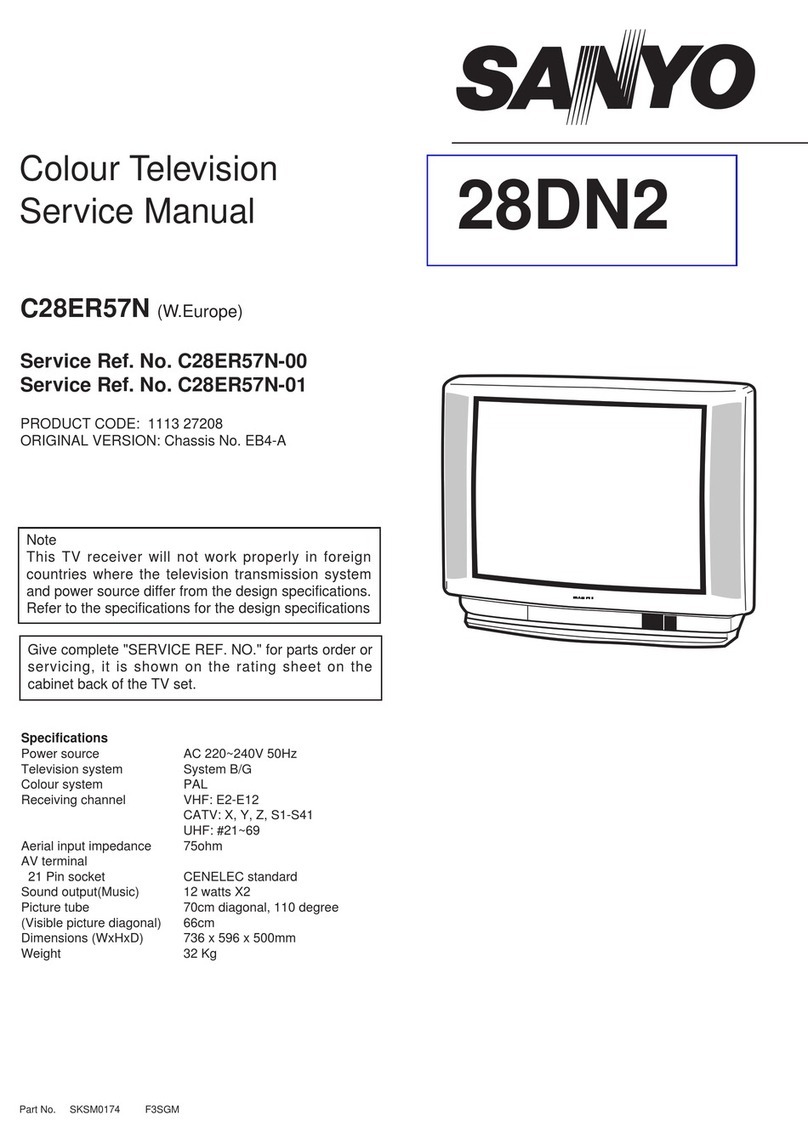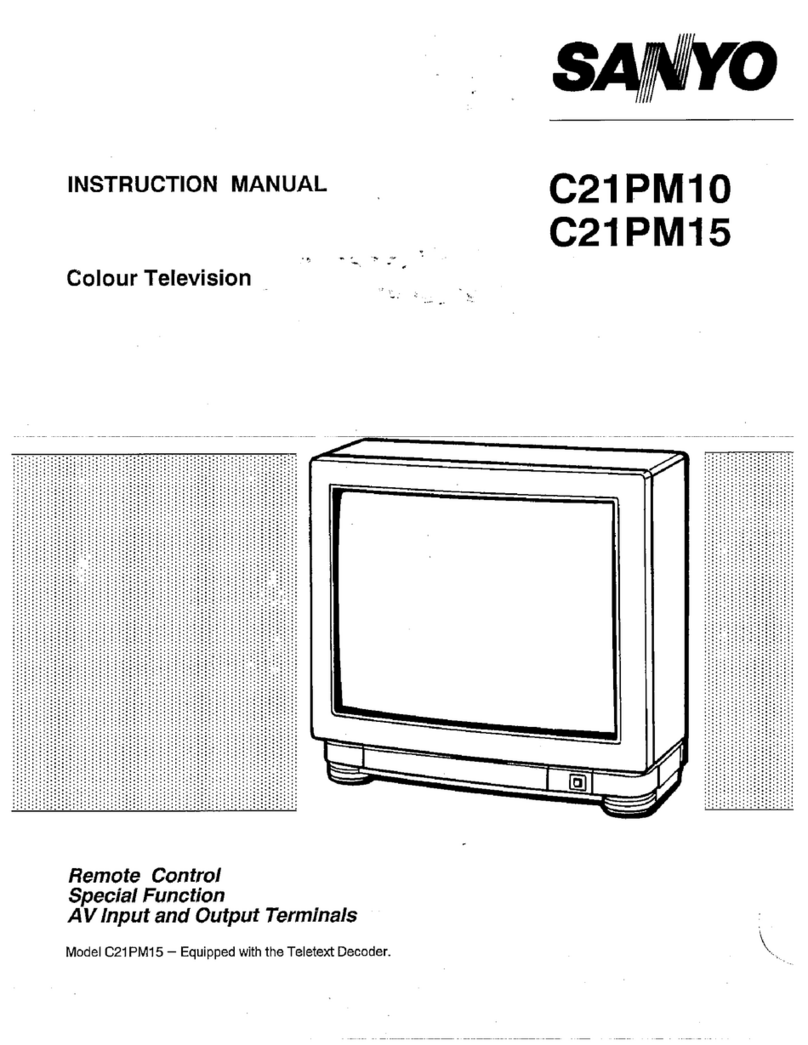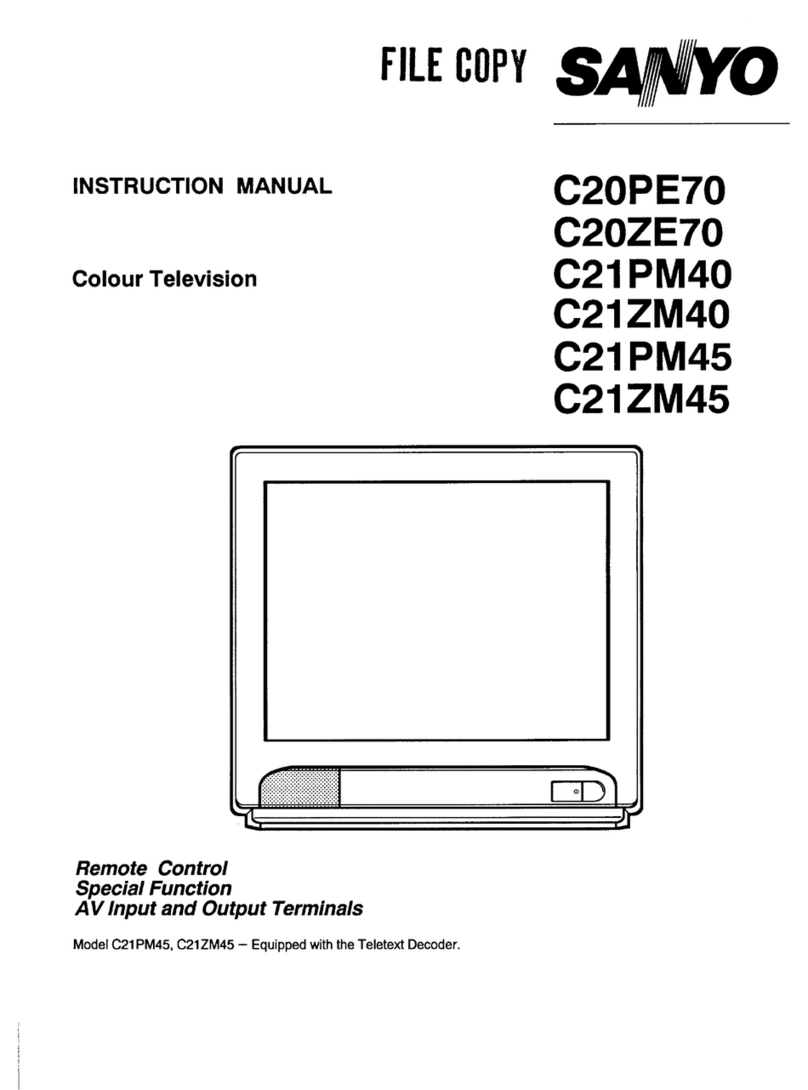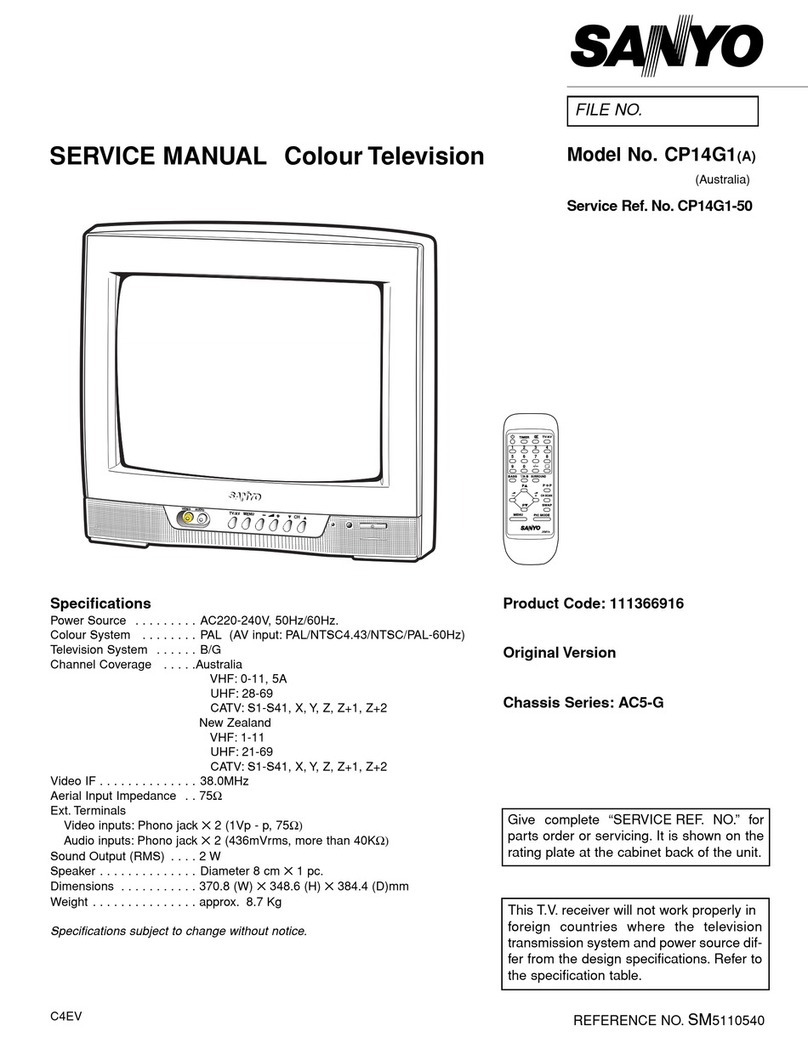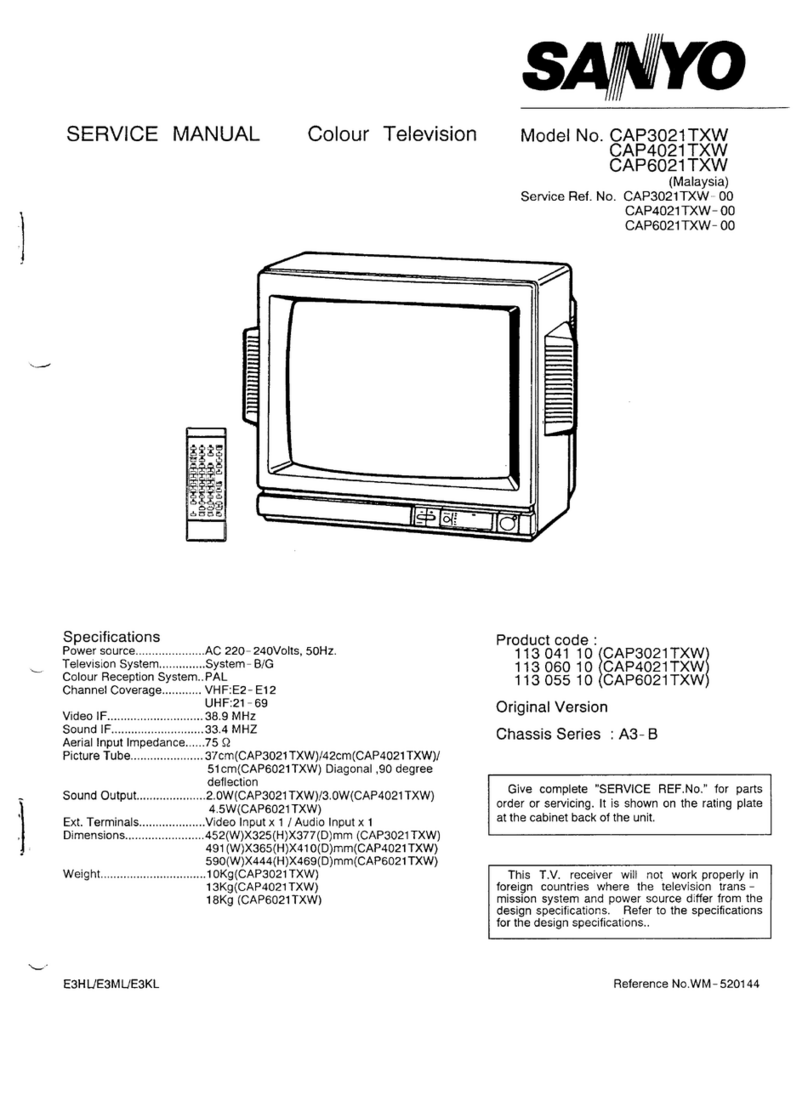7
PROGRAMMING THE UNIVERSAL REMOTE CONTROL
VCR BRAND NAME ..CODE
ADMIRAL ..................20,21,27,29,38
AIWA..........................08,22
BROKSONIC ..............20,21
CRAIG........................02,05,07,31
CURTIS MATHES ......19,22,27
DAEWOO....................04,37
EMERSON..................06,08,13,14,20,21,22
FISHER ......................00,01,02,09,10
FUNAI ........................22
GE..............................19,27,33,39,40
GOLDSTAR ................08
HITACHI ....................03,22,33,39
J.C.PENNY ................03,05,07,19,31
JVC ............................11,12,28,33
KENWOOD ................00,28,33
MAGNAVOX ..............18,19,26
MARTA ......................08
MEMOREX ................00,02,05,07,08,19,22,29,31
MITSUBISHI ..............32,34,35,36,41,42
M.WARD....................02,03,19,22,29
MTC ..........................05,07,22,31
NEC............................11,12,28,33
VCR BRAND NAME ..CODE
ORION........................13,15
PANASONIC ..............16,17,19
PHILCO......................18,19,26
PHILIPS ....................18,19,26
PIONEER....................26,28
PROSCAN ..................03,19,27,33,39,40
QUASAR ....................16,17,19
RCA............................03,19,27,33,39,40
REALISTIC ................00,05,07,08,19,22,29,31
SAMSUNG..................04,05,07,31
SANSUI......................28,33
SANYO ......................00,01,02,09,10
SCOTT........................04,20,21
SEARS........................00,02,03,08,19
SHARP ......................29,30
SONY ........................19,23,24,25
SYLVANIA ..................19,32
SYMPHONIC..............22
TEAC..........................22,23
TOSHIBA....................04,32,40
ZENITH ......................23,24,38
CABLE BOX BRAND NAME..CODE
ABC ................................14,15,16,21,24
GEN. INSTRUMENTS......13,14,15,16,17,18,
........................................19,20,25
HAMLIN ..........................12,26,27,28
JERROLD........................13,14,15,16,17,18,
........................................19,20,25
MACOM ..........................03
MEMOREX ......................11
OAK ................................02,23,24
PANASONIC ....................04,05,09
PARAGON ......................11
PIONEER ........................01,10
RCA ................................04,05,09
REGAL ............................06,26,27,28
SAMSUNG ......................01
SCI. ATLANTA ................06,07,08
SIGNATURE ....................14,15,16
SPRUCER........................04,05,09
STARCOM ......................14,15,16,17,18,19,20
STARGATE ......................14,15,16,17,18,19,20
TOCOM ..........................21,22
TOSHIBA ........................00,11,17,18,19,20
ZENITH............................00,11,17,18,19,20
QuickTips
■
Make sure batteries
have been installed
correctly.
■
The remote control
will not operate my
VCR or Cable Box.
– Press the VCR
or CABLE key.
– Reprogram the
remote control.
■
Special key functions:
The VIDEO MODE
key functions as the
VCR’s TV/VCR key
when the Remote
Control is in the VCR
mode.
■
The associated mode
key lights when you
press any operating
key (channel, volume,
etc.) to indicate which
equipment is being
controlled.
Find your code. It is next to the brand name
of your equipment in the chart below. (The
illustrated example is for a Sanyo VCR.)
➊Press and hold VCR or CABLE key.
❷Using the NUMBER keys on the remote,
enter the two-digit code number for your
VCR or Cable box. The key will flash
5 times when released if the code was
accepted.
❸Press the POWER and CHANNEL keys
to check programming. If they operate
properly, programming is completed. If
not, use another code, if available and
repeat steps.
Notes:
–There may be VCRs and cable boxes that
this remote control cannot operate.
–Some manufacturers use different types of
remote controls. If your brand has several
codes listed, repeat steps ❶and ❷with
each number until you find the correct
code. Write your codes in the spaces on
back of remote control and below for
quick reference.
To Operate Your...
VCR—Press the VCR key.
Cable Box—Press the CABLE key.
Television—Press the TV key.
VCR......................CODE
SANYO ......................00,01,02,09,10
SCOTT........................
Enter Code:
Example: For
a Sanyo VCR,
Enter code
“00” (from
chart below).
RESET
VIDEO
MODE POWER
CABLEVCR TV
Press button
and hold down.
VCR Code:
Cable Box
Code:
Replacing Batteries
The programming code numbers will
remain in memory for 5 minutes as you
replace the batteries.
PROGRAMMING THE UNIVERSAL REMOTE CONTROL
VCR BRAND NAME ..CODE
ADMIRAL ..................20,21,27,29,38
AIWA..........................08,22
BROKSONIC ..............20,21
CRAIG........................02,05,07,31
CURTIS MATHES 19 22 27
VCR BRAND NAME ..CODE
ORION........................13,15
PANASONIC ..............16,17,19
PHILCO......................18,19,26
PHILIPS ....................18,19,26
O
CABLE BOX BRAND NAME..CODE
ABC ................................14,15,16,21,24
GEN. INSTRUMENTS......13,14,15,16,17,18,
........................................19,20,25
HAMLIN ..........................12,26,27,28
JERROLD 13 14 15 16 17 18
QuickTips
■
Make sure batteries
have been installed
correctly.
■
The remote control
will not operate my
VCR or Cable Box.
– Press the VCR
or CABLE key.
– Reprogram the
remote control.
■
Special key functions:
The VIDEO MODE
key functions as the
VCR’s TV/VCR key
when the Remote
Control is in the VCR
mode.
■
The associated mode
key lights when you
press any operating
key (channel, volume,
etc.) to indicate which
equipment is being
controlled.
Find your code. It is next to the brand name
of your equipment in the chart below. (The
illustrated example is for a Sanyo VCR.)
➊Press and hold VCR or CABLE key.
❷Using the NUMBER keys on the remote,
enter the two-digit code number for your
VCR or Cable box. The key will flash
5 times when released if the code was
accepted.
❸Press the POWER and CHANNEL keys
to check programming. If they operate
properly, programming is completed. If
not, use another code, if available and
repeat steps.
Notes:
–There may be VCRs and cable boxes that
this remote control cannot operate.
–Some manufacturers use different types of
remote controls. If your brand has several
codes listed, repeat steps ❶and ❷with
each number until you find the correct
code. Write your codes in the spaces on
back of remote control and below for
quick reference.
To Operate Your...
VCR—Press the VCR key.
Cable Box—Press the CABLE key.
Television—Press the TV key.
VCR......................CODE
SANYO ......................00,01,02,09,10
SCOTT........................
Enter Code:
Example: For
a Sanyo VCR,
Enter code
“00” (from
chart below).
RESET
VIDEO
MODE POWER
CABLEVCR TV
Press button
and hold down.
VCR Code:
Cable Box
Code:
Replacing Batteries
The programming code numbers will
remain in memory for 5 minutes as you
replace the batteries.