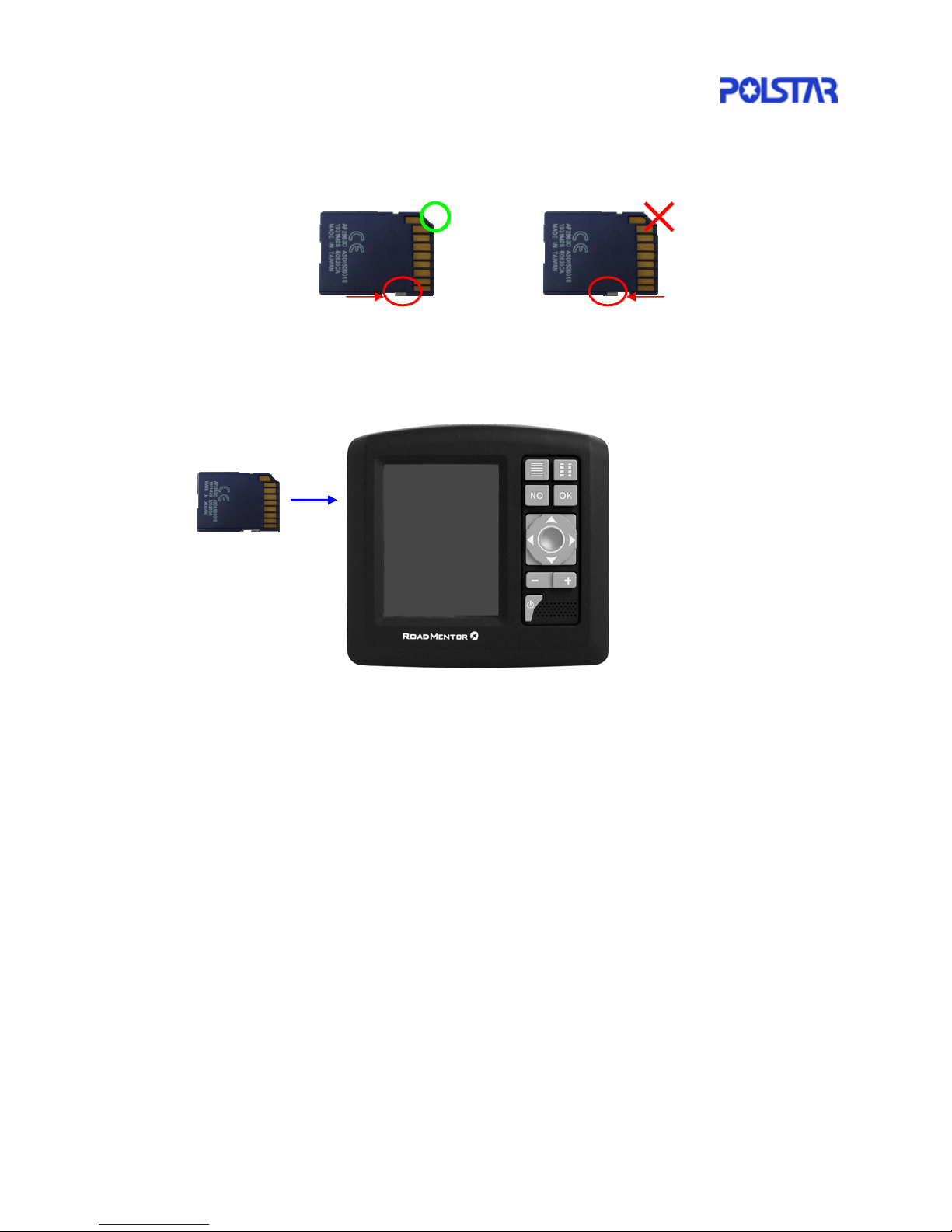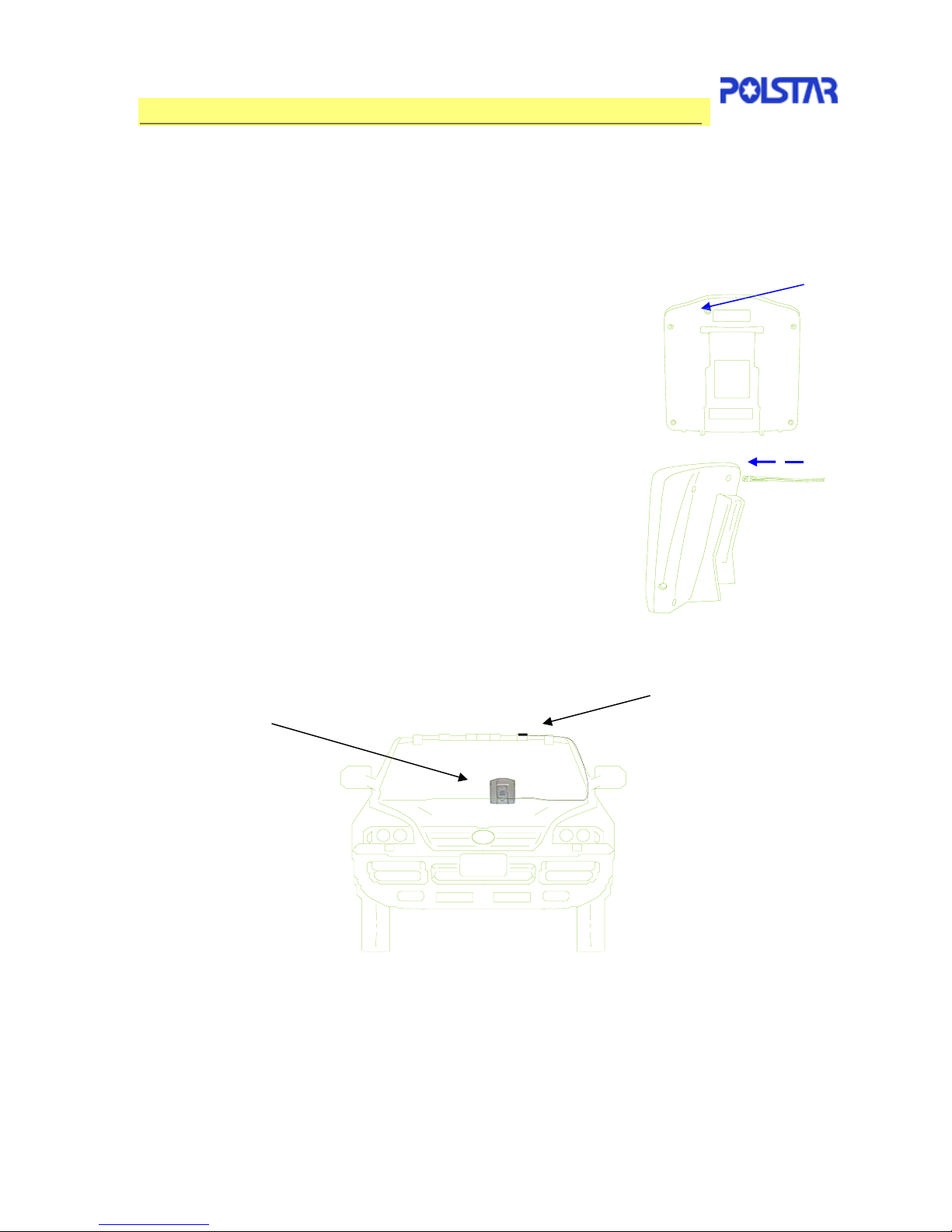3
Table of Contents
1. Introduction............................................................................................................4
1.2 Packing List....................................................................................................6
1.3 Before using your RoadMentor......................................................................7
1.4 Installing Your RoadMentor in your Vehicle...................................................9
1.5 Using the external antenna with your RoadMentor (optional) ......................10
2. Getting Started.....................................................................................................11
3. Basic Information.................................................................................................16
3.1 Main Menu...................................................................................................16
3.2 Map Screen..................................................................................................17
3.3 Panning........................................................................................................18
3.4 Roads...........................................................................................................18
3.5 Map Scales..................................................................................................19
3.6 Points of Interest (POI) ................................................................................20
3.7 Using the 4-Way Arrow Keypad...................................................................21
3.8 Navigation Menu..........................................................................................23
3.9 Navigating Using your RoadMentor .............................................................24
3.10 Route List...................................................................................................25
4. Destinations Menu...............................................................................................26
4.1 Destinations By Address..............................................................................27
4.2 Destinations by Intersections.......................................................................29
4.3 Destination by City Center ...........................................................................31
4.4 Points of Interest..........................................................................................33
4.5 Point of Interest Categories..........................................................................33
4.6 Searching within 25 miles of your current location.......................................35
4.7 Searching for Points of Interest in a State/Region .......................................35
4.8 Favorites......................................................................................................36
4.9 Recent..........................................................................................................37
4.10 Destination Options....................................................................................38
5. Route Options......................................................................................................40
6. Display Options....................................................................................................41
7. GPS Info/ Almanac ..............................................................................................44
8. Localisation..........................................................................................................45
9. Volume.................................................................................................................45
10. Map Updates......................................................................................................46
10.1 Updating Map via a USB Card Reader ......................................................46
10.2 Updating Map via a USB link .....................................................................47
10.3 Installation of the USB driver......................................................................47
10.4 Installation of Microsoft ActiveSync............................................................49
10.5 Using Microsoft ActiveSync........................................................................53
11. Disclaimer..........................................................................................................54
12. Important Messages and Warnings ...................................................................54
13. Maintenance ......................................................................................................55
14. Storage..............................................................................................................55
15. FCC, CE and E-Mark Compliances ...................................................................55
16. Limited Warranty................................................................................................56
17. Specifications.....................................................................................................58