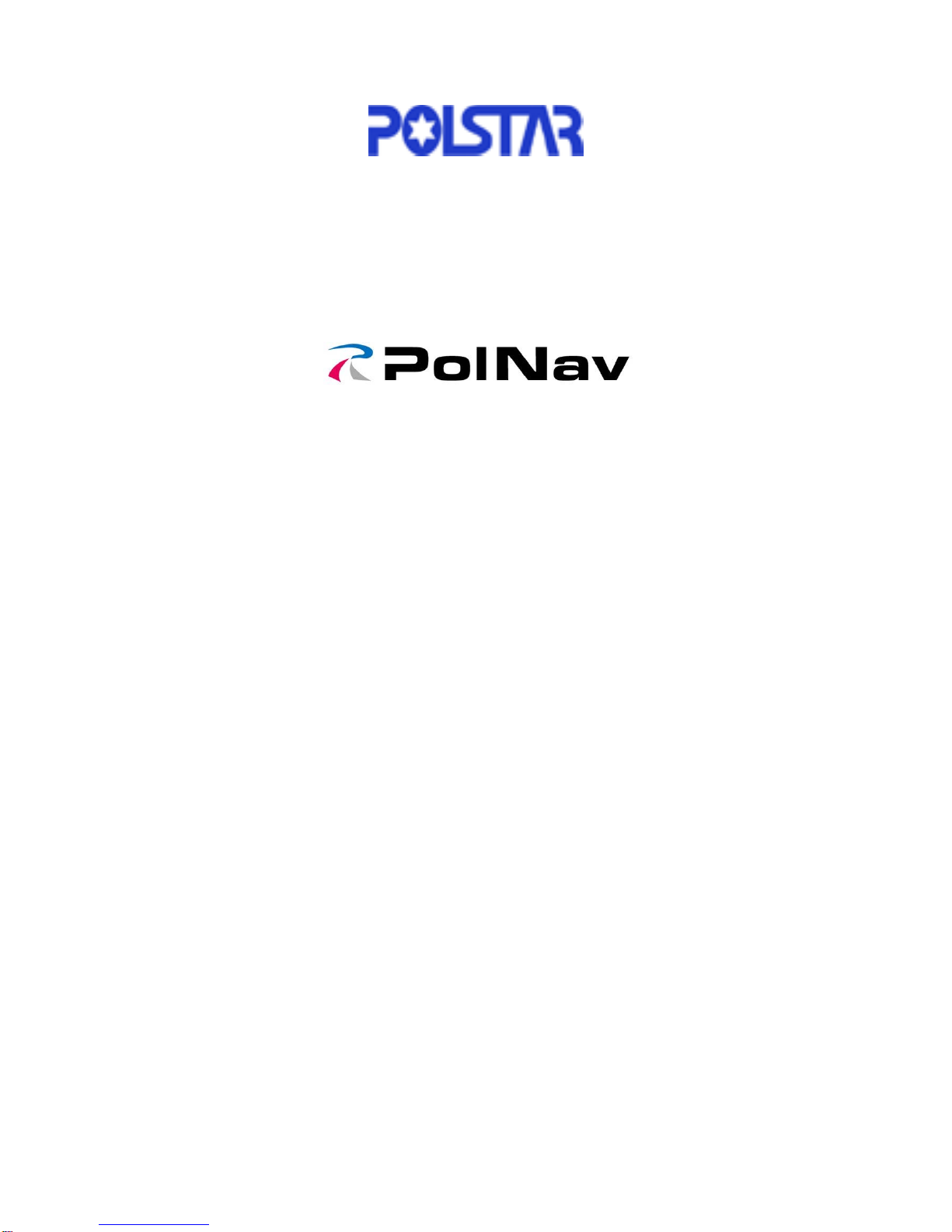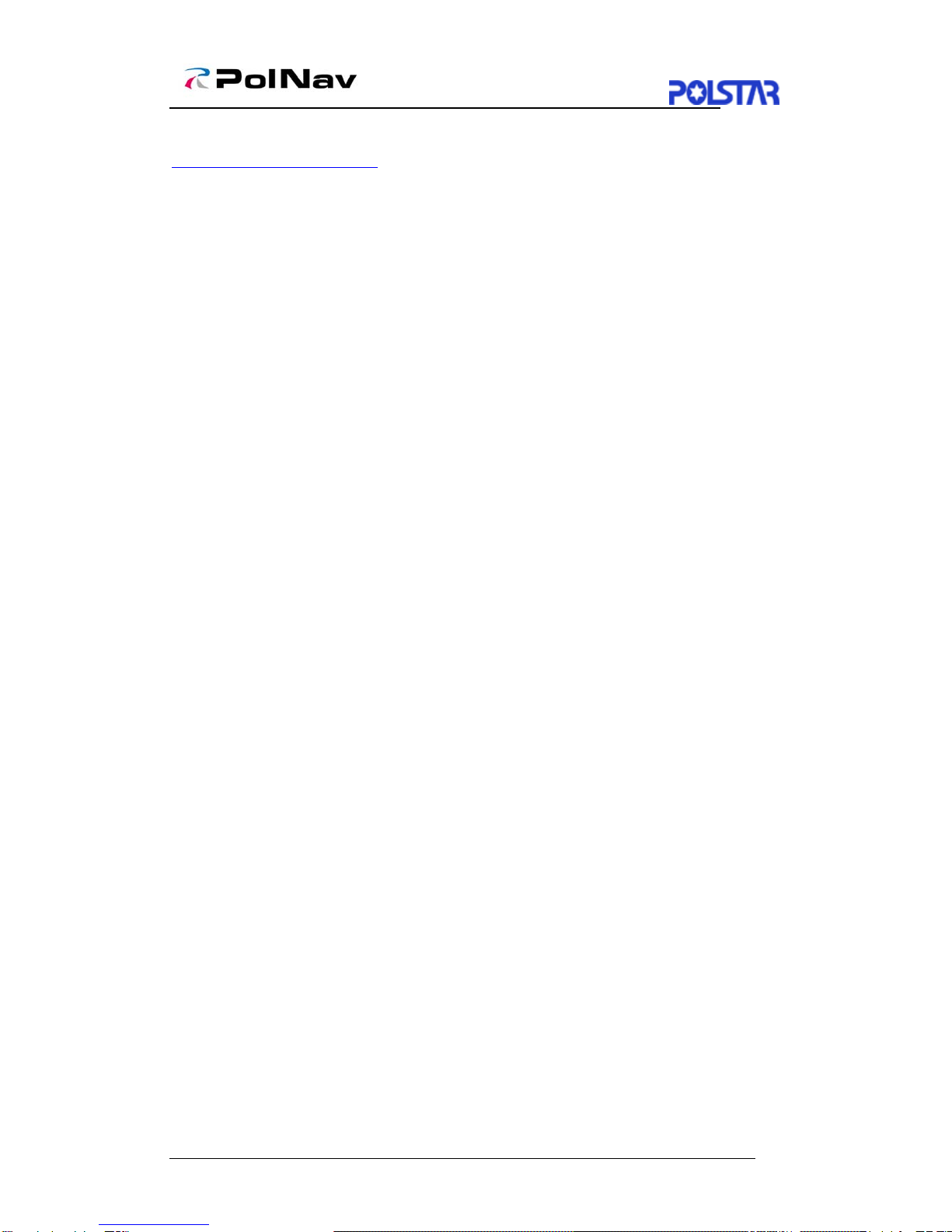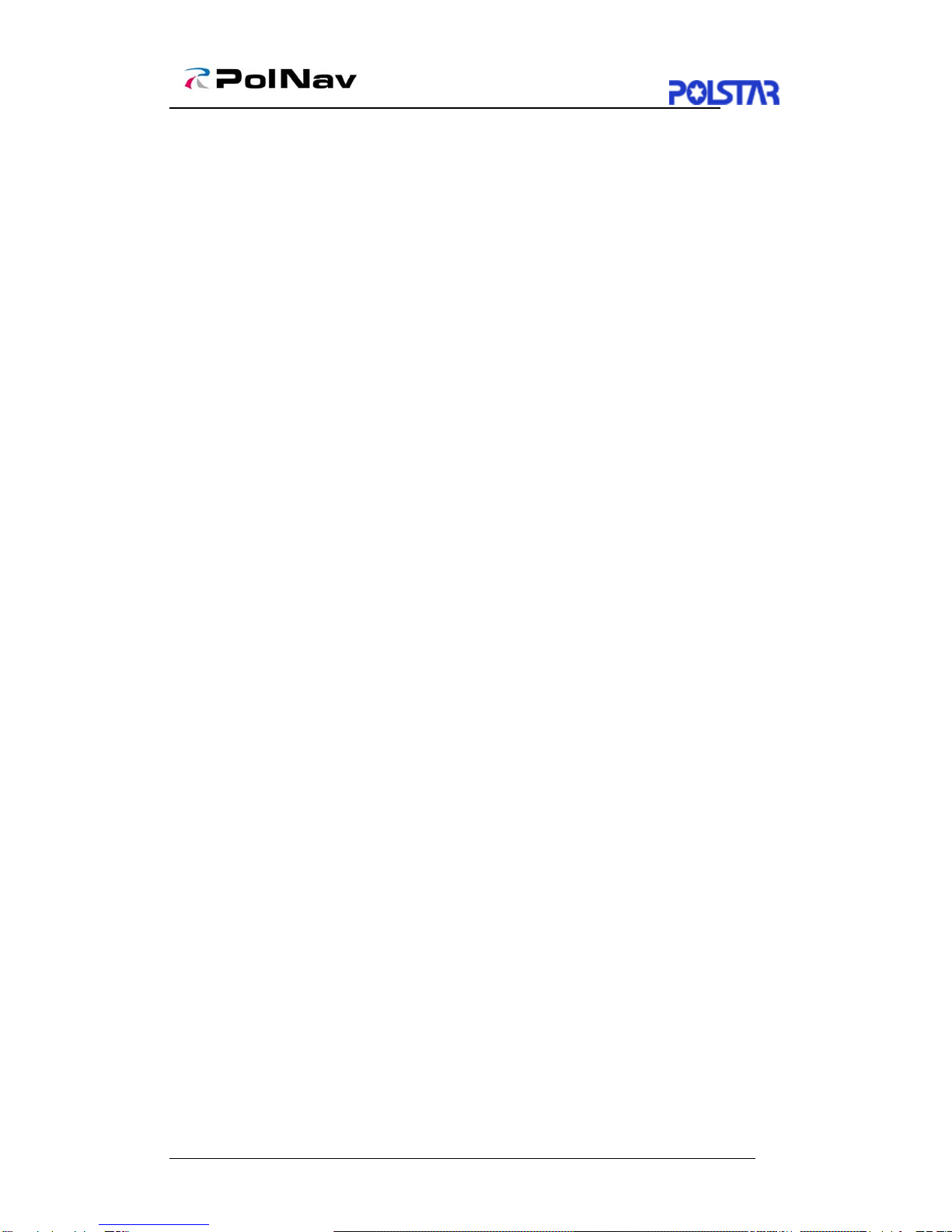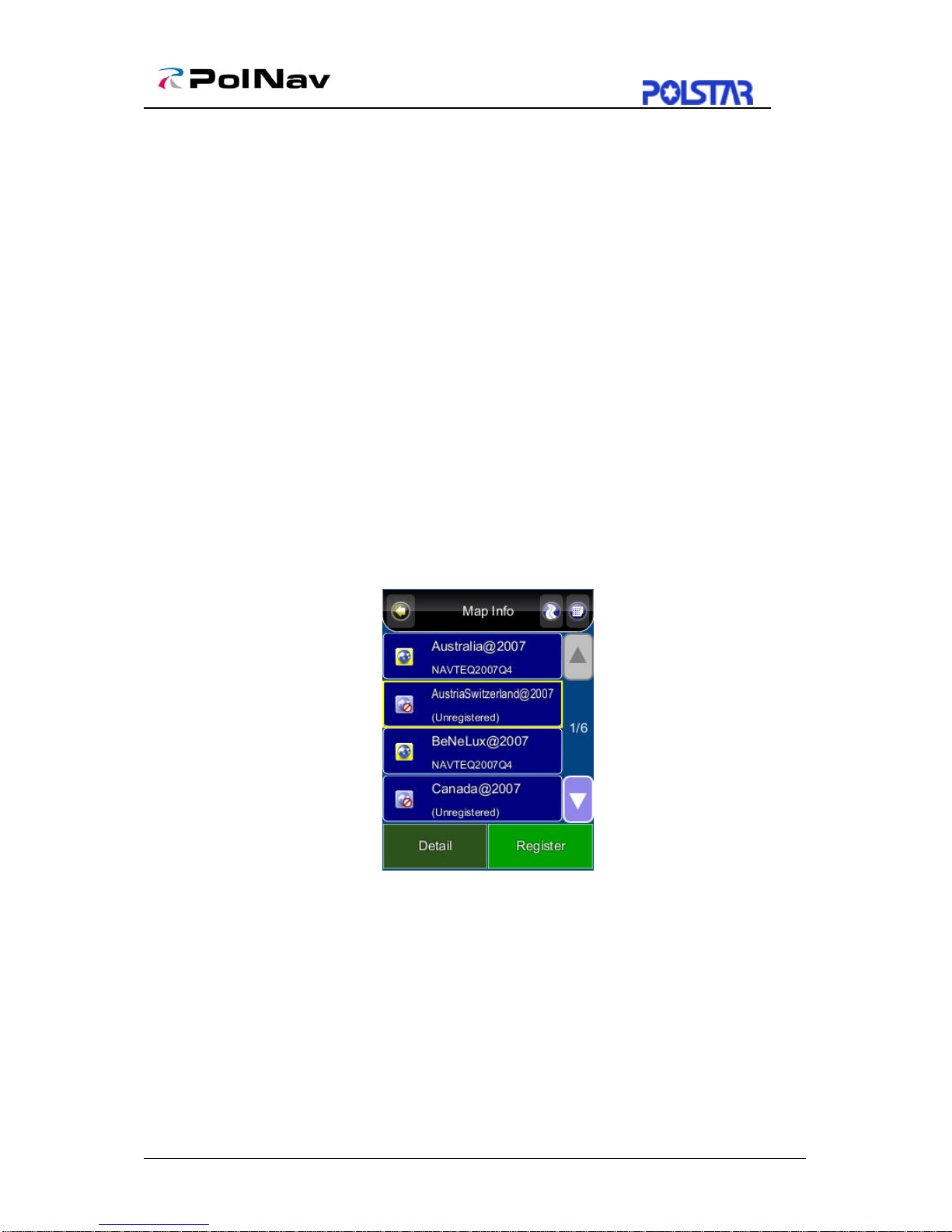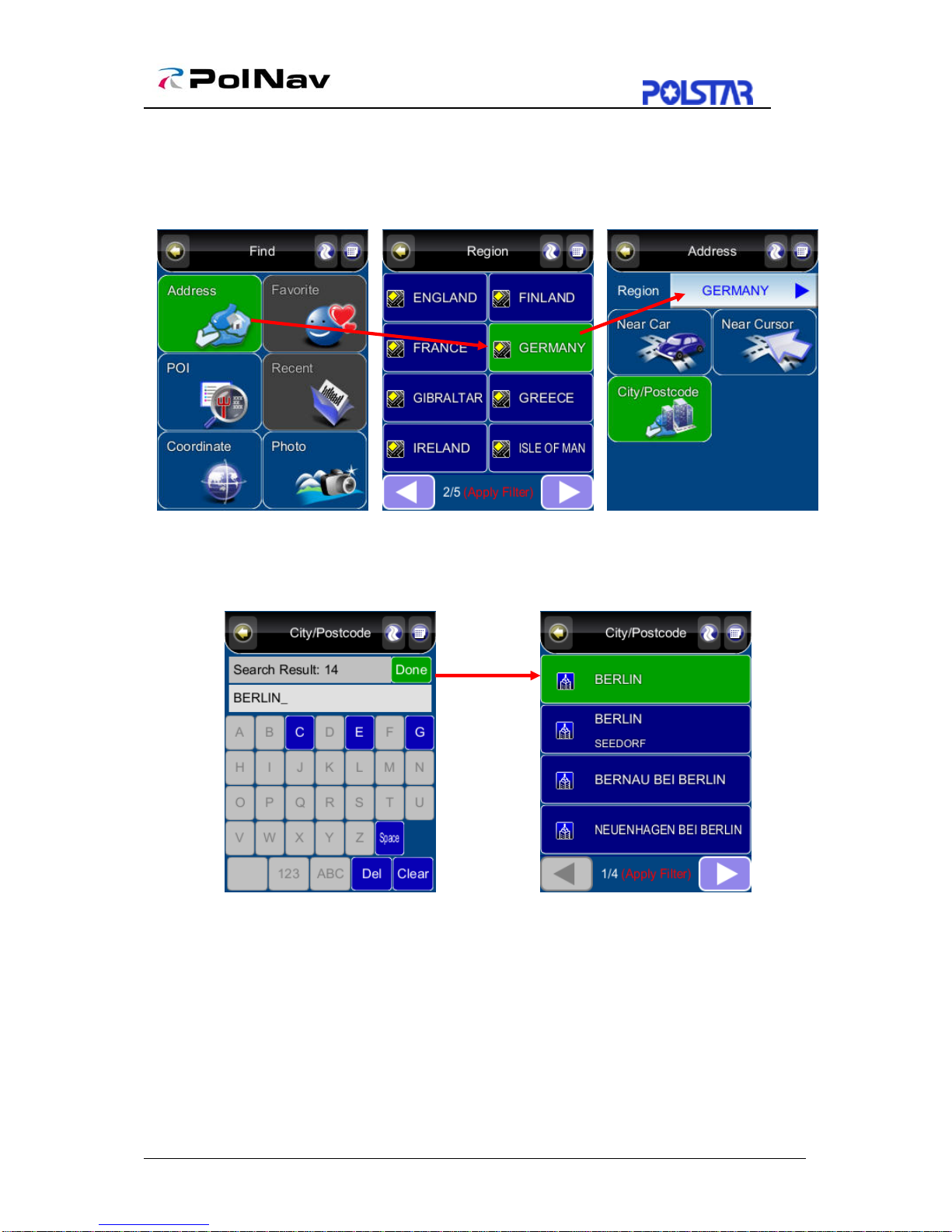iii
Contents
1. INTRODUCTION..............................................................................................................................1
2. INSTALLATION AND HARDWARE SETUP...............................................................................2
2.1 SOFTWARE INSTALLATION..............................................................................................................2
2.1.1 Map code................................................................................................................................2
2.1.2 Registration............................................................................................................................2
2.1.3 Device ID...............................................................................................................................3
2.1.3 Device ID...............................................................................................................................4
2.2 HARDWARE CONFIGURATION (PC/PDA ONLY) .............................................................................4
3. GETTING STARTED WITH GPS NAVIGATION AND POLNAV............................................5
4. USER INTERFACE...........................................................................................................................9
4.1 MAIN MENU ...................................................................................................................................9
4.2 MAP SCREEN ................................................................................................................................10
4.2.1 Functions..............................................................................................................................10
4.2.2 Map Displays......................................................................................................................10
4.2.2 Map Displays.......................................................................................................................11
4.3 ZOOM IN/ZOOM OUT ....................................................................................................................12
4.4 PANNING (BROWSING THE MAP)...................................................................................................12
4.5 LOCATION MENU..........................................................................................................................13
4.6 NAVIGATION SCREEN ...................................................................................................................14
4.7 FREE RUN SCREEN........................................................................................................................15
5. FINDING DESTINATIONS..................................................................................................................16
5.1 BY ADDRESS-CITY/POSTAL CODE FIRST......................................................................................16
5.2 BY POINTS-OF-INTEREST (POI) ....................................................................................................18
5.3 BY RECENT DESTINATIONS ..........................................................................................................21
5.4 BY GPS COORDINATES.................................................................................................................21
5.5 ENTERING INFORMATION..............................................................................................................22
5.6 SEARCHING IN DIFFERENT COUNTRIES.........................................................................................22
5.7 BY PHOTO.....................................................................................................................................23
6. ADVANCED ROUTING FEATURES...........................................................................................24
6.1 MAKING DETOURS........................................................................................................................24
6.2 ADDING INTERMEDIATE WAYPOINTS ...........................................................................................25
6.3 CHANGING THE END DESTINATION...............................................................................................25
6.4 SETTING STARTING LOCATIONS/CLEARING ROUTES/SETTING SIMULATED STARTING LOCATIONS
...........................................................................................................................................................26
6.5 ROUTE SIMULATION .....................................................................................................................26
6.6 CHANGING ROUTING OPTIONS .....................................................................................................27
7. ROUTE MANAGEMENT...............................................................................................................28
7.1 ROUTE INFORMATION ...................................................................................................................28
7.2 TURN LIST ....................................................................................................................................28
7.3 ITINERARY LIST............................................................................................................................29
8. MANAGING FAVOURITES, ITINERARIES AND TRAILS ....................................................30
8.1 MY FAVOURITES...........................................................................................................................30
8.2 MY ITINERARY .............................................................................................................................31
8.3 MY TRAIL.....................................................................................................................................31
8.4 CLEAR DATA ................................................................................................................................32
9. CONFIGURING THE POLNAV....................................................................................................33
9.1 GENERAL SETTINGS......................................................................................................................33
9.1.1 Volume .................................................................................................................................33