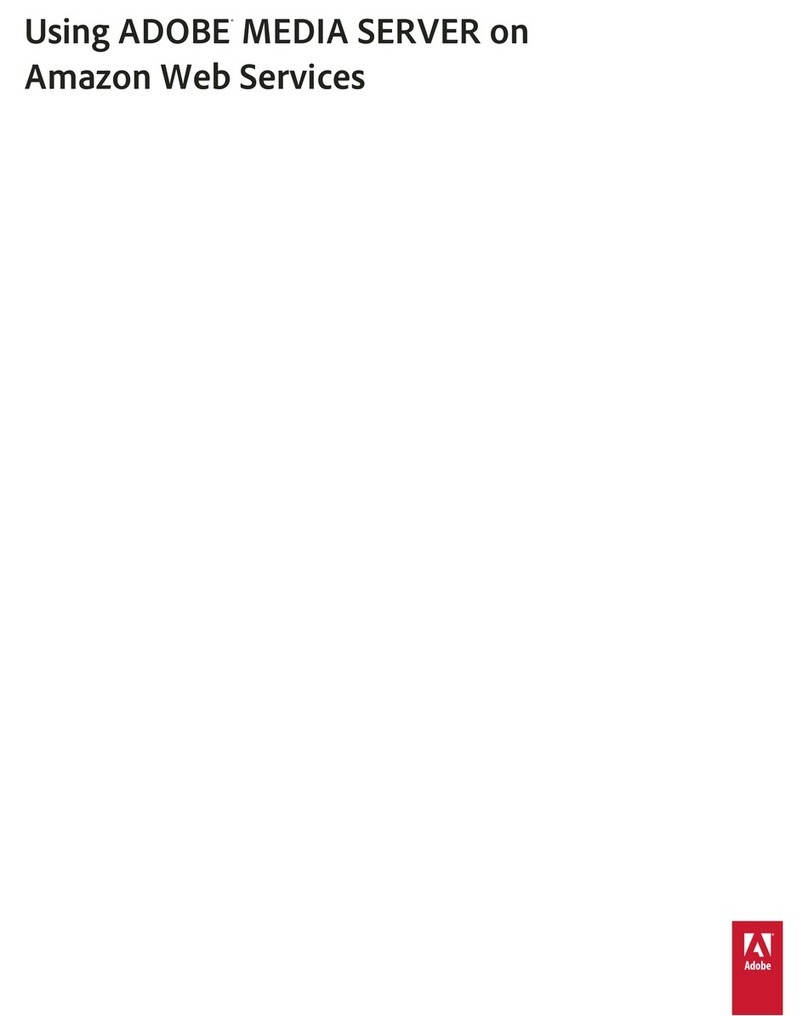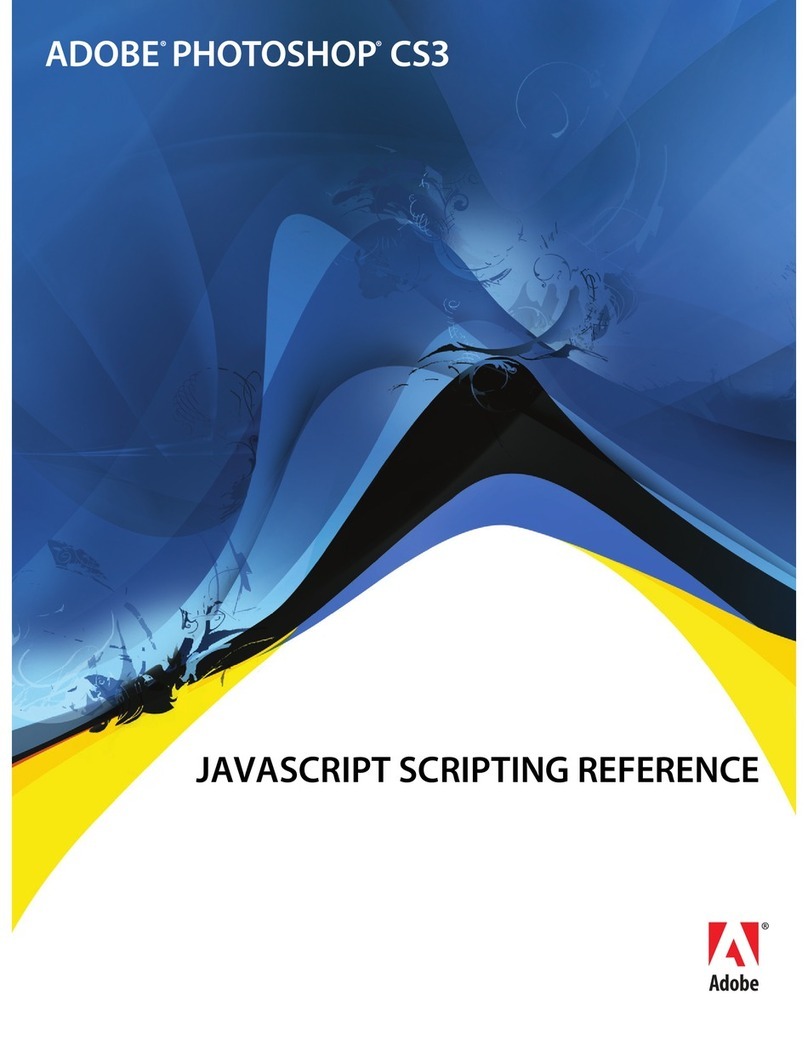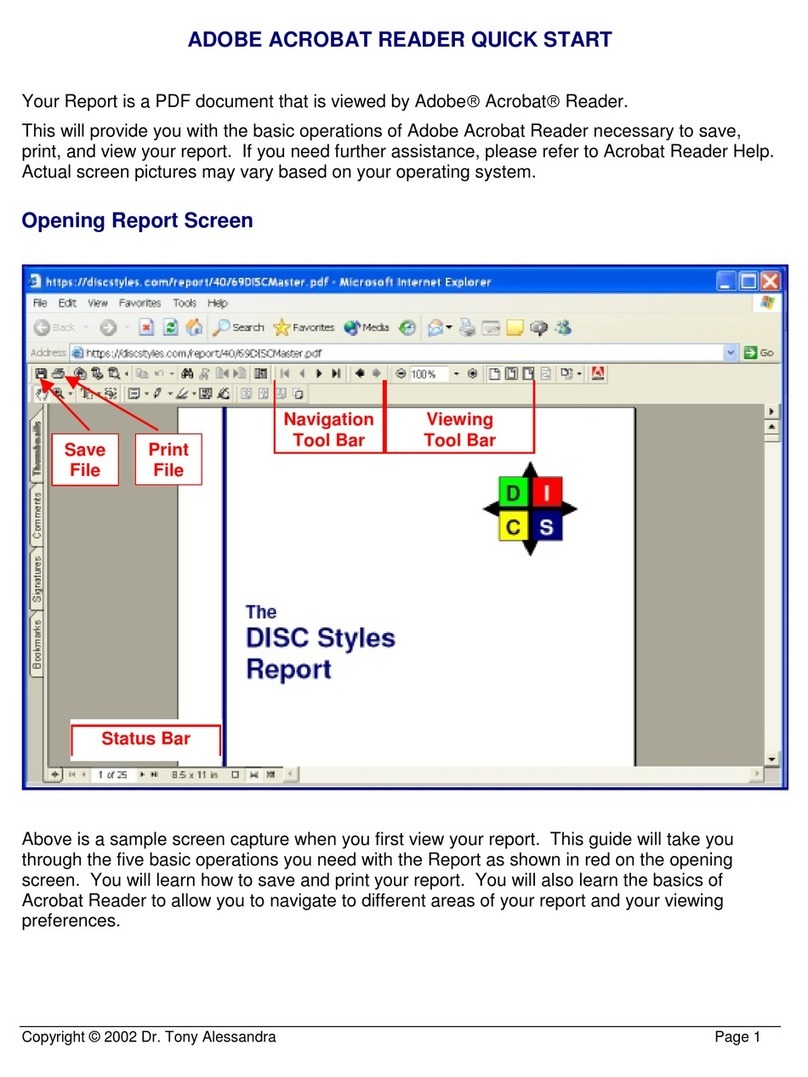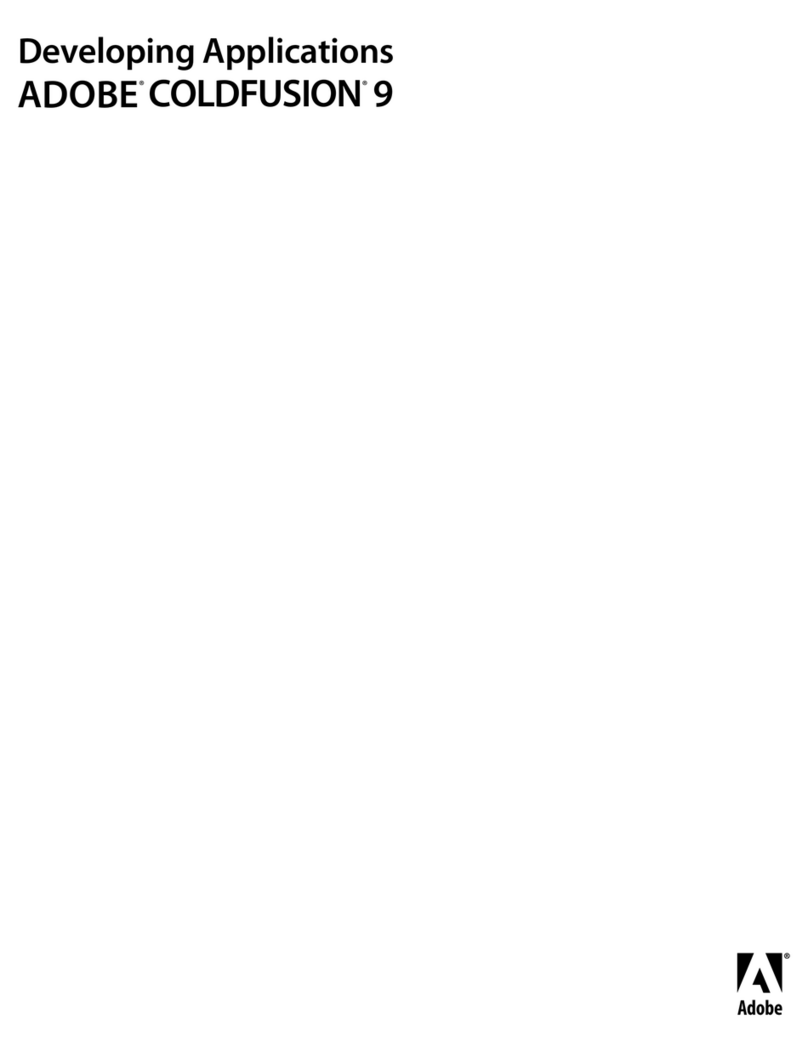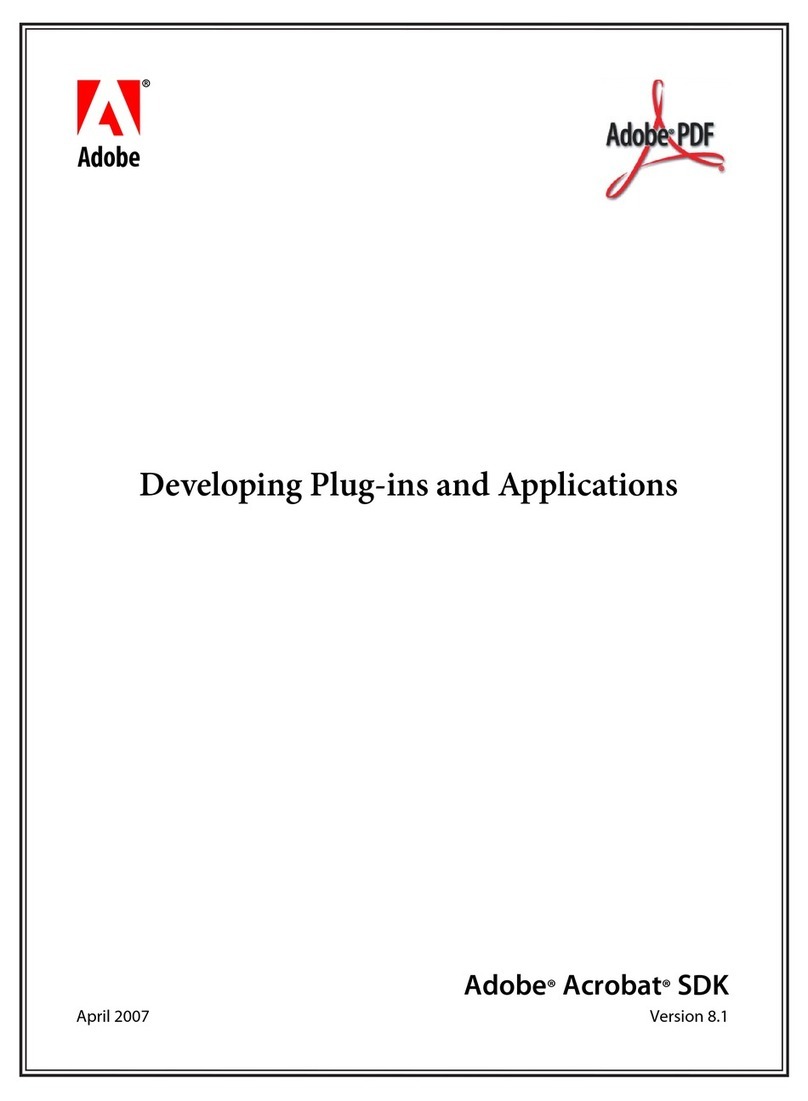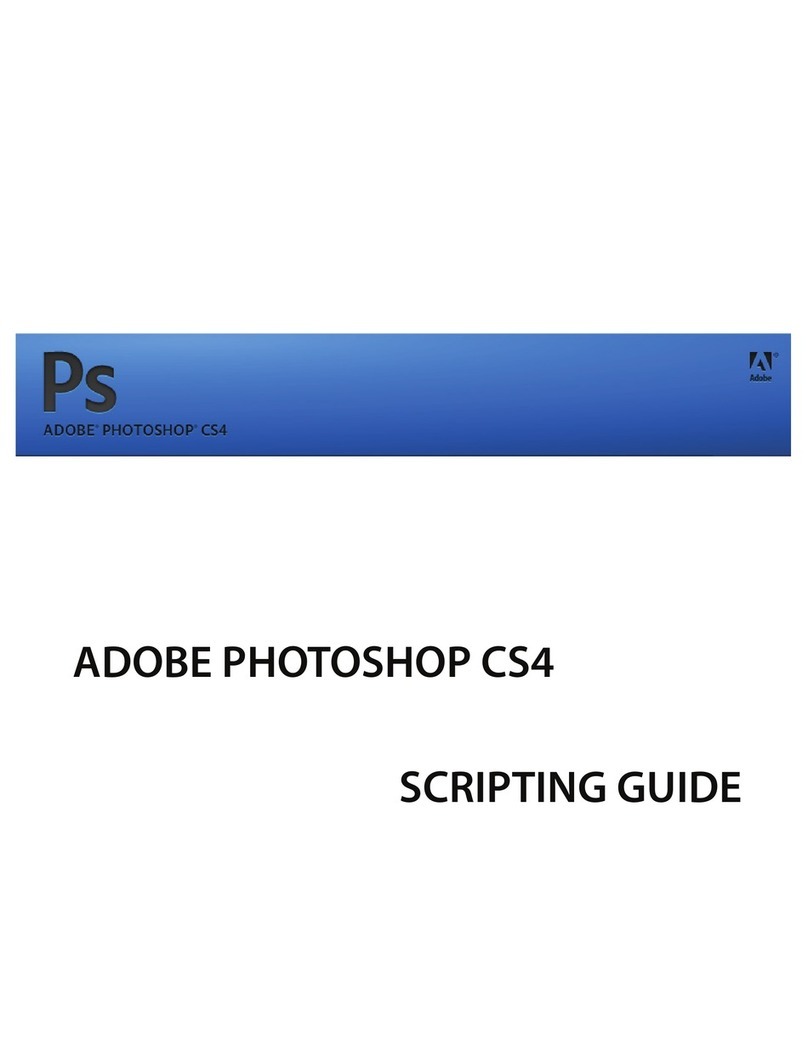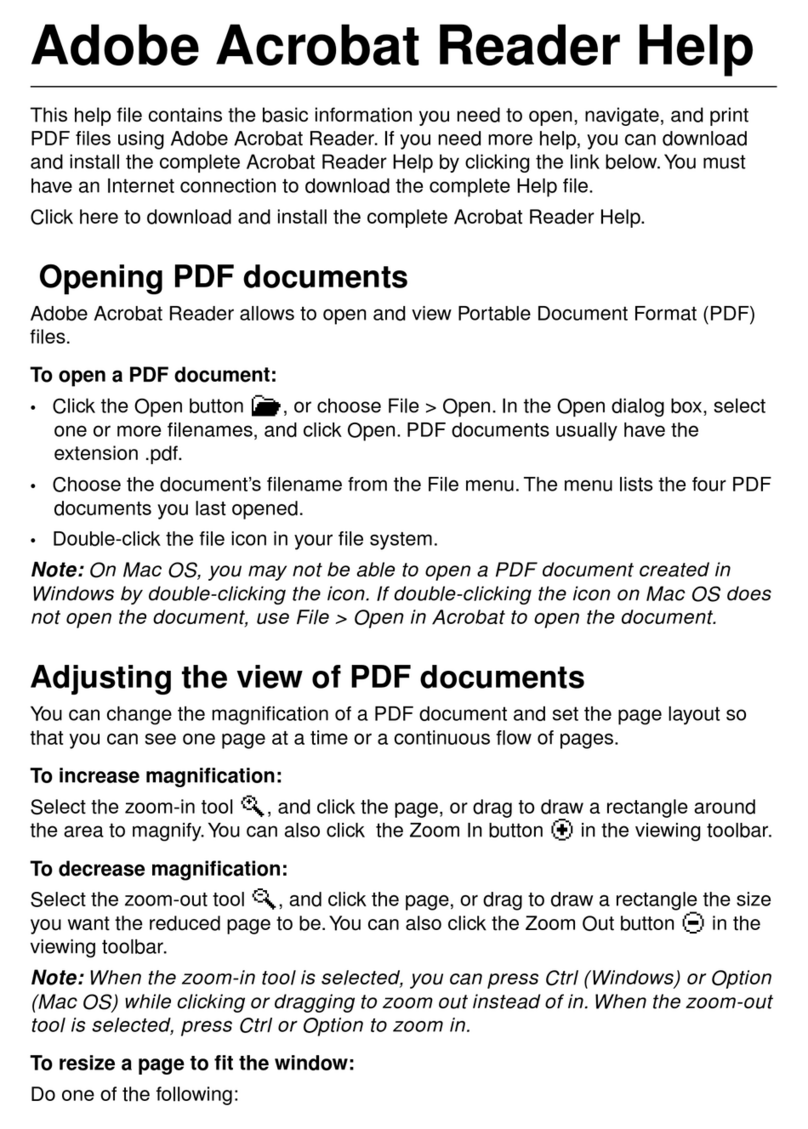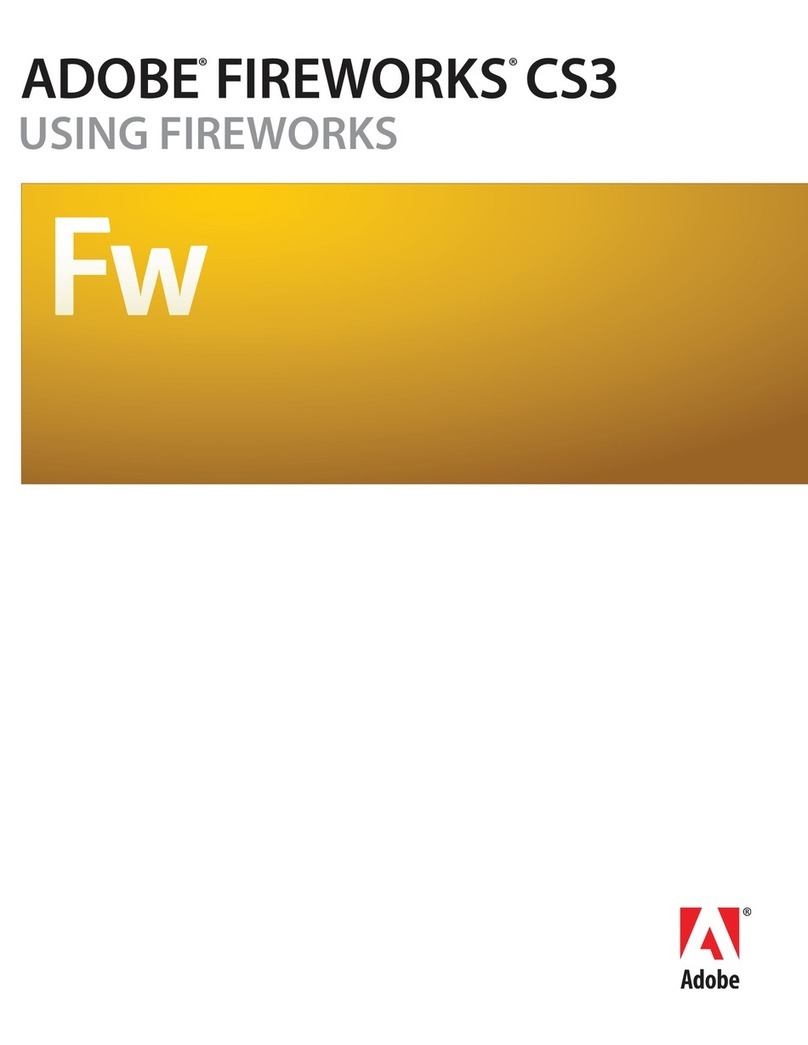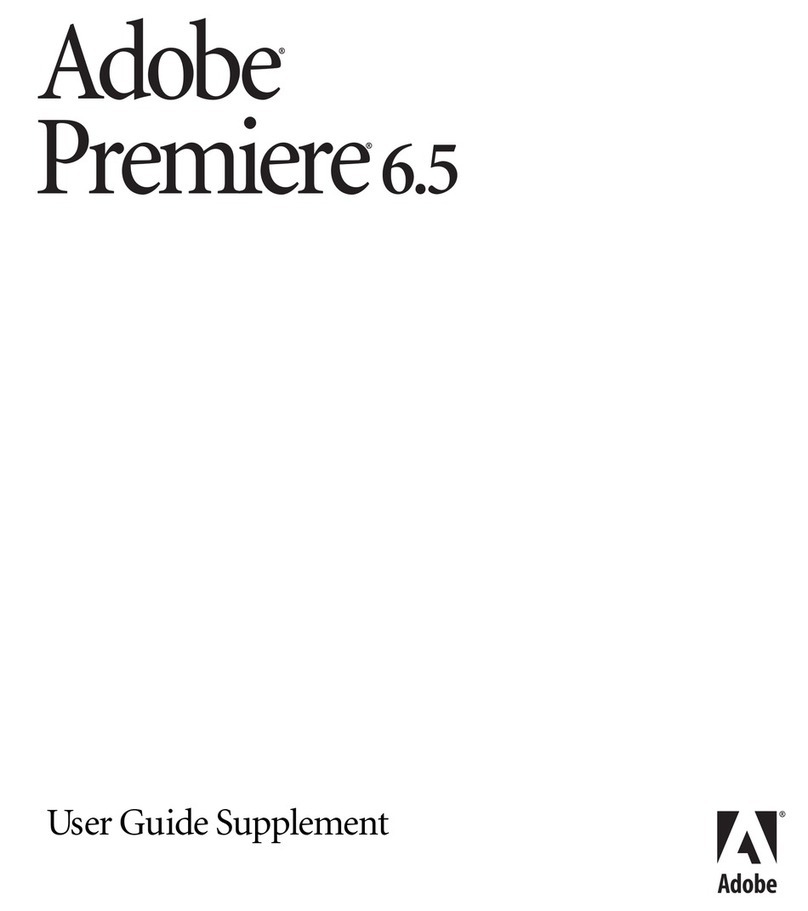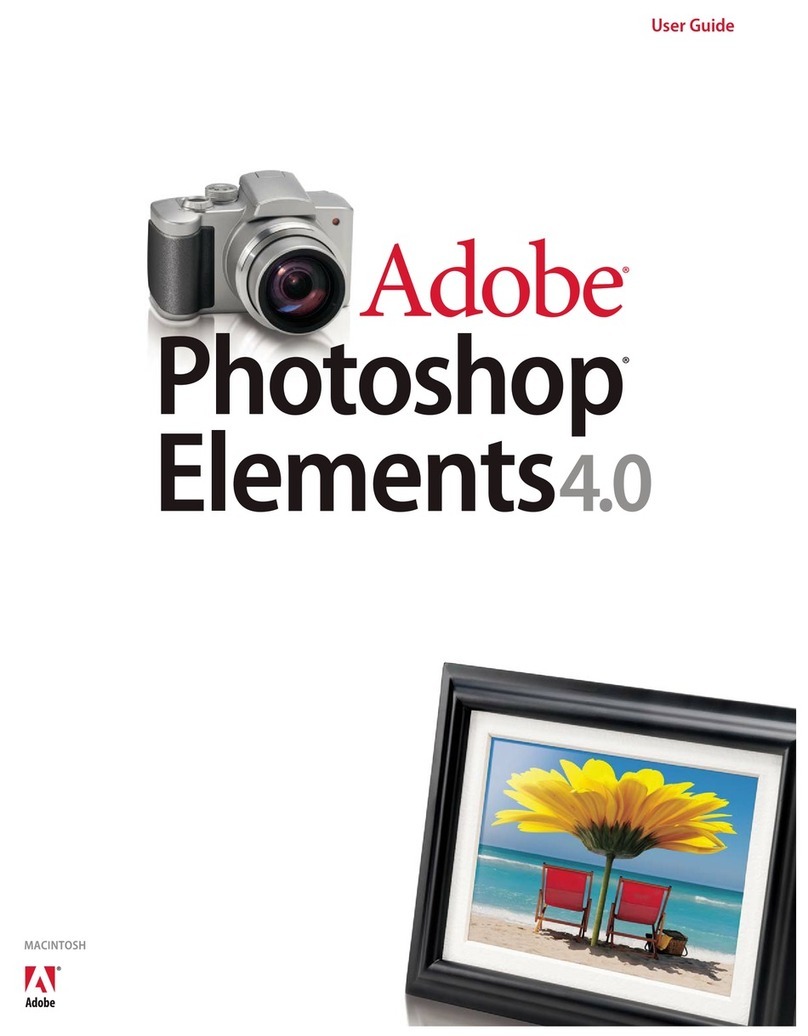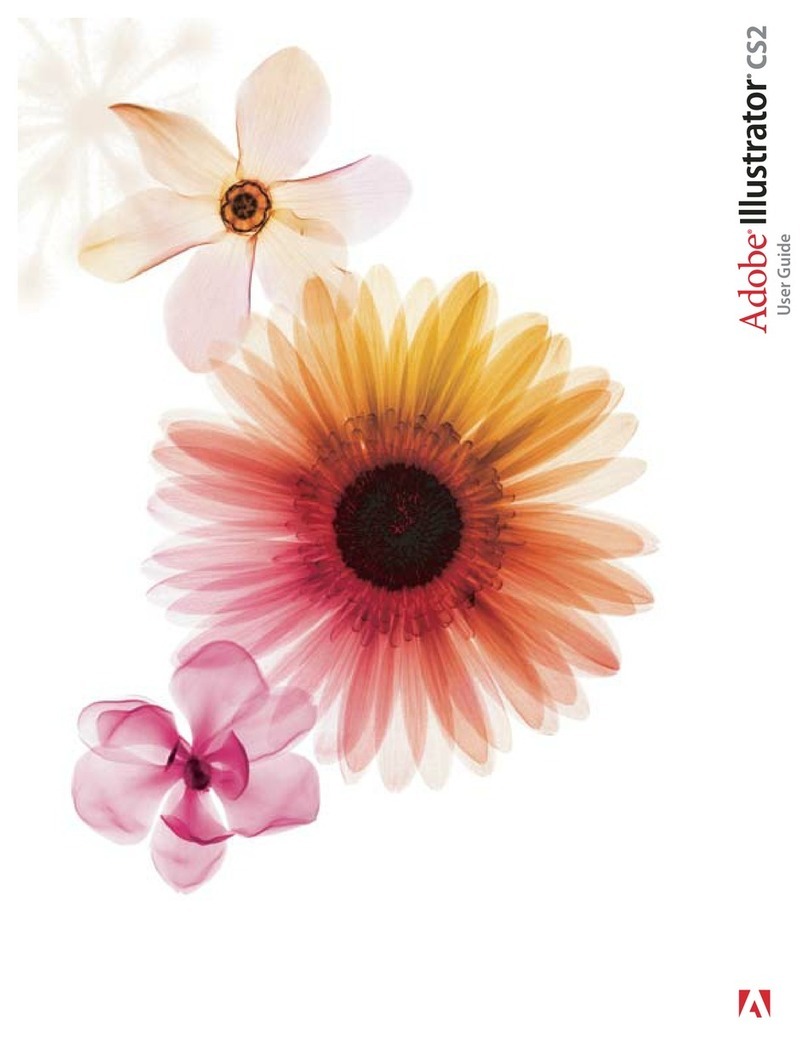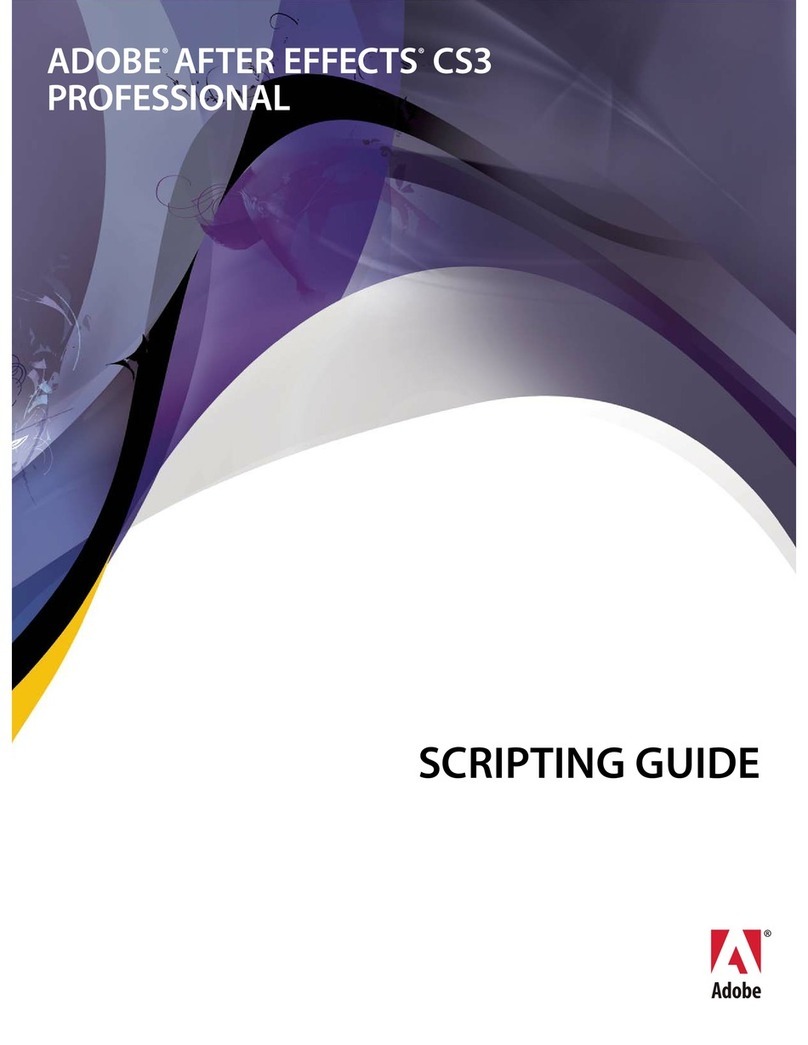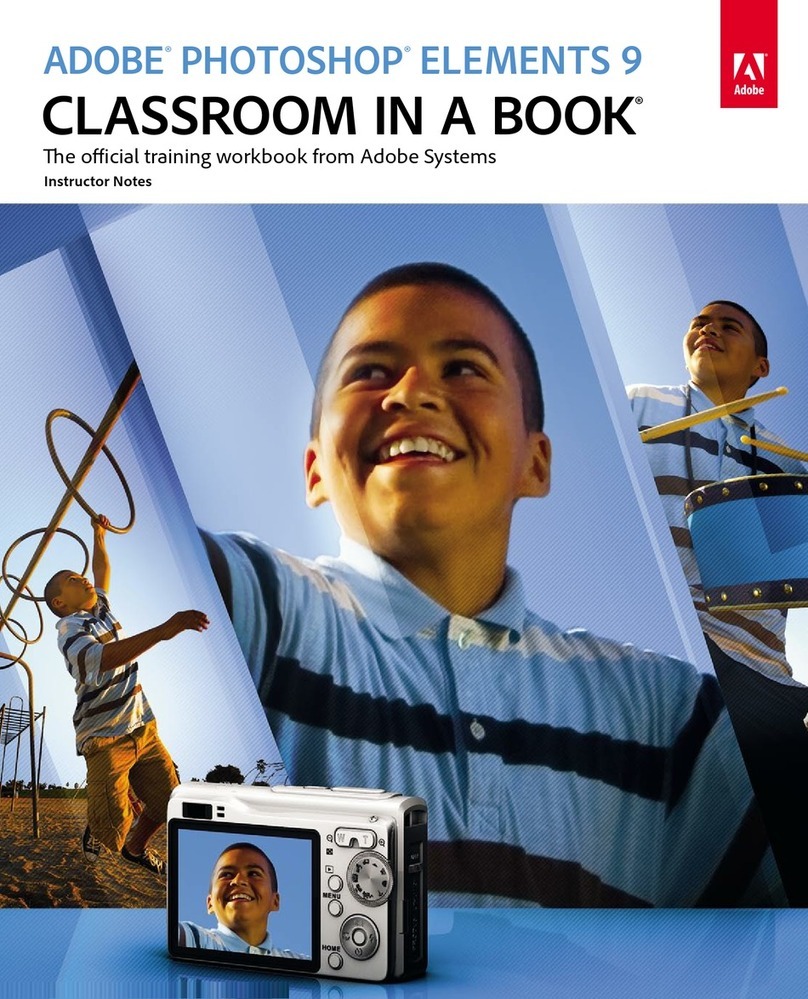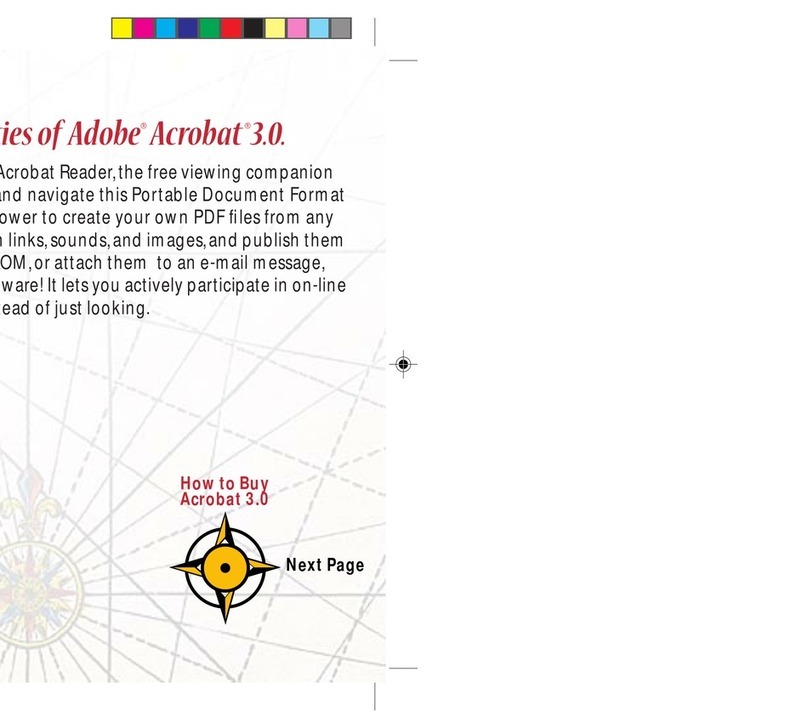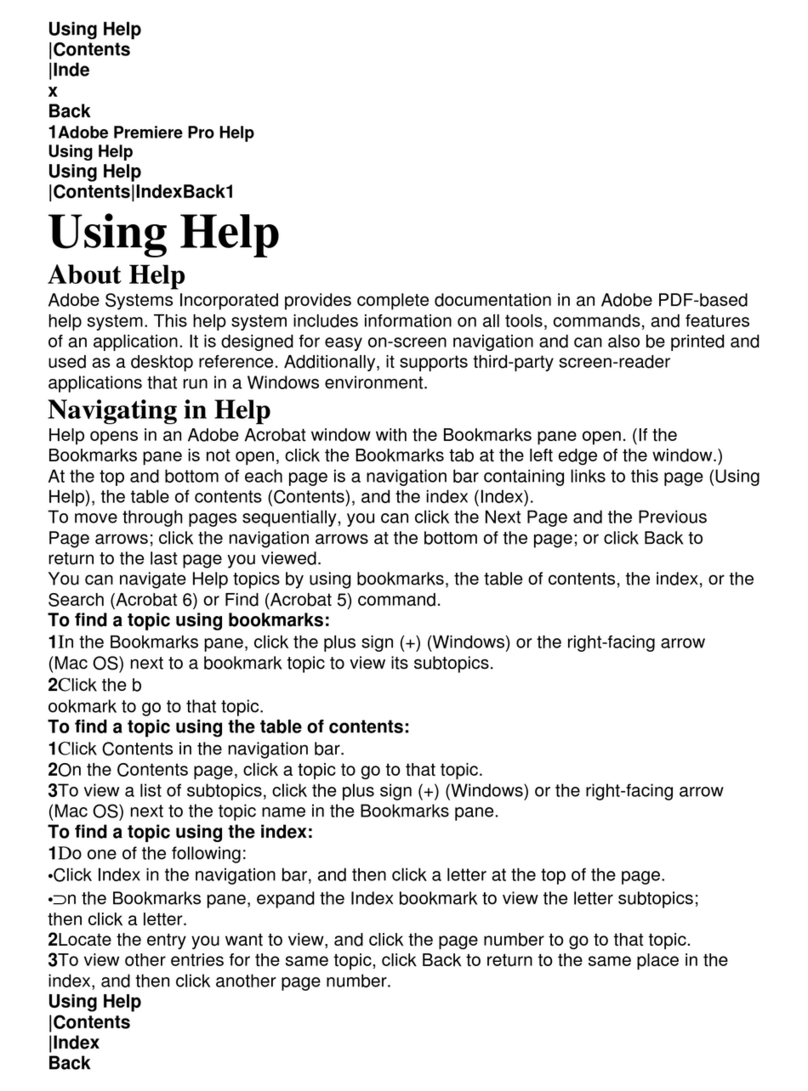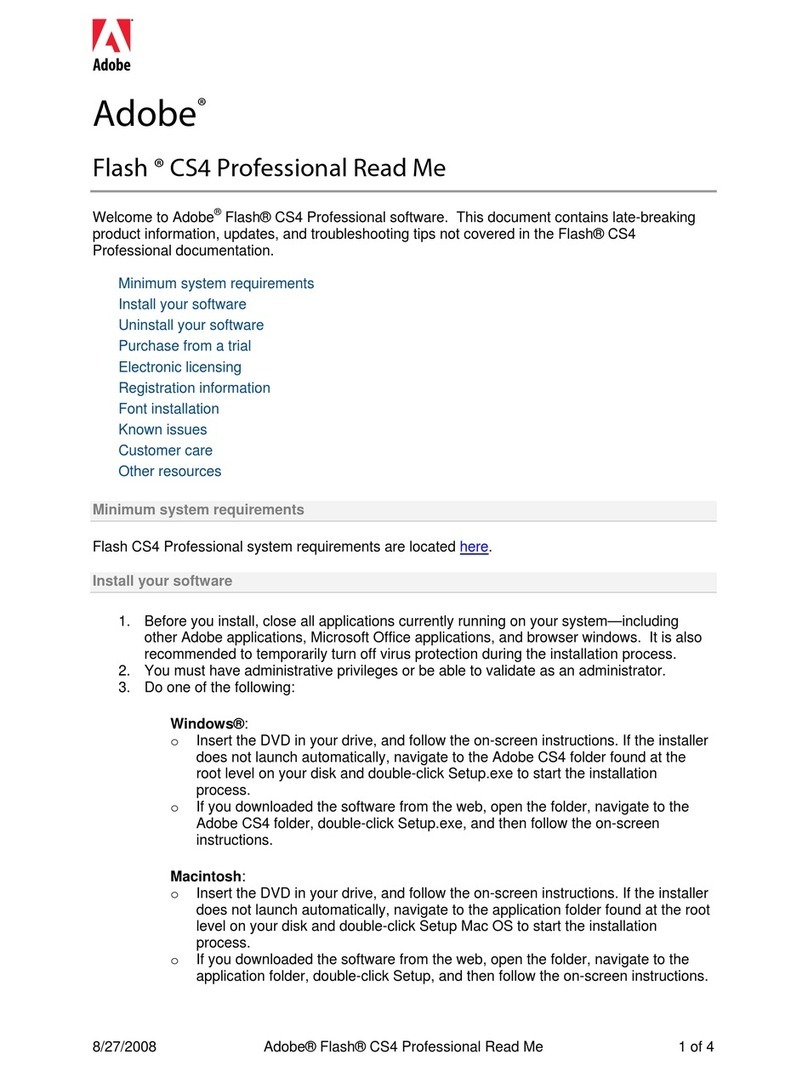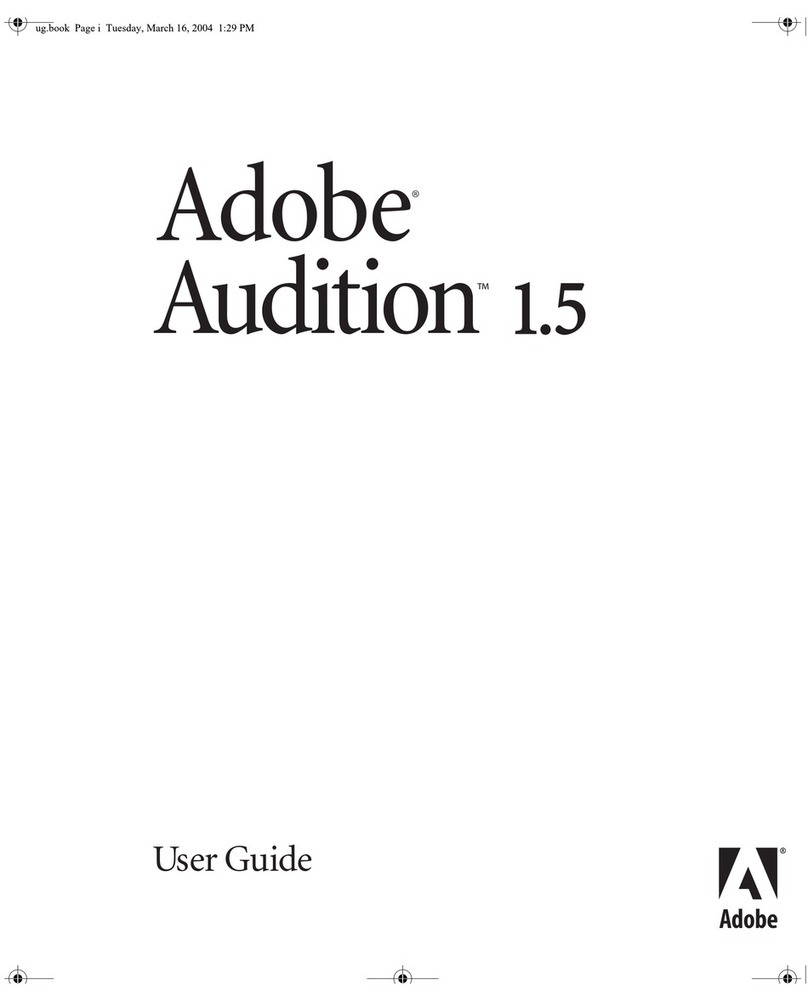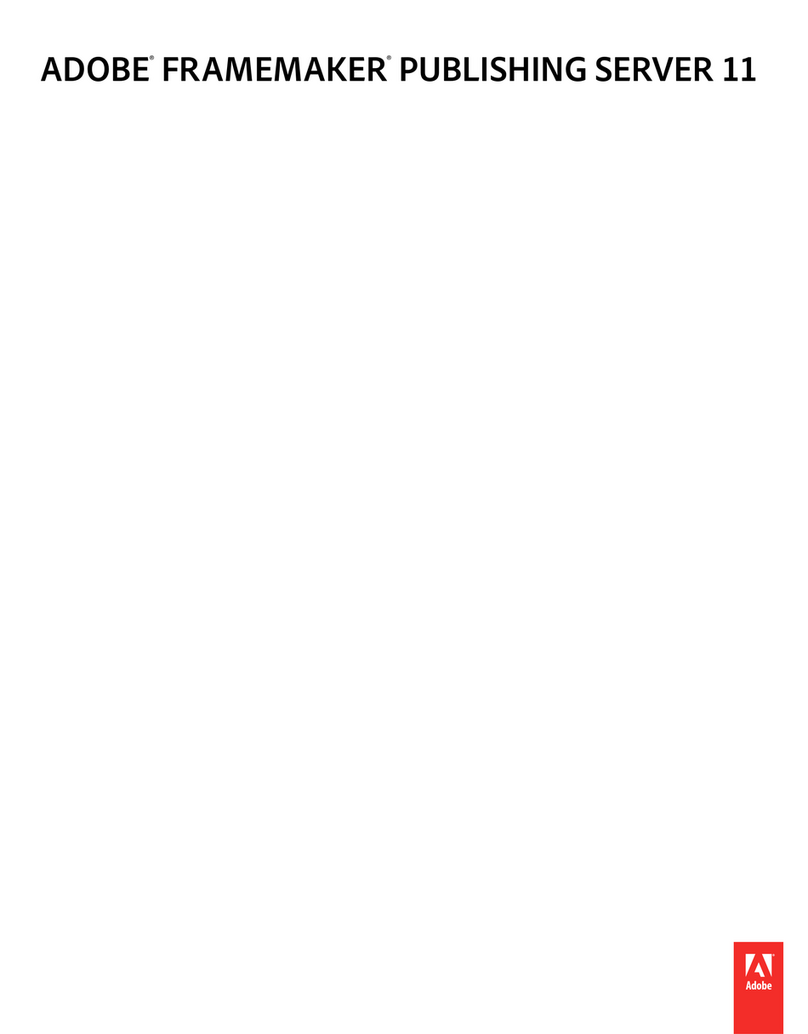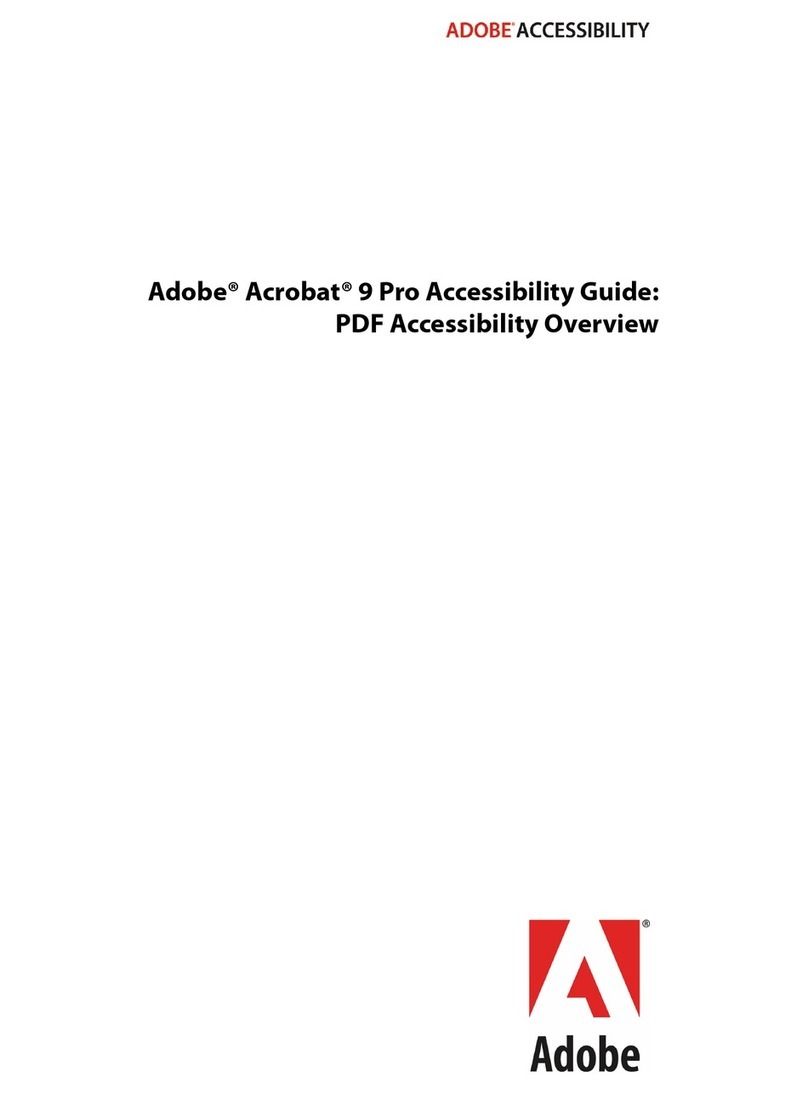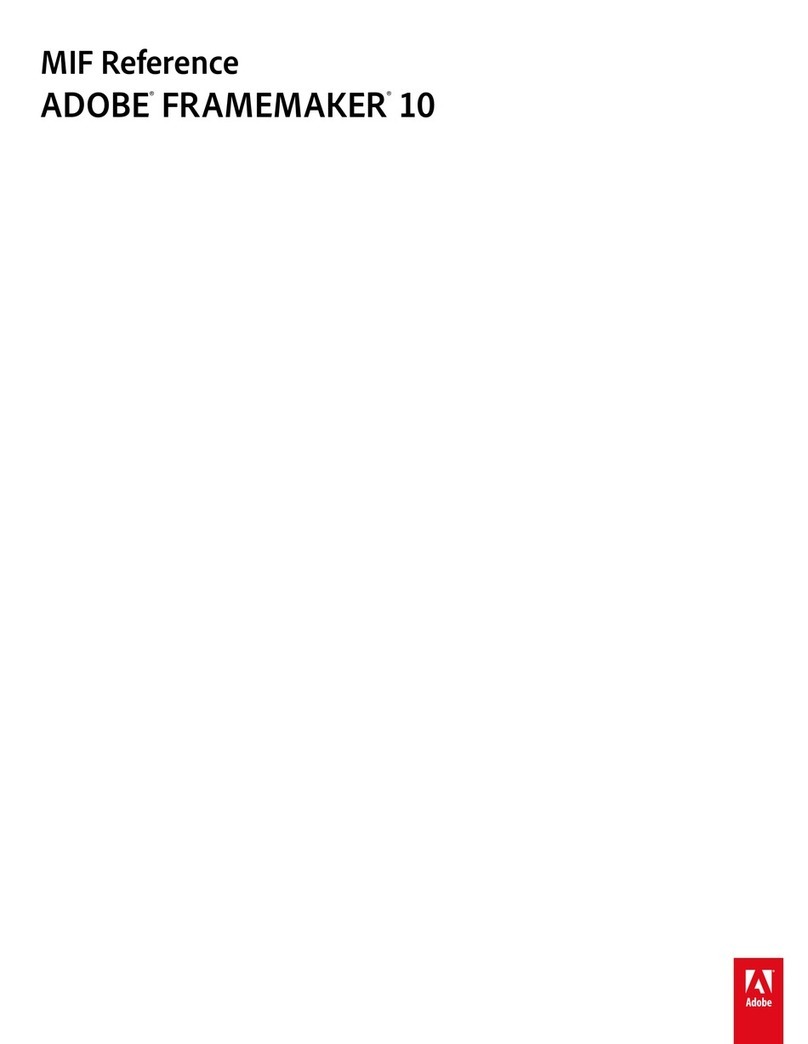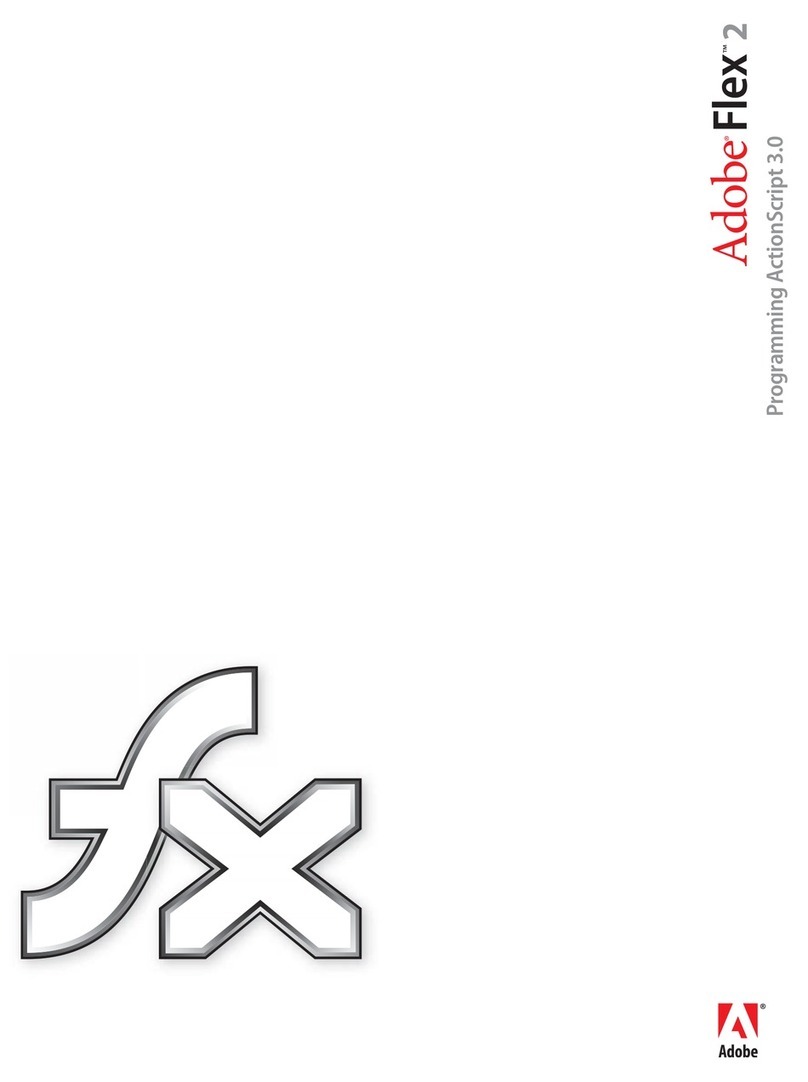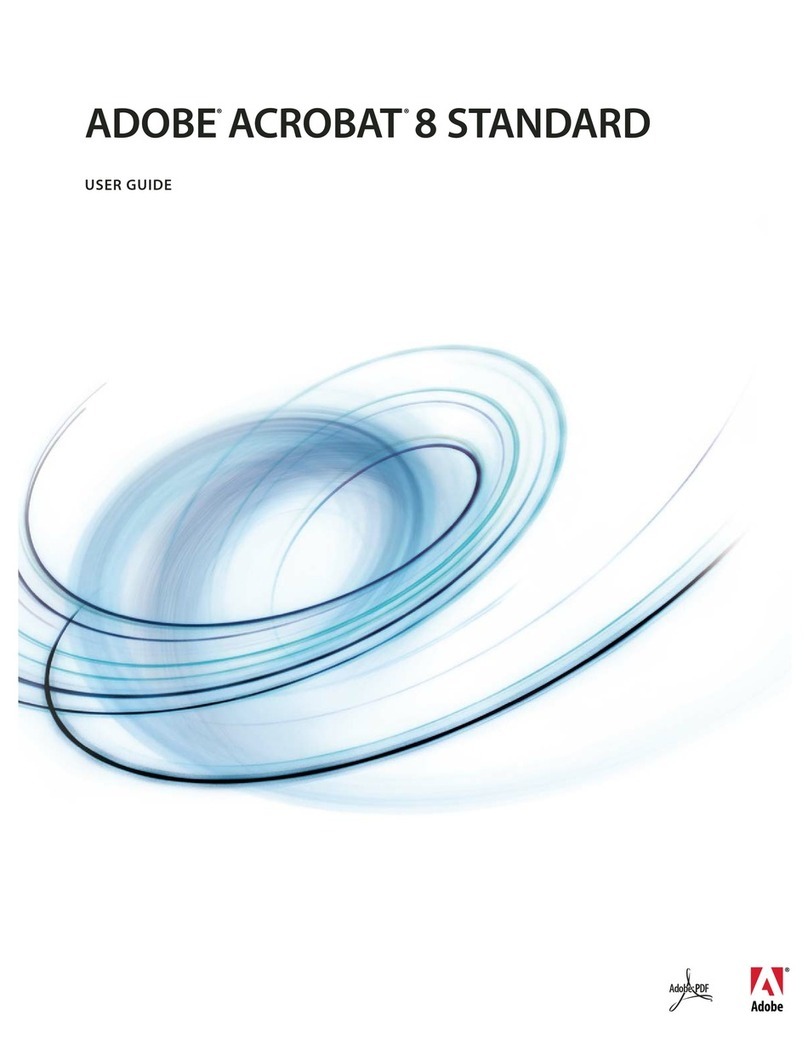II
Adobe® Acrobat® XI Pro Accessibility Guide: Best Practices for PDF Accessibility
Contents
PDF Accessibility Overview................................................................................................................................................. 1
Overview of Portable Document Format (PDF)....................................................................................................... 1
Determine the Accessibility Path for each PDF Document ................................................................................... 1
Start with an Accessible Document ............................................................................................................................ 2
Characteristics of Accessible PDF les ....................................................................................................................... 2
Adobe Acrobat and Adobe Reader Accessibility Features.................................................................................... 4
Accessibility Features of Adobe XI Reader, Adobe XI Standard, and Adobe XI Pro........................................ 5
e Acrobat XI Pro Accessibility Guide Series.......................................................................................................... 6
Using the Acrobat XI Pro Accessibility Checker.............................................................................................................. 7
e Make Accessible Action Wizard ........................................................................................................................... 7
Accessibility Checker (Full Check) .............................................................................................................................. 7
Additional Functional Validation Techniques........................................................................................................23
WCAG 2.0 Mapng to PDF/UA......................................................................................................................................24
Acrobat XI Pro PDF Accessibility Repair Workow .....................................................................................................30
Step 1: Examine the PDF File......................................................................................................................................31
Step 2: Add Document Properties and Interactive Features ..............................................................................31
Document Title, Subject, Author, and Keywords................................................................................................32
Set Security at Permits Accessibility .................................................................................................................33
Create Accessible Links.............................................................................................................................................35
Add Bookmarks ..........................................................................................................................................................36
Set Initial View/Open Options.................................................................................................................................37
Step 3: Perform OCR on Scanned Document .........................................................................................................37
How to Determine if a PDF File is a Scanned Document ...................................................................................37
Perform OCR on a Scanned Document .................................................................................................................40
Step 4: Add Form Fields and Set the Tab Order .....................................................................................................41
Step 5: Set the Document Language.........................................................................................................................41
Step 6: Add Tags to the Document .........................................................................................................................42
Determine if the Document has been Tagged .....................................................................................................42
Add Tags to an Untagged Document .....................................................................................................................49
Step 7: Examine and Repair the Tag Structure .......................................................................................................52
Touch Up Reading Order Tool (TURO)...................................................................................................................53
Tips for using the Touch Up Reading Order Tool ................................................................................................56
Checking Read Order with the Touch Up Read Order Tool ..............................................................................57
Edit Tags with the Touch Up Reading Order Tool................................................................................................59
Using the Touch Up Reading Order Tool Table Editor .......................................................................................62
Editng Table Tags........................................................................................................................................................63
Remove or Replace Document Structure Tags using the Touch Up Reading Order Tool..........................66
Tags Panel.....................................................................................................................................................................69