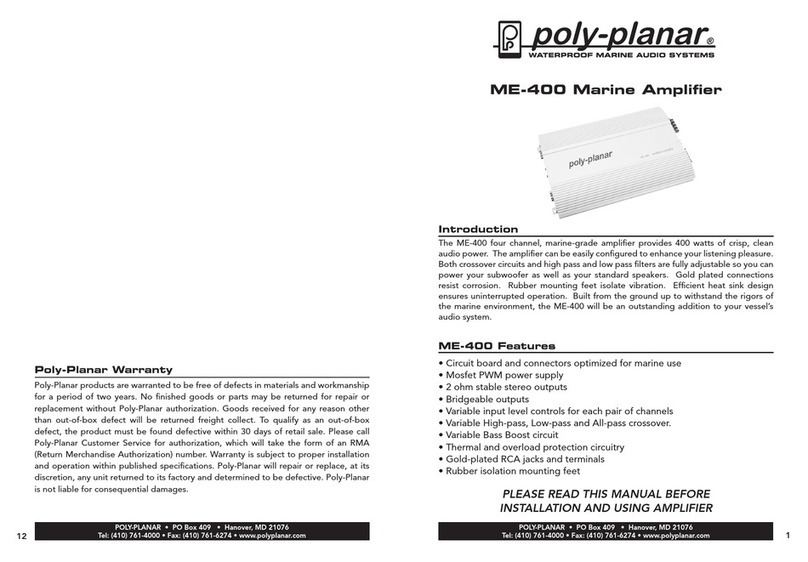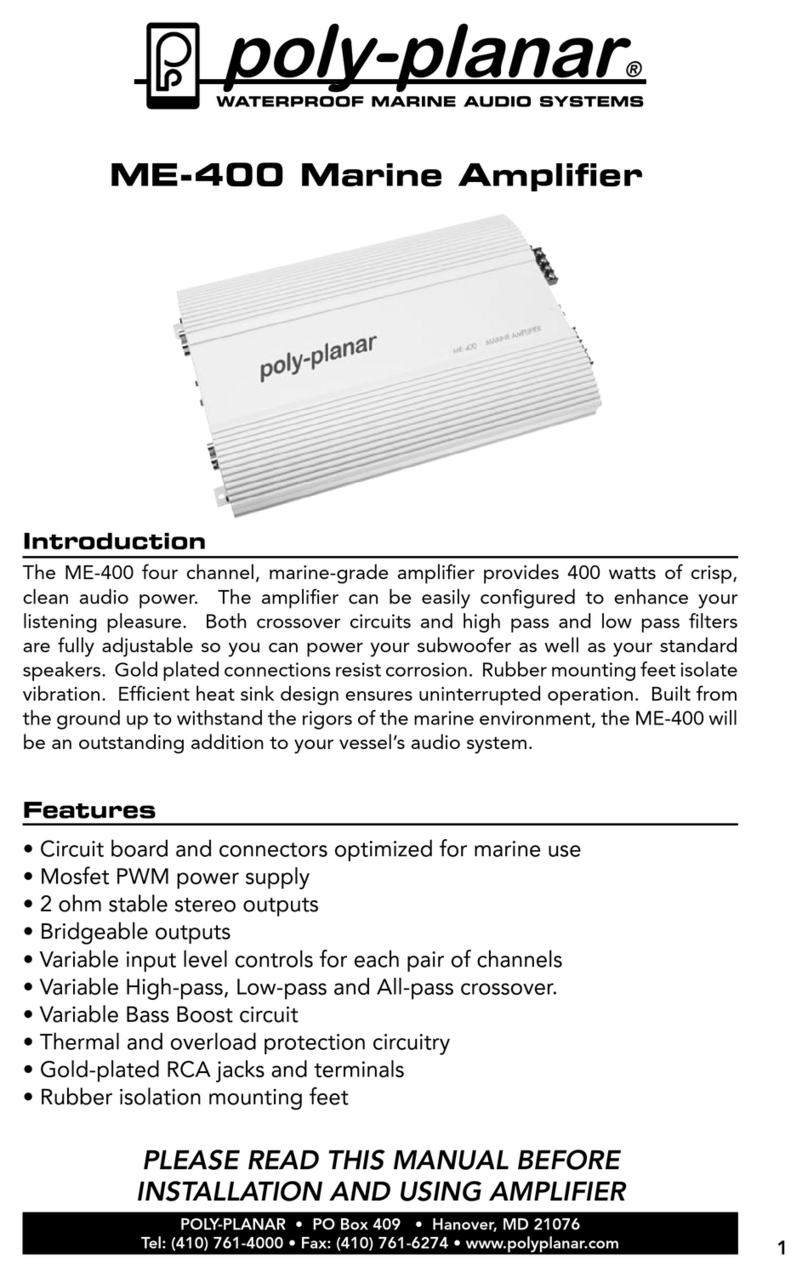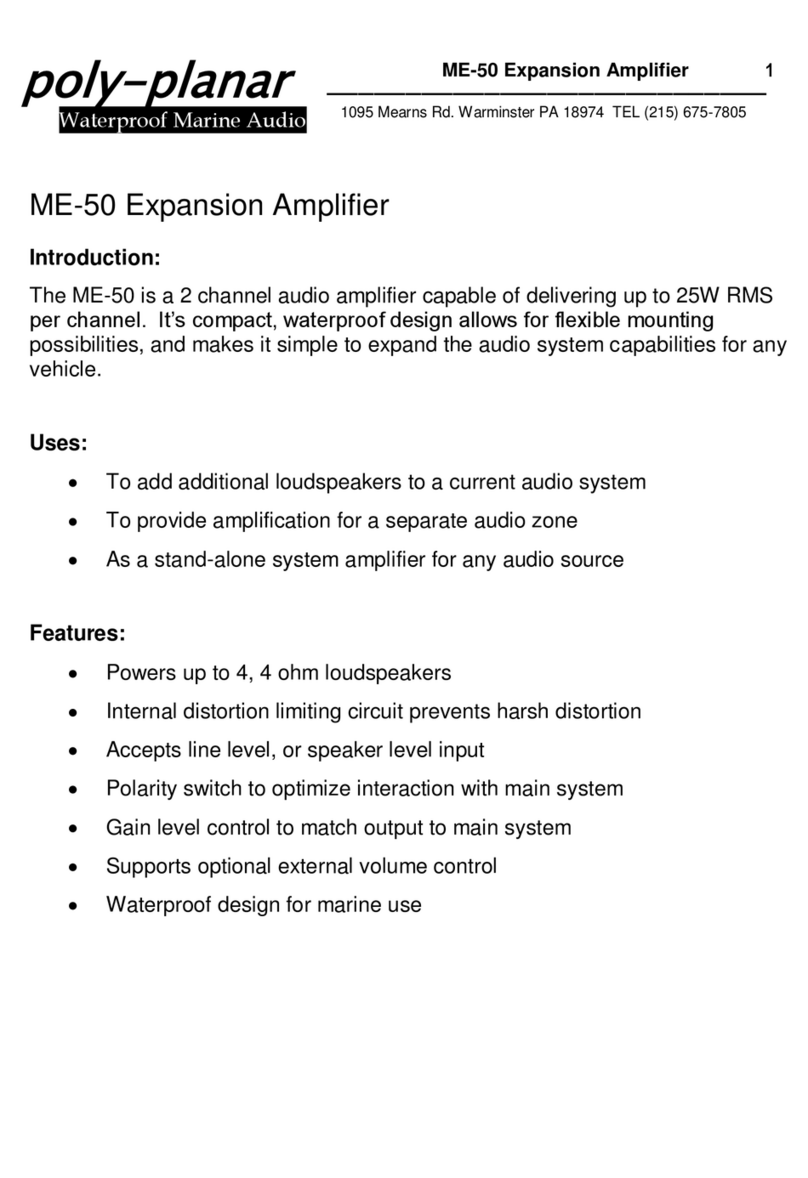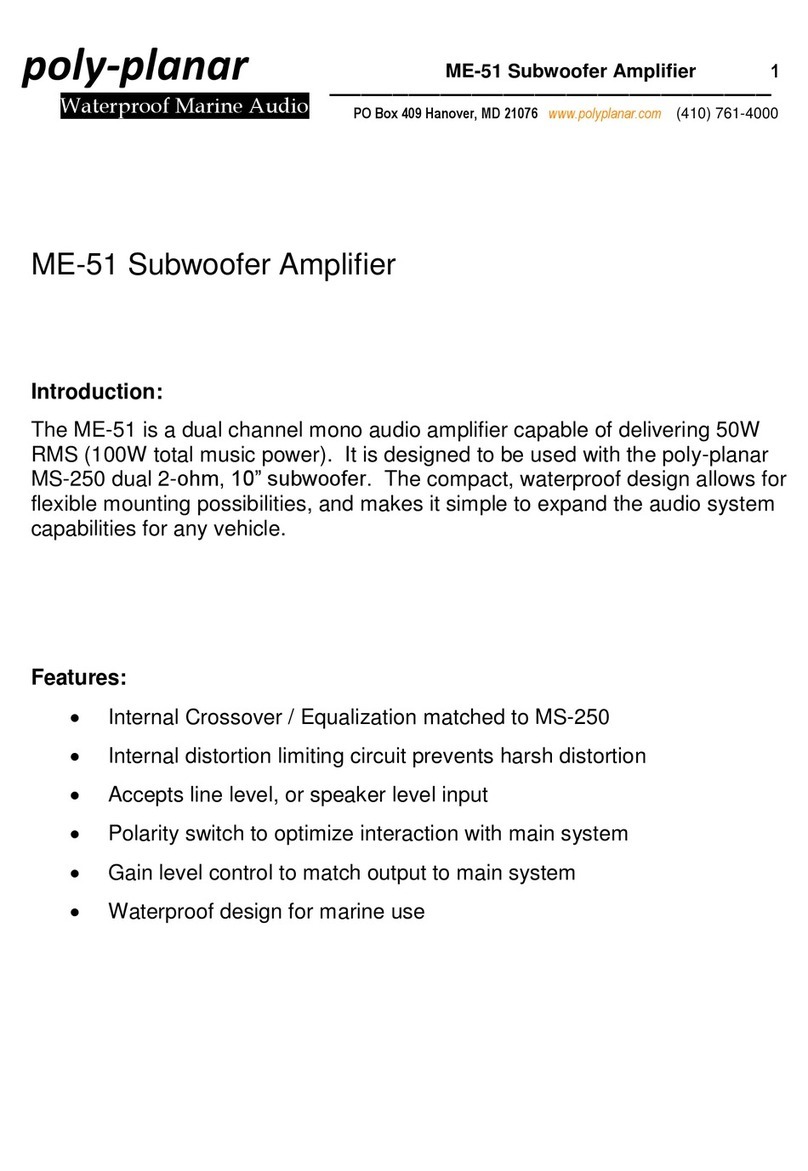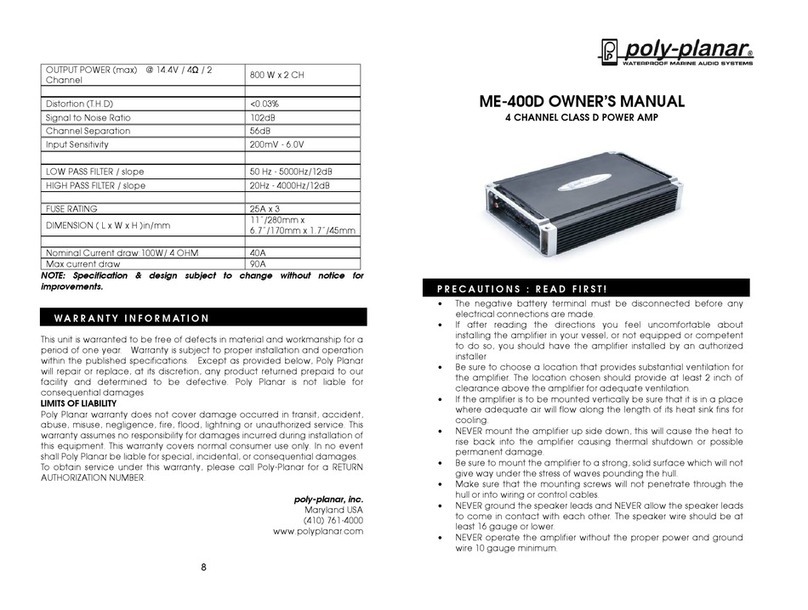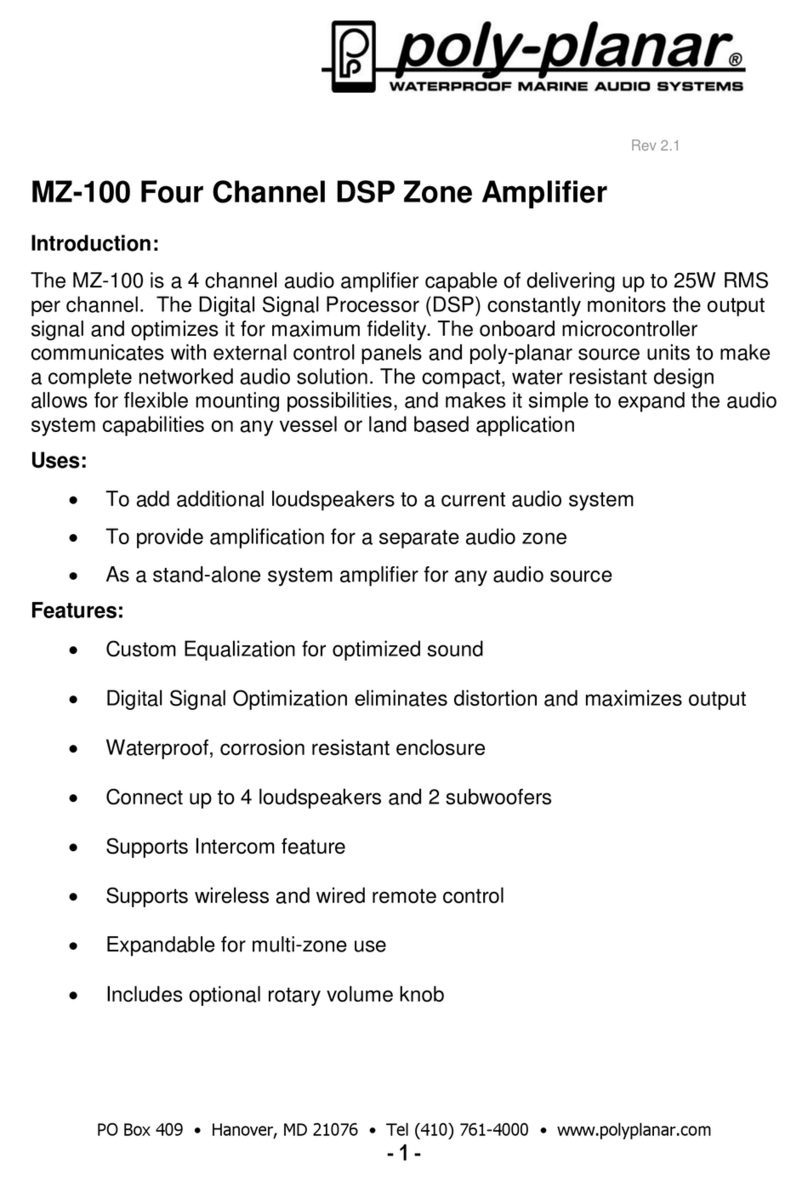Notes:
•Use the included plug/wire bundle to connect to the power source
and speakers.
•The Red and Black power wires should be 16AWG or larger
depending on the length to the battery. NEVER operate the unit
without the proper power and ground wire.
•NEVER ground the speaker leads and NEVER allow the speaker
leads to come in contact with each other. The speaker wire should
be at least 20 gauge or larger. Be sure to observe the correct
polarity on the speaker connections
•Use quality crimp connectors to connect wires together. Seal the
connection well with electrical tape.
•NEVER operate the unit without proper fusing. Fuse holder must be
located within 2 feet from the battery. This fuse is to protect the
vessel, not the electronics. In case of a short, the fuse will blow
instead of the
wire burning up. Using other than the recommended fuse ratings at
the battery and at the unit may cause damage to the unit and will
void your warranty.
•Whenever possible, use cable ties, mounting clamps and similar
wiring aids. Adding stress relief loop to wiring is also advisable to
prevent straining or breakage.
•If after reading the directions you feel uncomfortable about installing
the unit, or not equipped or competent to do so, you should have
this installed by a professional installer
•Connect the white and grey speaker wires to 1 or 2 pairs of
speakers. Pay close attention to polarity (black stripe = negative)
•Connect the green and purple speaker wires to 1 or 2 pairs of
speakers or to a subwoofer if the low pass filter switch is set